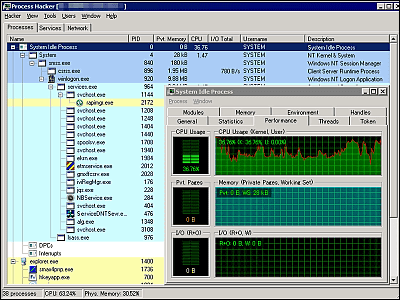I received NVIDIA's non-sale gadget 'LDAT', so I opened it and took a closer look at its appearance.

NVIDIA's non-sale tool ' Latency and Display Analysis Tool (LDAT) ' arrived at the GIGAZINE editorial department. LDAT is a tool that can measure display latency and refresh rate, and is useful for creating display review articles. First of all, we took a closer look at the appearance so that we could understand what kind of tool it is.
NVIDIA Reviewer Toolkit for Graphics Performance | GeForce News | NVIDIA
Gaming monitor sales sites and manufacturer sites list the latency as the time from when a drawing instruction is received by the display to when it is actually drawn. However, what the user actually experiences is the time from when a mouse click or keyboard input is reflected on the display, which includes not only the processing time within the display, but also the processing time within input devices such as the mouse, the processing time of the CPU, and the processing time of the GPU. LDAT is a tool that can measure the latency actually experienced by the user, including these times, and can be used to verify the performance of displays and entire PCs.
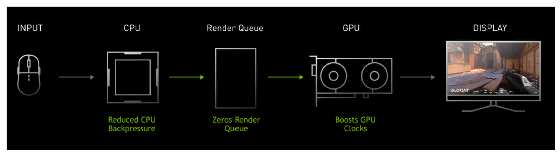
The LDAT arrived in fairly basic packaging.

This is what's inside.

The package contained the LDAT unit, a USB cable, a microphone, and an instruction manual.
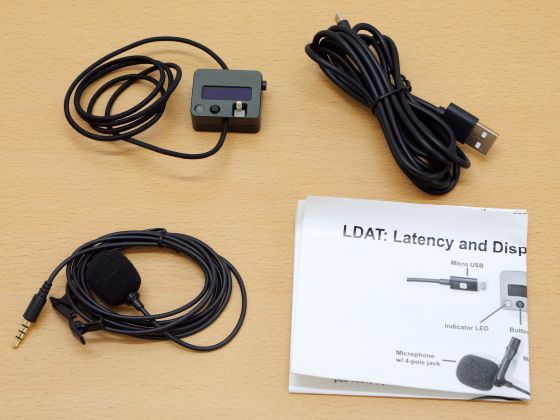
This is the LDAT. The LDAT comes with a rubber band to hold it in place, as the back side is pressed against the display.

The main unit is equipped with a display that can show two lines of text, an operating status notification light, operation buttons, and electrodes for connecting various devices.

The back side is equipped with a light sensor and is covered with black rubber to prevent scratching the display of the object being measured.

Here's a close-up of the sensor: This sensor detects display flicker and measures latency and refresh rate.

There is a USB Micro-B port on the left side.

There is a microphone jack on the right side.

There's nothing on the bottom.

There's nothing on the ceiling either.

The power will be turned on when connected to a PC with a USB cable.

During startup the hardware and firmware versions are displayed.

When I tried attaching the LDAT to a 23-inch display, I found that the rubber band was too long to hold it in place properly. The rubber band is made much longer, so it can be used on larger displays.

When testing the performance of a small display, just tie a rubber band and adjust the length.

It was fixed.

Then, you can start the measurement app as shown below to measure the latency.

You can also measure the display delay on your laptop.

Continued
The following article summarizes how to actually measure display latency and refresh rate with LDAT.
We measured the 'real delay experienced by users' that cannot be found in the gaming monitor spec sheet using NVIDIA's tool 'LDAT' Review, refresh rate measurement is also possible - GIGAZINE
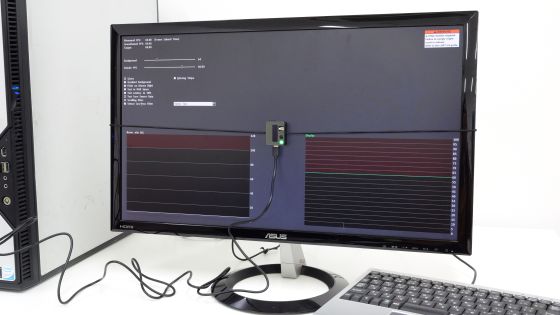
Related Posts: