Appearance review of the AI PC 'Acer Swift X 14' for creators equipped with Intel Core Ultra 7 and NVIDIA GeForce RTX 4070

I was given the opportunity to try out the Acer Swift X14, an AI PC for creators, part of the Swift series of powerful compact laptops from PC manufacturer Acer. First, let's take a look at what it looks like.
Acer Swift X 14 | AI PC for Creators | Acer Japan
Acer Creator AI Laptop Swift X 14 Core Ultra 7 NVIDIA Studio GeForce RTX 4070 32GB Memory 1TB SSD 14.5 inch OLED 2.8K 2880x1800 Calman Certified Delta E<2 1.5kg 10 Hour Battery Windows 11 Pro SFX14-72GP-N73Z47 | Acer Official Online Store Acer Japan Online Store
https://store.acer.com/ja-jp/acer-sfx14-72gp-n73z47
The outer box of the Acer Swift X14 looks like this.
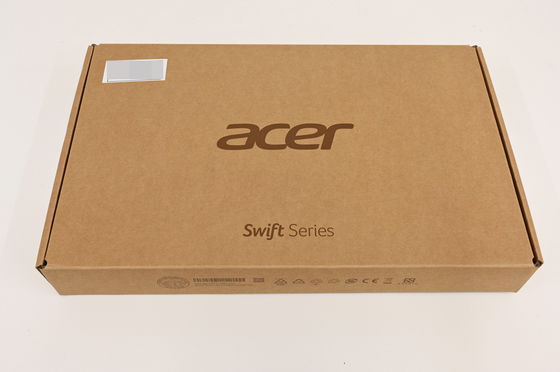
I took out the main unit. The display size is 14.5 inches, and the dimensions of the main unit are 322.8mm x 228.1mm x 17.9mm. The 'acer' logo is on the top surface.

Here's what the front looks like when closed. There are no ports or indicators.

On the right side, from the front (left in the photo), there is a microSD card slot, a USB-A port (USB 3.2 Gen1), and a Kensington lock.

The back has the word 'SWIFT' engraved on it.

On the left side, from the back (left side of the photo), there is an HDMI port, a USB-A port (USB 3.2 Gen2), two USB Type-C ports (Thunderbolt 4), and a 3.5mm earphone jack.

The bottom looks like this, with horizontal rubber feet at the back and front of the device, and multiple slits in the center of the bottom and on the left and right sides of the front.

You can see the fan behind the slit in the center of the bottom.

The keyboard part looks like this, and each key is an independent isolation keyboard. The top row of function keys is initially assigned media key functions such as volume adjustment and screen brightness adjustment, and when using them as 'F1' to 'F12', the fn key must be pressed at the same time. The power button is located at the right end of the top row. The bottom row has the ctrl key and alt key only to the left of the space bar, and the 'katakana, hiragana, romaji' key and Copilot key are located on the right side. The cursor keys are small in the up and down directions. The key touch is neither heavy nor light, giving an orthodox impression. The touchpad is somewhat sensitive, and sometimes reacts when the palm of the hand accidentally hits it while operating the keyboard.

Regarding the function keys, you can choose whether to prioritize the media key functions or the function key functions in the BIOS menu that you can access by pressing F2 when booting up your PC.
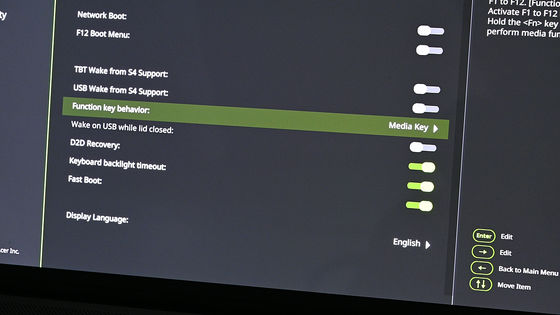
The AC adapter and power cable look like this, and it is powered by USB Type-C.

There are two indicators to the right of the 3.5mm earphone jack. The left one shows the battery status, turning red when charging and blue when full. The right one shows the power status, turning blue when the power is on.

The actual weight of the main unit is 1538g.

The AC adapter and power cable together weighed 400g.

The startup screen looks like this. The photo was taken in a dark place with the keyboard backlight turned on so that the backlight could be seen.

This is what it looks like when the keyboard backlight is turned off.

The display has very vivid colors, but the surface treatment is glossy and glare-free, so reflections from lighting and other objects can be noticeable depending on the angle of the screen.

Next, start up the PC and run the benchmark.
Continued

Related Posts:







