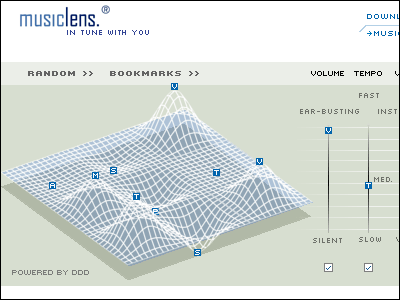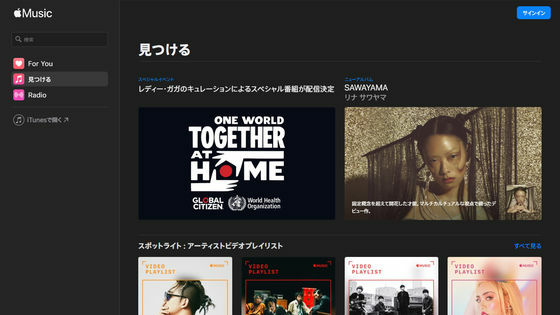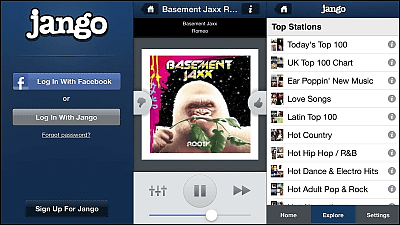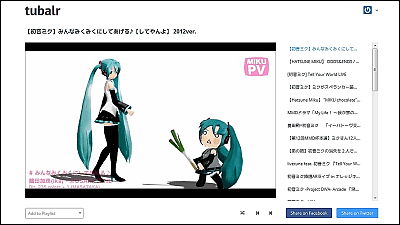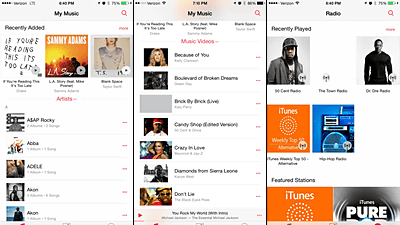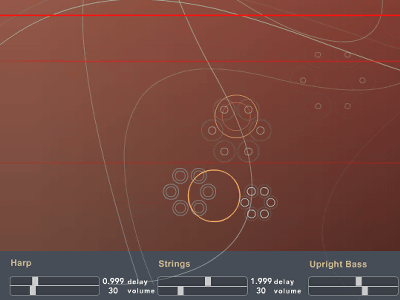The music player 'Winamp' has released an app for iOS and Android, so I tried it out
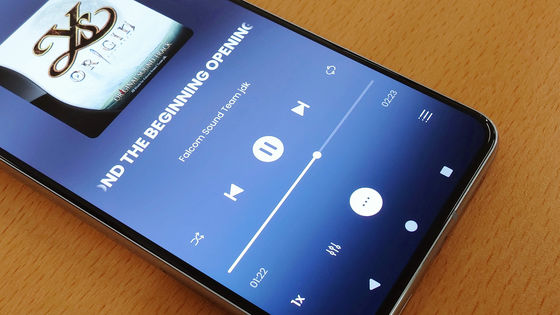
Winamp , a music player software that was popular in the 2000s, has been made into an iOS and Android app in 2024, so I decided to try it out to see what it's like.
Good news: the Winamp Mobile App is here.
https://t.co/rKeNo4RsIS
Available on iOS and Android, this mobile version of the new Winamp player is packed with new features while retaining the same ones that have made Winamp such a successor.
iOS:
Android: https://t.co/lmquzQe2pm pic.twitter.com/QJxbPamord — Winamp (@winamp) July 10, 2024
Winamp on the App Store
https://apps.apple.com/be/app/winamp/id1664497725
Winamp - Apps on Google Play
https://play.google.com/store/apps/details?id=com.winamp.release
This time I tried installing the Android version.
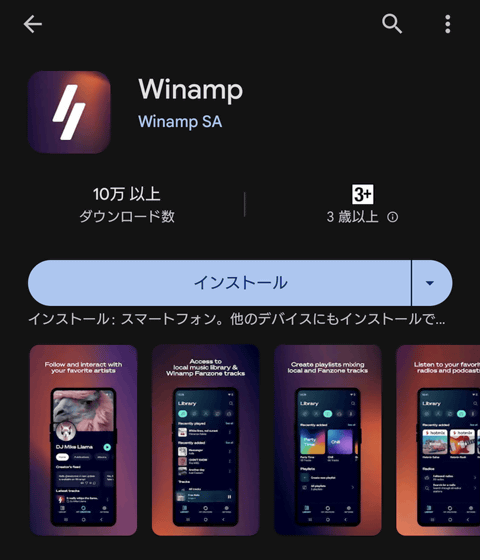
When I started it, the Winamp logo appeared.
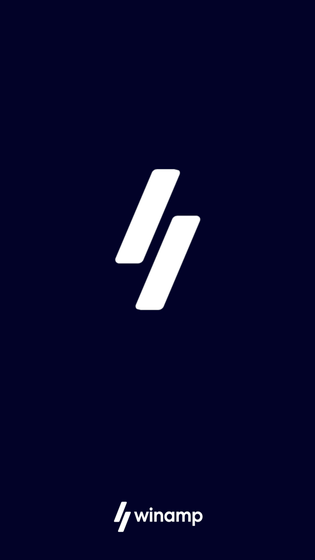
The first time you start the application, you will see the message 'Welcome to Winamp!'. Tap 'Next'.
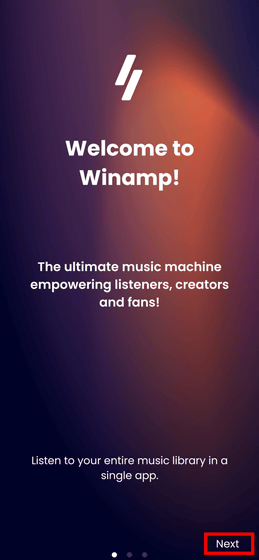
Tap “Next”.
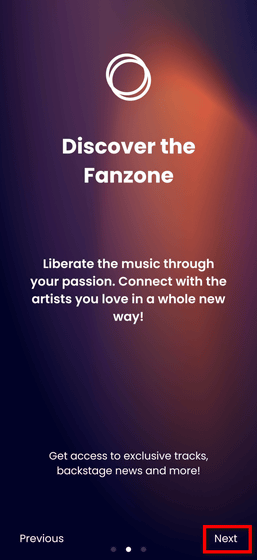
You will be prompted to log in to your 'Fanzone' account or create a new one, but you can use it without an account, so tap 'Skip'.
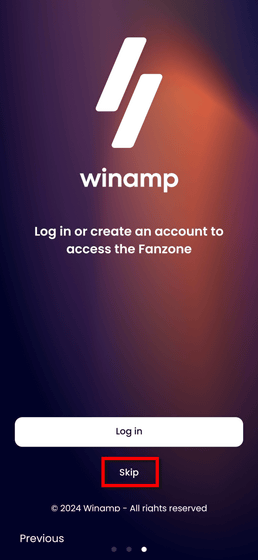
The library screen displayed at launch looks like this. Since no songs have been played yet, only 'Recently added' and 'Tracks' are displayed at the bottom. The small icon part displays a reduced version of the artwork, and if it is not set, the Winamp logo is displayed. Note that the artwork is cut 1:1 to fit the short side, so the left and right sides are cut for landscape images, and the top and bottom are cut for portrait images.
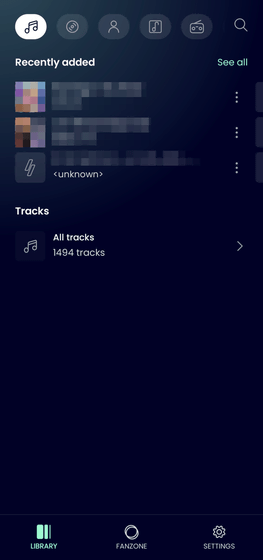
Once you start using it, you'll see 'Recently played,' 'Recently added,' and 'Most played.' Although only the most recent or top three songs are visible, you can swipe sideways to view up to 15 songs in the list.
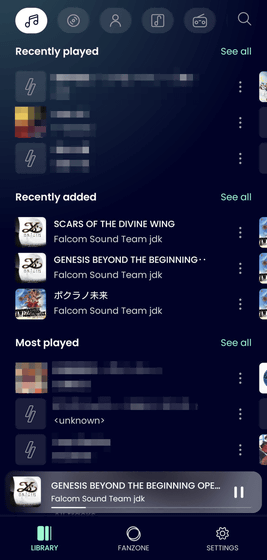
The mini player is displayed at the bottom of the list. Tapping it will open the player screen.

The player screen looks like this. The artwork, song title, and artist name are displayed, with operation icons lined up below. If no artwork has been set, nothing will be displayed.
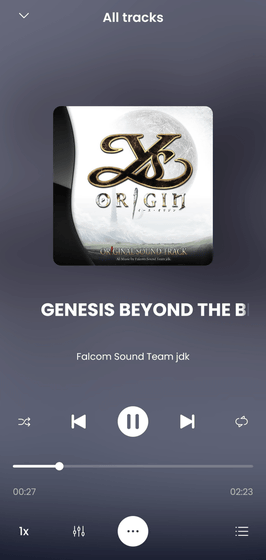
The top row of operation icons are, from the left, 'Shuffle mode,' 'Go to the beginning of the song,' 'Play/Pause,' 'Go to the next song,' and 'Repeat mode.' Below that is the seek bar, and the number on the bottom left of the seek bar is the elapsed time, and the number on the bottom right is the length of the song. Tapping the length of the song will switch to the remaining time.
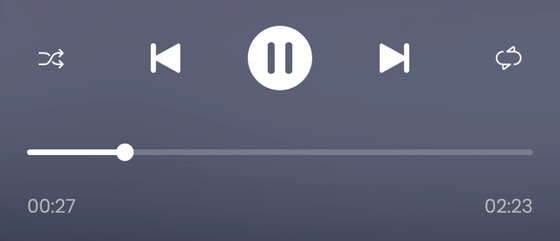
Below, 'Shuffle Mode' and 'Repeat Mode' are turned on, and the display under the seek bar has been changed to 'Remaining Time.' 'Shuffle Mode' and 'Repeat Mode' are off by default, and if you tap them and a white rectangle appears, they are on. However, when you tap the repeat mode once, it is 'Repeat All Songs,' and when you tap twice, it is 'Repeat 1 Song,' but since both are displayed as the same white rectangle, it is difficult to tell the difference.
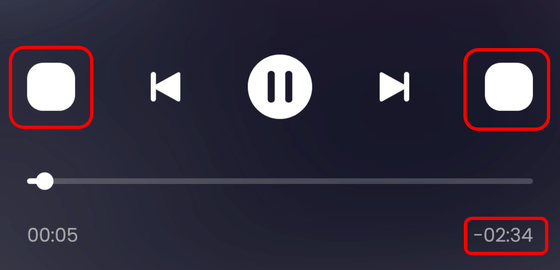
The bottom row of operation icons are, from the left, 'Change playback speed,' 'Equalizer settings,' 'Operations for songs,' and 'Queue list.' The playback time can be changed in the following order: normal, 1.5x, 2x, 0.75x, 0.5x.
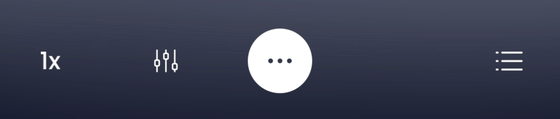
The equalizer setting is turned off by default.
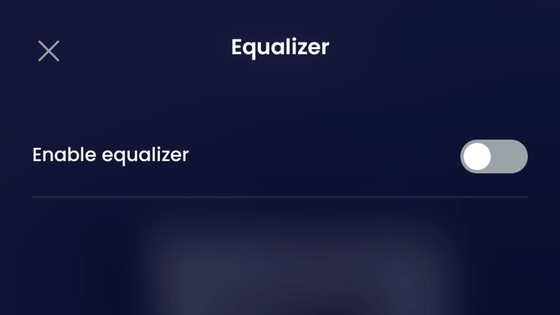
After turning on the toggle switch, you can choose your favorite preset or fine-tune the settings. There are 18 presets available: 'Flat', 'Classical', 'Club', 'Dance', 'Laptop speakers/headphones', 'Large hall', 'Party', 'Pop', 'Reggae', 'Rock', 'Soft', 'Ska', 'Full Bass', 'Soft Rock', 'Full Treble', 'Full Bass & Treble', 'Live', and 'Techno'.
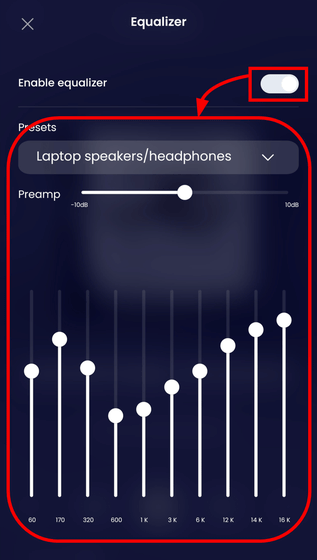
The operations available for songs are 'Add to Playlist,' 'Play next,' 'Add to queue,' 'View album,' 'View artist,' and 'Hide from library.' These are the same operations as other music player apps.
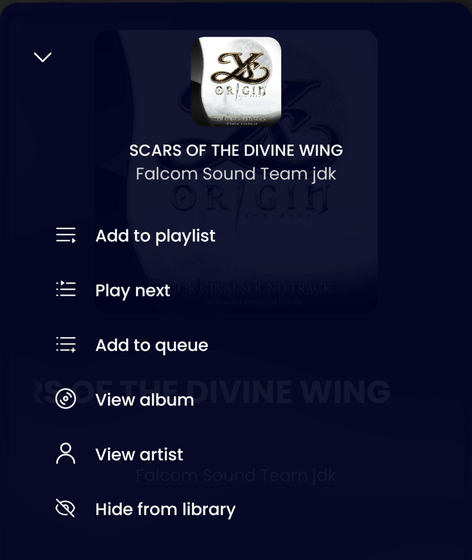
In other apps, the 'View Artists' button takes you to a list of artists associated with the song, but in my environment, all of the artists were displayed as 'Unknown.' It is unclear whether this is due to the presence or absence of a 'Fanzone' account.
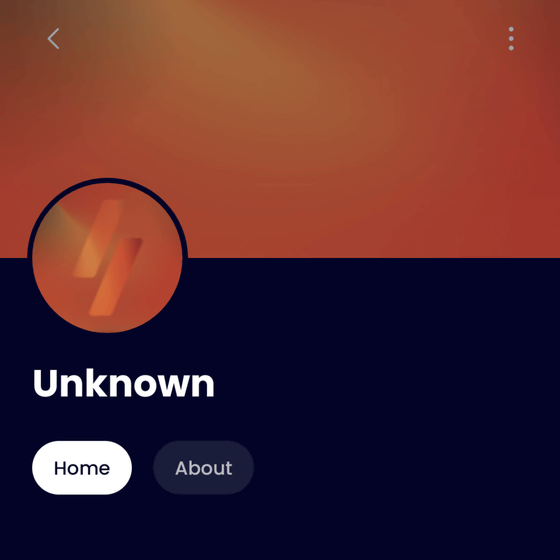
A 'queue list' is a list of songs to be played.
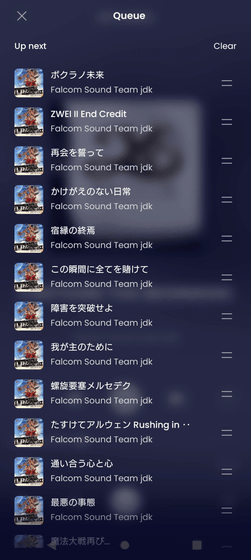
You can display other lists from the icons at the top of the library screen. The disk icon is an 'album,' and the information is handled by album rather than song.
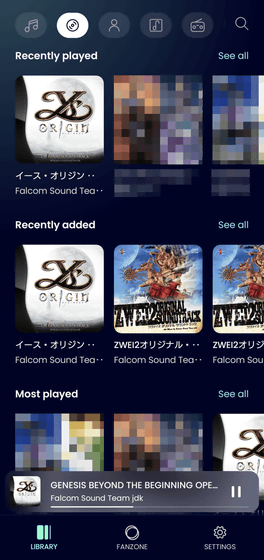
The person icon is an 'artist,' and information is similarly handled on an artist-by-artist basis. Also, the only items displayed are 'Recently added' and 'Tracks.'
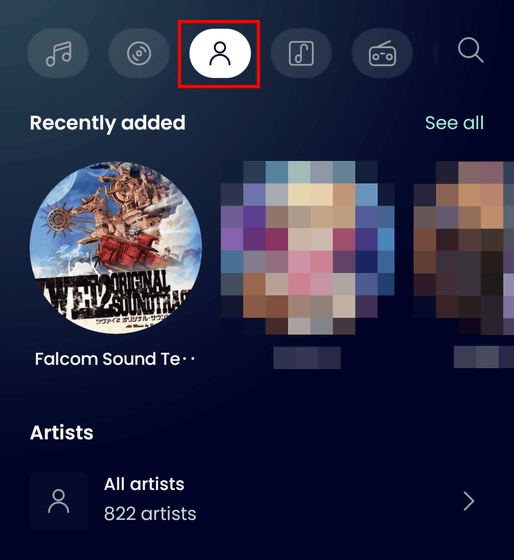
The musical note icon in a frame is a 'playlist.'
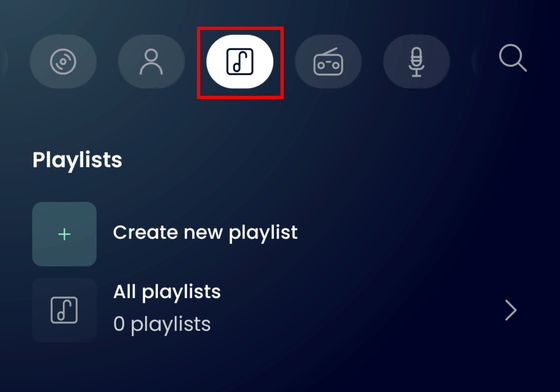
The radio icon is the 'Radio' function. To use it, you must be logged in to your Fanzone account.
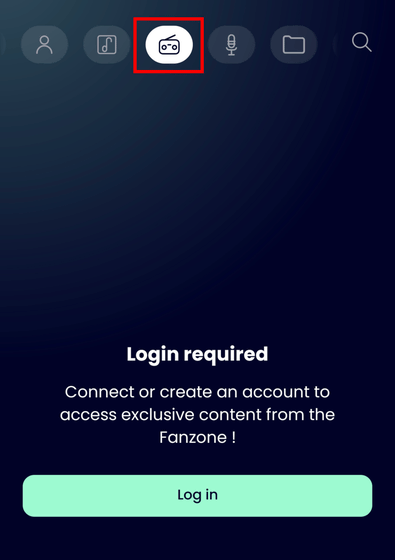
The microphone icon is 'Podcast.' You also need to log in to your Fanzone account to use it.
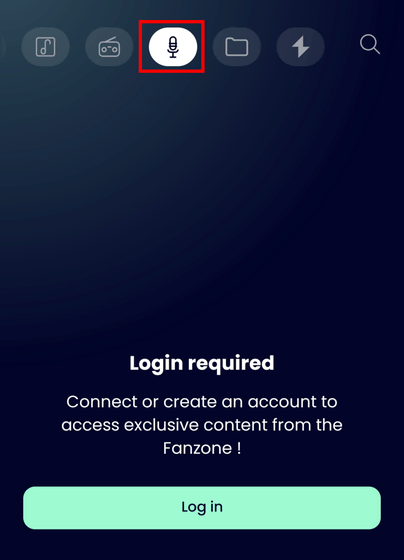
The folder icon displays the 'Music' folder on your smartphone.
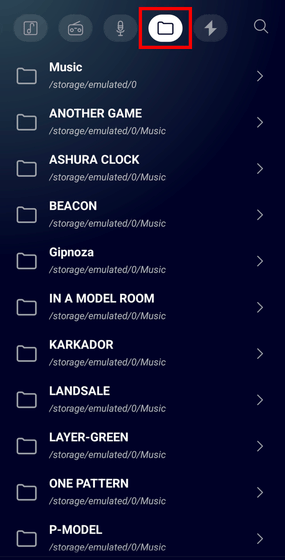
The lightning icon is 'Hotmix,' which allows you to listen to a mix list of themes prepared by Winamp. Note that when playing a mix list, the individual song titles and artist names are not displayed.
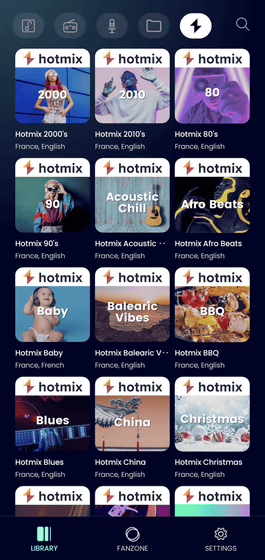
The magnifying glass icon is for searching. It allows you to search for the names of songs in your library. It also supports Japanese.
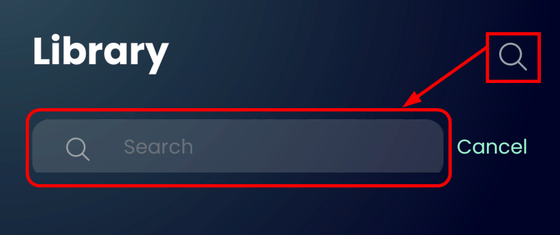
When you tap 'FANZONE' at the bottom of the screen, Fanzone trends are displayed.
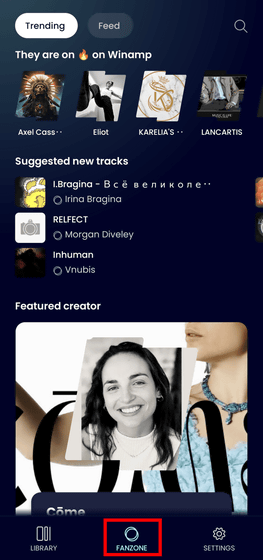
You must be logged in to use the Fanzone Feed.
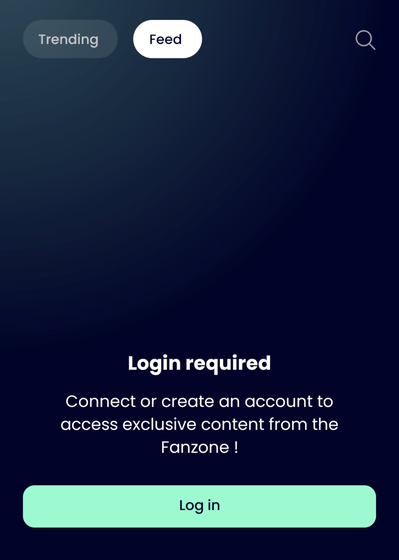
Tap 'SETTINGS' at the bottom of the screen to change your account and display settings. Your account settings look like this.
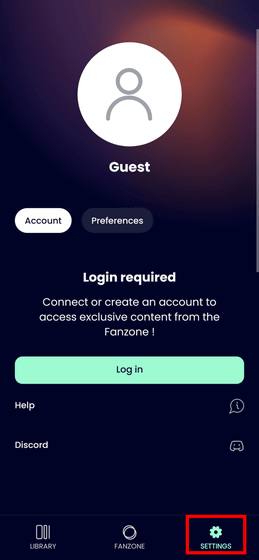
The display settings look like this.
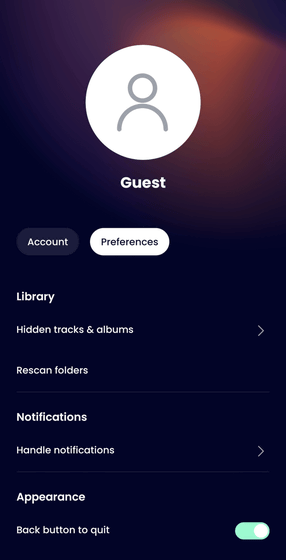
You can change the icon display at the top of the library to text or both, and you can switch between having images on the player screen or not.
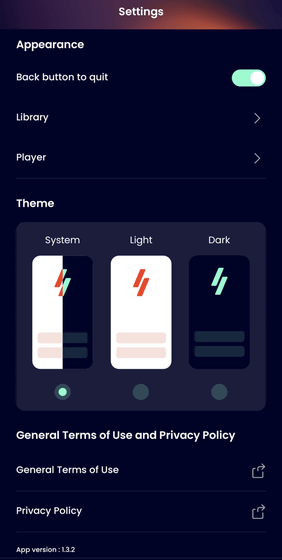
Players can freely change the layout of control buttons and icons, and can even share their layouts via QR code.
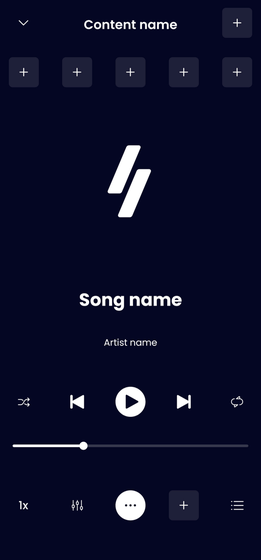
Overall, it feels like a standard music player app. You'll need a Fanzone account to use radio and podcasts, but if you just want to play music, you can use it as is. However, there's very little about it that's 'Winamp-esque' except for the occasional lightning bolt icon, so if you already have a favorite player app, it's hard to say whether it's worth switching to.
◆ Forum is currently open
A forum related to this article has been set up on the official GIGAZINE Discord server . Anyone can post freely, so please feel free to comment! If you do not have a Discord account, please refer to the account creation procedure explanation article to create an account!
• Discord | 'Have you ever used the music playback software 'Winamp'?' | GIGAZINE
https://discord.com/channels/1037961069903216680/1261248527783428106
Related Posts: