Here's how to deal with the game crashing issue on machines equipped with Intel CPUs.

A phenomenon in which ``games and applications are forced to close'' is occurring on machines equipped with some Intel CPUs. RAD Game Tools, a long-established manufacturer of game development tools, explains the causes of forced termination and countermeasures.
Intel Processor Instability Causing Oodle Decompression Failures
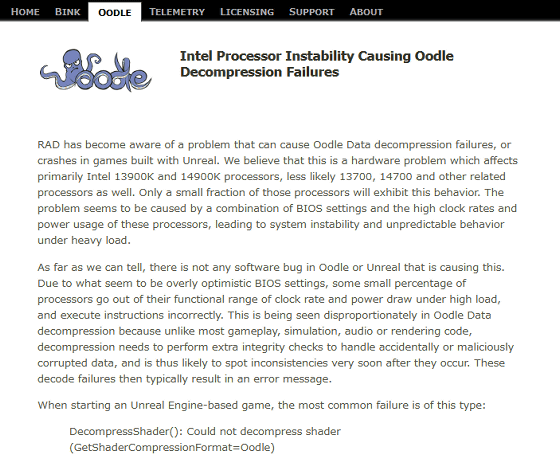
According to RAD Game Tools, an issue has been confirmed in games that use RAD Game Tools' data compression tool ' Oodle ' where the game crashes when extracting data. The problem has been confirmed mostly on machines equipped with 'Core i9 13900K' and 'Core i9 14900K,' and it is said that similar problems may occur on machines equipped with other Intel CPUs.
The crash issue is not caused by Oodle or the game's implementation, but by a hardware issue with Intel CPUs. Specifically, the cause is that the system becomes unstable and executes incorrect instructions when a 'very small number of models with confirmed problems' reach a certain clock rate and power consumption. thing. If your Unreal Engine-based Oodle-powered game crashes due to this issue, the following error message will be displayed:
DecompressShader(): Could not decompress shader (GetShaderCompressionFormat=Oodle)
If you search for the phrase 'DecompressShader(): Could not decompress shader (GetShaderCompressionFormat=Oodle)' on Google, you will find many reports of this error being displayed.

According to RAD Game Tools, the Intel CPU issue does not only affect Oodle; crashes caused by similar issues have also been confirmed in software such as 'RealBench,' 'CineBench,' 'Prime95,' 'Handbrake,' and 'Visual Studio.' It is said that it is. RAD Game Tools recommends the following methods to avoid this issue.
・Use Intel tuning software
Crash issues occur when the CPU operating clock reaches a high clock that is outside the normal range. Therefore, it is possible to avoid the problem by lowering the P core multiplier to x54 or x53 using Intel's CPU tuning software ``Intel Extreme Tuning Utility (Intel XTU)''. Intel XTU can be downloaded from the link below.
Intel Extreme Tuning Utility (Intel XTU)
https://www.intel.com/content/www/us/en/download/17881/intel-extreme-tuning-utility-intel-xtu.html
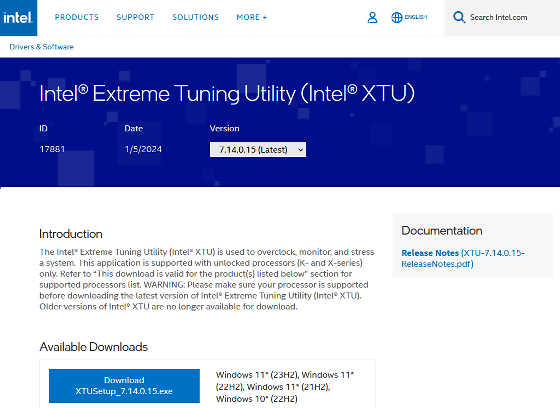
・Disable overclocking
It is also recommended to disable overclocking to prevent the CPU operating clock from increasing beyond the normal range. Depending on the type of motherboard, overclocking may be performed automatically without user intervention, so it is recommended that you review the settings even if you do not remember enabling overclocking. It is also recommended to refer to Intel's official spec information and explicitly specify voltage settings, etc.
・Return and exchange the CPU
If you are unsure about settings such as Intel XTU or overclocking disabled, we recommend returning the entire machine or CPU for replacement.
Related Posts:







