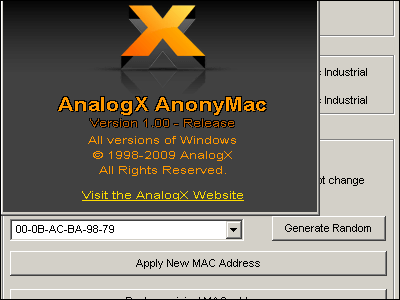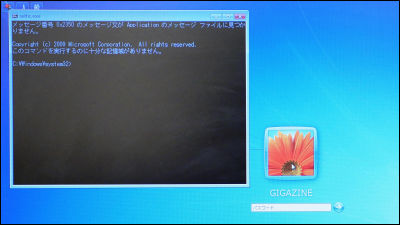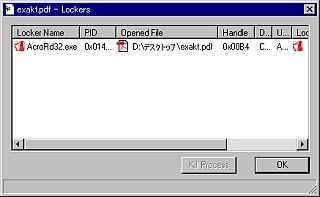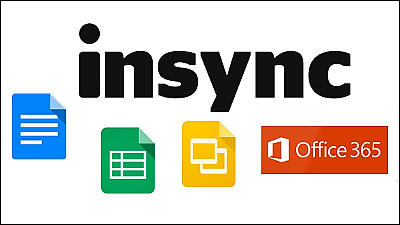A problem that the performance of NVIDIA GPU degrades when Discord is started, the countermeasure is this

NVIDIA has reported that the GPU memory clock is limited when Discord is running in the background. In parallel with NVIDIA preparing for the software update, we also provided a provisional countermeasure method, so we summarized the procedure.
When Discord is open in the background, graphics card memory clocks will not reach full speeds | NVIDIA
The provisional solution for 'NVIDIA GPU performance degradation problem when starting Discord' is as follows. First, access the NVIDIA support page , click 'Click here' shown in the red frame, and download 'Geforce_3D_Profile_Manager.v1.exe'. The file size was 814KB.
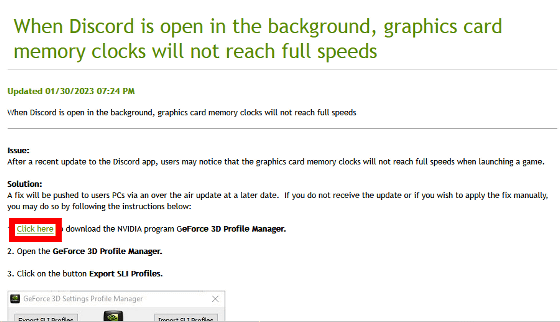
Double-click the downloaded 'Geforce_3D_Profile_Manager.v1.exe' to start it.
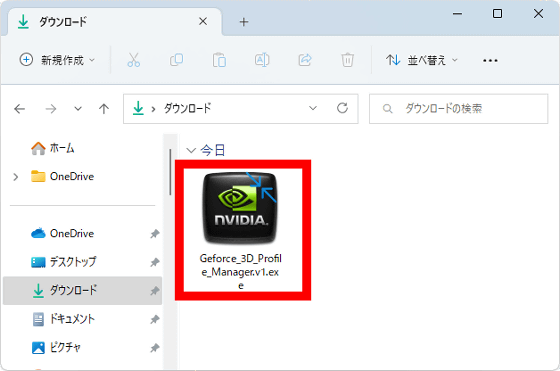
After reading the license , click 'AGREE AND CONTINUE'.
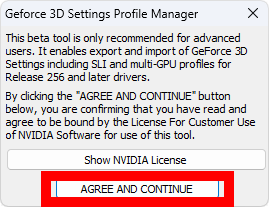
When the following screen is displayed, click 'Export SLI Profiles' on the left.
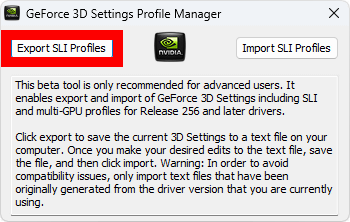
Select the save location of the profile and click 'Save'.

If 'SUCCESS' is displayed on the 'Geforce_3D_Profile_Manager.v1.exe' screen, the save is successful. This screen will be used later, so please do not close it yet.

Double-click the saved profile to open it.

The profile is saved as a text file like this.
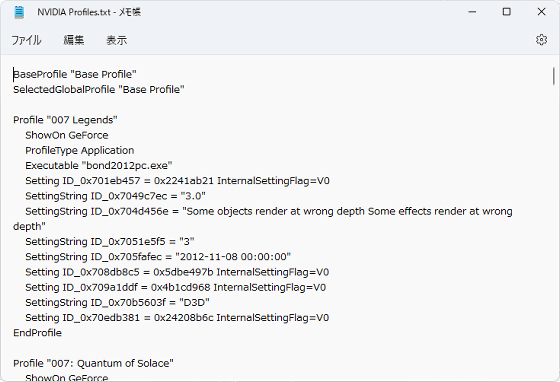
Press 'Ctrl' and 'F' on your keyboard at the same time to bring up the search bar and search for 'Discord' to see Discord related settings like below.
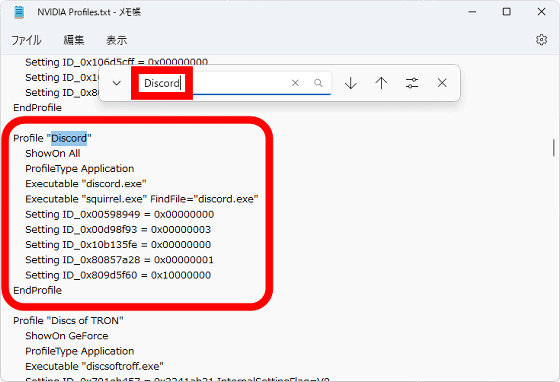
Add the string 'Setting ID_0x50166c5e = 0x00000000' to the end of the Discord-related settings and overwrite and save.

Next, return to the 'Geforce_3D_Profile_Manager.v1.exe' screen and click 'Import SLI Profiles'.

Select the profile you edited in the step above.
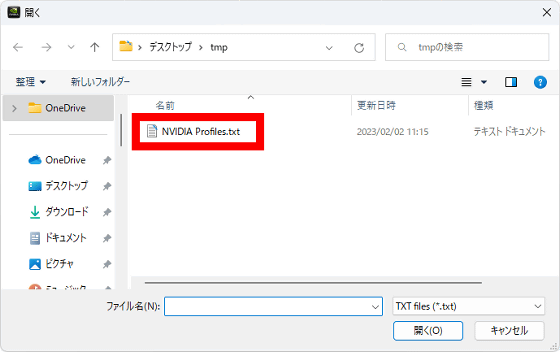
If 'SUCCESS' is displayed on the screen, the response is complete.
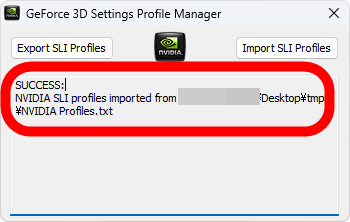
In addition, NVIDIA is preparing an update for countermeasures. If you are not suffering from GPU performance degradation while Discord is running, you can also wait for an update.
Related Posts: