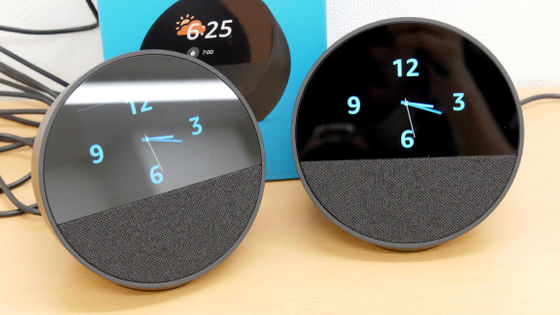If you use the 'hub mode' of 'Google Pixel Tablet', you can play music and listen to schedules with 'OK Google' even when locked
Google's genuine Android tablet '
Google Pixel Tablet to help you out - Google Store
https://store.google.com/jp/product/pixel_tablet?hl=en
After completing the initial settings of the Google Pixel Tablet and using it for a while, you will receive a notification 'Hub mode setup' so tap it.
Then, 'Hub mode setting' is displayed, so tap 'Continue'.
When the screen for selecting the screen saver to display while locked is displayed, select the one you like. Screensavers include those that display photos saved in Google Photos and those that display the clock. This time, I selected 'Full screen display of clock' and tapped 'Next'.
When the clock appearance selection screen is displayed, select the one you like and tap 'Next'. This time, I selected 'Retro Flip' and tapped 'Next'.
You will be prompted to put the tablet back in the holder when you have finished selecting the screensaver.
![]()
Set the Google Pixel Tablet in the charging speaker holder according to the instructions.
After setting, tap 'Tablet is connected to holder'.
Next, the account selection screen to be used in hub mode will be displayed, so select the account you want to use and tap 'OK'.
Next, a list of '
Next, select the installation location of the holder and tap 'Next'.
When a request for cooperation to improve the function is displayed, tap 'Agree'.
The default music service selection screen will then appear. When you send a voice command such as 'Play ○○'s song', music will be played with the service selected here. This time I selected YouTube Music and tapped 'Next'.
After music, the video service selection screen will be displayed. You can choose from three types of video services: 'Disney +', 'Hulu', and 'U-NEXT', or you can choose not to select anything. This time I did not select anything and tapped 'Next'.
Finally, how to use hub mode is displayed, so read it carefully and tap 'Agree'. Since the setting 'Play music and movies with the assistant even if the tablet is locked' is ON by default, this time I left it ON and tapped 'Agree'.
Finally, tap 'Done' to complete the hub mode setting.
After setting the hub mode, if you lock the Google Pixel Tablet in the charging speaker holder, the screen saver will be displayed without dimming the screen. Now you can use voice commands by saying 'OK Google' at any time, just like a smart speaker.
Below is how to use the voice command by calling 'OK Google' to the Google Pixel Tablet that is actually locked. The Google Pixel Tablet has a weak point that `` the battery duration is shorter than that of high-end smartphones ' ', but `` I usually use it with the charging speaker holder set and use it as a tablet only when I want to carry it '' `` Smart that can remove the screen It seems that it can be used very conveniently if it is used as a speaker.
If you set 'Google Pixel Tablet' in the charging speaker holder, you can use it like a smart speaker while locking - YouTube
In addition, Google Pixel Tablet is compatible with Chromecast, and it is also possible to 'send a movie from a smartphone to Google Pixel Tablet and watch it on a large screen and with high sound quality'. How to use the movie transmission function is explained in detail in the following article.
If you use Google's tablet 'Google Pixel Tablet' compatible with Chromecast, you can send the movie being played on your smartphone or PC quickly and enjoy it with a large screen & high-quality speaker - GIGAZINE
In addition, Google Pixel Tablet is available at Amazon.co.jp for 79,800 yen including tax.
Amazon.co.jp: Google Pixel Tablet Porcelain GA04750-JP: Personal computer / peripheral equipment
Related Posts:
in Video, Hardware, Smartphone, Review, Posted by log1o_hf