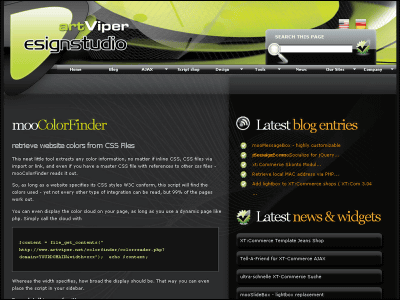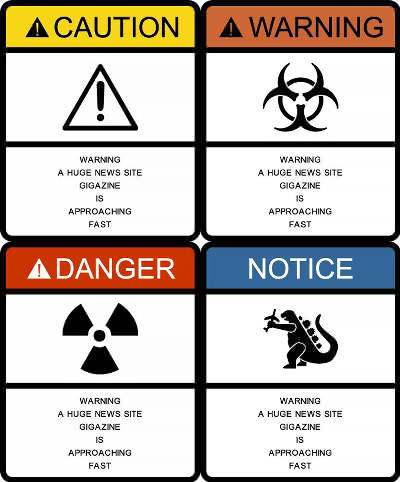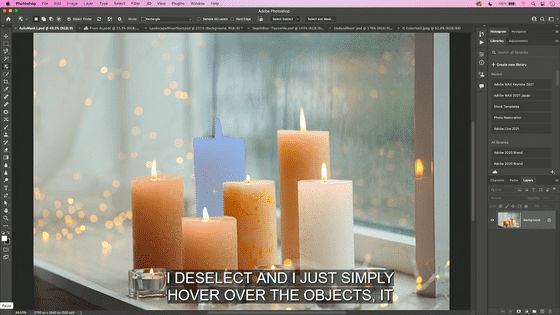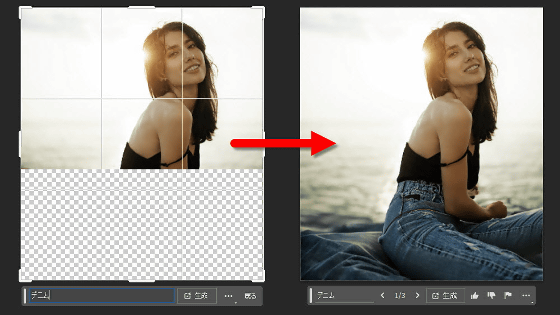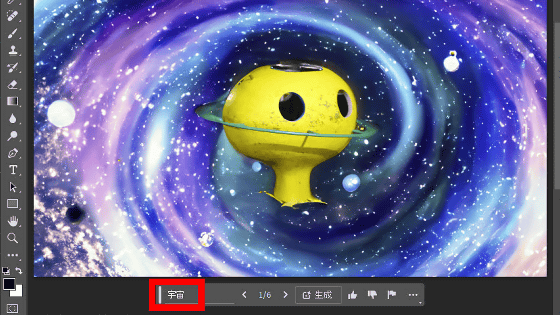I tried using Adobe Illustrator's new function 'Generative recolor' that AI adjusts the color scheme of the image just by specifying the atmosphere with text
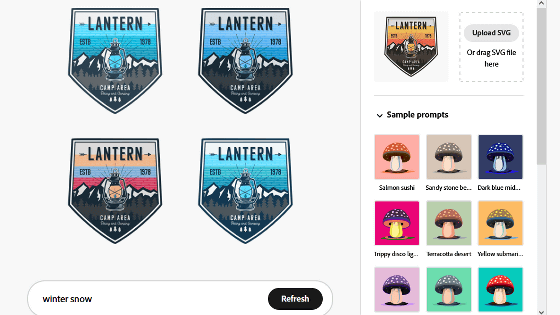
It was announced that `` Generative recolor '' will be added to `` Adobe Illustrator '', a function that adjusts the color scheme simply by entering a sentence such as `` spring morning atmosphere ''. On the demo page of Adobe's AI '
Adobe: Creative, marketing and document management solutions
https://www.adobe.com/jp/
To use Generative recolor, first access the Firefly demo page below.
Adobe Firefly (Beta)
https://firefly.adobe.com/
After accessing the demo page, click 'Sign In' at the top right of the screen.
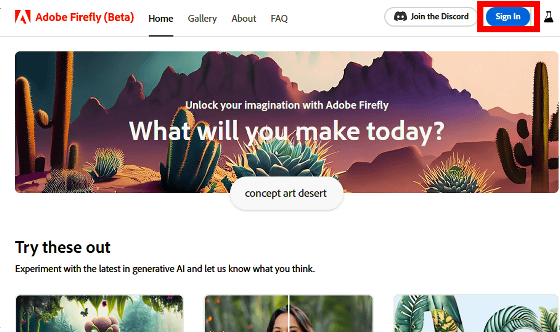
You can use your Adobe, Google, Facebook, or Apple account to sign in. Since I want to sign in with my Adobe account this time, I entered my email address and clicked 'Continue'.
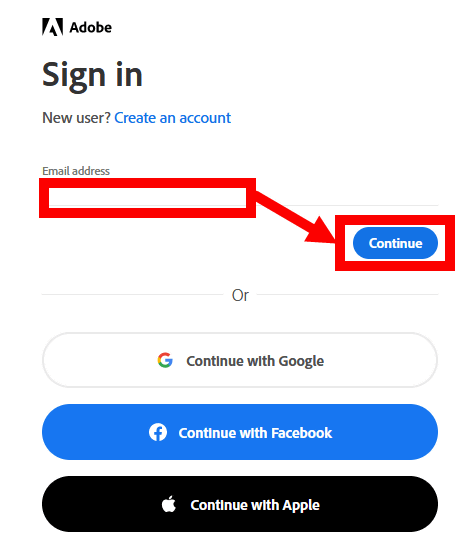
Then enter the password and click 'Continue'.
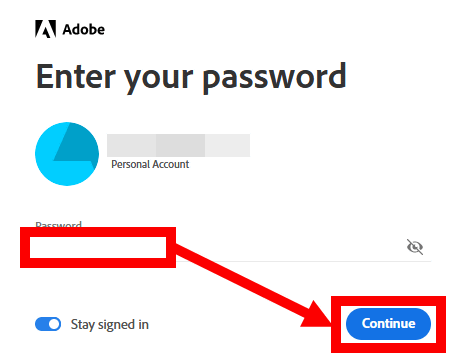
After successfully signing in, scroll down and look for Generative recolor.
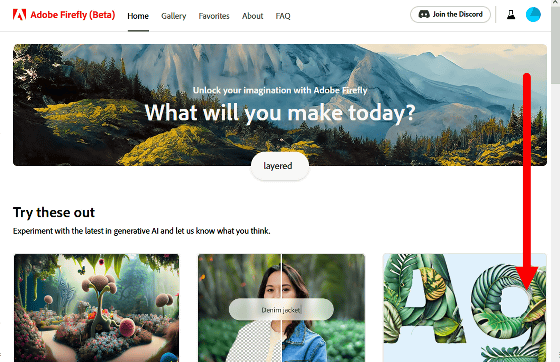
Click when you find Generative recolor.
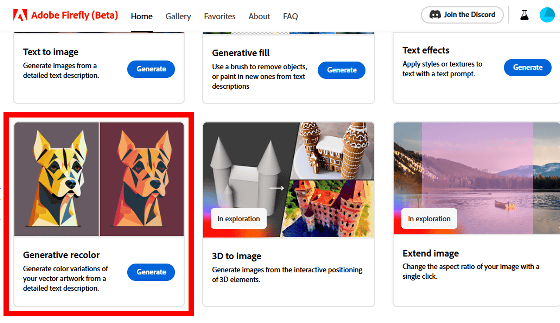
The screen of Generative recolor looks something like this. You can change the color scheme by dragging and dropping an SVG image into the area surrounded by dashed lines on the screen.
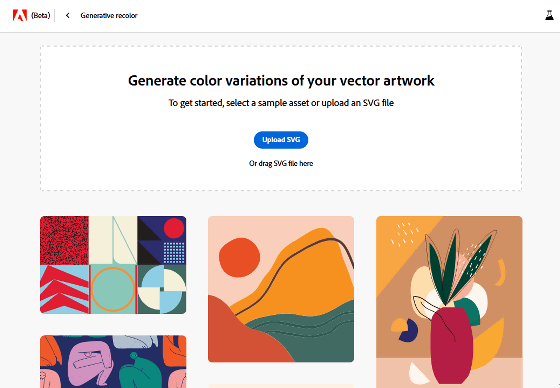
This time, let's change the color scheme of the following logo image.
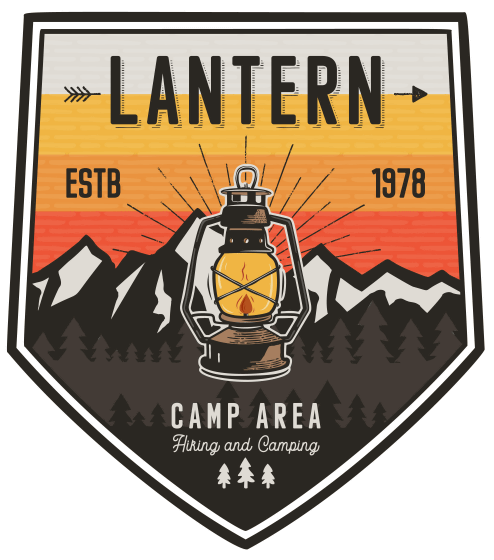
Drag and drop SVG images.
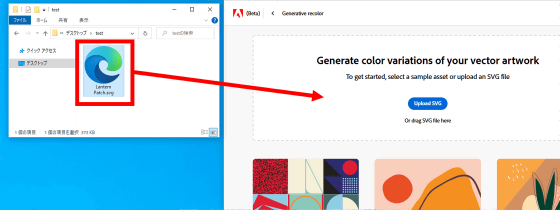
Then the prompt input field will be displayed, so enter your favorite prompt and click 'Generate'. This time, I entered 'spring morning' and clicked 'Generate'.
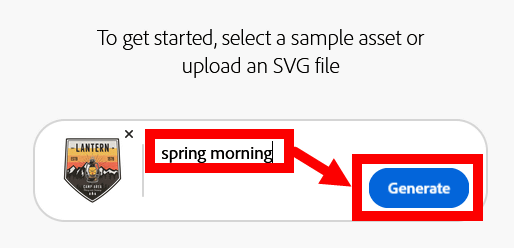
After waiting for a few seconds, 4 images after changing the color scheme will be displayed. It is a wonderful point that you can change the color scheme while maintaining the balance between colors. The pop of color makes you feel like spring.
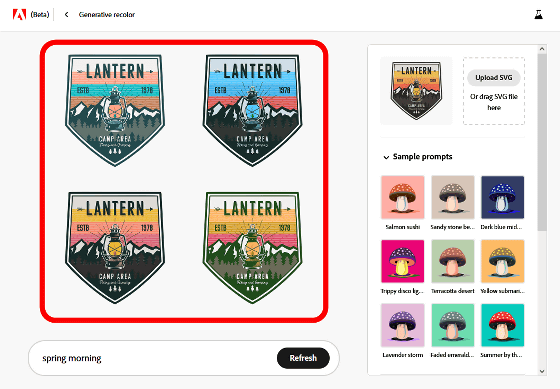
You can generate a different color scheme by entering a prompt in the input field at the bottom of the screen, so I entered 'winter snow' and clicked 'Generate'.
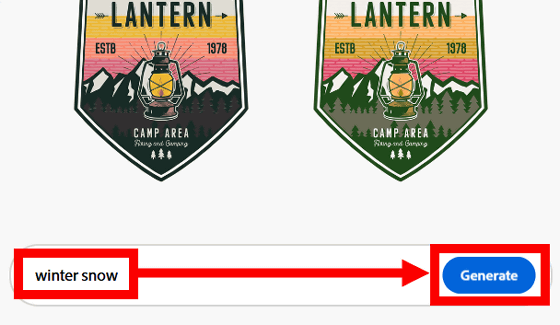
The processing result looks like this. A lot of cold colors are used, and it feels cold.
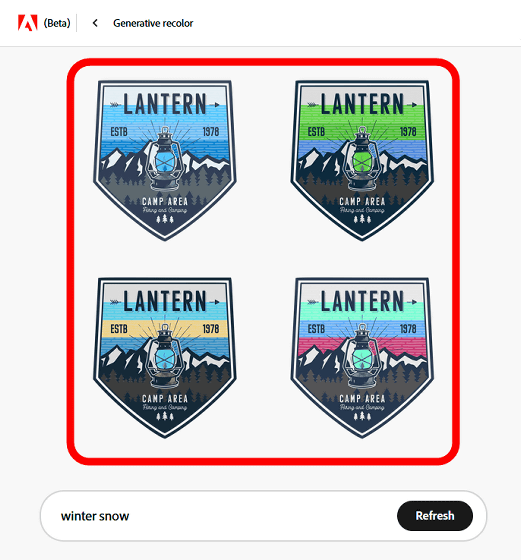
If there is a color you want to include in the image, click the color in the palette on the right side of the screen. This time, I want to make the lantern fire red, so I clicked red.
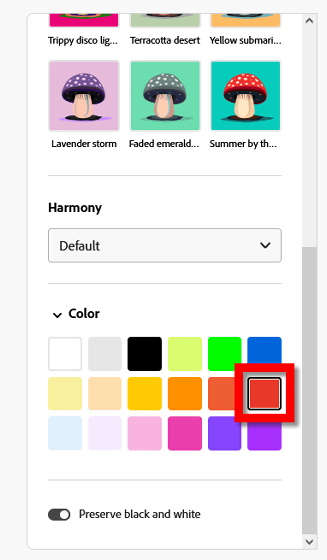
The generated result looks like this. 3 out of 4 pieces had a red part of the fire. It is not possible to specify which part to use red, but if you repeat the generation multiple times, the desired image will eventually appear.
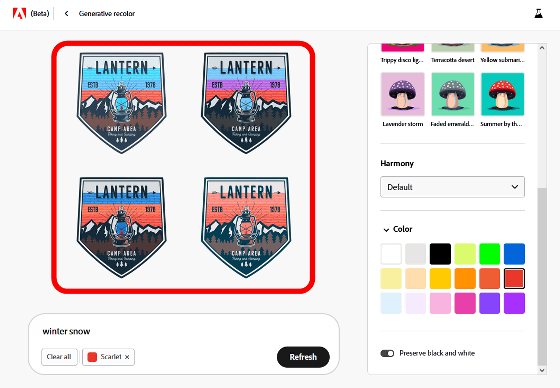
When you place the mouse cursor on the generated image, the save button will be displayed, so click it.
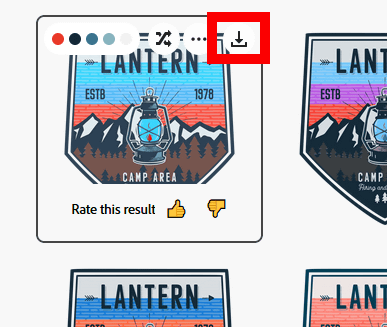
The save format is of course SVG. The color scheme can be easily changed, so it seems to be useful in situations such as ``I want to reuse the image created for the winter campaign in the summer.''
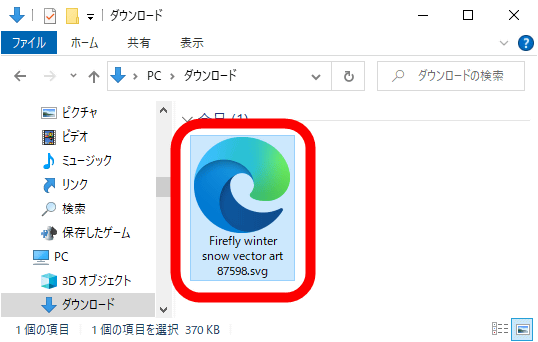
Generative recolor can also be used in English Illustrator at the time of article creation. It is undecided when it will be installed in the Japanese version of Illustrator.
Related Posts:
in Review, Web Application, Art, Posted by log1o_hf