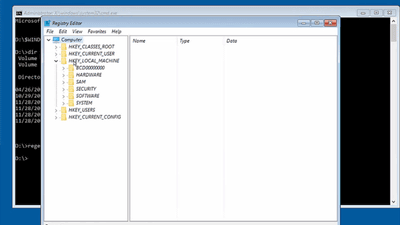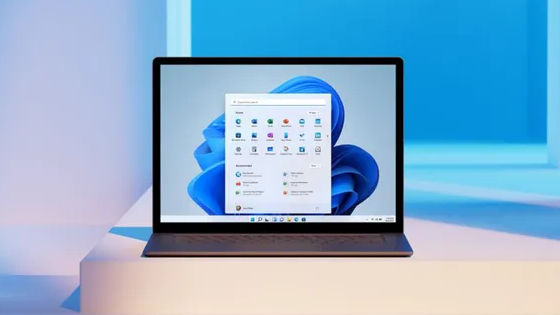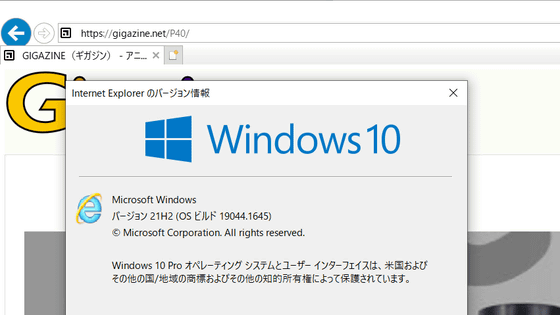Microsoft distributes a fix file for the problem that cameras such as Surface Pro X have stopped working

After May 23, 2023,
Integrated camera might not work as expected on some Arm-based devices | Microsoft Learn
https://learn.microsoft.com/en-us/windows/release-health/status-windows-11-22h2#3108msgdesc
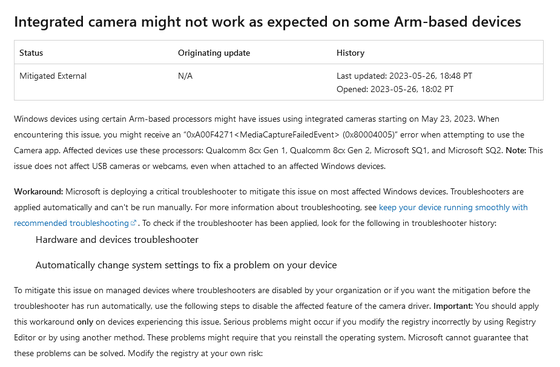
Microsoft fixes Surface Pro X cameras that stopped working - The Verge
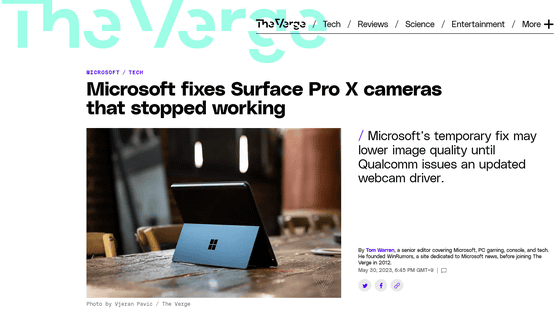
Microsoft shares fix for cameras not working on Surface laptops
This problem was reported on Microsoft's community, social bulletin board site, Reddit, etc. It was pointed out that the expiration of the security certificate was due to the user's verification that the camera could be used when the date of the terminal was returned to May 22nd or earlier.
Multiple reports that the Surface Pro X camera does not work due to an error, the cause is the expiration of the security certificate - GIGAZINE

According to Microsoft, the problem occurred on a terminal equipped with one of the Qualcom 8cx Gen 1, Qualcomm 8cx Gen 2, Microsoft SQ1, Microsoft SQ2 processors including Surface Pro X, and the OS was Windows 10 22H2, Windows 11 21H2, Windows 11 22H2. Only the built-in camera is affected, and the camera connected via USB is not affected.
The corresponding fix will be distributed via Windows Update under the name 'Microsoft Corporation – System Hardware Update – 5/26/2023'.
The problem-solving tool is applied automatically and cannot be run manually, but if the troubleshooting function is disabled, the following steps must be performed manually.
1: Press the 'Start' button and enter 'cmd' to start the command prompt with administrator privileges
2: Type 'reg add 'HKLM\SYSTEM\CurrentControlSet\Control\Qualcomm\Camera' /v EnableQCOMFD /t REG_DWORD /d 0 /f' and run
3: Restart the application that uses the camera or Windows
Please note that applying this solution may disable some functions of the camera or reduce the image quality. In that case, Microsoft notes that applying the latest camera driver provided by the device manufacturer should solve the problem.
Related Posts: