We thoroughly verified the performance of GoPro HERO11 Black's 'super strong image stabilization' and 'function to keep it level no matter what'

The action camera '
Media Mod | Action camera waterproof (HERO11) | GoPro
https://gopro.com/ja/jp/shop/cameras/hero11-black/CHDHX-111-master.html
GoPro HERO11 Black is an action camera that can shoot movies at up to 5.3K/60fps. A large number of movies actually shot at 5.3K/60fps are available at the link below. This time, we will check the performance of the image stabilization function and horizontal lock function installed in the GoPro HERO11 Black.
I shot 5.3K/60fps with 'GoPro HERO11 Black' and verified the image quality and continuous shooting time - GIGAZINE

◆Table of contents
◆1: Verifying the blur correction performance of HyperSmooth 5.0
◆2: HyperView capable of ultra-wide-angle shooting
◆3: Capture intense action with the horizontal lock function
◆1: Verifying the blur correction performance of HyperSmooth 5.0
To control HyperSmooth on/off, you need to switch the control mode to 'Pro' from the settings.

Switching the control mode to 'Pro' adds a button to the simulated side of the rear display. When you tap this button...
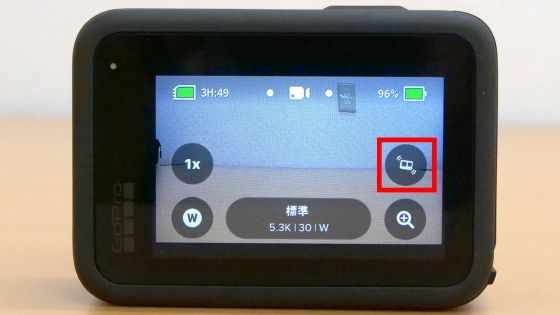
You can select the HyperSmooth effect from 4 levels: 'Off', 'On', 'Boost', and 'AutoBoost'.
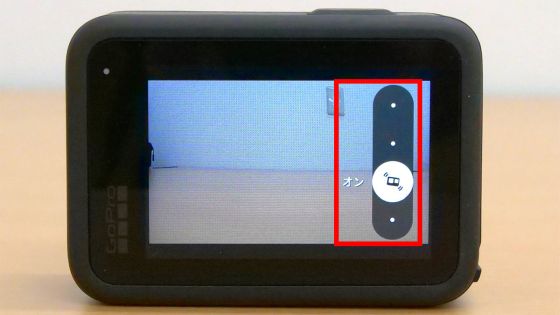
I tried shooting a movie where I dash up and down a slope while switching the HyperSmooth effect. When set to ``On'', there is a slight blurring, but the dash remains realistic, while when set to ``Boost'' or ``AutoBoost'', the blurring is almost suppressed, but it feels too smooth. Basically, HyperSmooth is set to 'On', and in situations where 'the smoothest possible video is required', it is recommended to select 'Boost' or 'AutoBoost'.
I verified the performance of the super powerful image stabilization function of 'GoPro HERO11 Black' - YouTube
◆2: HyperView capable of ultra-wide-angle shooting
You can change the viewing angle by tapping the button at the bottom left of the rear display.
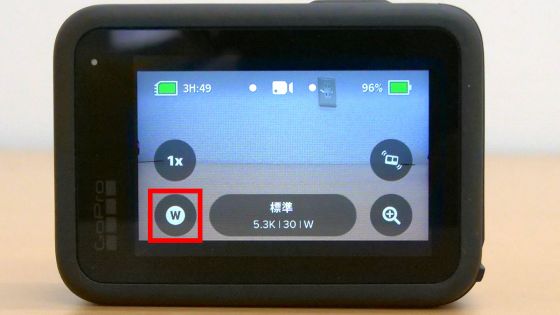
The angle of view can be selected from four levels: 'Linear', 'Wide Angle', 'SuperView', and 'HyperView'.
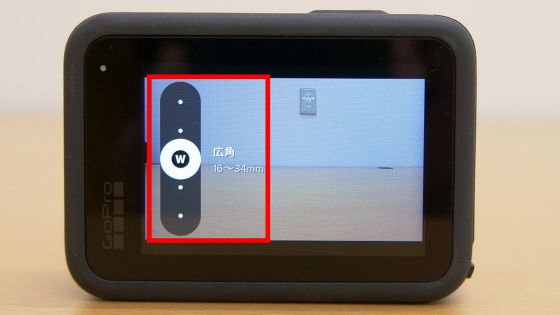
I fixed the GoPro HERO11 Black with

First of all, 'linear' is as follows.

And 'wide angle' is below. Wide angle is selected as the standard preset for GoPro HERO11 Black.

In 'SuperView', the bench on which the GoPro HERO11 Black is placed is reflected in the lower right.

Below is the result taken with 'HyperView'. If you focus on the bridge on the right, you can see that the vertical shooting range has expanded while keeping the aspect ratio the same. 'HyperView' produces very large distortions, so we recommend using it when you want to shoot dynamic images.

◆3: Capture intense action with the horizontal lock function
At the bottom of the angle of view setting, there is an item called 'Linear + Horizontal Lock'.

If you select 'Linear + Horizontal Lock', the GoPro will remain horizontal no matter how much you rotate it. When you play the video below, you can see that even if you rotate the GoPro a little or swing it like a pendulum, the video does not rotate and remains horizontal. It seems to be effective in activities that involve a lot of rotational motion, such as skateboarding and snowboarding.
Use the horizontal lock function of 'GoPro HERO11 Black' to keep the camera level even when swinging around - YouTube
In addition, GoPro HERO11 Black is available at Amazon.co.jp for 79,800 yen including tax at the time of article creation.
Amazon.co.jp: [2 Year Free Warranty] GoPro HERO11 Black Action Camera 27MP HyperSmooth 5.0 1 Billion Colors: Home Appliances & Cameras
https://www.amazon.co.jp/exec/obidos/ASIN/B0B9H67NYT/gigazine-22

Related Posts:







