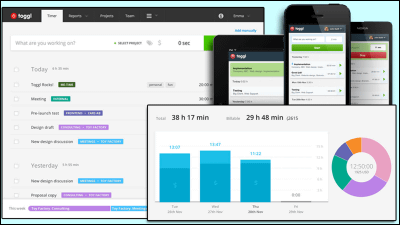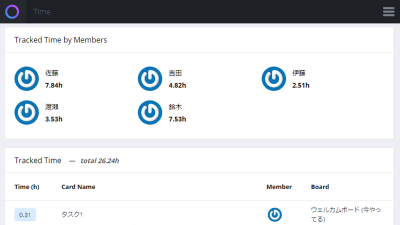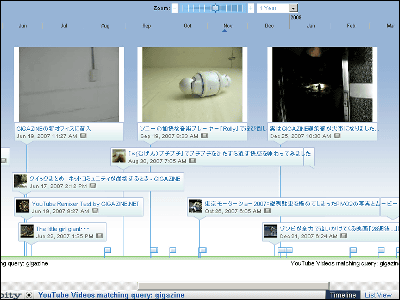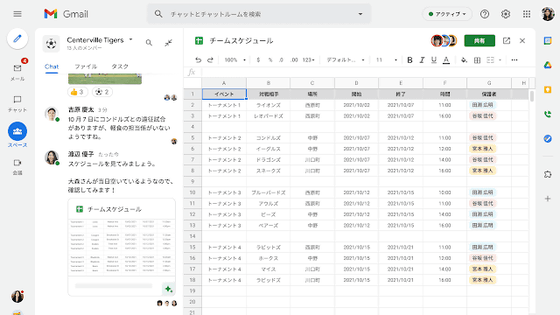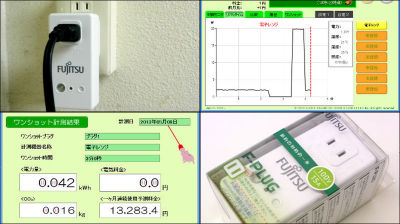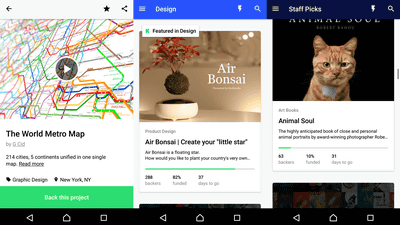A review that records the real time required for the task as accurately as possible by making full use of the idle notification that automatically starts measuring with the 'Toggl' auto tracker & excludes the time to do nothing
' Toggl ' is a service that allows you to record, aggregate, and visualize all the time taken for a task, and manage what and how much time you spend. Even in GIGAZINE, Toggl uses it to check how far it is progressing and where it takes time to manage the production status and record the work time of help, but such detailed time measurement is done. I decided to make full use of the easy-to-use 'auto tracker function' and 'idle notification function' and actually use the procedure of the renewed UI.
Toggl: Time Tracking, Project Planning and Hiring Tools to Help Teams Work Better
You can see the basic settings and installation procedure from the following.
'Toggl' that allows you to easily record and aggregate daily activities on your PC or smartphone for free --GIGAZINE
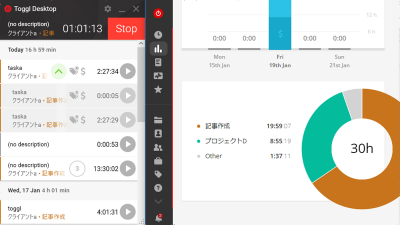
◆ Auto tracker settings
First of all, in order to remember to 'measure the time when you start work', we will set up an 'auto tracker' that automatically starts measurement by linking the work software and Toggl. In the desktop application version of Toggl, click the gear mark.
![]()
Click 'Preferences' from the menu
From the 'Autotracker' tab, set the top switch to 'On' and the 'Show suggestions also when timer is running' below it to 'On'.
After that, set 'Set up new auto trucker'. Enter the name of the software that performs work measurement on the left side, click the triangle mark in the right frame, and select the project to be automatically measured from the preset 'Project'.
![]()
Click 'Add' and if you can select the software name in 'Keyword' and the project name in 'Project Name' like the red circle frame in the image, click 'Save' to complete the setting.
When I started Adobe Photoshop with the auto tracker set, the Toggl popup was automatically displayed in the lower right corner. Click 'Yes, start tracking' ...
Toggl will start automatically and measurement will start in the set project. By using this, you can prevent mistakes such as 'I started work but forgot to measure'.
Also, you can change the project to another one by clicking the name of the project being measured, so even if you work across various projects in succession, you can change it after the automatic measurement starts. OK.
◆ Idle notification settings
Next, let's set 'idle notification' when you want to more accurately record and measure only 'time when you were actually working' instead of 'time for the entire work including breaks'. From the 'General' tab of the setting screen, set 'Idle notification' to 'On' and enter 'Notify after' to '1' to set it to 1 minute.
Then, if the PC is left unattended for the set number of minutes, it will be automatically judged as 'not working' and a pop-up like the image below will be displayed.
The timer measures 5 minutes and 19 seconds, but if you click 'Discard time' in the pop-up ...
The measurement was confirmed at '1 minute 35 seconds' when the work stopped, and the time when the PC was left unattended was excluded from the measurement. A mechanism that can measure 'actual work time' excluding the time when you leave your seat on the way.
You can also click 'Discard & continue' to confirm the work time until the work stops, and then continue to return to the measurement.
The GIGAZINE Manga Award, which establishes completely remote work and meetings like this, is always looking for original scripts, drawings, and of course manga works, as well as helpers who also use Toggl, so I am interested. If you have one, please refer to the details from the link below and apply. Thank you for your continued support.
GIGAZINE Manga Award
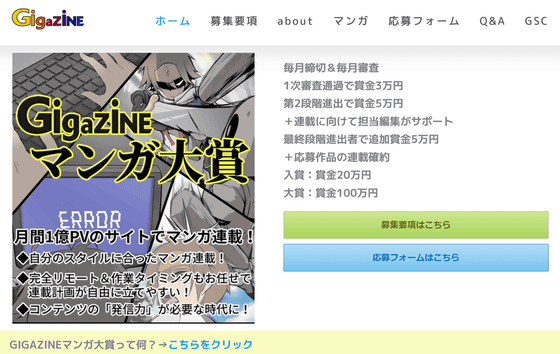
Related Posts:
in Review, Software, Web Service, Posted by log1e_dh