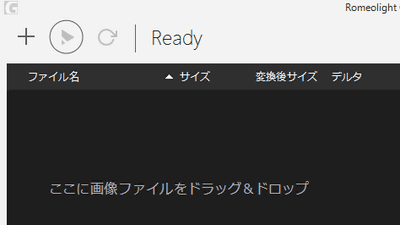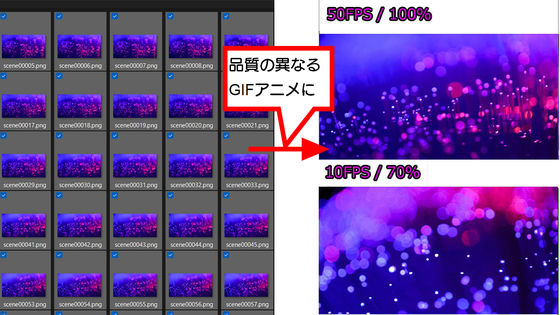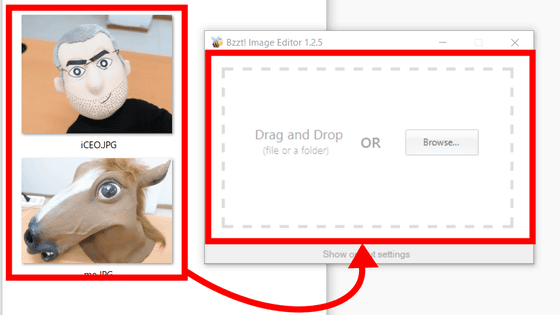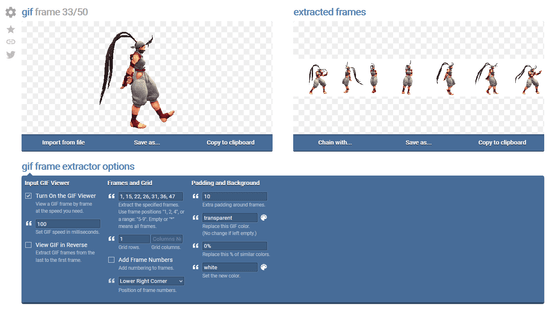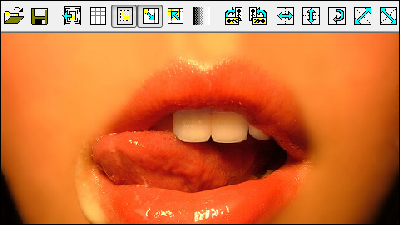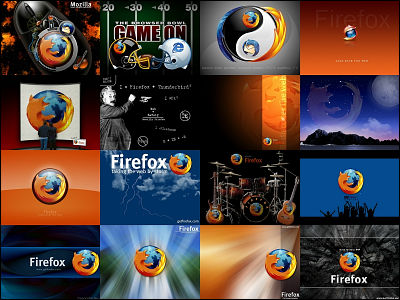Simple image viewer 'qView' review with no toolbar and no extra information
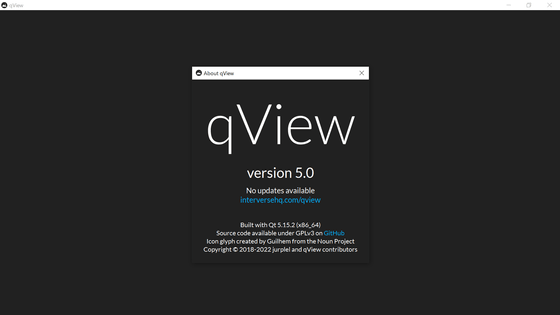
Among the myriad image viewers, 'qView ' is designed with minimalism and ease of use in mind, without distracting information such as toolbars. It is said that it is practical with the minimum functions, so I actually checked the usability.
qView --Practical and Minimal Image Viewer
First, access the official page to install qView and click 'Get qView'.
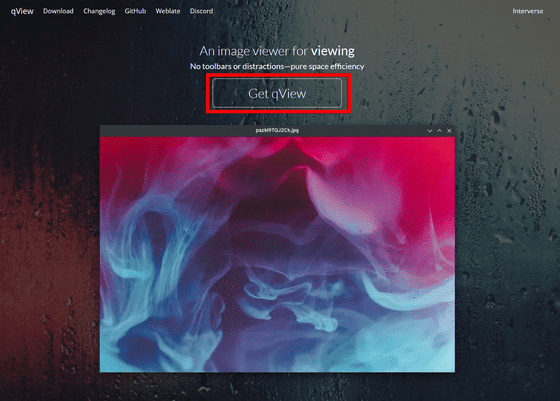
Click Download to download the file.
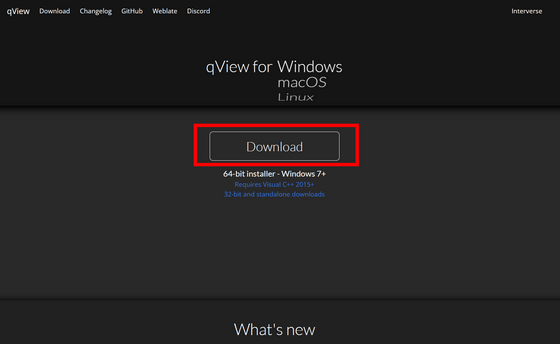
Click the downloaded file to execute it.
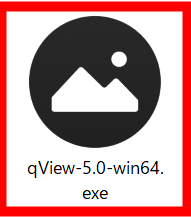
Read the agreement, check 'I accept the agreement' and click 'Next'.
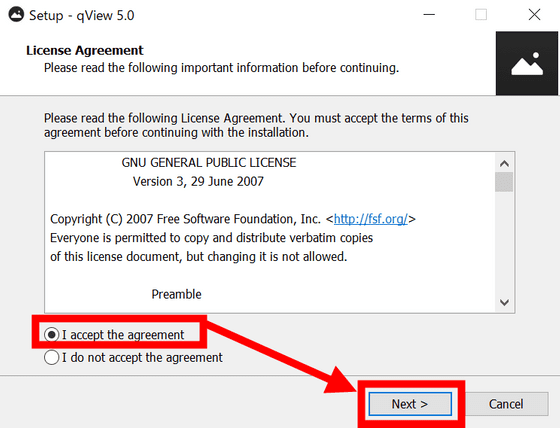
If there is no problem with the installation folder, click 'Next'.
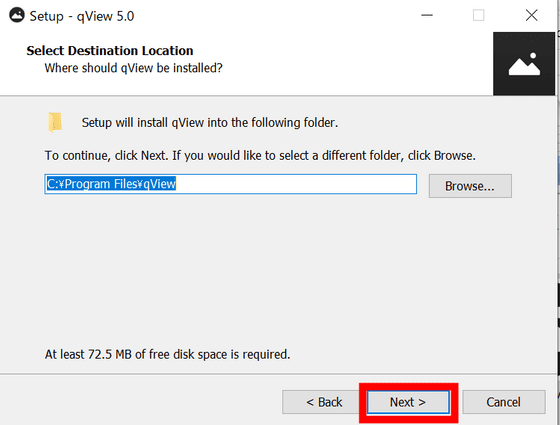
Click 'Next'.
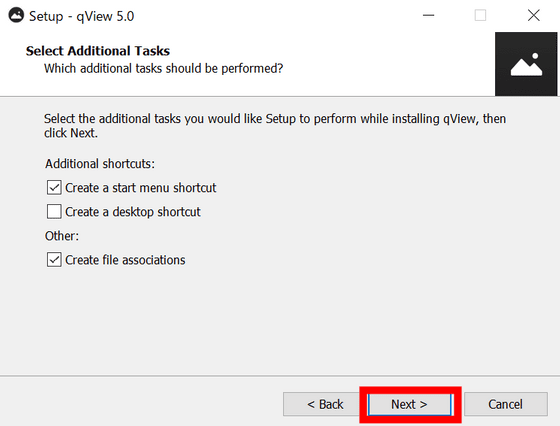
Click 'Install' to install.
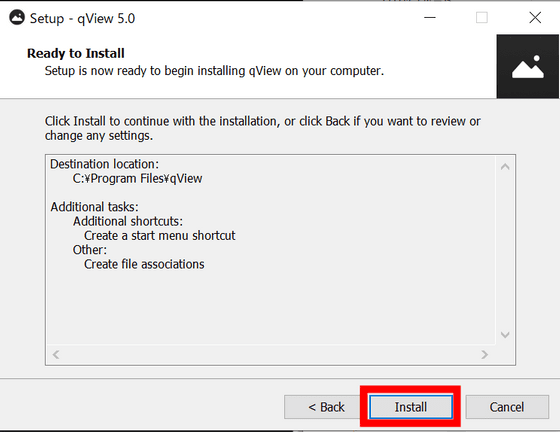
Click 'Finish' when the installation is complete. qView starts.
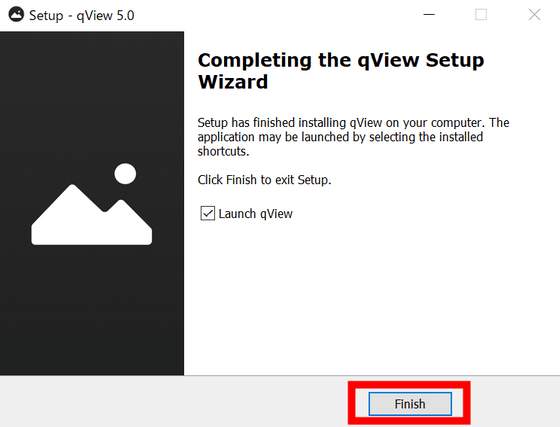
The screen of qView looks like this. Only the minimal interface is displayed.
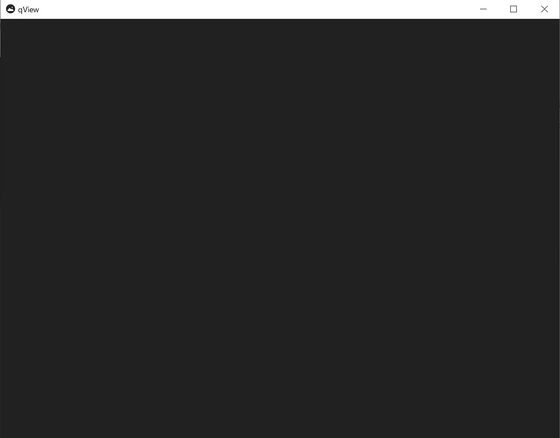
To open an image file, first right-click to display the menu. Click 'Open ...' ...
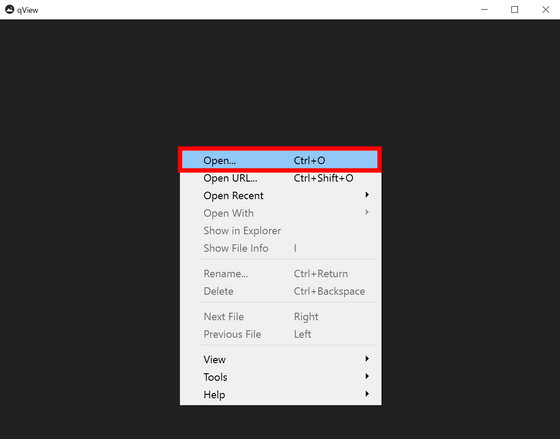
Select the file you want to open. qView supports file formats such as BMP, GIF, JPEG, PNG, TIFF and WebP.
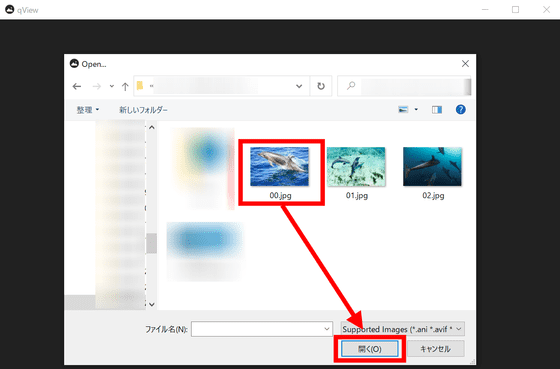
Besides, dragging files and ...

You can also open it by entering the URL of the image file.
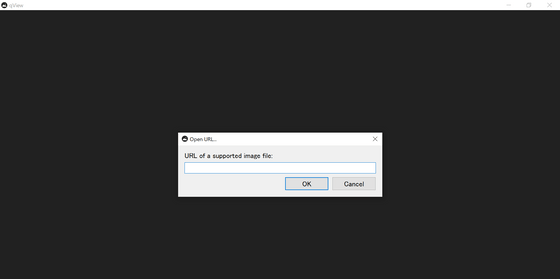
The opened file will be displayed so that it fits in the window as shown below.
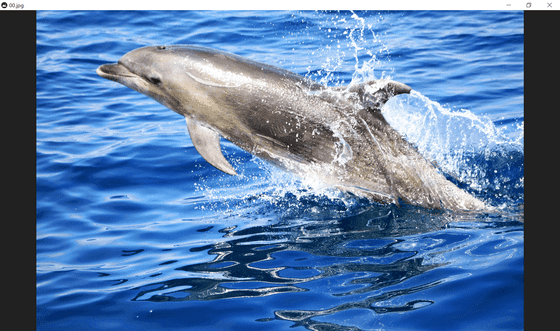
The only function to make changes to the image itself is to rename and delete it, and there is no editing function. In addition, you can zoom in / out, rotate, and flip the image.
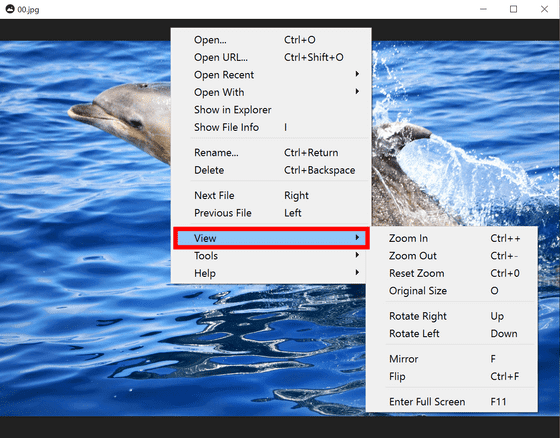
See the history of recently opened files ...
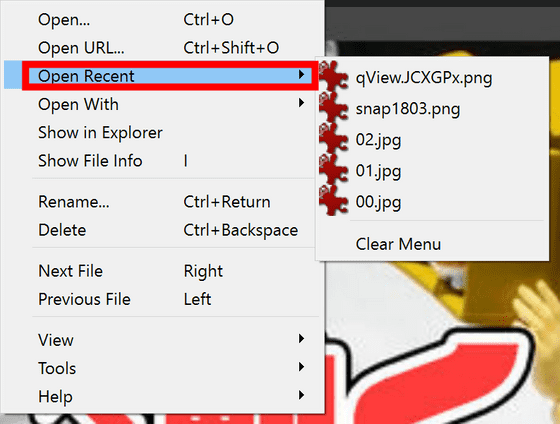
You can also reopen the opened file with other software.
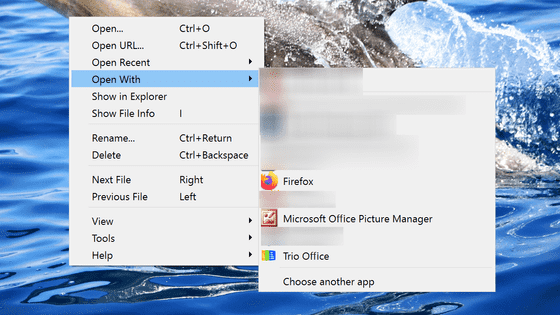
Click 'Show File Info' ...
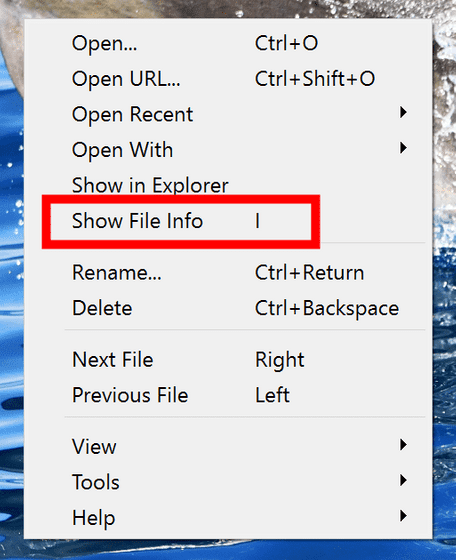
You can check the file name, file format, file location, file size, shooting date, resolution, and aspect ratio.
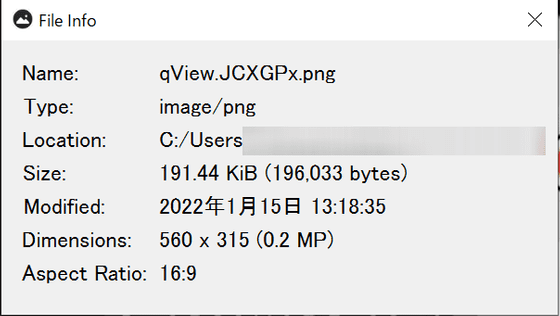
The keyboard shortcuts provided in qView are as follows. Open file, open with URL, view explorer, view file information, redo delete, copy, paste, rename, delete, view first file, view next file, view previous file, last file Display, zoom in, zoom out, reset zoom, display in original size, rotate right, rotate left, flip horizontally, flip vertically, display in full screen, pose GIF animation, move frame of GIF animation, play speed of GIF animation You can assign keys to operations such as slowing down, resetting GIF animation playback speed, increasing GIF animation playback speed, switching slide show display, displaying options, and closing files.
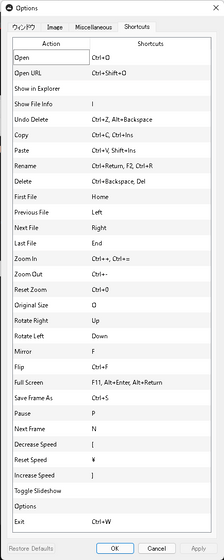
qView is software that meets the demand for simple display without the need for image editing. It is a light movement and easy to use.
Related Posts: