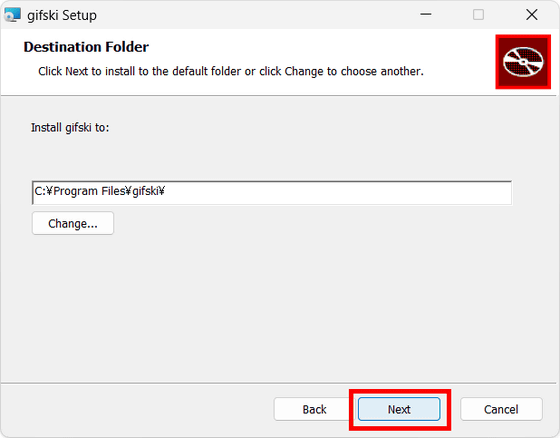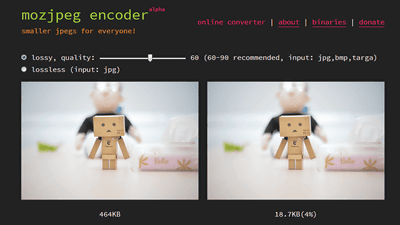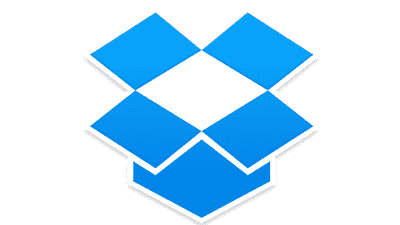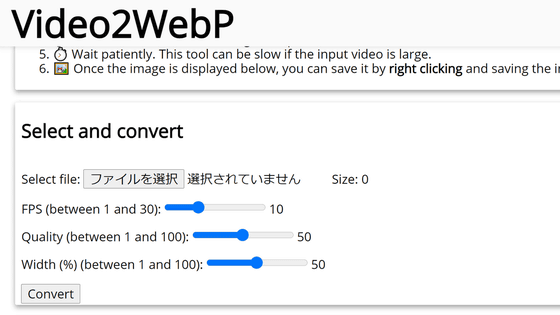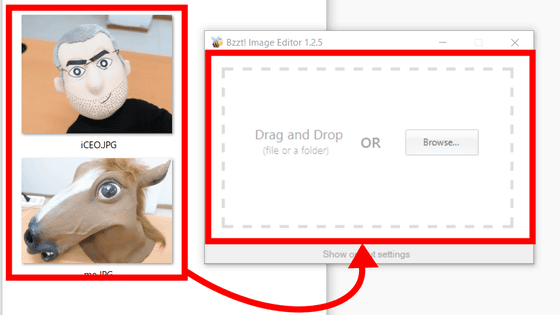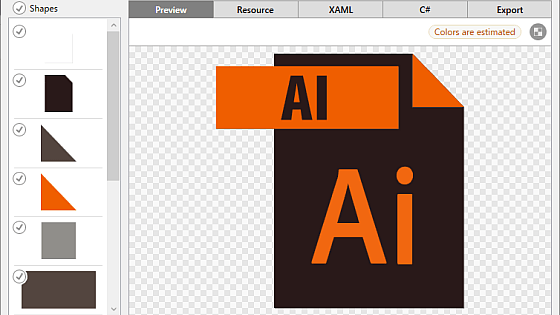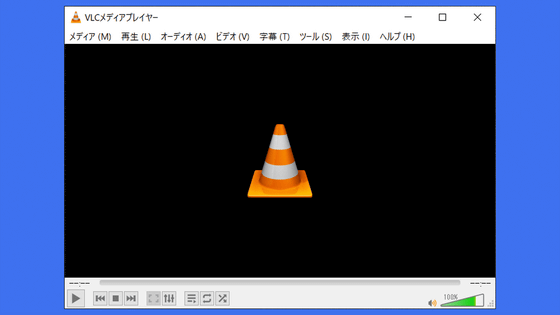'Gifski' is an open source software that allows you to create GIF animations for free while adjusting the size and fps
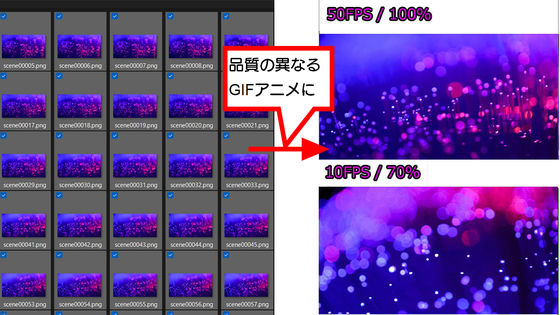
' gifski ', a software that can convert movies to GIFs, utilizes the functions of
gifski — highest-quality GIF converter
https://gif.ski/
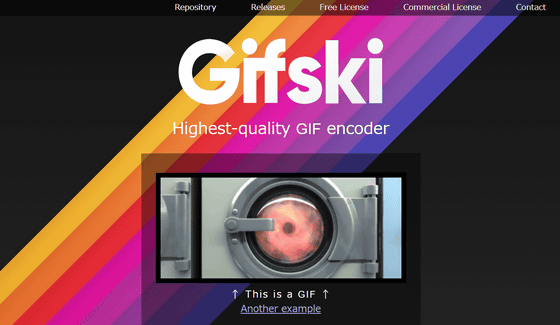
GitHub - ImageOptim/gifski: GIF encoder based on libimagequant (pngquant). Squeezes maximum possible quality from the awful GIF format.
https://github.com/ImageOptim/gifski?tab=readme-ov-file
Scroll down the gifski page to see download links for each OS. Since I'm using it on Windows 11 this time, I clicked 'Download for Windows.'
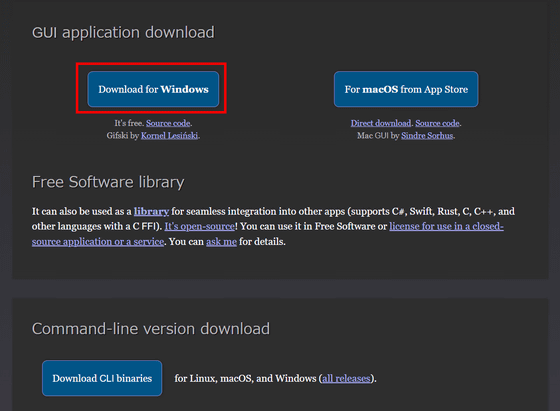
Once the download is complete, launch the installer.

Click “Next”.
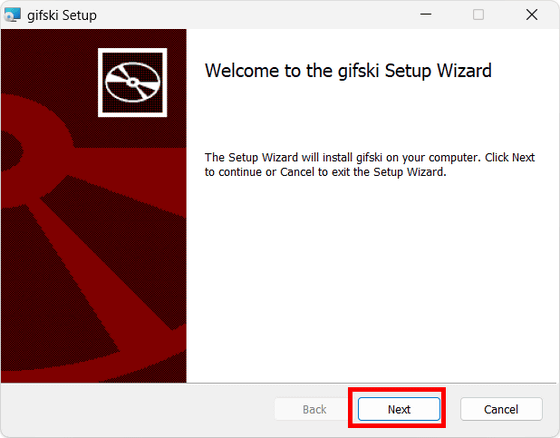
Click 'Install' to begin the installation.
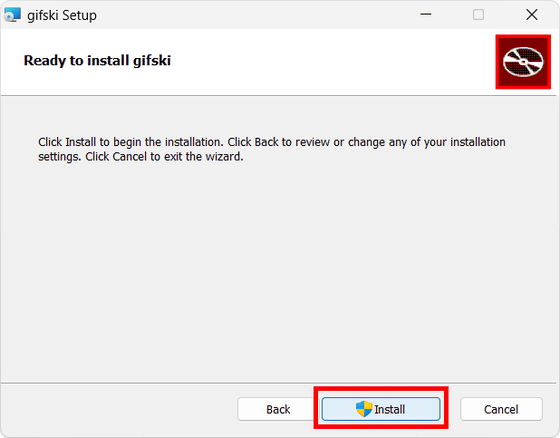
When the installation is complete, click 'Finish'.
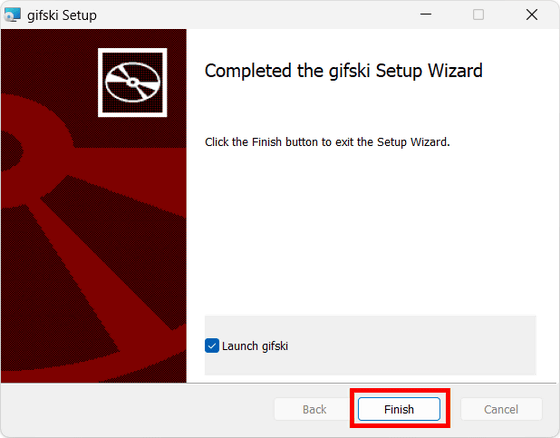
The gifski app screen looks like this: You can create GIF animations by dragging and dropping PNGs or opening them from the menu.
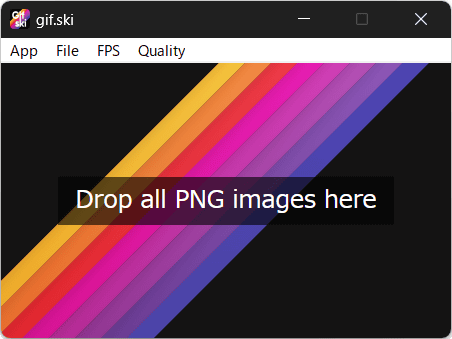
From the 'FPS' menu, you can set it from five levels: '50fps,' '20fps,' '10fps,' '5fps,' and '1fps.'
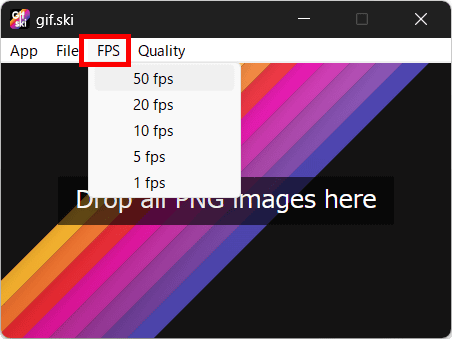
In addition, there are six levels of 'Quality': 'Best (100%)', 'Great (90%)', 'Good (80%)', 'OK (70%)', 'Meh (50%)', and 'Potato (30%)'.
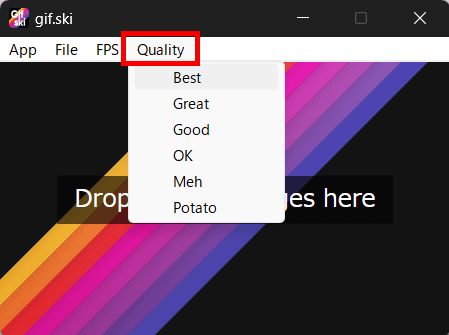
Let's actually create a GIF animation at '50fps' and 'Best (100%)'. Click 'Open ...' from 'File'.
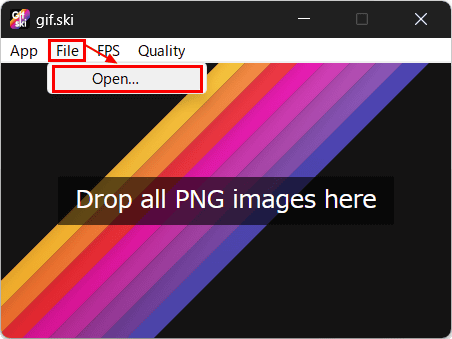
Select all the PNG files you want to turn into GIF animations and click 'Open'. Note that gifski only supports PNG files, so this time I used '
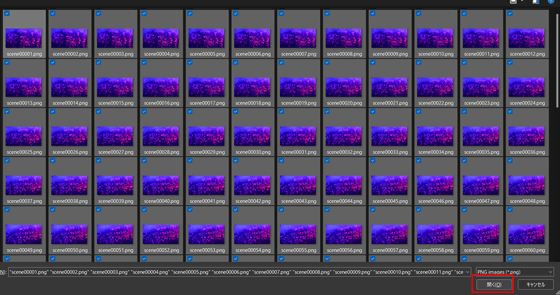
Enter the file name of the GIF you want to output and click 'Save.'

The progress will be displayed in the center of gifski. When it reaches 100%, it's done.
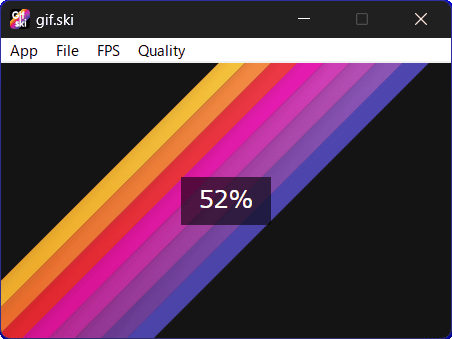
When creating a GIF animation, you can adjust the file size by selecting fps and quality. In the movie below, we played GIF animations created from the same image set side by side, with the left set at 50 fps and Best (100%), and the right set at 10 fps and OK (70%). The file size is 38.8 MB on the left and 18.5 MB on the right. This clearly shows the difference in quality of the GIF animation depending on the settings.
I made GIF animations with different FPS using 'gifski', which allows you to create GIF animations from PNG images while adjusting the quality, so I compared them - YouTube
Gifski is open source software and details can be found on GitHub.
GitHub - ImageOptim/gifski: GIF encoder based on libimagequant (pngquant). Squeezes maximum possible quality from the awful GIF format.
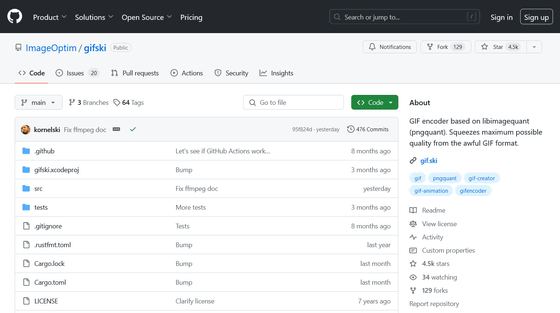
Related Posts: