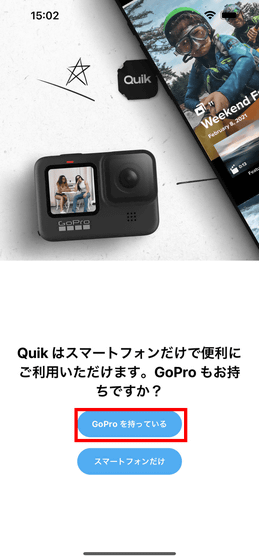I tried a wired connection of 'GoPro HERO10 Black' that can transfer even a large capacity video file of 5.3K / 60fps to your smartphone at explosive speed

The action camera 'GoPro HERO' series is wirelessly connected to a smartphone by using the dedicated application 'GoPro Quik ' released on iOS / Android, and you can transfer and edit the video on the spot, upload it to the cloud, and so on. It is possible to publish. And with
GoPro | World's Most Versatile Cameras | Shop Now & Save
https://gopro.com/ja/jp
'GoPro Quik Video & Photo Editing App' on the App Store
https://apps.apple.com/jp/app/id561350520
GoPro Quik Video / Photo Editing App-Google Play App
https://play.google.com/store/apps/details?id=com.gopro.smarty
This time, we will install the iOS version to connect to the iPhone 13 Pro Max. On the App Store page, tap Get to download GoPro Quik.

After installation, launch GoPro Quik. You will be asked to access your photos, so tap 'Allow access to all photos'.
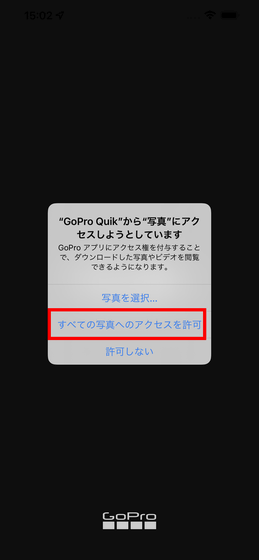
You will be asked to use Bluetooth, so tap 'OK'.
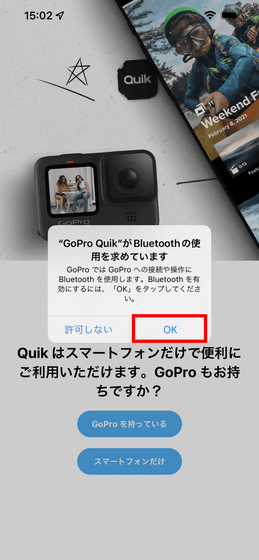
You will be asked to search and connect to the local network, so tap 'OK'.
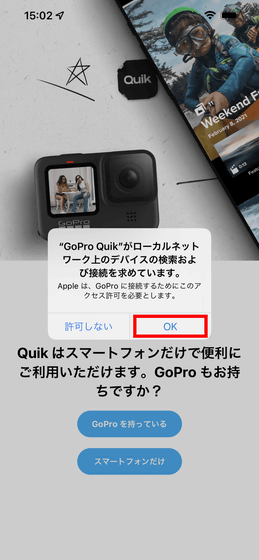
Now turn on your GoPro HERO10 Black and swipe down on the rear display to bring up the quick menu.

Then swipe left and tap Connect.

Tap 'Connect device'.
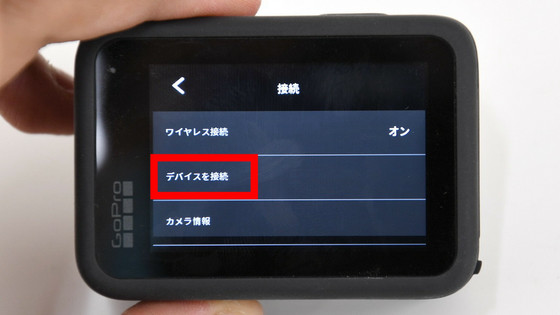
Tap the GoPro Quik app.
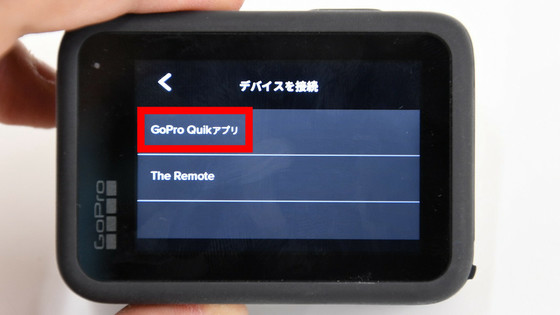
Then, the following screen will be displayed.

If you look at the GoPro Quik screen in this state, the GoPro HERO10 Black will be found automatically. Tap 'Camera pairing'.
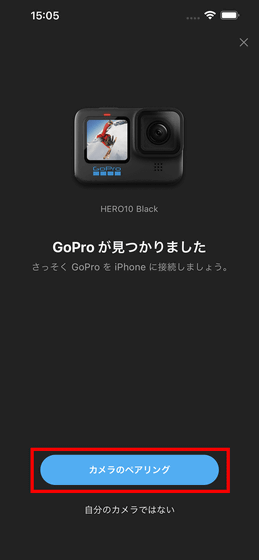
You will be asked to pair with Bluetooth, so tap 'Pair'.
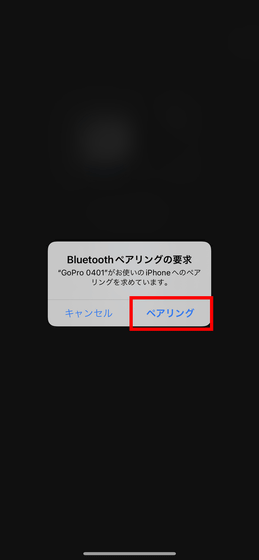
When connected to GoPro HERO10 Black, you can change the camera name. This time, we will register with the default device name, so tap 'Leave (device name)'.
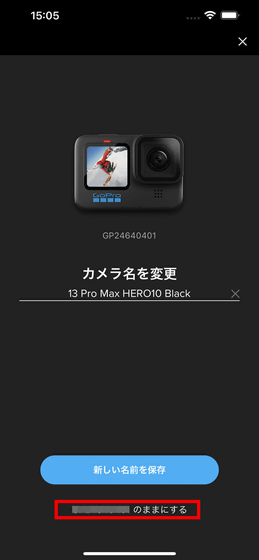
Tap 'Start Now'.
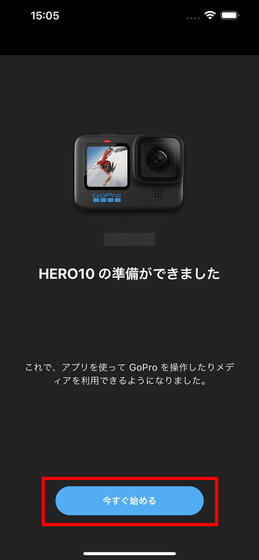
If you can connect, you will see 'Connected' under the GoPro HERO10 Black. The videos and photos you have taken are saved on the microSD card inserted in the GoPro HERO10 Black, and you can tap 'Show Media' to view them from your smartphone.
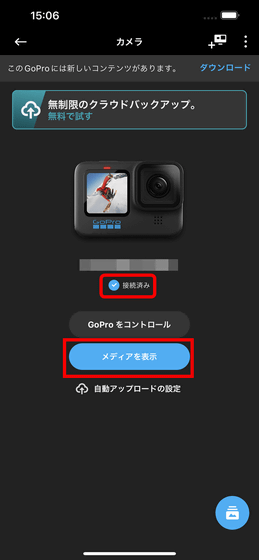
Videos and photos taken with GoPro HERO10 Black are displayed as thumbnails. This time, I will send a
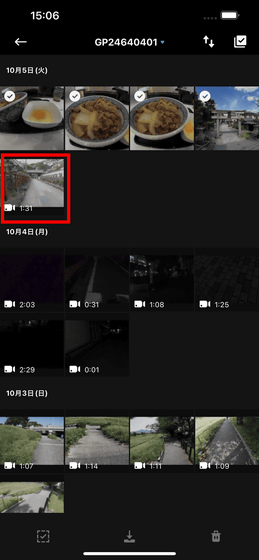
The file size of this 5.3K / 60fps video is 683MB.
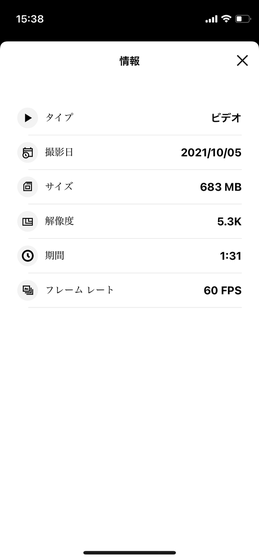
I immediately connected the GoPro HERO10 Black and iPhone 13 Pro Max with a genuine Apple
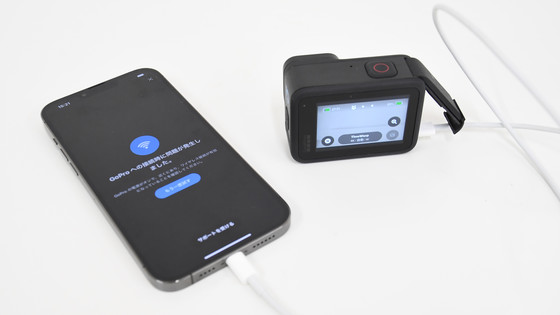
If
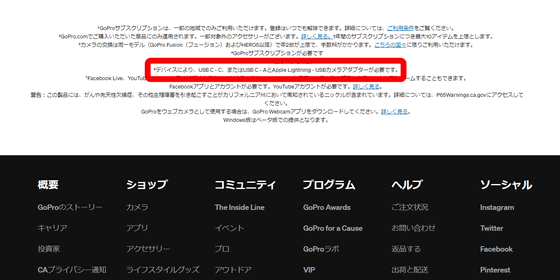
So

When I connect my GoPro HERO10 Black to my iPhone 13 Pro Max, the iPhone 13 Pro Max asks me to access the files on my camera and storage. Tap 'OK'.
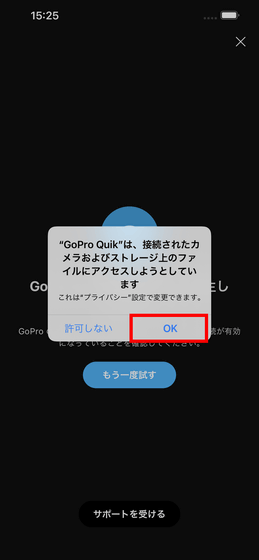
The message 'Download new media automatically' is displayed, so this time I tapped 'Do not run now'.
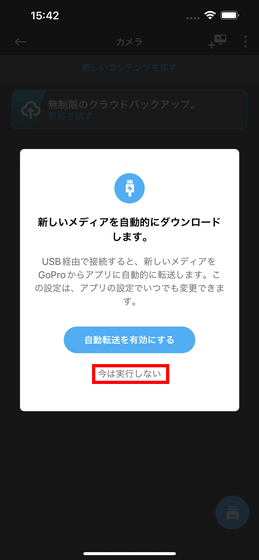
When I tapped the video I wanted to download and saved it at hand, the progress bar was displayed. However, it turns out that it takes nearly 3 minutes to download 683MB of data. I couldn't make a wired connection, and I was communicating completely wirelessly.
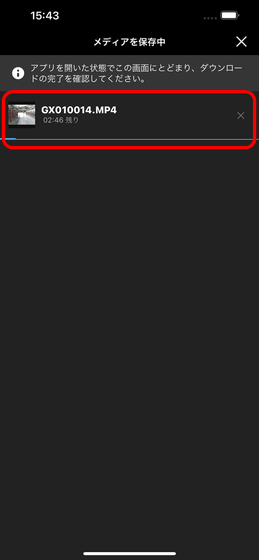
Upon examination, it turned out that the adapter I was using only supported the iPhone 12 series. So I switched to the iPhone 12 mini and connected it to the GoPro HERO10 Black again. Then, the front display of the GoPro HERO10 Black displayed 'Connected via USB'.

From the GoPro Quik side, tap 'OK' to allow access to the connected camera and files on the storage.
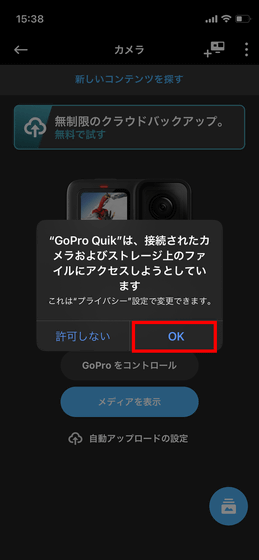
Select 'Do not run now' for automatic download of new media.
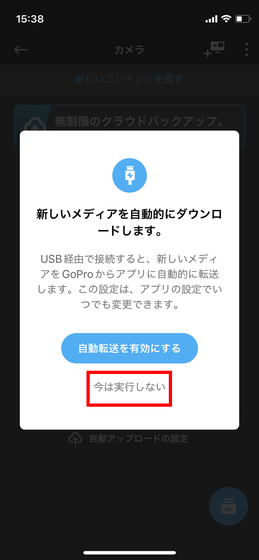
When I look at the connection status of the camera, it says 'Connected via USB'. If you're connected wirelessly, it's only 'connected,' so you should check both the front display of your GoPro HERO10 Black and the GoPro Quik's connection status screen to make sure you're connected by wire.
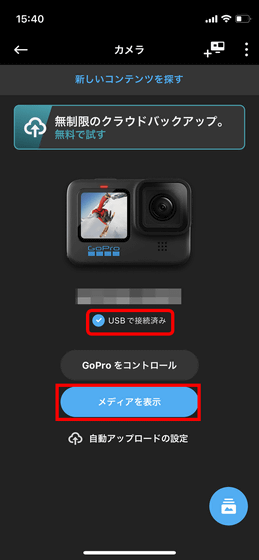
When I downloaded the 5.3K / 60fps video, the transfer was completed in about 15 seconds. Wired connections were able to transfer about 10 times faster than wireless connections.
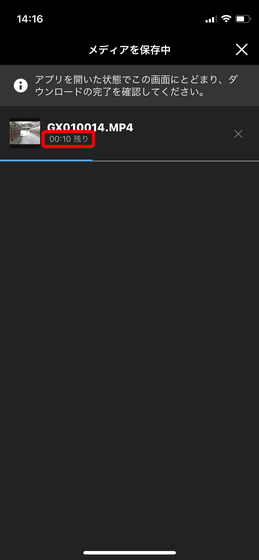

In order to 'take and take out' the video shot with GoPro from the smartphone to YouTube or share it on SNS on the spot, it is necessary to transfer the video file to the smartphone, and if it is a wireless connection, it will take time. It was a bottleneck that it took. However, GoPro HERO10 Black and smartphones can now be connected by wire, and even large-sized video data can be transferred overwhelmingly faster than wireless connection, so you can publish the video taken from wherever you are on the net as it is. Will also be easy. However, in the case of iPhone, it is a Lightning port, so it should be noted that wired connection is not possible without a separate 'compatible USB adapter' and 'USB cable'.
GoPro HERO10 Black can be purchased at the official store , and at the time of writing the article, only the main body can be purchased for 54,000 yen including tax. In addition, it is handled by Amazon.co.jp, and you can purchase a set of the main body, a 5-year warranty, a 64GB microSD card, a side door with a charging port and a sticker for 77,600 yen.
Amazon | [Domestic Genuine with Tajima Warranty] 5 Year Extended Warranty GoPro HERO10 Black + Certified SD Card (64GB) + Side Door (with Charging Port) + Sticker [GoPro Official Limited] | Wearable Camera / Action Cam Online Shopping
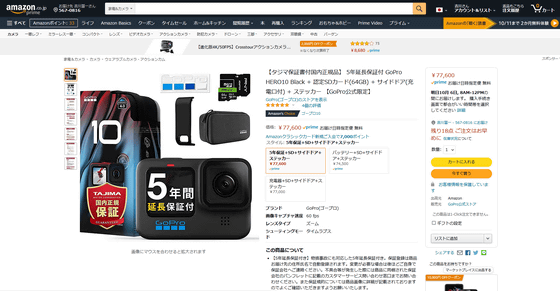
Related Posts: