I installed Sony's Nextorage SSD 'NEM-PA series' on PlayStation 5 and checked the change in loading time

With the system software update on September 15, 2021 (Wednesday), '
* PCIe® 4.0 M.2 2280 SSD with integrated heat sink for PlayStation®5 Commercialization Notice – Nextorage
https://www.nextorage.net/articles/210906/
NEM-PA Series | M.2 2280 PCIe® 4.0 SSD + Heatsink – Nextorage
https://www.nextorage.net/nem-pa/
The NEM-PA series has a lineup of 1TB version and 2TB version, and the appearance of each can be confirmed in the following photo review article. This time, we will actually install the NEM-PA series on the PS5 and check the changes in the game load time and startup time.
SSD 'NEM-PA series' with heat sink that can be added to PlayStation 5 as it is appeared from Nextorage under Sony, opened immediately & photo review --GIGAZINE

·table of contents
◆ Settings after installation
◆ Move installed games to NEM-PA series
◆ I compared the start time and load time of the game
◆ Effect of NEM-PA series heat sink
◆ Summary
◆ Installation procedure for PS5
Now, let's install the 1TB version of the NEM-PA series on the PS5. Before starting the installation work, first update the PS5 system software to the latest version.
When the update is complete, turn off the PS5 and remove the white panel on the side with the disc insertion slot (the side that is on the right side when placed vertically and viewed from the front). The white panel is fixed at the red frame, so ...

You can remove it by pulling up the fixed part by hand and sliding it toward the bottom when it is placed vertically.

When you remove the plate, you can see the elongated silver cover. The SSD is mounted under this silver cover.

Remove the screws with a screwdriver, being careful not to drop the screws into the fan.

When you remove the silver cover, the spacer is fixed to the red frame with screws ...

Also remove this screw.

After removing the screws, place it in the position that was on the SSD where you want to install the spacer. In the case of NEM-PA series, it is OK if you place it in the position of the red frame marked '80'.

Next, install the 1TB version of NEM-PA. The trick is to insert it diagonally instead of horizontally.

After inserting it all the way, fix it together with the spacer with screws.

After that, put back the silver cover ...

If you replace the white cover, the installation is complete.

◆ Settings after installation
When you start PS5 after installing the SSD, a screen asking you to format the SSD will be displayed. Select 'Format M.2 SSD'.
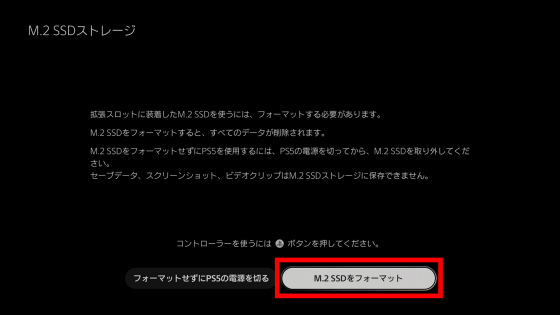
Wait a few seconds ...
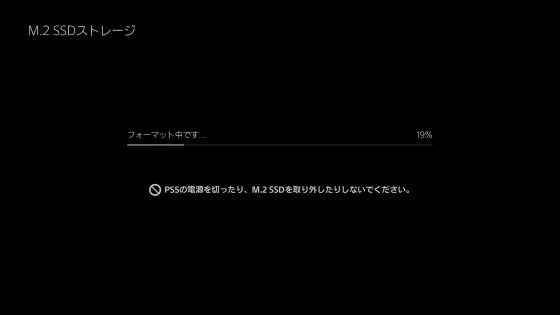
The reading speed of the 1TB version of the installed NEM-PA was displayed as '6557.27MB / s'. The nominal read speed of the 1TB version of NEM-PA is 7300MB / s, which is close to the nominal performance. After checking the loading speed, select 'OK' to proceed to the next screen.
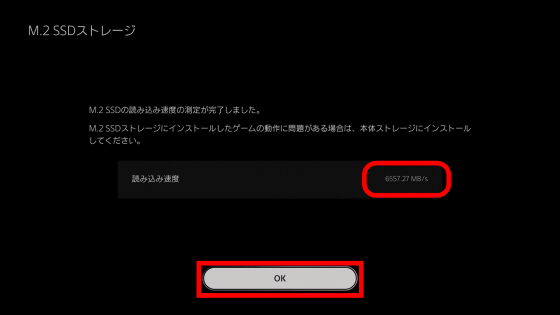
When the format completion screen is displayed, the setting is complete. The completion screen will be closed when you select 'OK'.
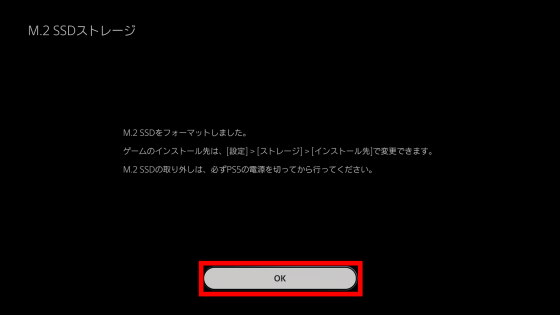
When I checked the storage from the setting screen, the model number and free space of the installed NEM-PA series were displayed in the M.2 storage column.
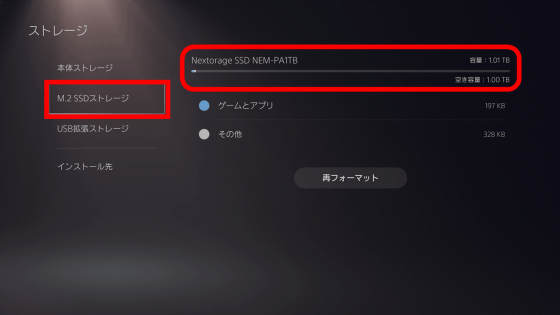
In the 'Installation destination' of the storage settings, you can select whether to save the game or application to the main unit storage or the installed SSD.
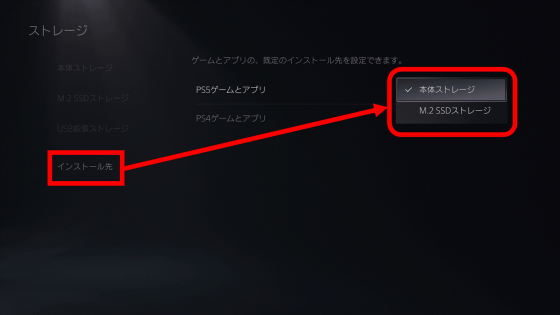
◆ Move installed games to NEM-PA series
After installing the NEM-PA series on the PS, you can move the installed games and apps to the NEM-PA series. To move a game, select 'Move game and app' from the menu of the game you want to move.
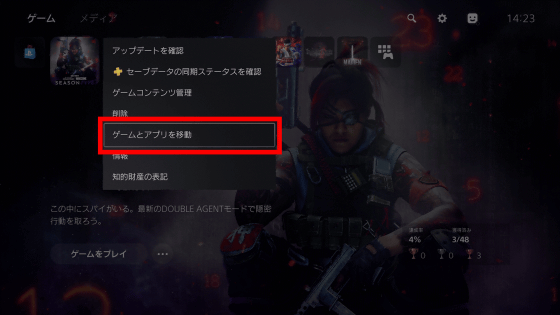
Then, a list of games and apps that can be moved will be displayed, so check the game you want to move and select 'Move'.
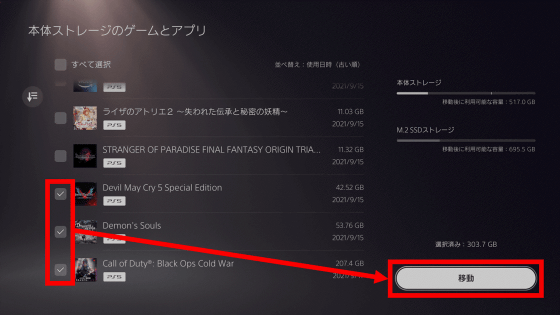
Select 'OK' when the move confirmation screen is displayed.
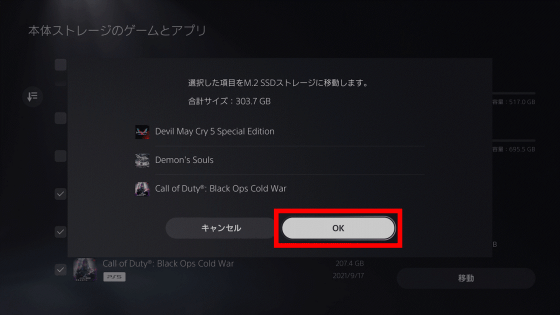
Wait for a while until the move is complete. This time it took about 4 minutes and 40 seconds to move a total of 303.7GB of games to the 1TB version of the NEM-PA series. As a rough estimate, the transfer speed is about 1080MB / s.
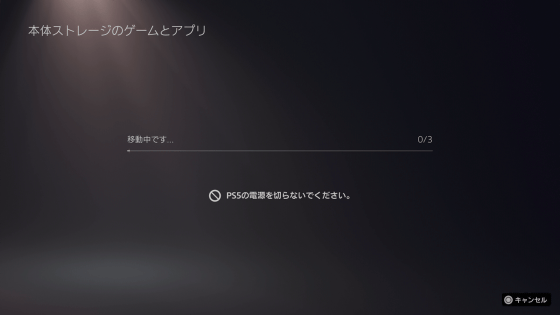
You can check whether each game is installed on the main unit storage or the added SSD on the game information screen.
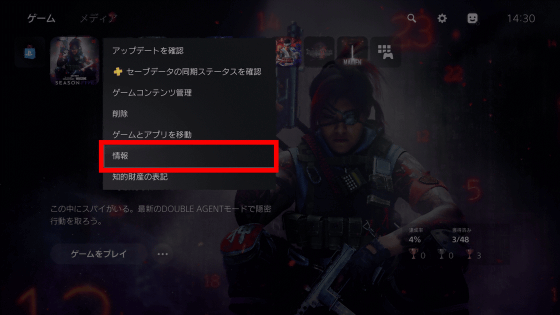
Games saved on the added SSD will be displayed as 'M.2 SSD storage' in the installation location column as shown below.
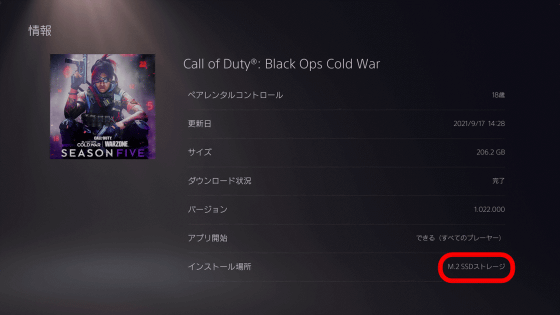
◆ I compared the start time and load time of the game
Even if I installed the game on the 1TB version (NEM-PA1TB) or 2TB version (NEM-PA2TB) of the NEM-PA series, I was wondering if I could experience the high-speed game startup and loading of PS5, so from the beginning on PS5 I installed the same game on the installed genuine SSD, NEM-PA1TB, and NEM-PA2TB, and compared the startup time and load time. You can check the actual startup and loading in the following movie.
First, when we measured the time from when 'Call of Duty Black Ops Cold War ' was started until 'Start with x' was displayed, the genuine SSD was 12.71 seconds, the NEM-PA1TB was 12.41 seconds, and the NEM-PA2TB was. In 12.15 seconds, launching the game from the NEM-PA series resulted in almost the same load time as launching from the built-in SSD.
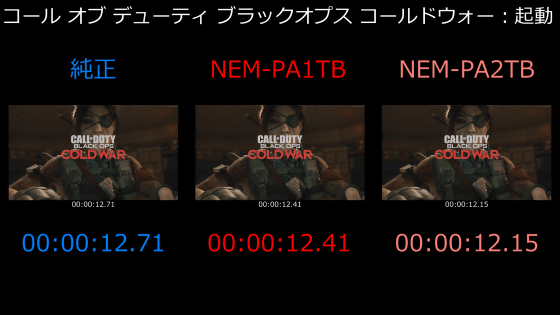
Next,
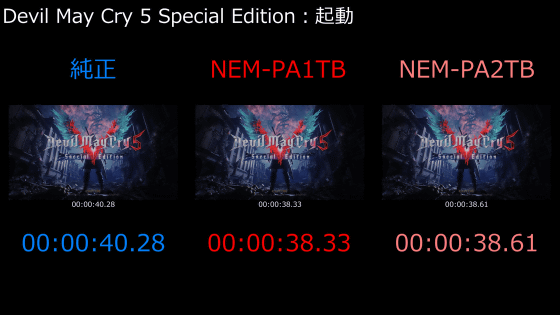
As a result of measuring the time from touching the keystone of '
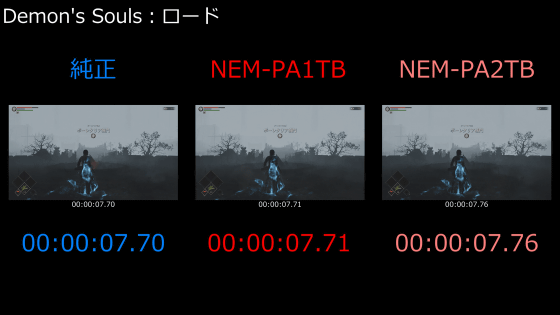
◆ Effect of NEM-PA series heat sink
Sony's

In order to confirm the effect of this heat sink , when the temperature of the hottest part was measured with the thermo camera 'FLIR ONE Pro ' while moving the game data, the maximum temperature was around 47 degrees for both the 1TB version and the 2TB version. .. The heat sink seems to be working well.

Furthermore, when the temperature was measured while moving the game data in the same way with the 2TB version of NEM-PA attached and the silver cover attached, the hottest part of the silver cover was around 29 degrees, silver. The gap between the cover and the surrounding plastic reached 37.9 degrees. The silver cover is not completely sealed and seems to have the necessary heat exhaust.
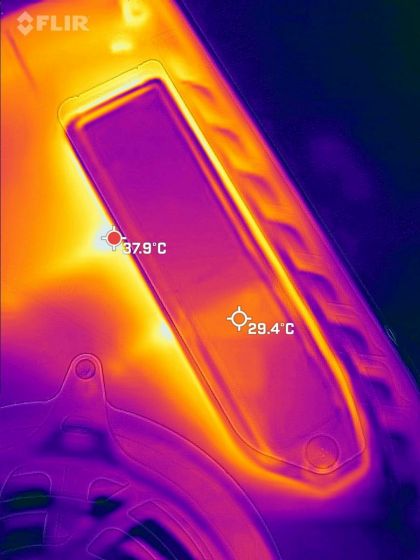
◆ Summary
When I actually installed the NEM-PA series on the PS5, I was able to increase the storage capacity without the need for complicated settings, and the high-speed loading and booting of the PS5 was not impaired. In addition, a heat sink is installed as standard, and even if you load the game continuously, you can maintain 40 to 50 degrees, so 'I want to add SSD to PS5 but I do not know how to choose SSD' 'What kind of heat sink should I prepare?' This SSD is recommended for people who don't know.
The price of the NEM-PA series is an open price, and it is scheduled to appear in mass retailers and online stores nationwide from the end of September 2021. At the time of writing the article, you can get the 2TB version for 62,424 yen and the 1TB version for 33,130 yen on Amazon.co.jp.
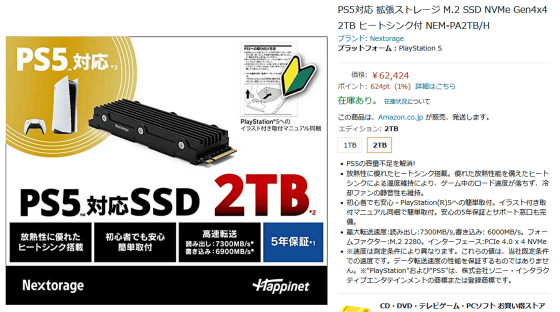
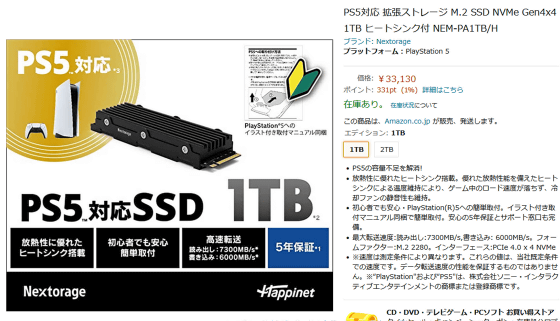
Related Posts:






