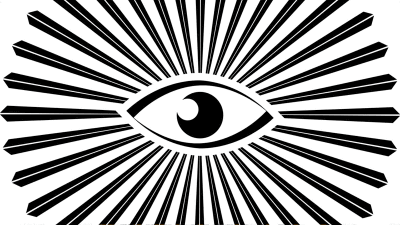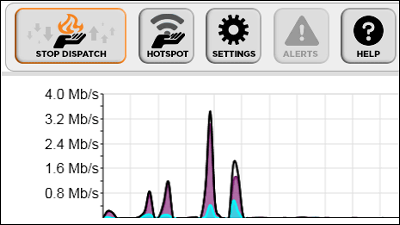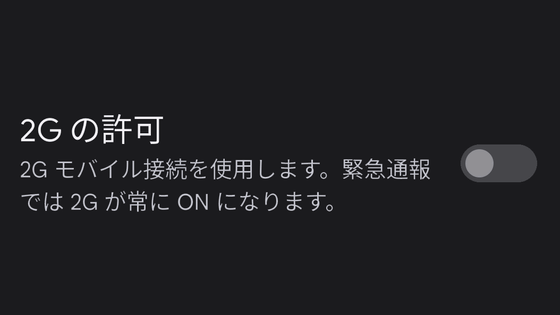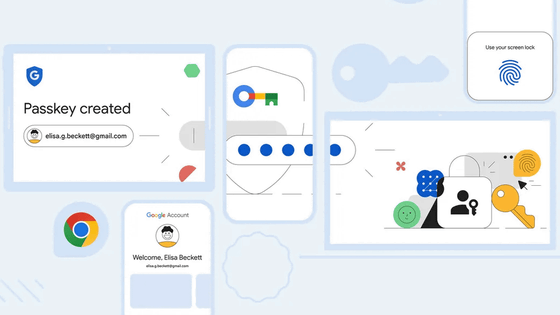How to prevent my Wi-Fi from being used for location services?

Location information of devices such as smartphones is used for digital advertising and is valuable for 'organizations that want to know where people are' such as government agencies. For this reason, it is reported that collecting and selling terminal location information
'To improve our location services and predict device location, Google uses public Wi-Fi information from wireless access points, as well as data from GPS, cell towers and sensors,' Google said on its official website. I am using it,' and professed to collect location information. At the same time, Google has also released 'How to opt out of access points from Google's location services'.
Manage access points registered with Google's location services - Maps Help
https://support.google.com/maps/answer/1725632
To opt out, change the SSID (name) of your Wi-Fi access point (name of your wireless network) and add '_nomap' to the end. For example, if your SSID is '12345', change it to '12345_nomap'.
The ' general procedure for many access points ' published by Google is as follows. This time it was done on a Windows PC.
First, after physically connecting the PC and the router which is the access point, call 'Command Prompt' from the start menu and click 'Run as administrator'.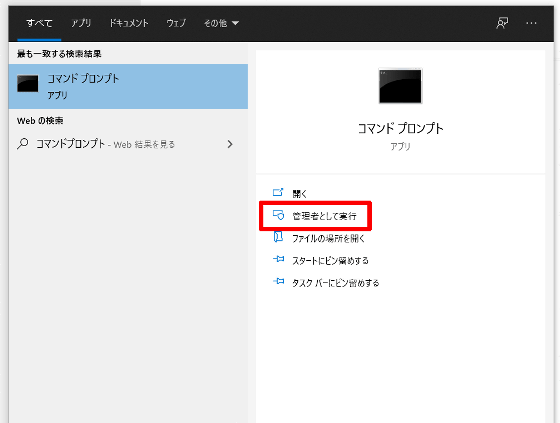
When Command Prompt starts, type 'ipconfig'.
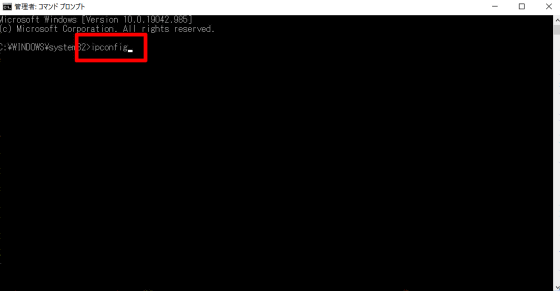
Then, a number such as '192.168.0.1' is displayed as 'default gateway', so type this into the address bar of the browser.
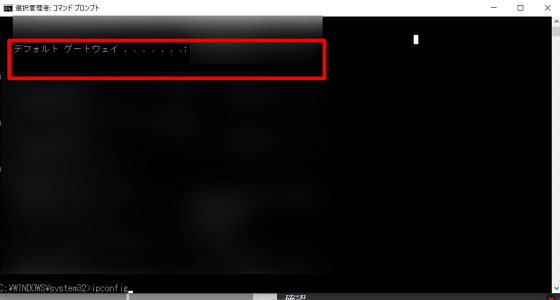
The access point control panel opened and asked me to login. There is a difference in this area depending on the access point you are using, so please refer to the manual attached to the access point you are using. Enter your user name and password and click 'Login'.
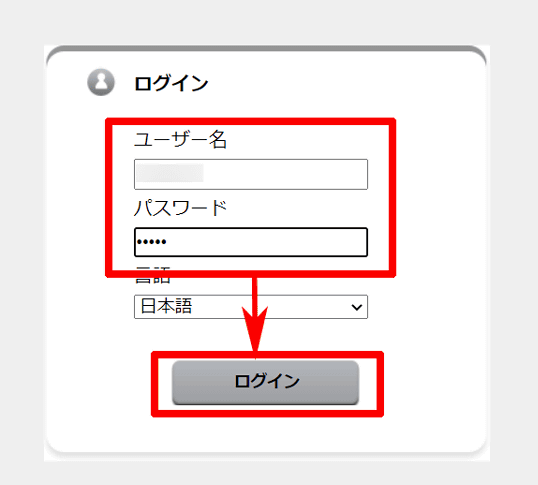
This time, the SSID setting screen was displayed by opening 'Security Settings' from 'Settings'.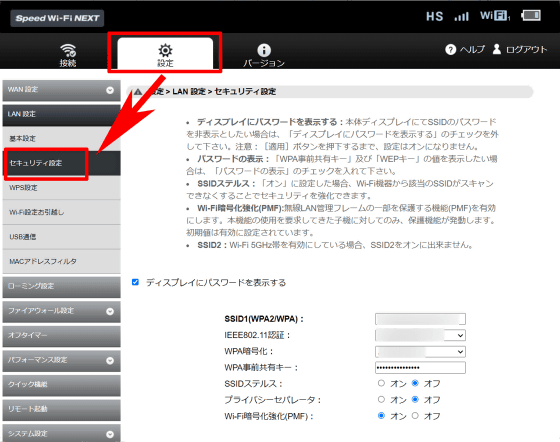
Add '_nomap' to the end of the content indicated by 'SSID' and press 'Apply' OK. For example, if the SSID is '12345', it will be '12345_nomap'.
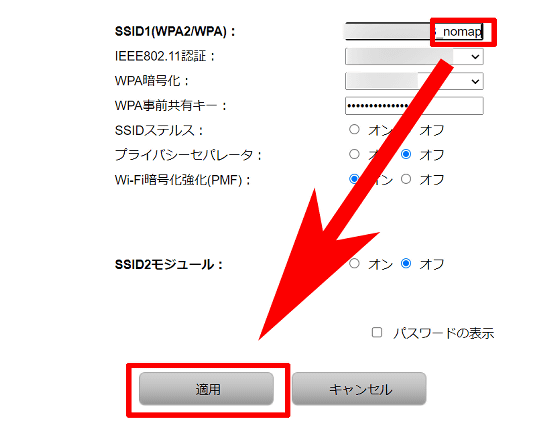
After changing SSID2, reestablish connection to the network using the changed name. If your network is password protected, you can use the same password as before.
In the case of Google, you can opt out of the use of location information by adding '_nomap' to the SSID, butin the case of Microsoft , the process differs depending on the web service, such as '_optout' instead of '_nomap'. Mozilla, which develops Firefox, also states that it does not collect information from networks that have ``_nomap'' added or whose SSID is hidden.
MLS-Opt-Out
https://location.services.mozilla.com/optout
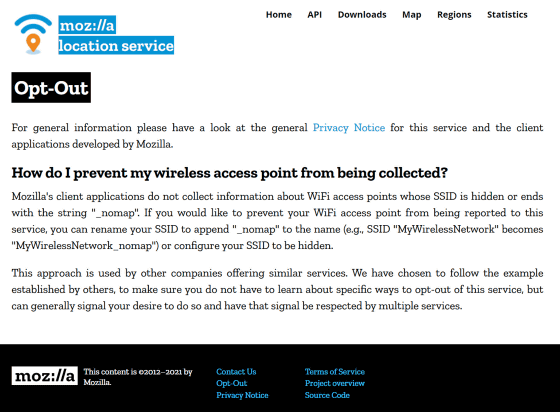
Related Posts:
in Web Service, Posted by darkhorse_log