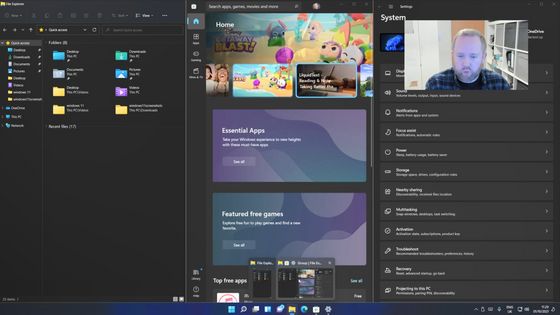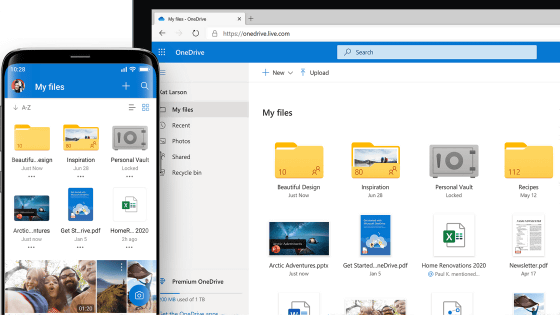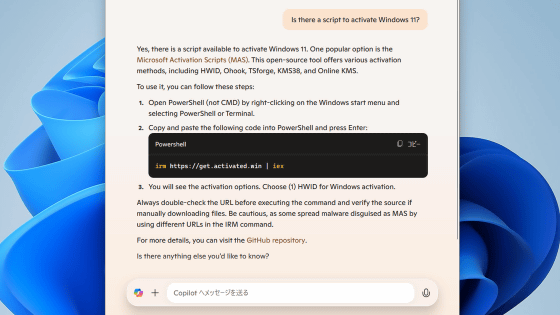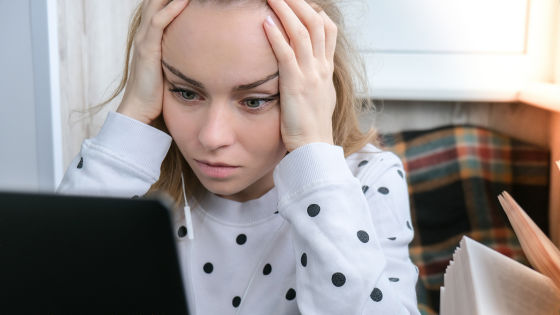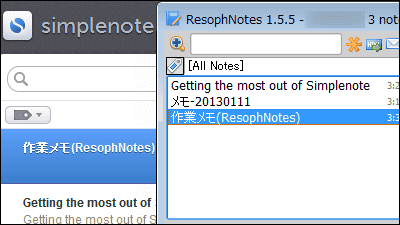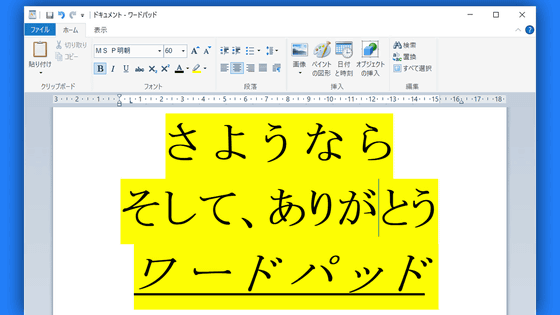5 useful features of Windows 10 that are often overlooked
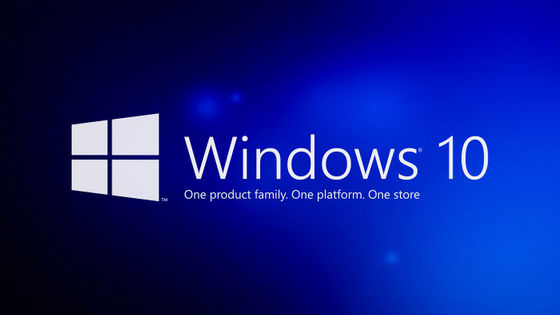
by
Nearly six years have passed since Windows 10 was released to the general public in July 2015 at the time of article creation, and useful functions that were not installed at the time of release are being added one after another. So, Ed Bot, a technology writer for the American news site ZDNet, explained five useful features of Windows 10 that are often overlooked if you don't read the release notes carefully.
Five Windows 10 features you really should be using | ZDNet
https://www.zdnet.com/article/five-windows-10-features-you-really-should-be-using/
◆ 1: Cut & sketch
' Cut & Sketch ', which allows you to select and cut out any location on the screen, is a capture function that replaces the Snipping Tool that has been decided to be abolished . It can be used with the shortcut of 'Win + Shift + S', and after capturing, it can be edited with a marker or the like.
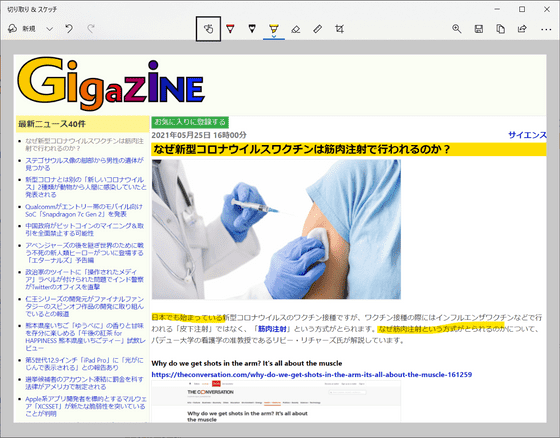
◆ 2: Clipboard history
If you use the 'Clipboard history' function that can be called with 'Win + V', you can paste up to 25 texts and image data sent to the clipboard by copying or cutting back. You can also pin the data so that it doesn't disappear, or delete unwanted history.
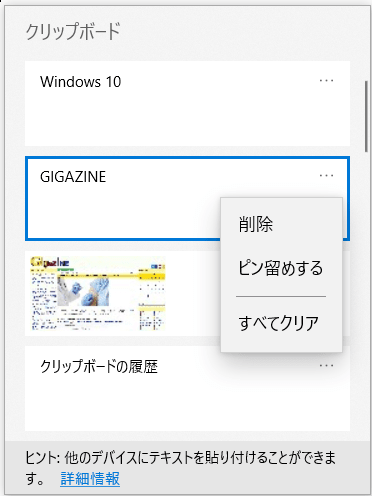
◆ 3: Battery report
When using Windows 10 on a notebook PC equipped with a battery, the 'Battery report' that shows the usage history of the battery is convenient. To use it, right-click 'Command Prompt' in the Start menu and select 'Run as administrator' ...
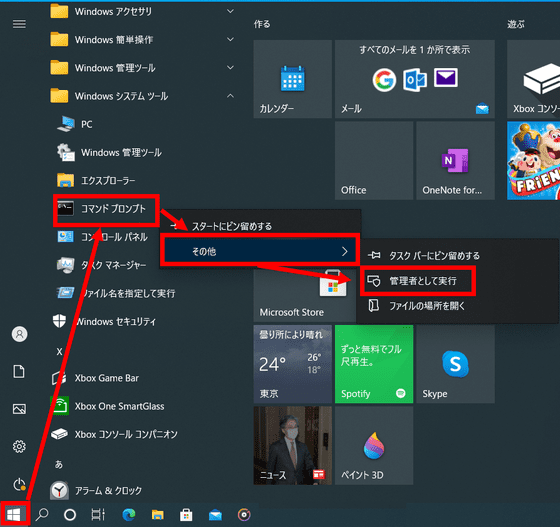
Type cd% userprofile% \ Documents and press Enter, then type powercfg / batteryreport and press Enter again.
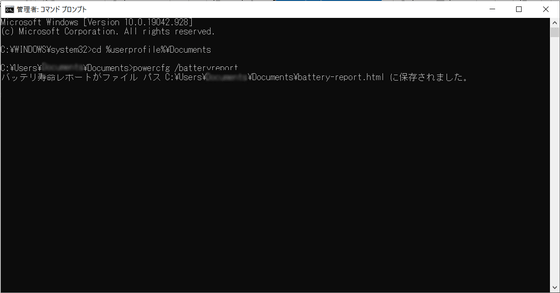
A file called 'battery-report.html' has been generated in the 'Documents' folder, so double-click it to open it.
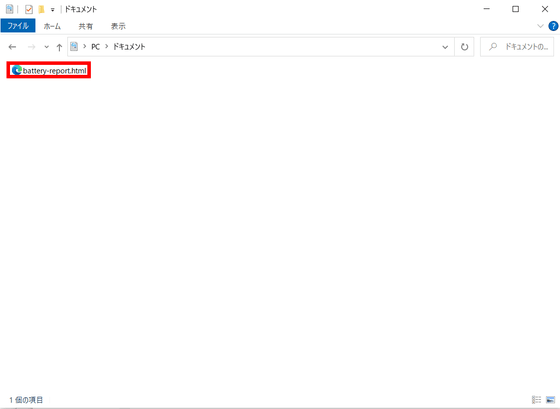
Then you can see a detailed report on battery usage.
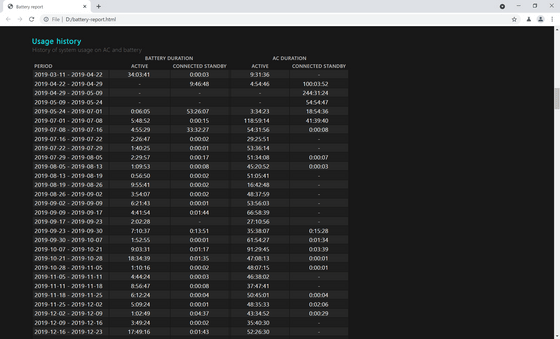
◆ 4: Cloud storage service 'OneDrive' that can be used up to 5GB for free
Users with a Microsoft account can use
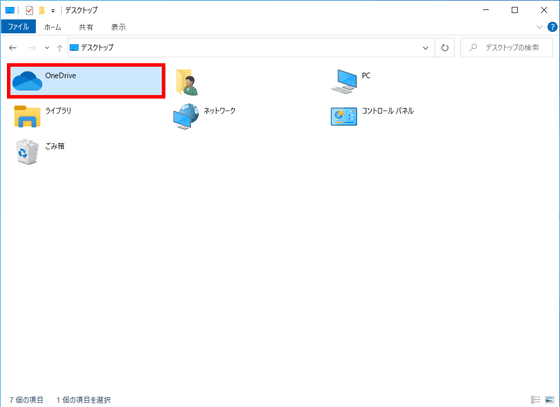
◆ 5: Touchpad gesture
If you have a laptop with a touchpad, you can use

Related Posts:
in Software, Posted by log1l_ks