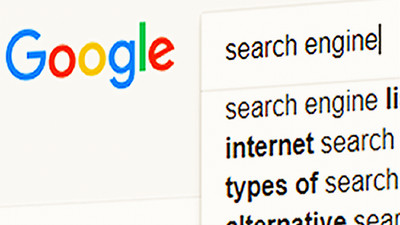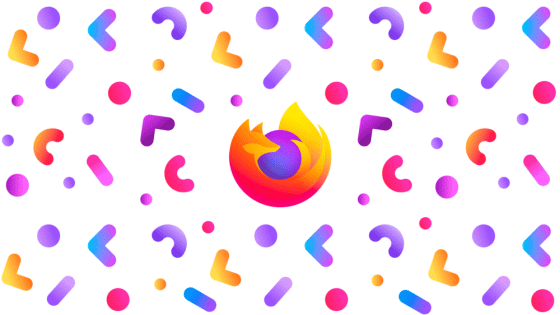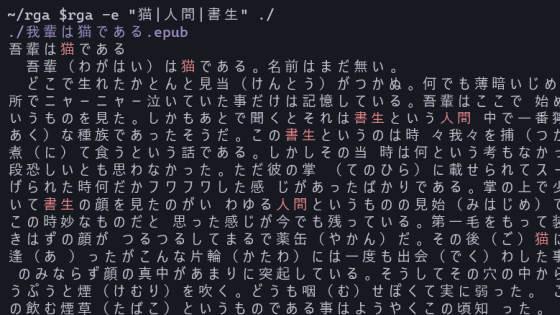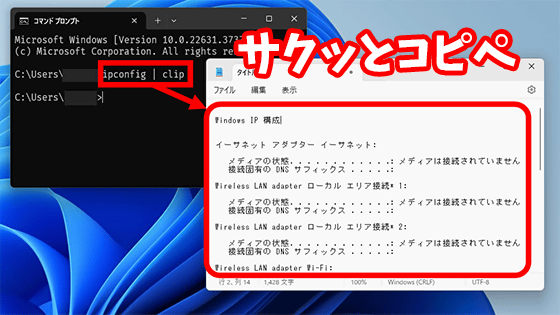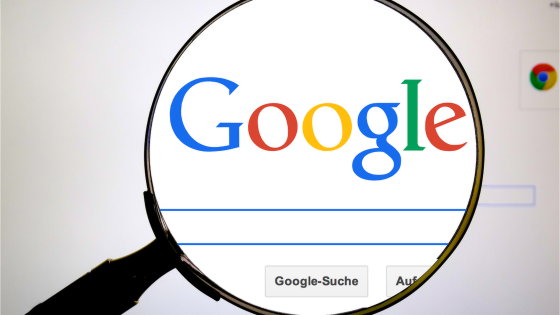10 Techniques to Help You Find the Information You Need Correctly Using Google Search
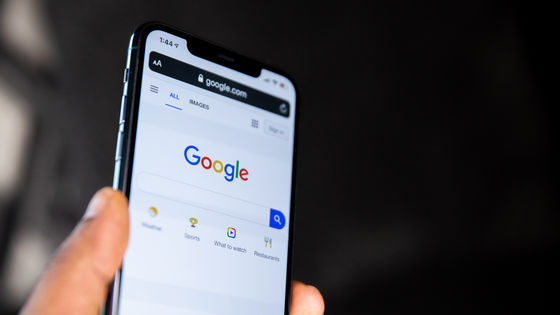
Use Google like a pro --Marko Denic --Web Developer
https://markodenic.com/use-google-like-a-pro/
◆ 01: Force exact match search using quotation marks
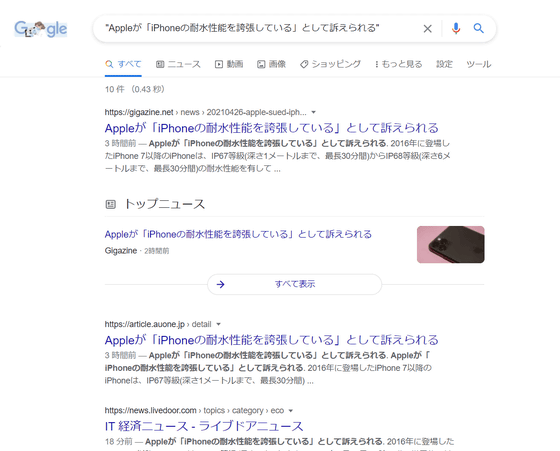
◆ 02: Use 'AND' to display only search results related to both words
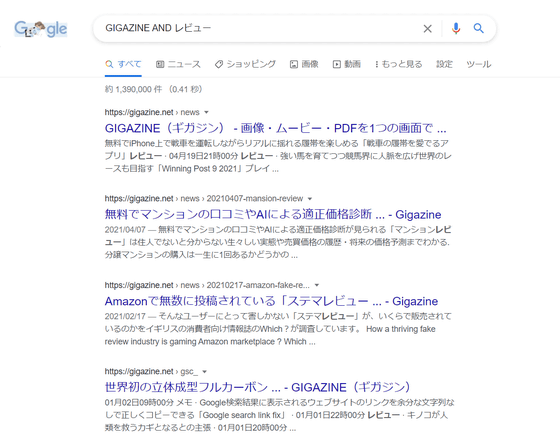
When using multiple search words, by adding 'AND' or '+', only search results that include multiple keywords will be displayed. In the above case, it is written as 'GIGAZINE AND review', and it is necessary to insert a half-width space before and after 'AND' and the search word.
◆ 03: Use 'OR' to display search results that include any of the search words
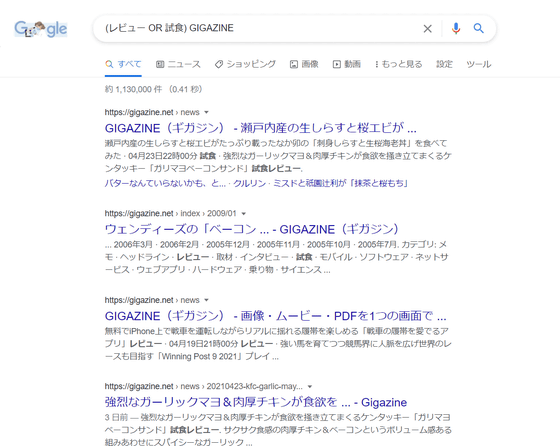
If you want to display the search results from multiple candidates, you can use the 'OR' search. For example, if you search for '(review OR tasting) GIGAZINE', you can display the search results for 'review GIGAZINE' and 'tasting GIGAZINE' at the same time.
◆ 04: Use '-' to display only search results that do not include a specific keyword
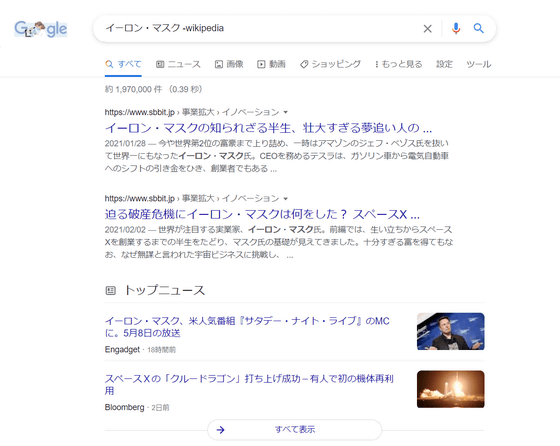
By prefixing the search word with '-', search results that do not include that keyword will be displayed.
◆ 05: Complement the search word with '*'
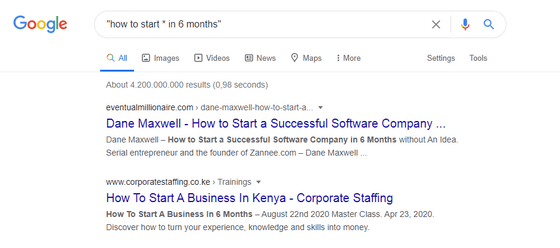
If you can't remember the exact name of what you want to search for. If you insert '*' in the search word, the '*' part will be completed appropriately.
◆ 06: Keyword search within a single website by using 'site:'
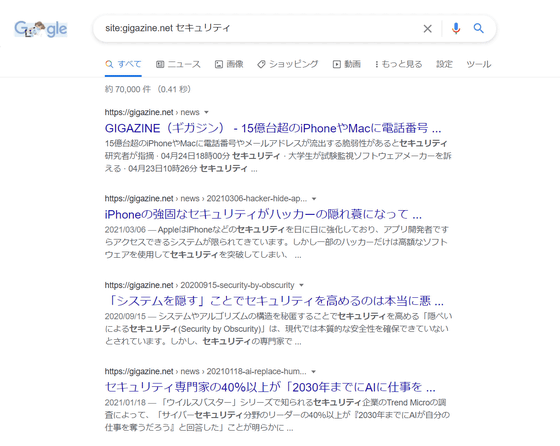
By using 'site:', you can search for keywords within a single site. For example, if you want to search for keywords in GIGAZINE, you can use 'site: gigazine.net (keyword)'.
◆ 07: 'filetype:' to help you find a specific file format
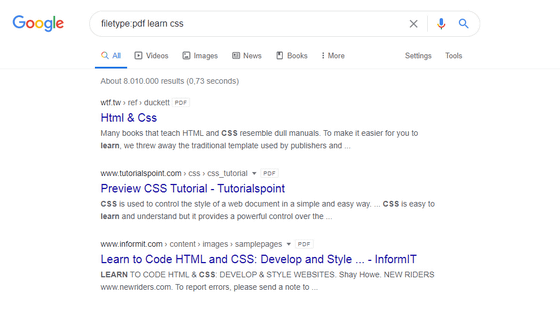
By using 'filetype:', it is possible to search data in a specific file format on the web.
◆ 08: Search by specifying a range of numbers
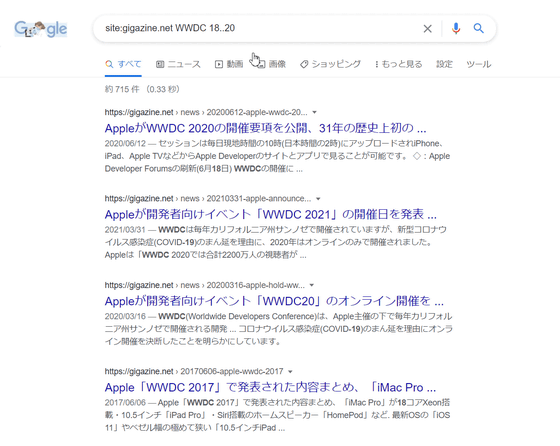
By connecting numbers with '..', it is possible to search for numbers within the range.
◆ 09: Display only search results before the specified date by using 'before:'
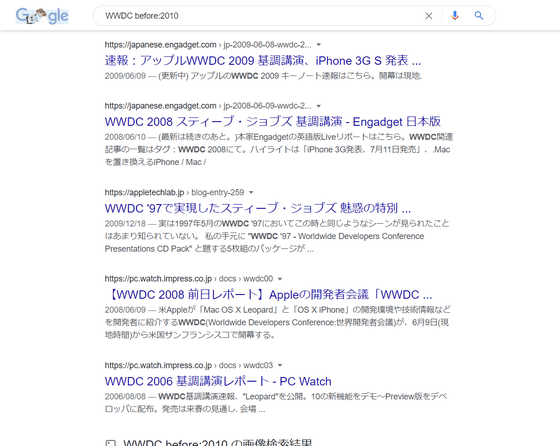
By using 'before:', it is possible to display only the pages before the specified date.
◆ 10: Display only search results after the specified date by using 'after:'
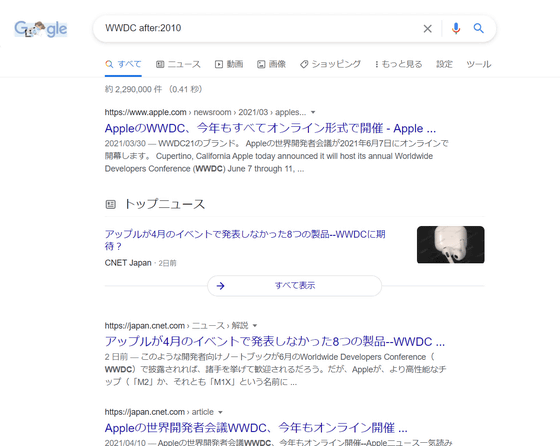
By using 'after:', it is possible to display only pages after the specified date.
Related Posts:
in Web Service, Posted by logu_ii