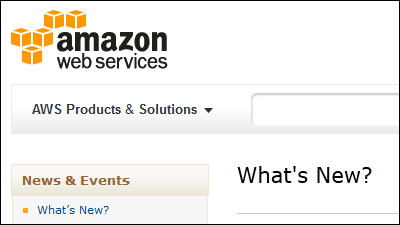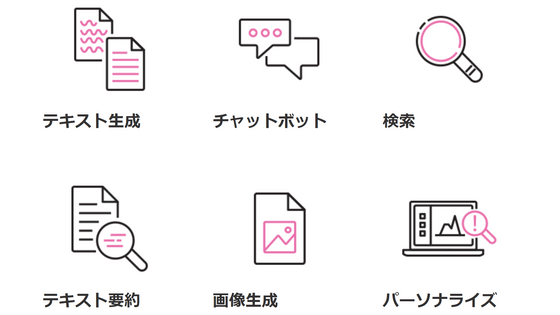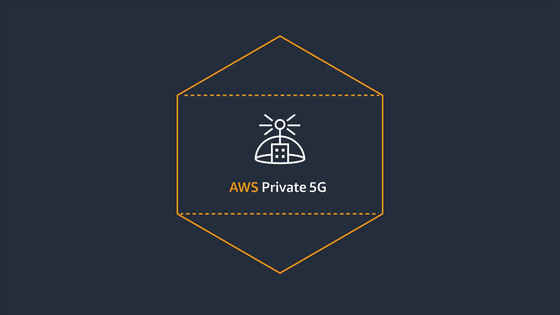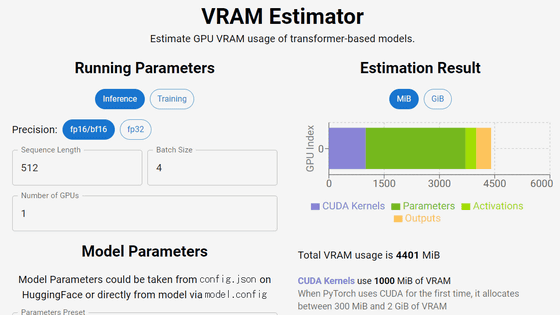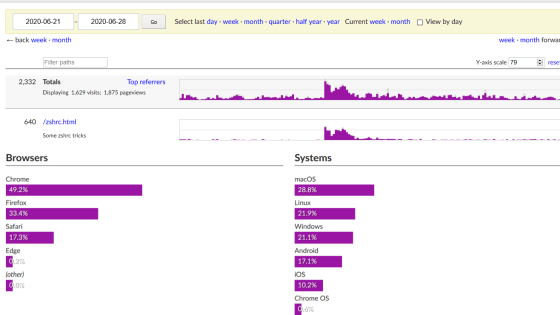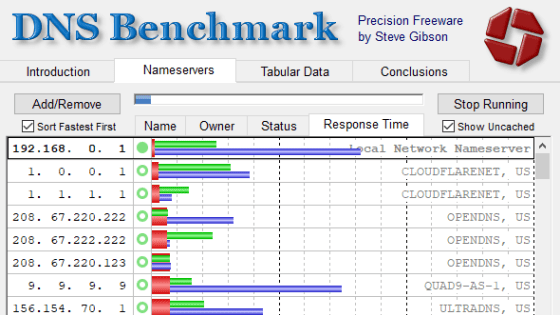I tried using 'EC2Instances.info' which can easily compare the price & specifications of AWS EC2 and RDS
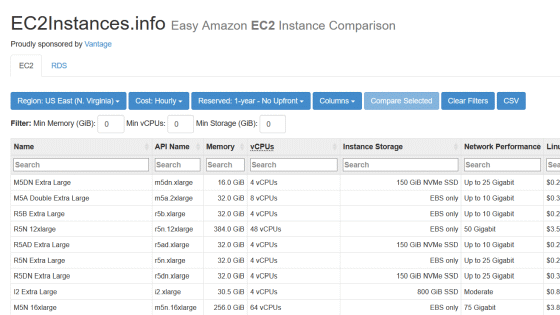
Cloud service instances can be customized in various ways, such as 'general purpose', 'memory specialization', and 'GPU specialization', depending on the application. However, it is also true that there are too many options to compare.
Amazon EC2 Instance Comparison
https://instances.vantage.sh/
EC2Instances.info is a service that allows you to weigh instances of Amazon EC2 and Amazon RDS . When I accessed it immediately, the name and memory of the EC2 instance, the number of virtual CPUs (vCPUs) , storage, network performance, and usage charges were displayed. By default, all available instances are displayed, so we will narrow down the conditions from here.
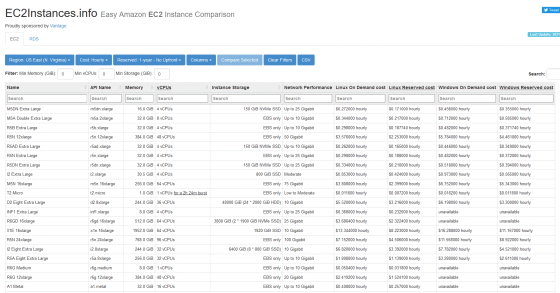
First, select the EC2
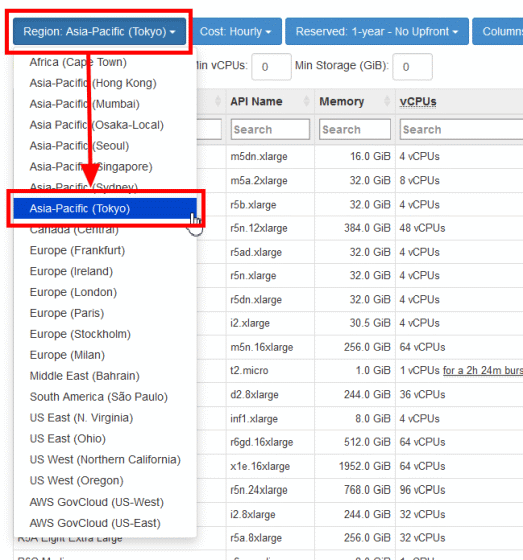
Next, select the usage period when calculating the charge with 'Cost'. This time, the monthly fee is 'Monthly'.
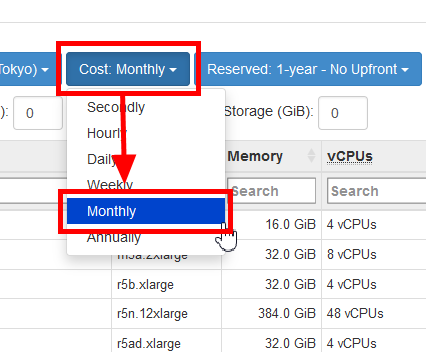
Normally, EC2 instances are 'on-demand instances' that can be terminated at any time, but there are also ' reserved instances ' that can receive significant discounts on the assumption that they will be used for a certain period of time. 'Reserved' is an item that specifies the conditions of the Reserved Instance, and the period (1 year or 3 years), the provided class (standard: standard, convertible: instance type, size, etc. can be changed), payment method (No Upfront: prepayment) None, Partial Upfront: Partial prepayment, Full Upfront: Full prepayment) can be selected. This time, I chose '1-year convertible --No Upfront'.
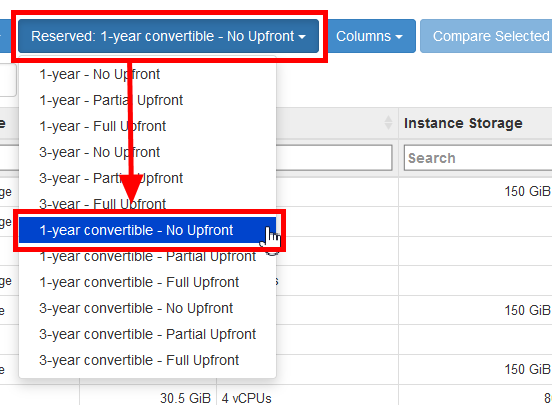
In 'Columns', you can select the items to be displayed. For example, if you select 'GPU model' ...

The GPU models available for each instance are displayed.
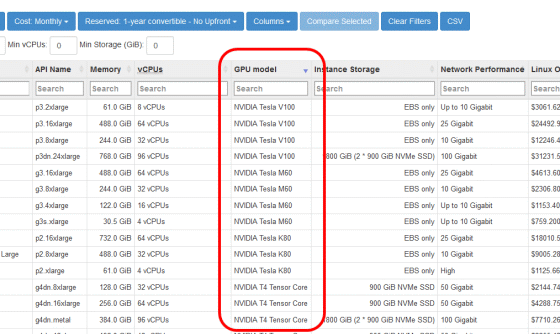
The items that can be displayed on EC2Instances.info are as follows. Since many items can be displayed, detailed comparisons are possible.
・ Name
・ API Name
・ Memory
・ Compute Units (ECU)
・ VCPUs
・ GPUs
・ GPU model
・ GPU memory
・ CUDA Compute Capability
・ FPGAs
・ ECU per vCPU
・ Physical Processor
・ Clock Speed (GHz)
・ Intel AVX
・ Intel AVX2
-Intel AVX-512
・ Intel Turbo
-Instance Storage
-Instance Storage: already warmed-up
-Instance Storage: SSD TRIM Support
・ Arch
・ Network Performance
・ EBS Optimized: Max Bandwidth
・ EBS Optimized: Max Throughput (128K)
・ EBS Optimized: Max IOPS (16K)
・ EBS Exposed as NVMe
・ Max IPs
・ Max ENIs
・ Enhanced Networking
・ VPC Only
・ IPv6 Support
・ Placement Group Support
-Linux Virtualization
・ On EMR
-Linux On Demand cost
・ Linux Reserved cost
・ RHEL On Demand cost
・ RHEL Reserved cost
・ SLES On Demand cost
・ SLES Reserved cost
・ Windows On Demand cost
・ Windows Reserved cost
· Windows SQL Web On Demand cost
-Windows SQL Web Reserved cost
· Windows SQL Std On Demand cost
-Windows SQL Std Reserved cost
· Windows SQL Ent On Demand cost
・ Windows SQL Ent Reserved cost
-Linux SQL Web On Demand cost
-Linux SQL Web Reserved cost
-Linux SQL Std On Demand cost
-Linux SQL Std Reserved cost
-Linux SQL Ent On Demand cost
-Linux SQL Ent Reserved cost
・ EBS Optimized surcharge
・ EMR cost
You can also filter instances by memory capacity, number of vCPUs, and storage capacity. You can narrow down the search results with instances that are greater than or equal to the number you entered.
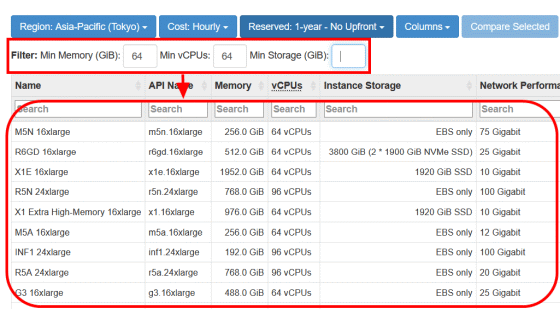
If you want to search by keyword such as instance type, enter the keyword in 'Search'.
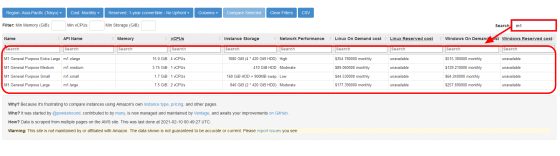
If you want to compare multiple instances, click the instance, select it, and then click 'Compare Selected'.
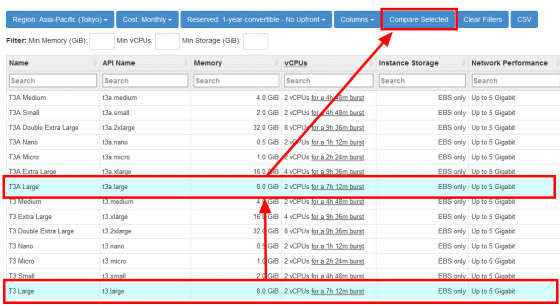
Like this, you can display only the instance you clicked.
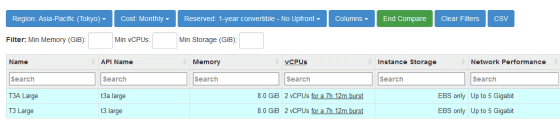
If you switch the tab at the top left of the page to 'RDS', you will switch to the RDS instance comparison page.
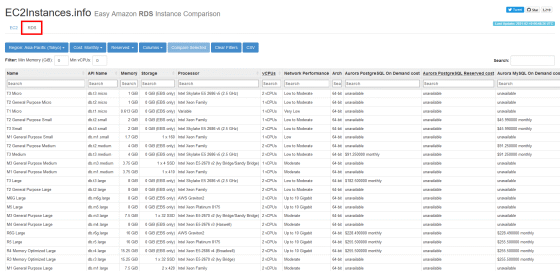
Since the last update time of the information is displayed in the upper right, you can avoid the situation that 'I have referred to the old information'.
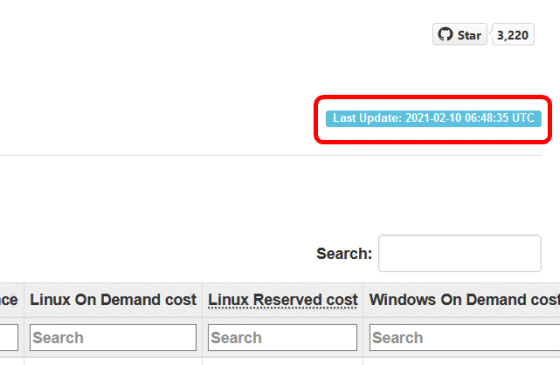
Related Posts:
in Review, Software, Web Service, Web Application, Posted by darkhorse_log