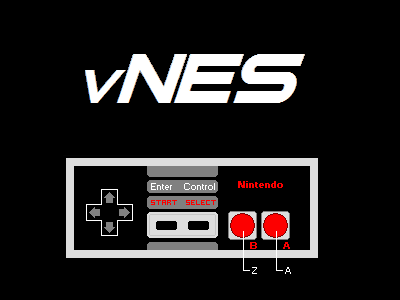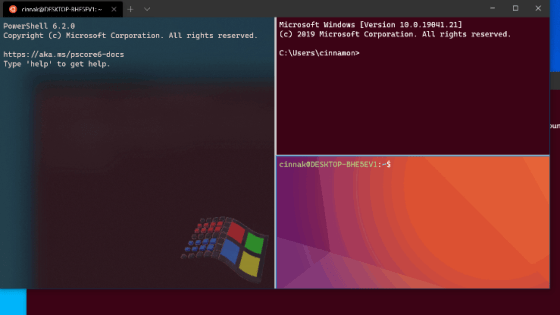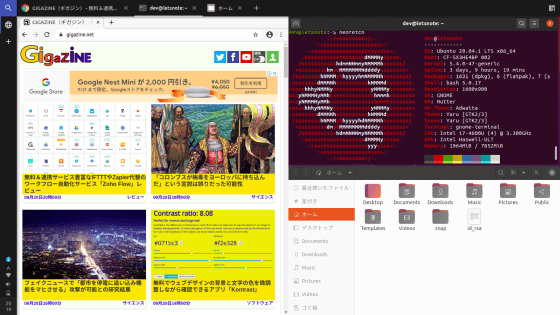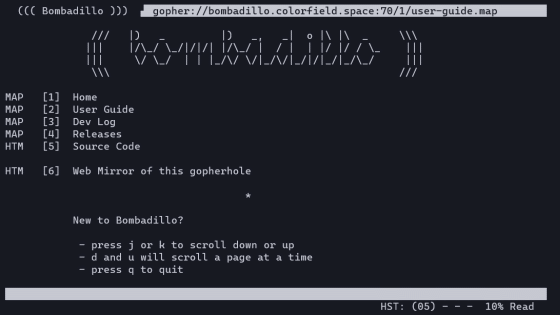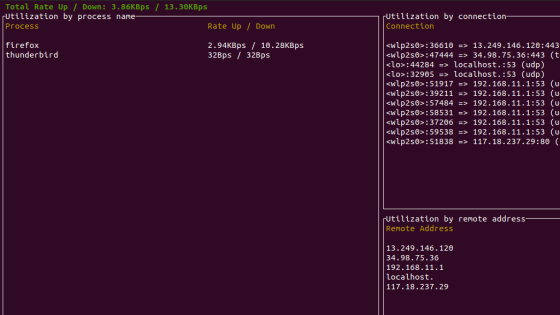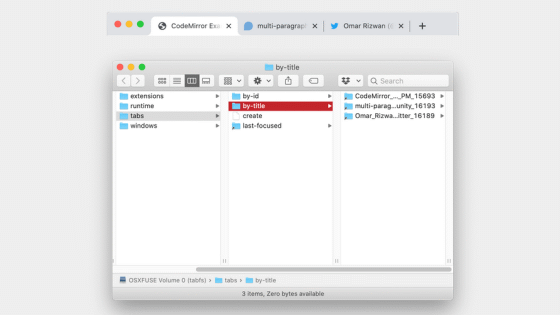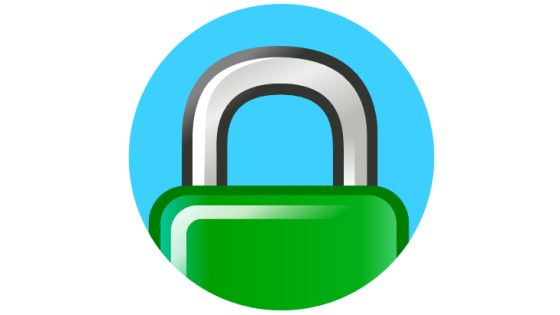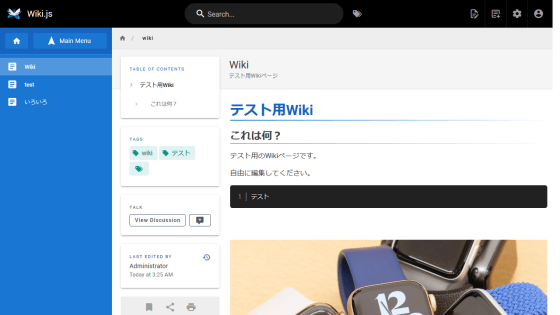Text-based browser 'Browsh' that can display websites graphically from the terminal for free
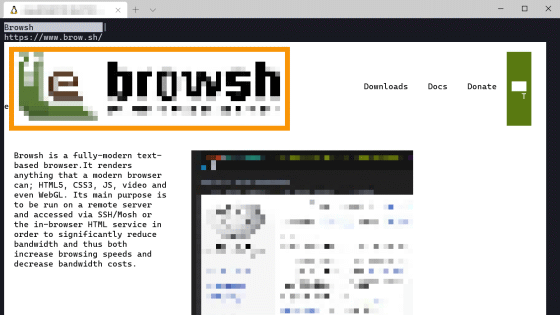
Browsers that can browse websites in the
Browsh
https://www.brow.sh/
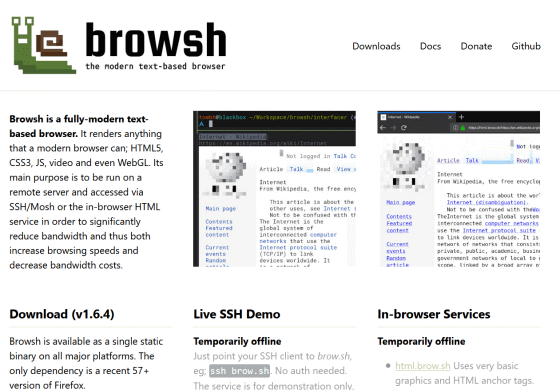
GitHub --browsh-org / browsh: A fully-modern text-based browser, rendering to TTY and browsers
Browsh uses Firefox in ' headless mode ' that does not draw GUI as the back end, and it is possible to display the website with the same appearance as a normal browser. In addition to popular Linux distributions such as Debian, Ubuntu, and Fedora, it is also experimentally supported on macOS and Windows.
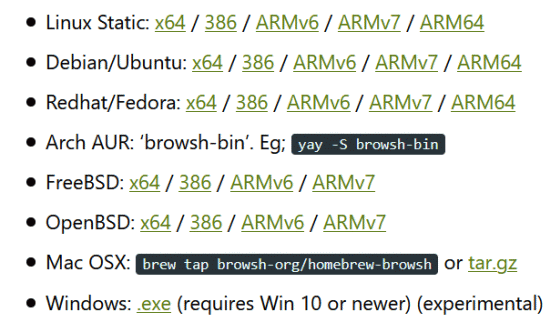
Firefox is required for Browsh to work, but if you try to install Firefox on Ubuntu etc., GUI related packages will be installed at the same time. If you want to build a stoic CLI environment with no GUI packages installed, you can use the Docker image distributed by Browsh. This time, I executed the following command and tried using Browsh from the Docker container.
[code] docker run --rm -it browsh / blowsh [/ code]
When I ran the command, I was taken to the Brownh website. Browsh uses UTF-8 half-blocks (▄) to display content such as images and videos, so the resolution is quite coarse.
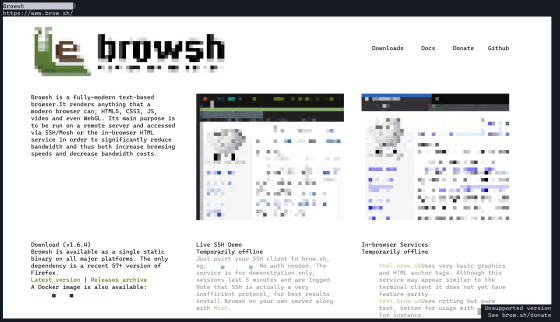
When you move the cursor to the link, the link will be surrounded by a red frame.
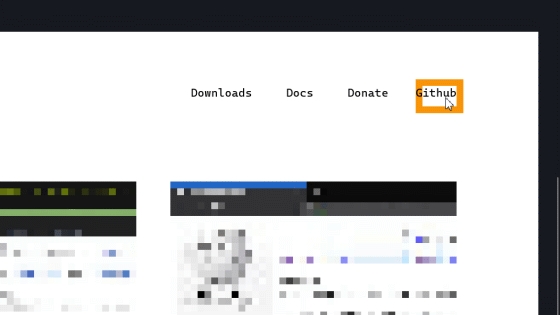
Click to move to the link destination. Use the 'Backspace' key to return to the previous page. You can also use shortcuts that exist in normal browsers, such as reloading with the 'Ctrl + R' keys and opening a new tab with the 'Ctrl + T' keys.
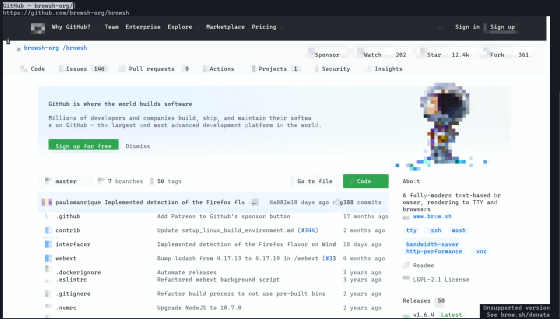
You can scroll the page with the mouse wheel or the cross key on the keyboard, just like in a normal browser.

If you want to enter the URL, move the cursor to the URL bar with the 'Ctrl + L' keys. Enter the URL of the website you want to browse ...
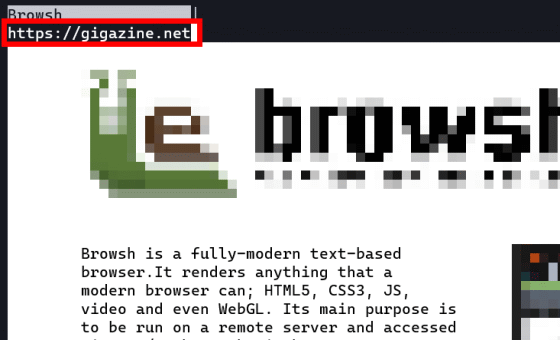
You can move to the page with the specified URL by pressing the 'Enter' key.
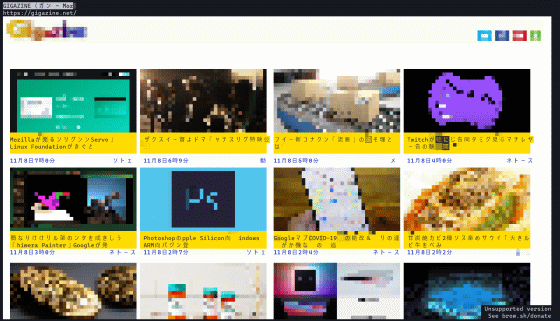
Browsh can display the website graphically, but Japanese cannot be displayed normally.
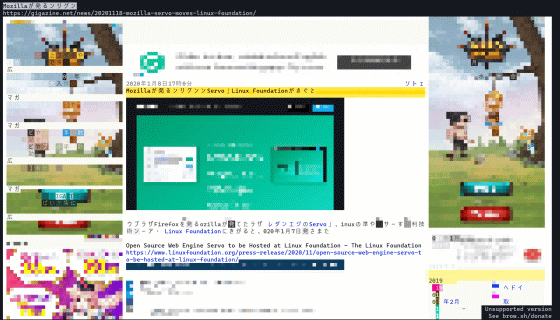
Also, YouTube movies could not be played in the environment using '
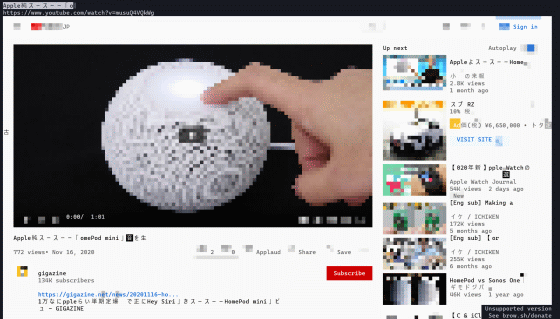
According to Browsh's development team, 'By loading the content with a browser on the remote server and receiving only the display result from the remote server via SSH, you can enjoy a rich website regardless of the network bandwidth on the client side.' That is the concept of Browsh.
Related Posts: