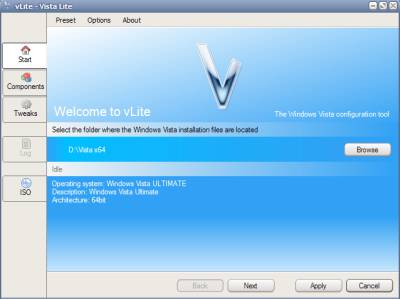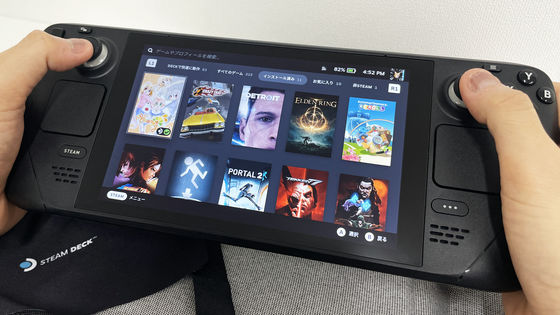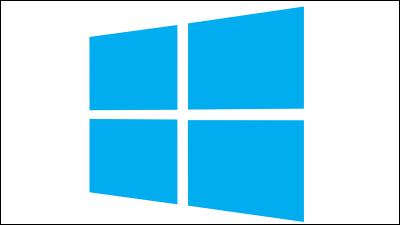How to start PlayStation 5 in safe mode

Sony's next-generation PlayStation 5 is equipped with an 8-core, 16-thread Zen 2 architecture CPU, RDNA architecture GPU, and 16GB of GDDR6 RAM, enabling explosive loading and beautiful graphics gameplay. I am doing it. How to start such PlayStation 5 in
PS5 System Software / Firmware Update Live, PS5UPDATE.PUP Unpacked! | PSXHAX --PSXHACKS
https://www.psxhax.com/threads/ps5-system-software-firmware-update-live-ps5update-pup-unpacked.8271/
If the PlayStation 5 is turned on or in rest mode, press and hold the power button on the front of the main unit for a full shutdown.

Display at shutdown
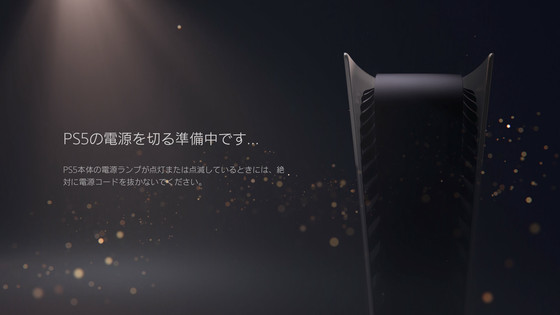
Then, from a completely shut down state, press and hold the power button until you hear two beeps, then release your finger. The following movie actually starts in safe mode.
If safe mode is successfully activated, the screen 'Safe mode' will be displayed and the message 'Please connect the controller with a USB cable and press the PS button.' Will be displayed. Note that even if HDCP is turned off in the settings, HDCP is forcibly turned on in safe mode.
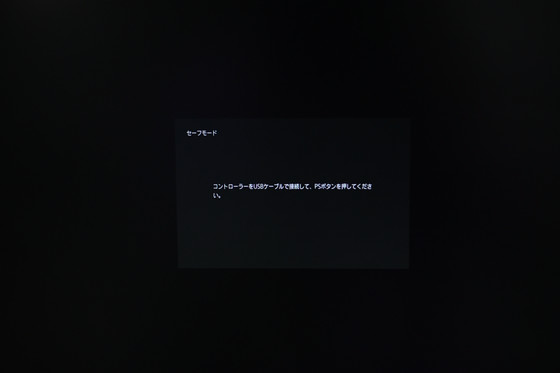
Connect the controller with a USB cable and click the PS button.

Then, the safe mode menu was displayed.
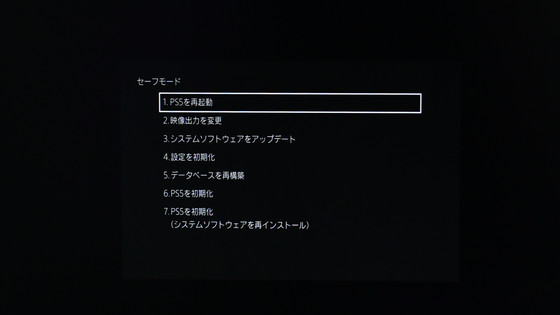
The menu contents of safe mode are as follows.
1: Restart PS5
Just restart PlayStation 5.
2: Change the video output
You can set the resolution and HDCP.
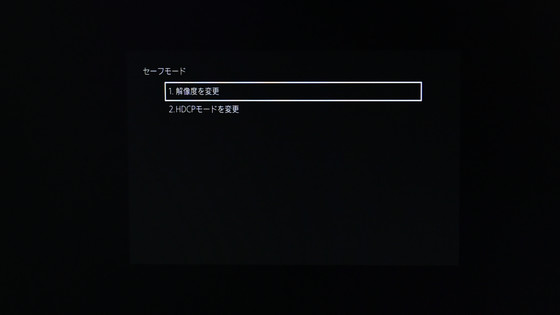
You need to restart once to change the resolution.
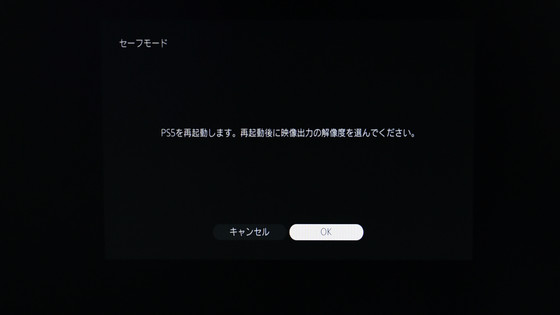
After restarting, the screen will display five options: 'Auto', '720p', '1080i', '1080p', and '2160p'. The resolution can also be changed from the normal 'Settings'. Once selected, you will be returned to the normal home screen.
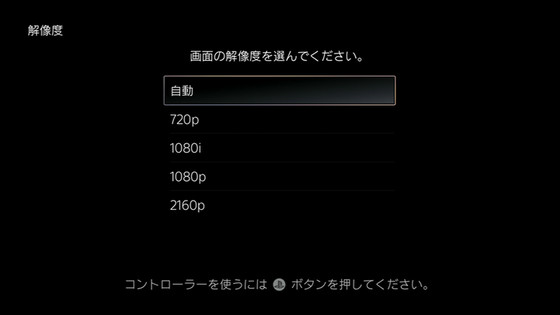
HDCP is a copyright protection encryption technology used in the HDMI standard. It is this HDCP that causes the PlayStation 5 video to disappear when captured on a PC with a capture board. PlayStation 5 can turn off HDCP from the settings by default, but in safe mode you can switch HDCP between 'automatic' and 'HDCP 1.4 only'. PlayStation 5, which can output 8K resolution, is considered to be compatible with HDCP 2.3, so switching HDCP in safe mode is 'when the image cannot be displayed on a 4K TV that does not support HDCP 2.2 or higher'. It may be an item that assumes.
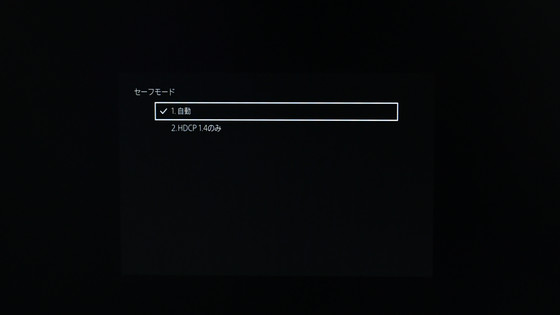
3: System software update
The system software is updated automatically by nature, but in safe mode, it is possible to update the system software not only via the Internet but also with a USB memory.
The update file for the PlayStation 5 system software is distributed on the official page below.
PS5 System software
On the distribution page, click 'PS5 update file' to download the system software update file 'PS5UPDATE.PUP'. The file size varies depending on the contents of the software, but at the time of writing the article, it is 827MB.
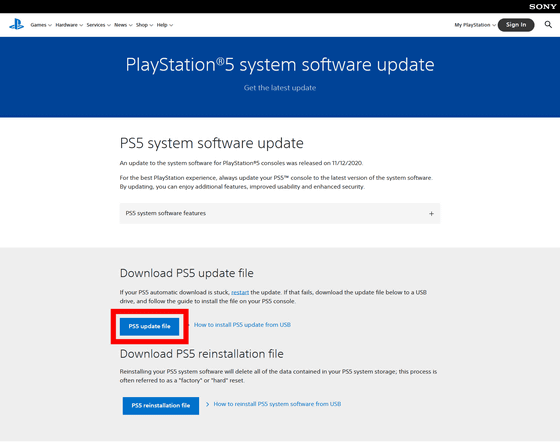
Prepare a

Create a folder called 'PS5' in the USB drive.
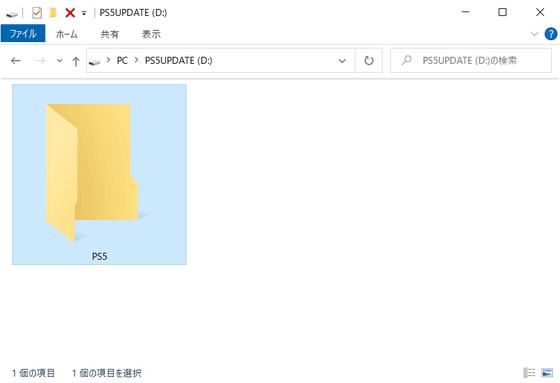
In addition, create a folder called 'UPDATE' in the 'PS5' folder.
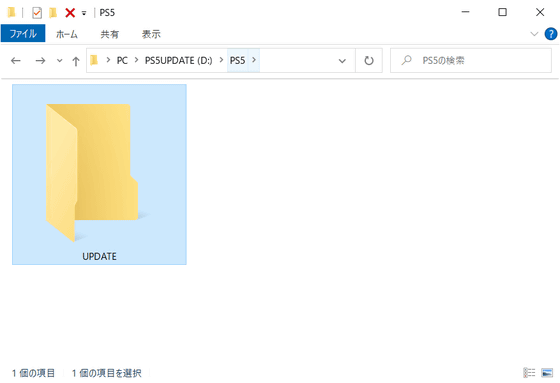
In this 'UPDATE' folder, save PS5UPDATE.PUP downloaded from the distribution page. This completes the USB drive for system software updates.
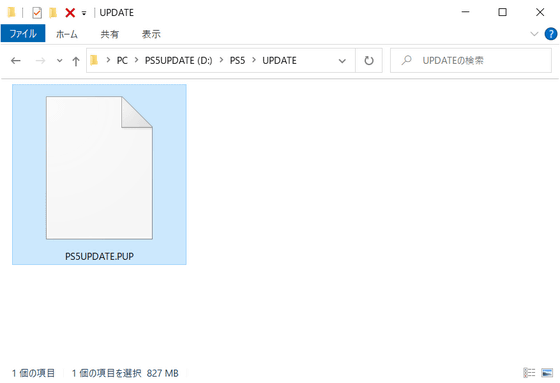
You can update by booting PlayStation 5 in safe mode with this USB drive inserted and selecting 'Update from USB drive' from 'Update system software'.
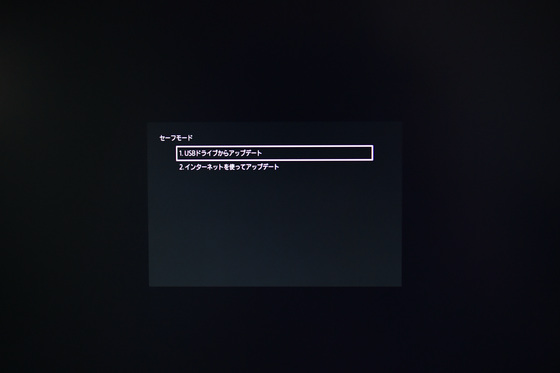
4: Initialize settings
Restores system settings to factory defaults. However, only the settings are deleted, not the user data.
5: Rebuild database
Scan the SSD drive on your PlayStation 5 and rebuild a new database for all content on your system. According to the PSXHACKS forum, this mode will run if you are experiencing issues such as game freezes or slow frame rates.
6: Initialize PS5
Delete both the system settings and user data in PlayStation 5. In other words, it will return to the factory default state.
7: Initialize PS5 (reinstall system software)
Not only system settings and user data, but also system software will be deleted and it will be in a clean state. The system software reinstallation package is distributed on the official page as well as the update file.
Some safe mode menus delete all user data and system software. Before updating or initializing, make a backup of the data on the PlayStation 5 just in case.
Related Posts: