I tried to bring out the performance of the external SSD case 'ROG Strix Arion' that can transfer files at up to 10 Gbps with a super fast SSD

ROG Strix Arion , an external SSD case that supports
ROG STRIX ARION | ROG | ASUS Japan
https://www.asus.com/jp/ROG-Republic-Of-Gamers/ROG-STRIX-ARION/
Samsung SSD 980 PRO | Samsung Consumer SSD | Samsung Semiconductor Global Website
https://www.samsung.com/semiconductor/minisite/jp/ssd/consumer/980pro/
·table of contents
◆Unboxing ROG Strix Arion
◆Unboxing Samsung 980 PRO
◆Attach Samsung 980 PRO to ROG Strix Arion
◆Initial settings of SSD
◆Samsung 980 PRO benchmark results
◆ROG Strix Arion benchmark results
◆Turn off the LED illumination of ROG Strix Arion
◆Unboxing ROG Strix Arion
The outer box of ROG Strix Arion looks like this.

When you open the outer box, the ROG Strix Arion body appears.

Below the main body there was a pin used when installing the SSD. You don't need a driver to install the SSD, just use these pins. The pin is small so be careful not to lose it.
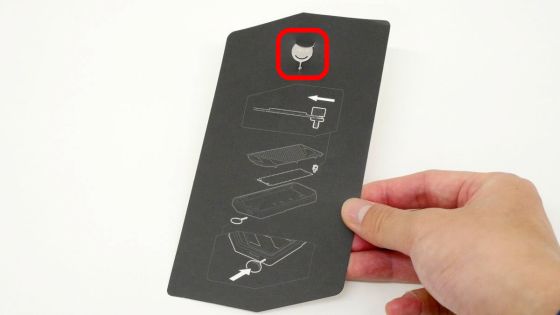
When you take out the pin, there is a protective holder and a hook.

Below that, you'll find a USB cable, user manual, and a guide on how to install the SSD. Two types of USB cables are included: one with Type-C on both ends and one with Type-C on one end and Type-A on the other.
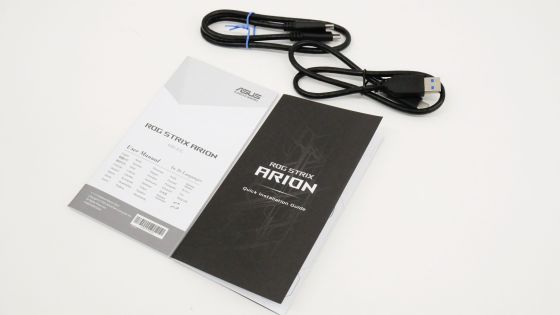
The front of ROG Strix Arion body looks like this.

The ROG series logo is drawn on the top of the front. ROG Strix Arion is compatible with Aura Sync, which allows the logo mark and the transparent part on the top to shine.

The back side looks like this. The main body is made of aluminum alloy, so it feels cool to the touch.

It is one size smaller than the iPhone 11 Pro, which has a long side of 144.0 mm.

The model number, ASUS company information,

The left side.

Top surface.

On the bottom, there are holes for inserting SSD mounting pins and a USB-TypeC connector.

◆Unboxing Samsung 980 PRO
The outer box of Samsung 980 PRO looks like this.

It is advertised that the maximum reading speed is 7000MB/s.
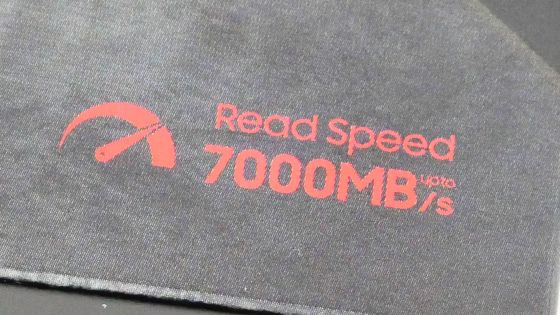
The contents are only the Samsung 980 PRO and the instruction manual.

There is a sticker on the surface stating that it is an NVMe-connected M.2 SSD that supports PCIe 4.0.

On the back side are the marks of certification bodies such as

◆Attach Samsung 980 PRO to ROG Strix Arion
Install Samsung 980 PRO on ROG Strix Arion.

You can easily understand how to install it by looking at the guide included in the instruction manual, so it is safe even for beginners.
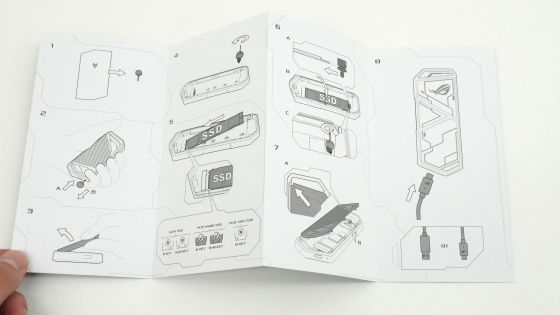
Attach the SSD using the pins included with ROG Strix Arion. A simple explanation is also drawn on the pin mount.
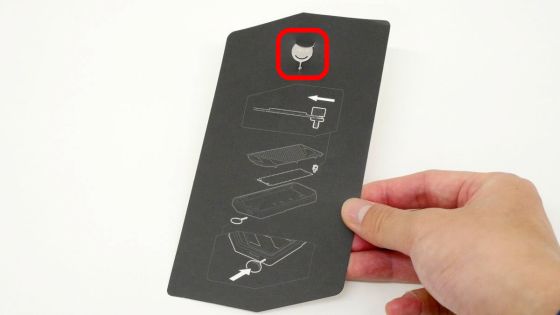
First, in order to install the SSD in ROG Strix Arion, we will disassemble it. Although it is called disassembly, the work is very easy. Insert the mounting pin into the small hole next to the USB connector...

Just insert it deeply and the lid will pop open.

When you open ROG Strix Arion, it looks like this.

The thermal pad attached to the back of the lid allows the heat generated from the SSD to escape to the outside of the aluminum alloy.

There was a paper written on the part where the SSD was installed saying ``Please initialize the SSD before use'', so remove it.

The area surrounded by a red frame is the connection terminal of the M.2 slot.

Remove the screw using the included pin.

Insert the Samsung 980 PRO diagonally into the socket as shown in the photo below.

If you match the notch of the screw you removed earlier with the notch of the SSD...

Tighten the screw firmly using the included pin.

Just close the lid and it's OK.

Attach the included hook. It is easy to install because it is fixed with Velcro.

It looks like this when you attach the hook.

◆Initial settings of SSD
Once the installation is complete, the next step is to initialize the SSD. Connect to your PC using the included USB cable.

Once connected to the PC, right-click the 'Start button'.
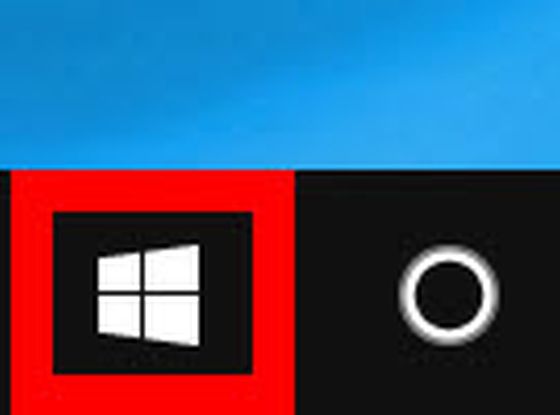
Click 'Disk Management' from the menu that appears.
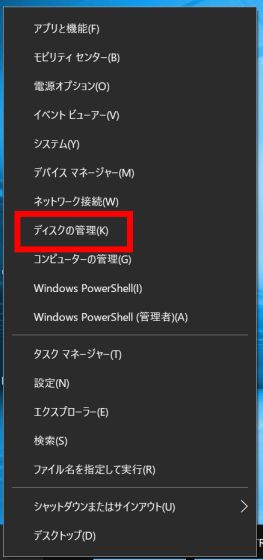
Then, the 'Initialize disk' screen will be displayed, so click 'OK'.
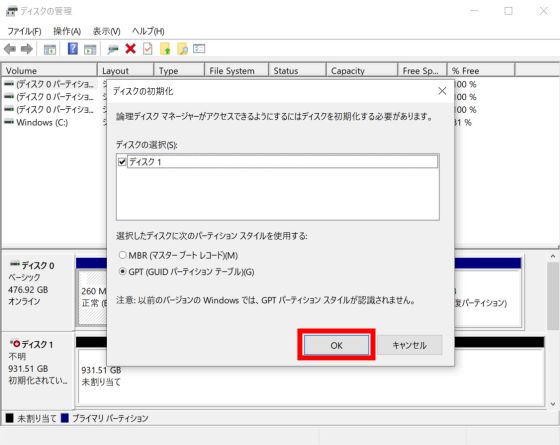
Next, right-click in the area surrounded by a red frame that says 'Unassigned'.
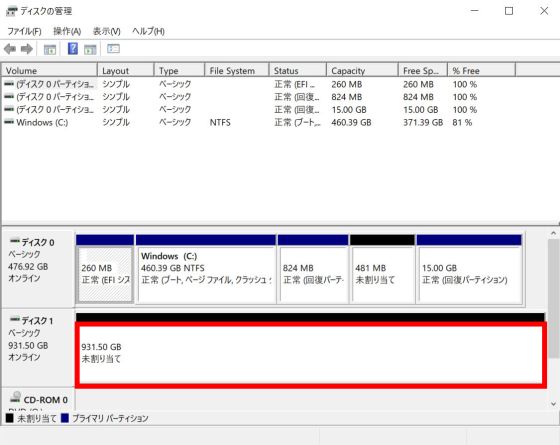
Click 'New Simple Volume'.
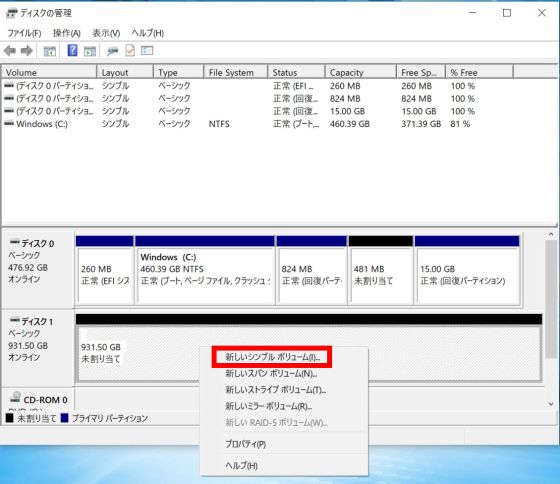
Then 'New Simple Volume Wizard' will be displayed, so click 'Next'.
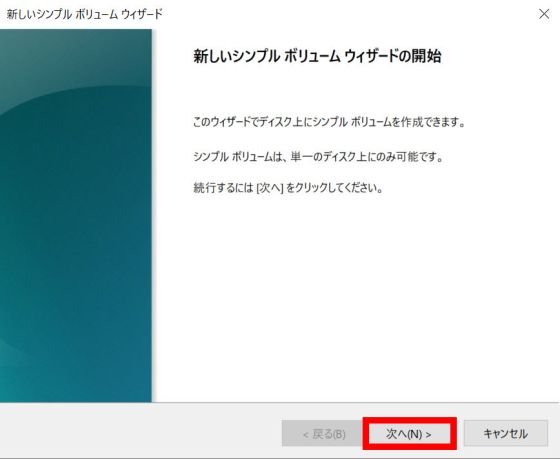
You will be asked to specify the volume size. Normally you can leave it as is, so click 'Next'.
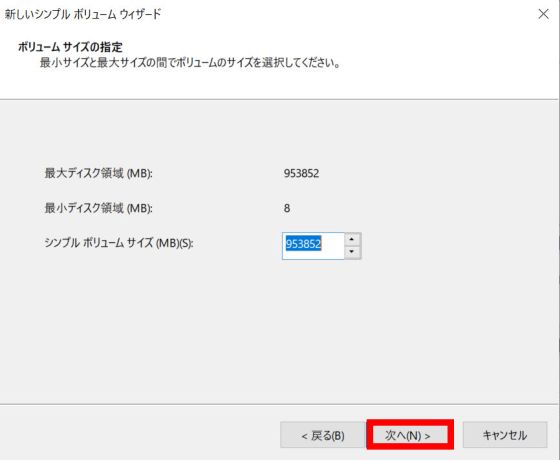
You will be asked to assign a drive letter. Leave it as is, so click 'Next'
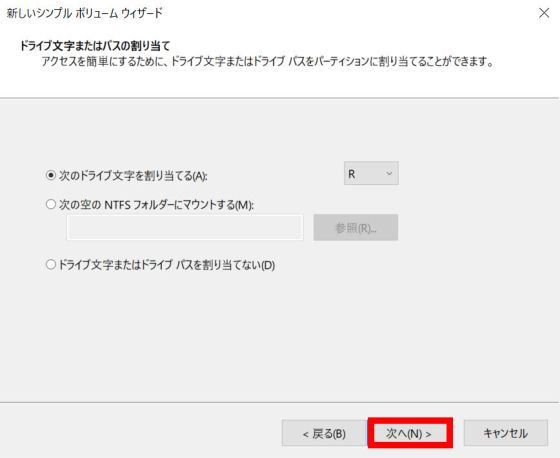
You will be asked to choose a file system. There is no problem with standard NTFS, so click 'Next'.

Click 'Finish'.
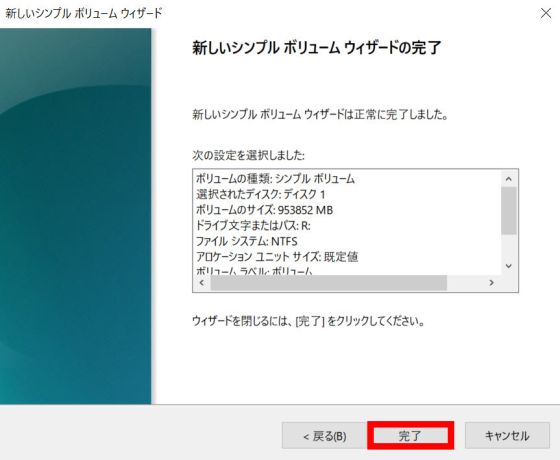
It is OK if the volume is created as surrounded by the red frame. After that, you can use it just like a regular external SSD or USB memory.
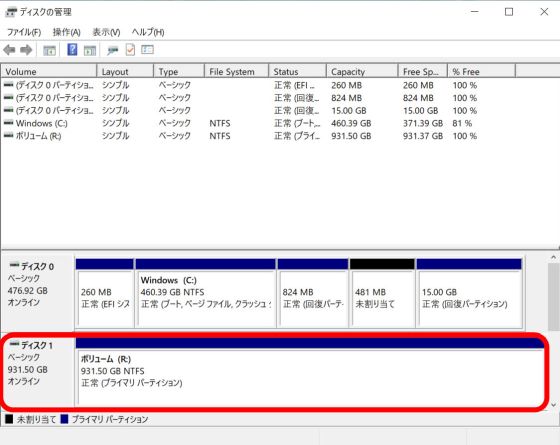
◆Samsung 980 PRO benchmark results
Measure the transfer speed using benchmark software. First of all, in order to check the performance of Samsung 980 PRO, we attached Samsung 980 PRO to a PC and ran a benchmark. The PC used for benchmarking has

The benchmark results of Samsung 980 PRO by
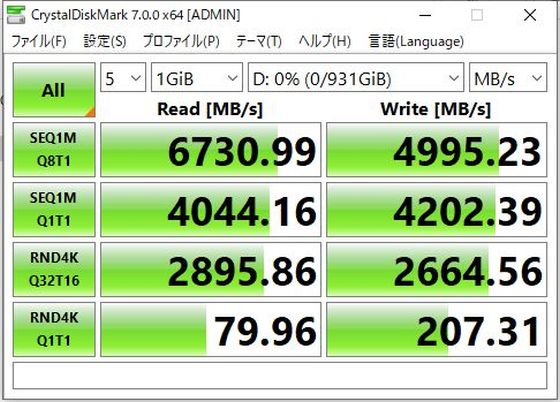
Below are the results of measuring the loading speed with
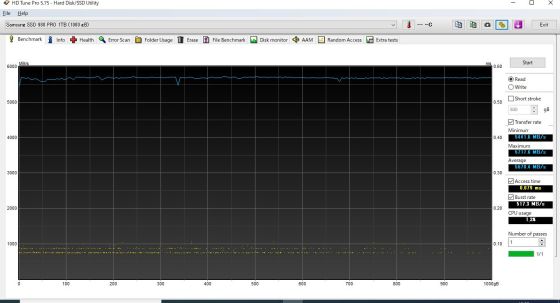
The results of measuring the writing speed are below. The orange line is the loading speed of Samsung 980 PRO. SSDs have
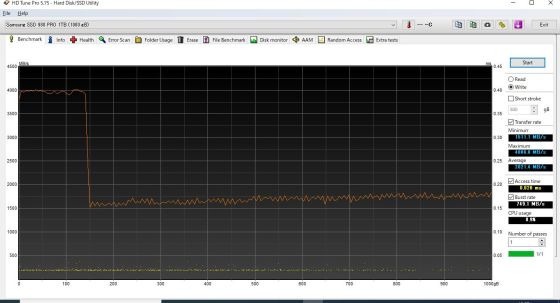
◆ROG Strix Arion benchmark results
Next, I attached the Samsung 980 PRO to ROG Strix Arion, connected it to the USB 3.2 Gen2 connector on my PC, and measured the transfer speed using benchmark software.

The results of CrystalDiskMark are as follows. Sequential read was 1090.16MB/s, sequential write was 1103.35MB/s, and both read and write were approximately 1.1GB/s.
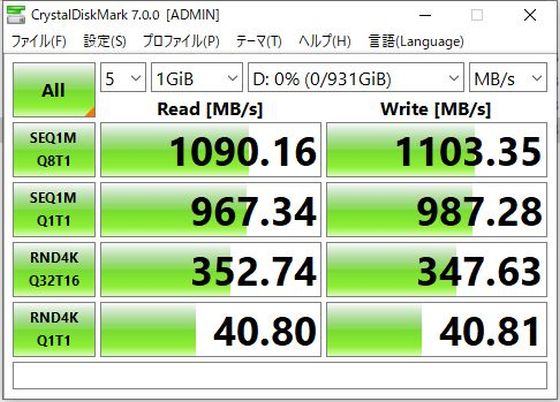
Below are the results of measuring the loading speed with HD Tune Pro. It can be read at an average speed of 1000.5MB/s.
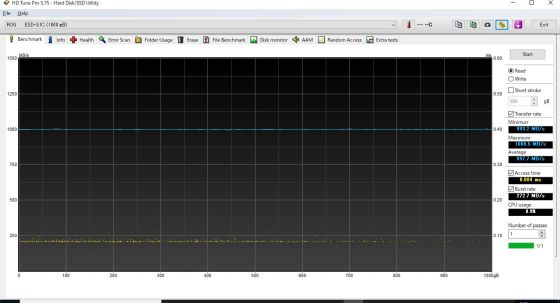
Below are the results of measuring the writing speed with HD Tune Pro. I can write at an average speed of 1019.5MB/s.
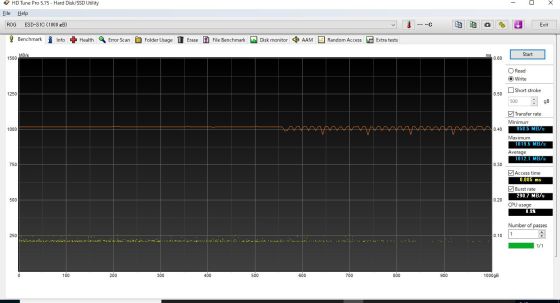
The maximum transfer speed of USB 3.2 Gen 2x1 is 10Gbps (1.25GB/s when converted to GB/s). By attaching a Samsung 980 PRO with a maximum read speed of 7000MB/s to ROG Strix Arion, we were able to create an external SSD that can demonstrate the maximum transfer speed of USB 3.2 Gen2.
◆Turn off the LED illumination of ROG Strix Arion
When ROG Strix Arion is connected to a PC, the LED illumination lights up as shown in the movie below.
If you're just using it at home, you don't have to worry about it that much, but there are situations, such as formal occasions, where it would be a problem if it were to shine brightly. So, set the LED illumination to OFF.
First, download ' Armory Crate ' which can manage the LED illumination of the ROG series. First, access the download page and click 'DOWNLOAD'. The Illumination Management Tool installer can be downloaded in ZIP format, so save it locally. The capacity is 1.28MB.
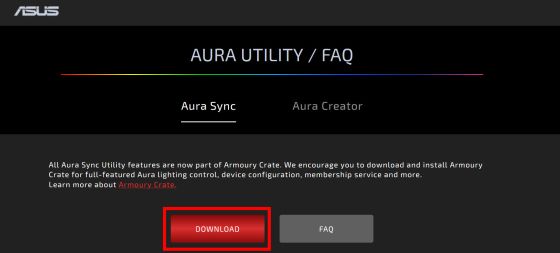
Unzip the downloaded 'ArmouryCrateInstallTool.zip' using
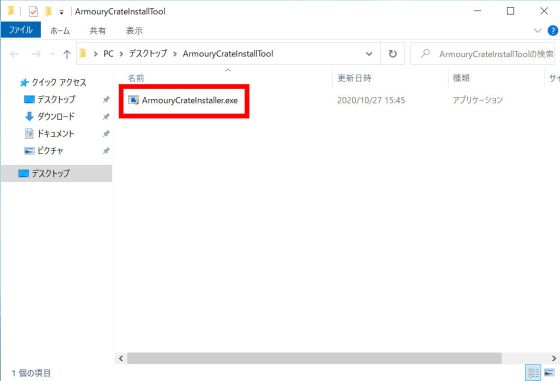
Select 'Install AURA Creator' and click 'Start'.
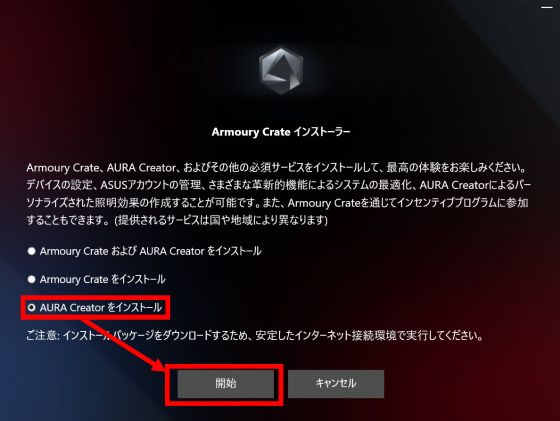
Wait for a while.
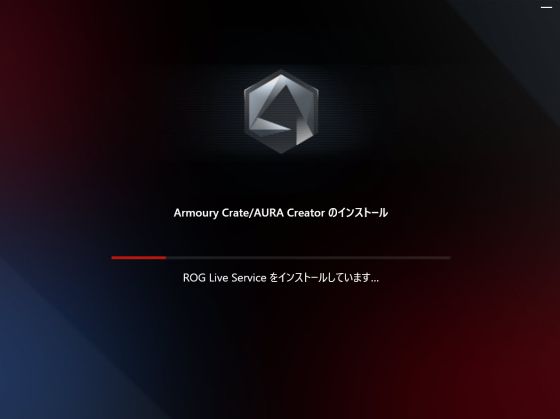
When installation is complete, click 'Launch AURA Creator'.
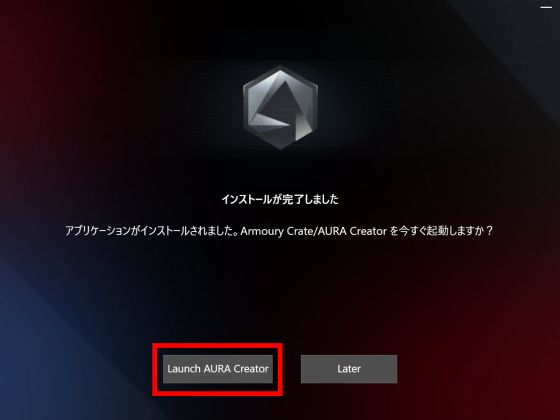
Click 'Agree'.
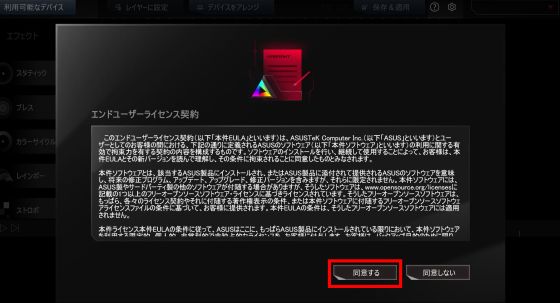
Make sure ROG Strix Arion is connected to your PC and click 'Update now'.
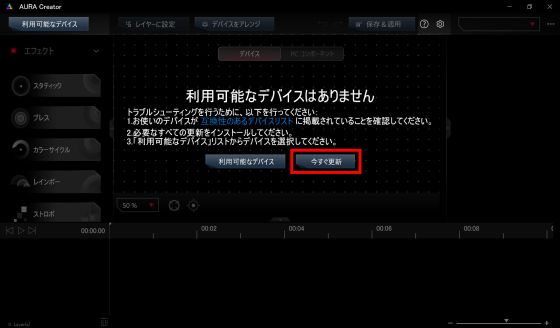
Click 'Update'.
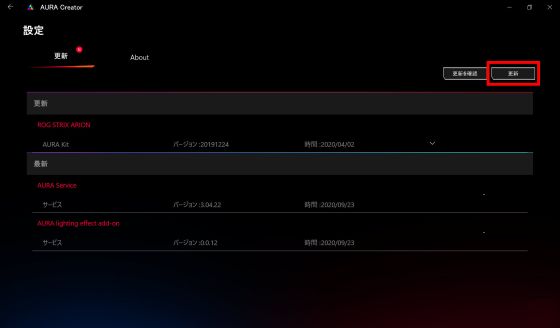
When the update is complete, click '←' in the upper left.
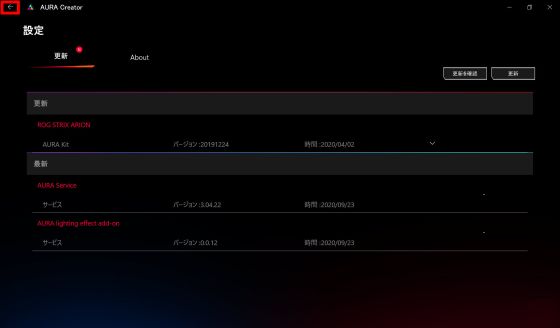
When the screen below appears, press the 'Ctrl' and 'A' keys on your keyboard at the same time.
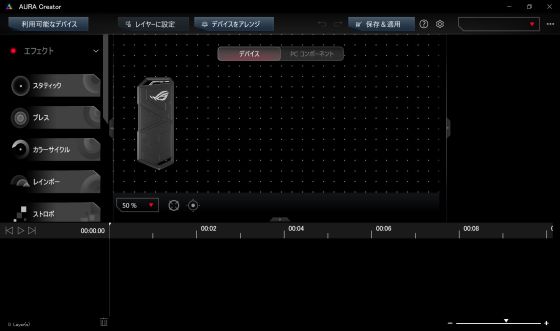
After confirming that the light-emitting part of ROG Strix Arion on the screen is surrounded by a red frame, click 'Set as layer'.
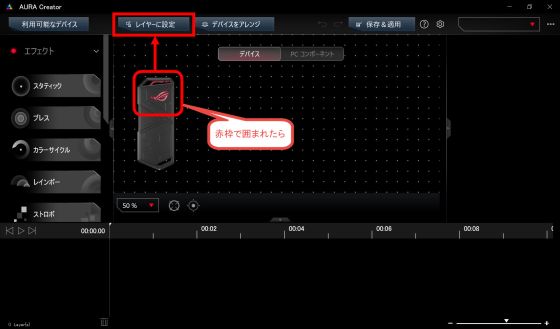
Click 'Save & Apply'.
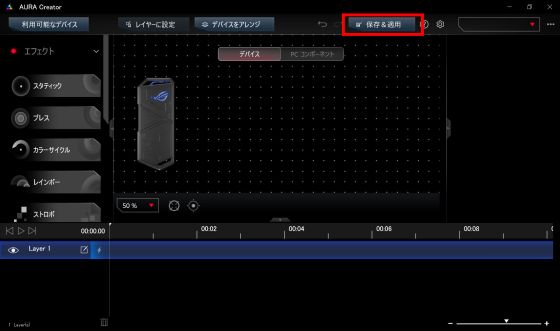
Enter your favorite name and click 'Save'. With this, we were able to apply a setting where nothing lights up to ROG Strix Arion.
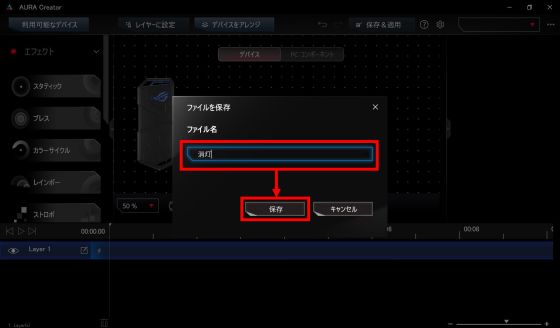
I was able to successfully turn off the LED illumination.

ROG Strix Arion can be used as an external SSD by attaching your favorite SSD. Its compact size allows you to easily carry around a high-capacity, high-speed external SSD. The Samsung 980 PRO boasts a transfer speed of up to 7000MB/s, allowing us to experience the power of the next-generation standard PCIe 4.0. As of October 27, 2020 , ROG Strix Arion is on sale at Amazon.co.jp for 7,788 yen including tax, and the 1TB model of Samsung 980 PRO is on sale for 25,232 yen. This time I used a Samsung 980 PRO, but since it has over-specs in order to obtain the maximum transfer speed of USB 3.2 Gen2, at the time of writing this article, I used ' WD Blue ' which can significantly exceed the maximum transfer speed of USB 3.2 Gen2 for about half the price. We recommend installing an SSD such as SN550 or Crucial SSD M.2 P1 series .
Amazon | ASUS ROG Strix Arion (SSD case) No driver required USB-C to C, USB-C to A cable Thermal pad included | ASUSTek | Computers and peripherals mail order


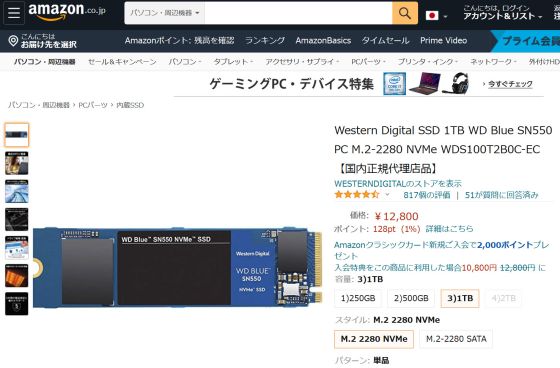

Related Posts:







