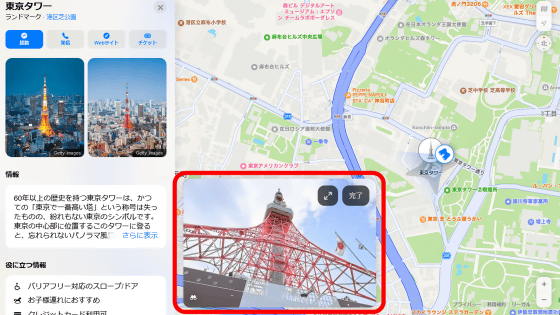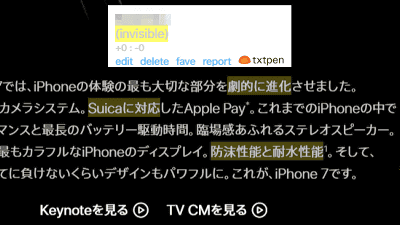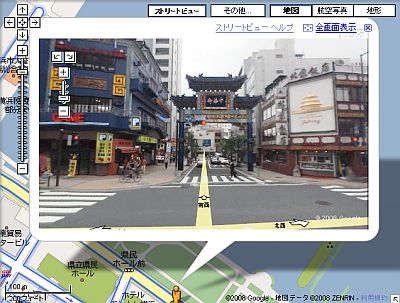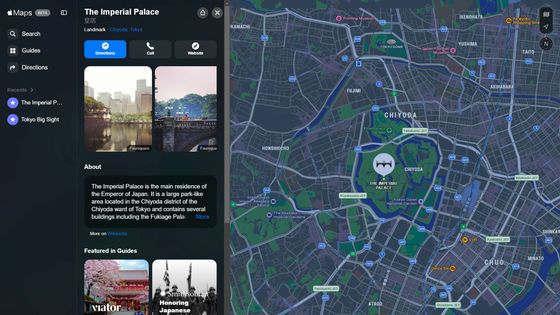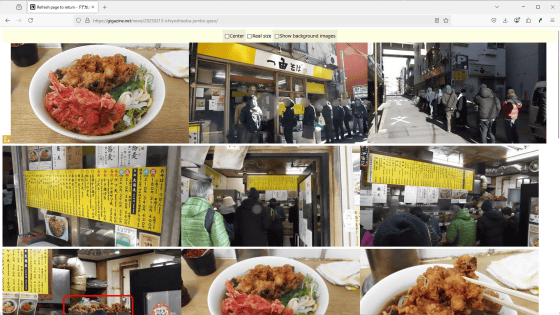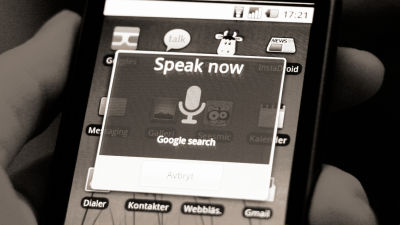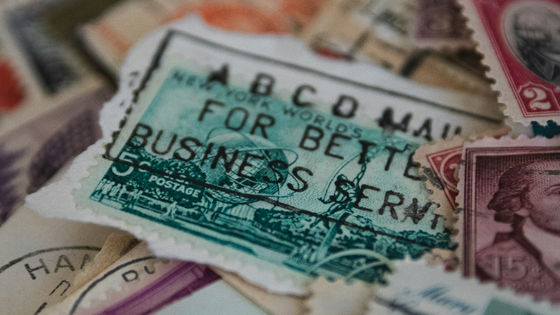How to blur your home with Google Street View

With Google Street View, you can visit streets and attractions around the world without having to move from where you are. However, being able to see the place you like means that people other than yourself are also looking at the place you like. Perhaps you left your front door or garage open when Street View was filmed, and you've seen something you don't want to see. To protect this privacy, Street View has an application form for blurring.
How to blur your house on Google Street View (and why you should)
Make your home visible in Street View in advance, and click the three-dot icon in the upper left. Click 'Report a problem' in the displayed menu.
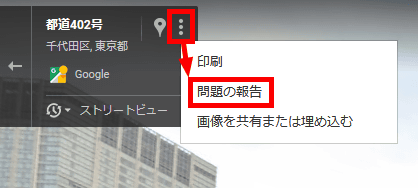
Then, the following application form will open, so check if the place you want to blur is in the center in the preview, and select 'Home' as the object you want to blur. Here, I brought Tokyo Station as an example, but if there are multiple buildings in the preview and it is difficult to understand, enter information that makes it easy for Google to identify which house, such as 'house with red door', in the text input field. To do. After that, enter your e-mail address, check reCAPTCHA, and send it.
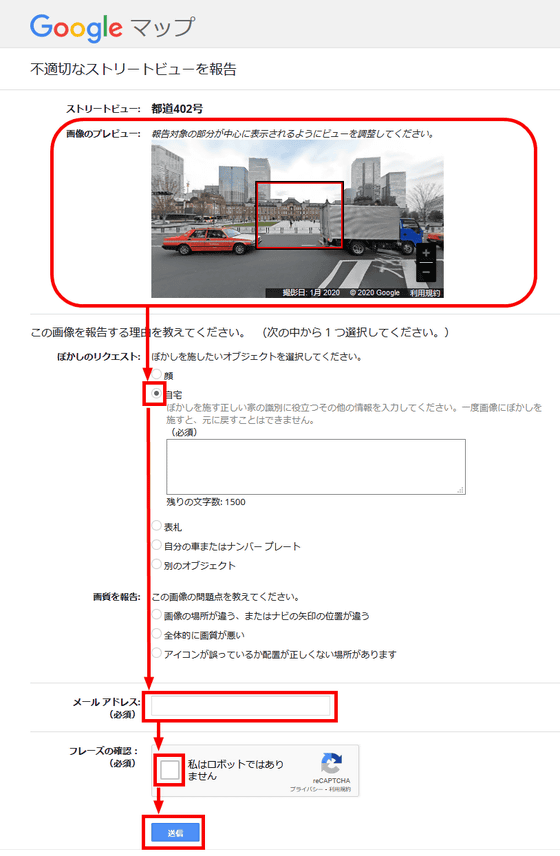
After that, Google may contact you for additional information, so if you exchange and have the necessary information, the blurring process will be performed. Note that the process is not immediate. Also, be aware that once the blur is applied, it cannot be removed.
The above method was done from the browser of the PC, but in the application version, if you tap the three-point icon on the upper left of the screen, the 'problem report' will appear in the same way, and you can apply.
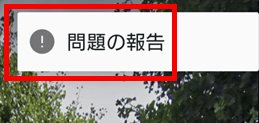
Related Posts:
in Web Service, Posted by logc_nt