I tried using `` IPMI '' which can remotely control the PC even if the power is off and the OS is not running
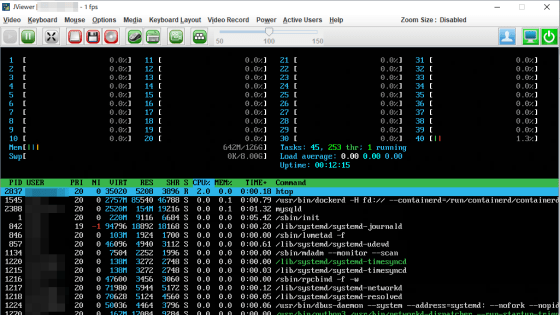
When maintaining and operating a server, there are many situations where you want to turn on or off the power or display the console screen from a remote location. However, if the server is not running, you cannot remotely control it using
◆ Compatible devices
To use IPMI, you need to use a motherboard with a chip for IPMI, or use an IPMI add-on card.
Amazon | Supermicro add-on card aoc-simlp-3 + Remote management adapter (aoc-simlp-3 +)-| Supermicro | Power supply unit mail order
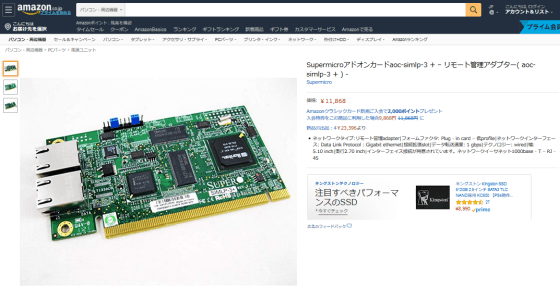
This time, we will use the function of IPMI using ASUS Z10PE-D16 WS with two Intel Xeon E5-2630 v4 .
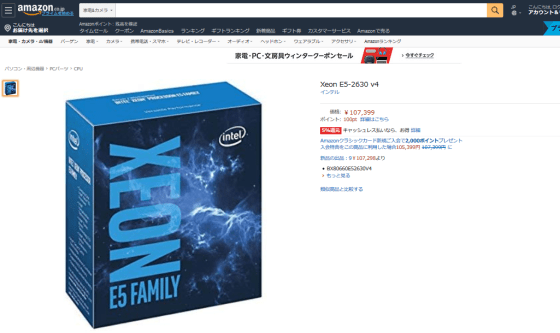
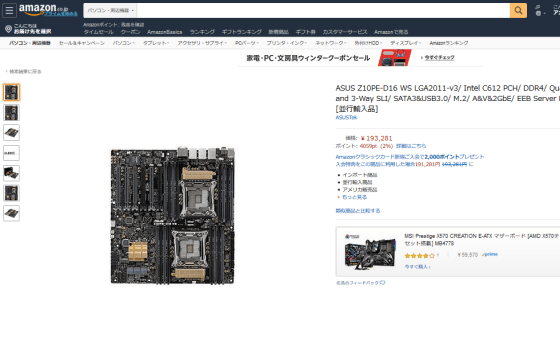
When you assemble the parts, it looks like this. There are two CPU coolers, so there are two CPU coolers.

◆ Setting up IPMI
First BIOS it is necessary to enable the IPMI from, to display the BIOS screen.
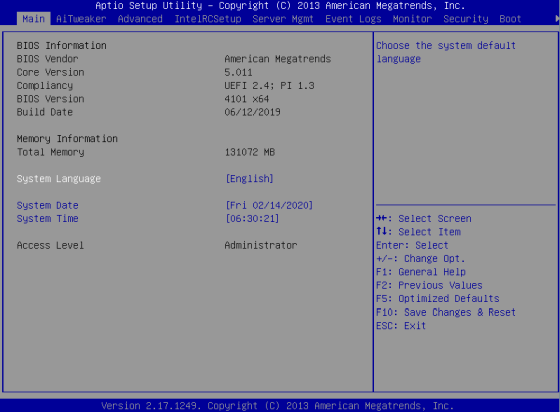
For ASUS Z10PE-D16 WS, go to the 'Server Mgmt' tab and select 'BMC Network Configuration'.
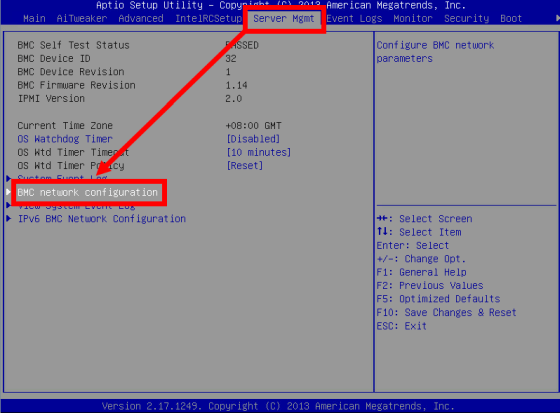
If you assign an IP address, netmask, and default gateway to the LAN port, you can use IPMI.
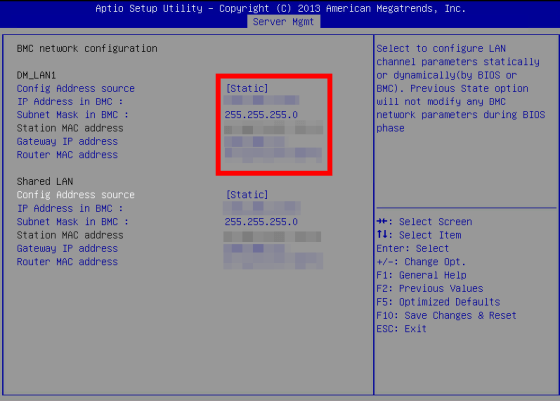
Since some of the installed LAN ports may not be able to use IPMI, read the instruction manual of the motherboard and check the specifications of the LAN port, connect the LAN cable to the port that can use IPMI, set up Is complete.
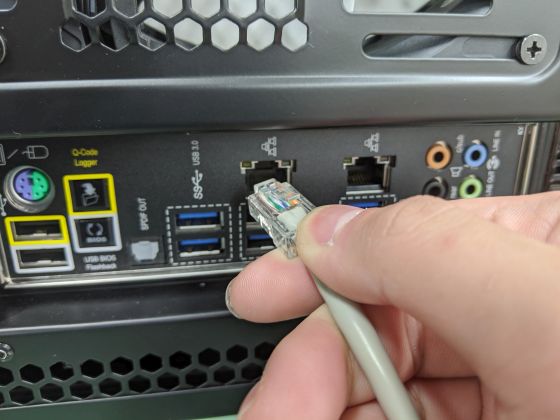
◆ IPMI functions
Access the IP address set during setup from the browser. When the login screen is displayed, enter the default user and password determined for each manufacturer, and click 'Login'.
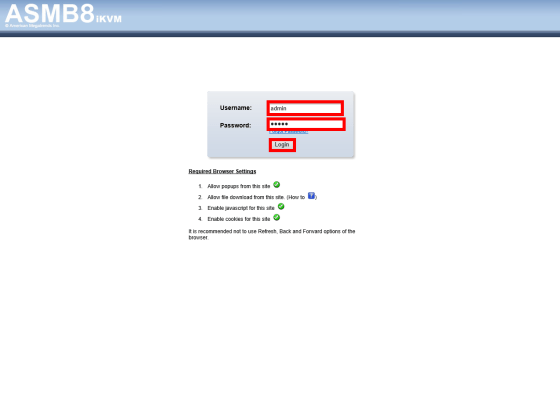
The home screen was displayed. The ASUS Z10PE-D16 WS uses an IPMI-compliant chip called '
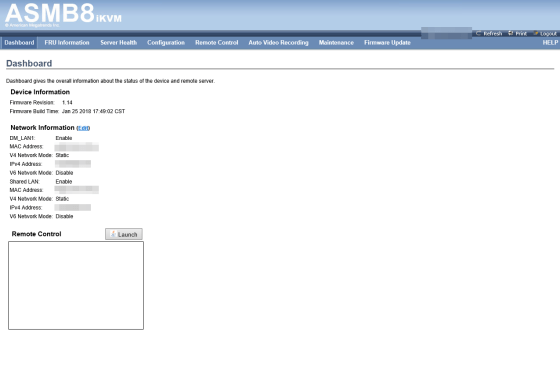
On the 'Server Health' tab, regardless of the power status of the server, you can display information on the sensors installed in the server in a list, and check the CPU temperature and fan rotation speed.
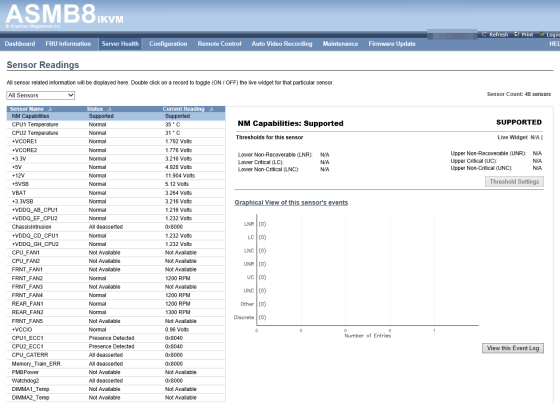
With IPMI, you can remotely control the server power. Go to the 'Remote Control' tab and click on 'Server Power Control'.
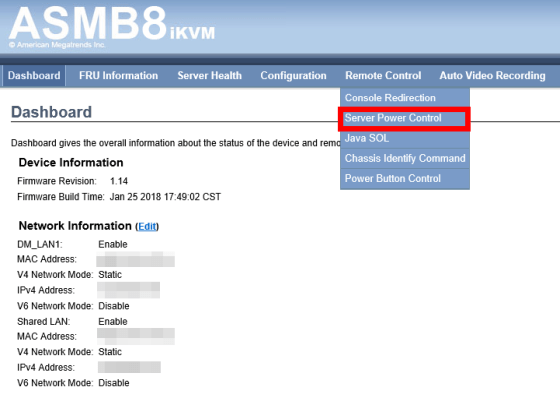
'Host is currently off' is displayed, indicating that the server is powered off.
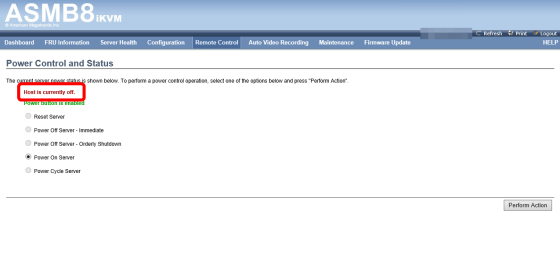
The LED of the LAN port is blinking even when the power is off.

Select 'Power On Server' and click 'Perform Action'.
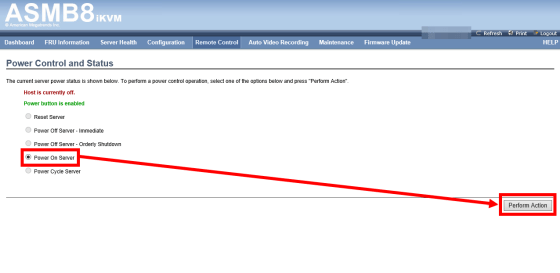
'Host is currently on' is displayed and the server is turned on. Other operations such as 'power off' and 'restart' are also possible.
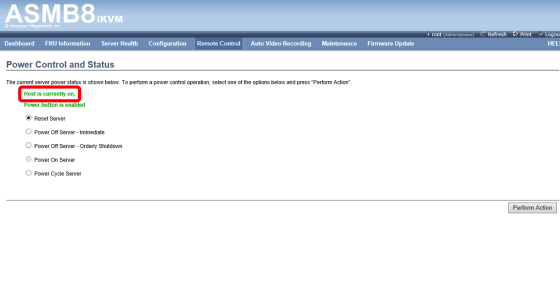
In addition to the power operation, it is possible to output the server screen itself. Click Console Redirection on the Remote Control tab.
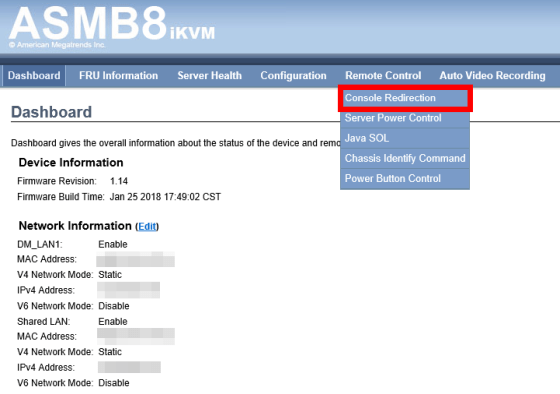
Click the 'Java Console' button. This feature is implemented in a
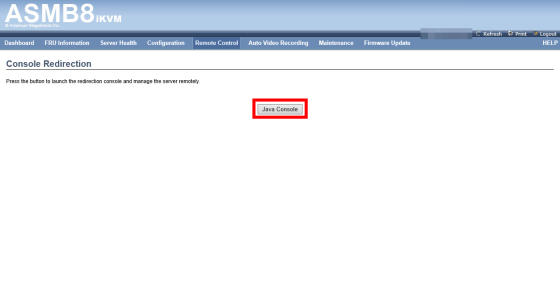
When the button was clicked, the screen of
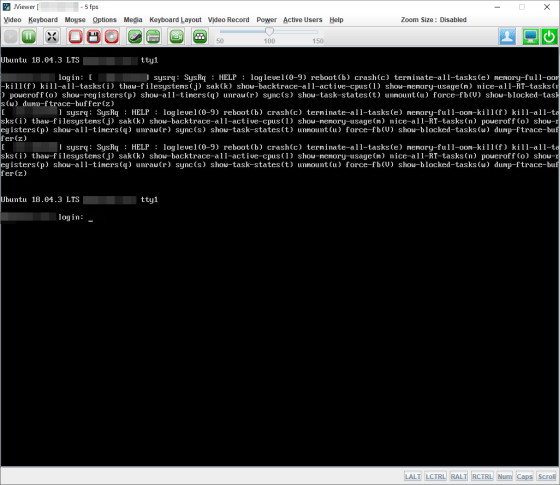
The screen where you logged in and executed the '
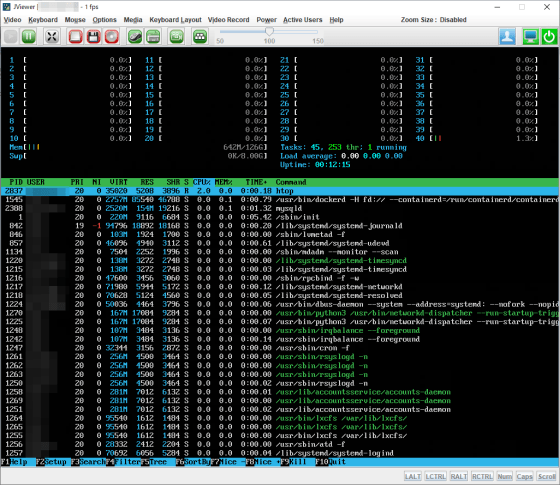
Besides the BIOS screen and ...
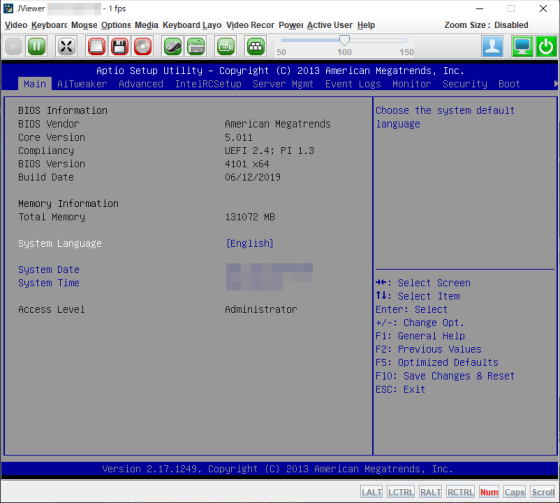
A boot screen can also be displayed.
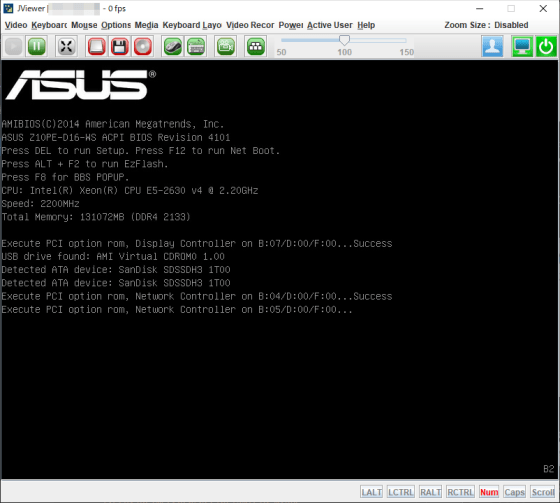
Although it is like this, IPMI allows a wide range of remote operations, but if you make a mistake, it can be a serious security risk. From a security point of view, it is strongly recommended that you go to “Configuration” → “Users” on the browser setting screen, delete the default user and create a new user.
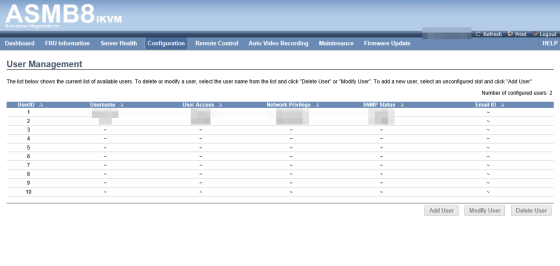
Related Posts:







