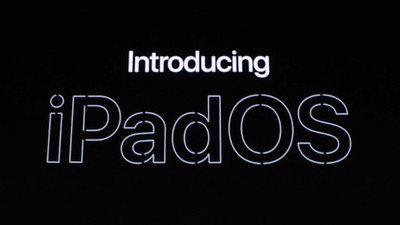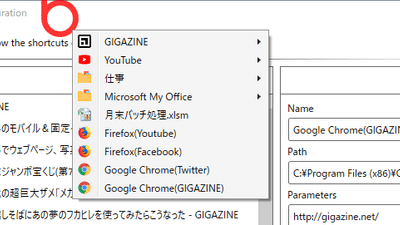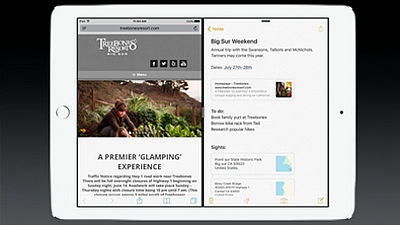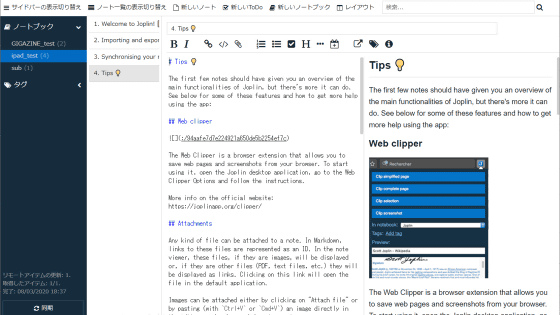I actually tried using the newly added function in `` iPadOS ''

I tried to confirm the functions that were added to the new iPad “ iPadOS ” for iPad announced by Apple at WWDC 2019 on the 7th generation iPad that appeared on Monday, September 30, 2019. In addition, the content of “iPadOS 13.1.2” is introduced in the article.
iPadOS-Features-Apple (Japan)
https://www.apple.com/ipados/features/
◆ Home screen appearance changes
First, change the home screen. In “iOS”, app icons were displayed large, and a maximum of 5 × 4 = 20 icons were displayed.
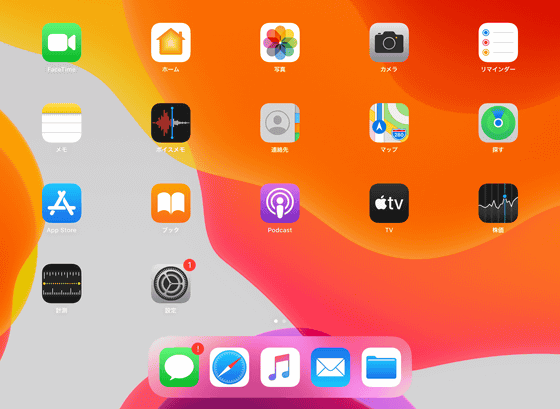
In “iPadOS”, the app icon is smaller and can display up to 6 × 5 = 30.
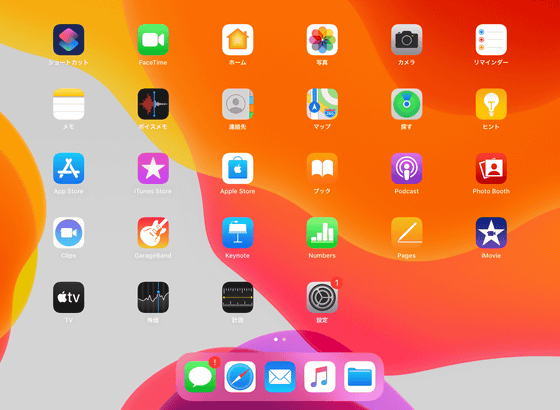
By swiping the screen to the right, you can display the widget on the same screen as the app list.
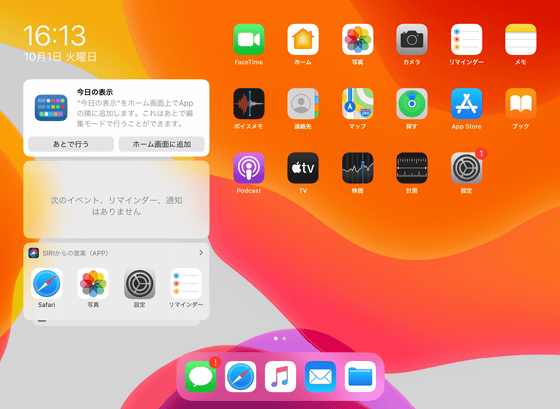
If you prefer a larger icon, you can change the display by changing 'Home screen layout' from 'Screen display and brightness' in the settings.
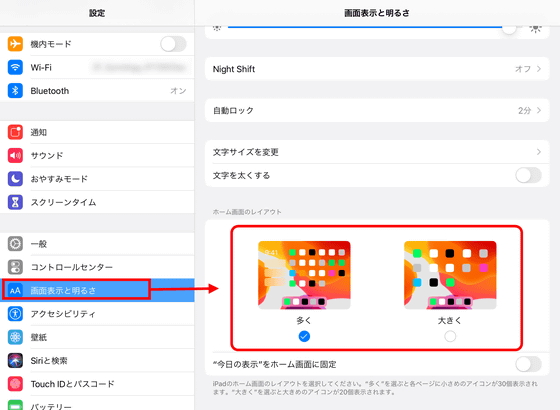
◆ Widget customization
The content displayed in the widget can be customized. Select “Edit” in the red frame.
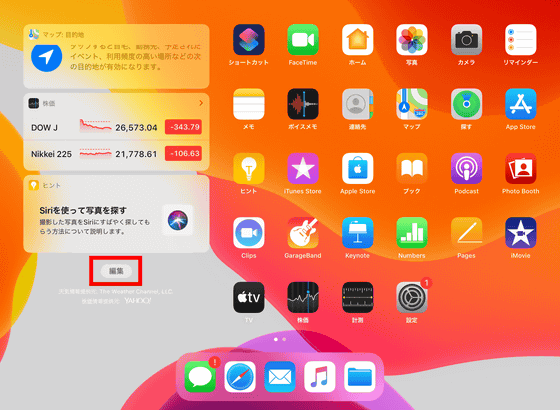
The red frame in the edit screen is the content currently displayed in the widget. They are arranged in the order in which they are displayed.
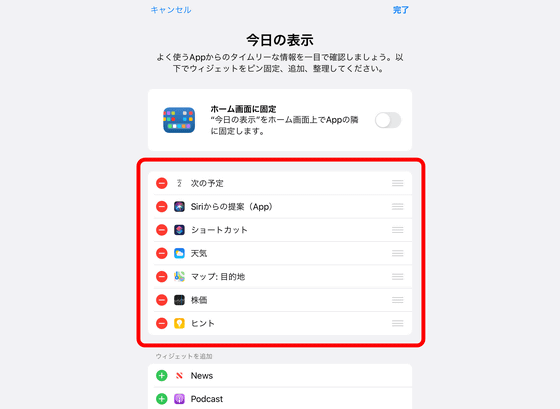
Drag the red frame to change the display order.
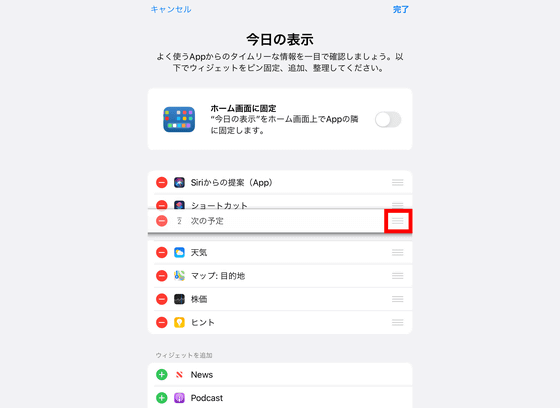
Tap the red circle “-” to remove it from the widget.
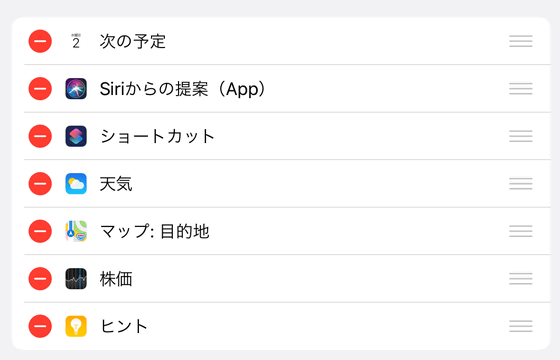
To add a widget, tap the green “+”. Add “battery” to the trial.
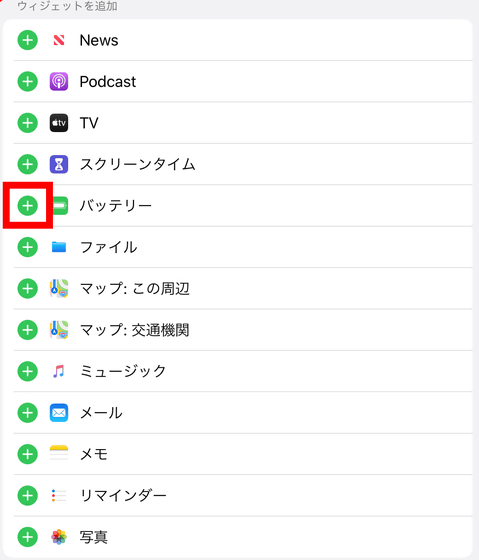
When editing is complete, press “Finish”.
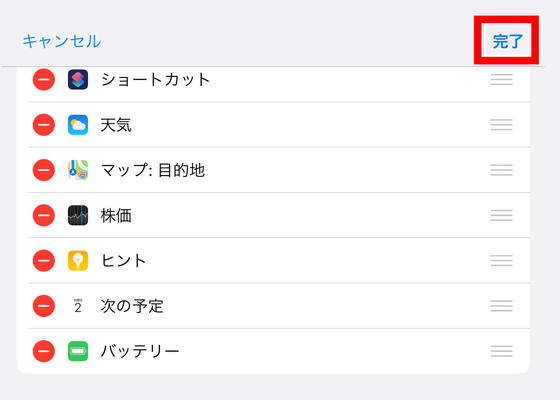
Battery information is now displayed in the widget.
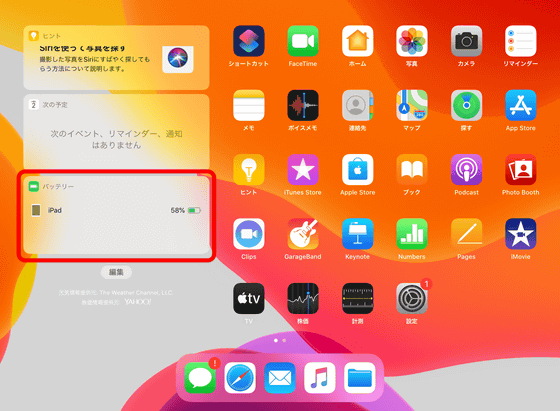
◆ Check the list of apps in “Slide Over”
A new function has also been added to “Slide Over” that allows you to open multiple apps simultaneously. To use Slide Over, open an application such as “Safari” and swipe up from the bottom to display the Dock.
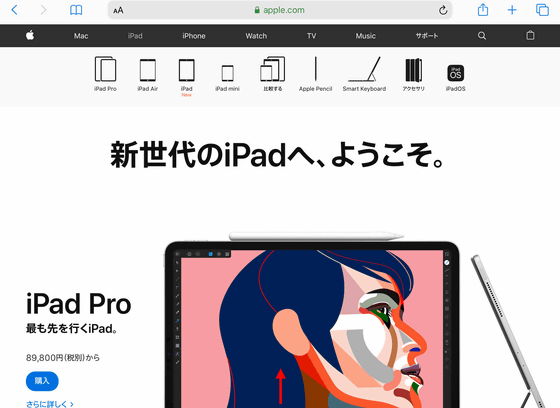
Drag the app you want to open from the Dock.
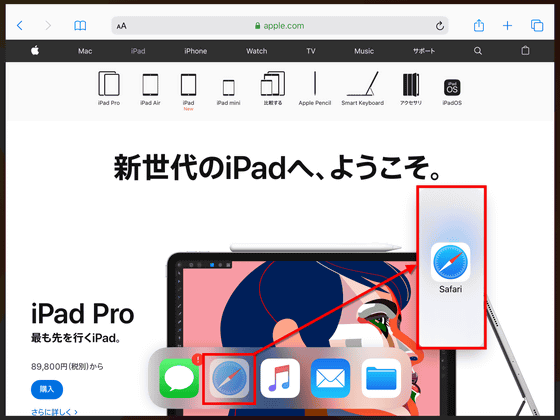
You can open the app so that it overlaps the open app.
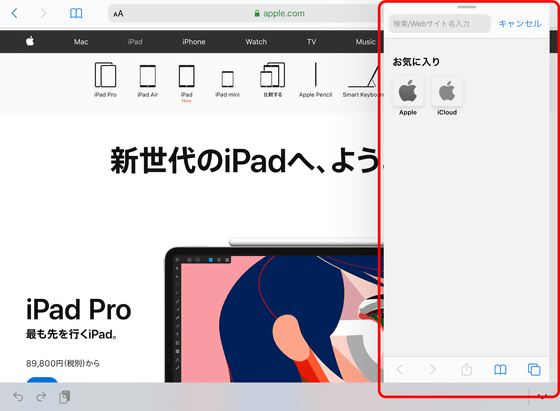
A feature added in iPadOS is that you can check the list of apps by swiping up on open apps.
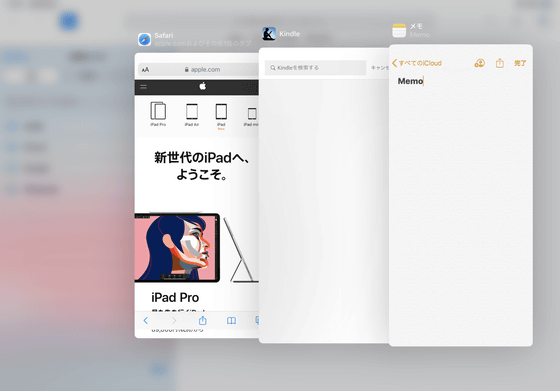
You can check how you actually use Slide Over in the following movie.
◆ Display the same app in “Split View”
“Split View”, which opens an app by splitting the screen, can now “display the same apps side by side”. To use Split View, drag the app you want to open from the Dock, just like Slide Over ...
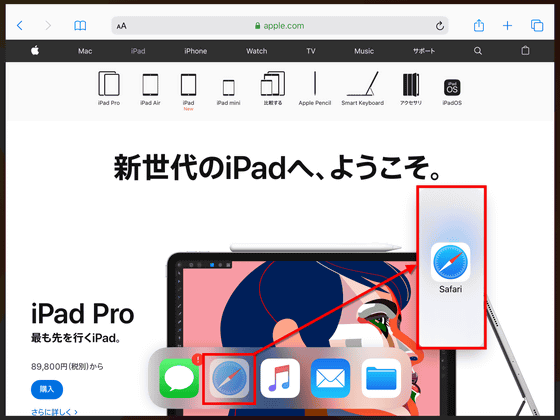
If you move the app icon to the edge of the screen, a split screen will be displayed.
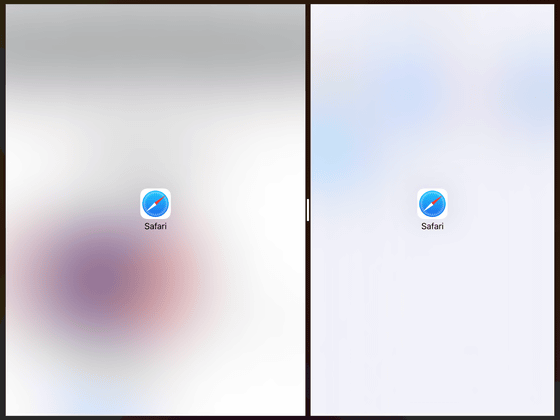
For example, in Safari, when viewing multiple websites, you can display two tabs side by side on the same screen. Note that some apps, such as Google Chrome, do not support Slide Over and Split View at the time of article creation.
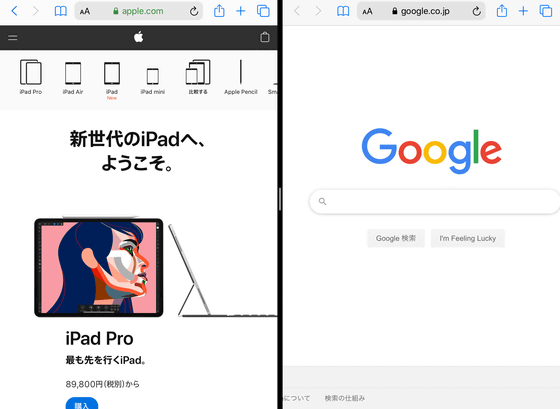
Since it is difficult to understand with characters, I tried to make a movie that uses Split View.
◆ Miniaturization of keyboard display
The keyboard displayed when entering characters on the touch panel can be displayed smaller. Tap the keyboard icon displayed in the lower right and select “Floating”.
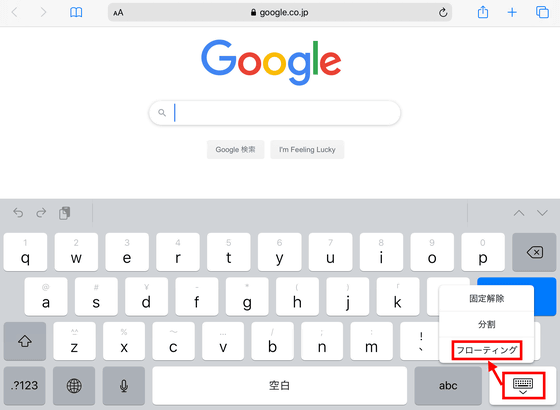
Drag the red frame to place the keyboard where you want.
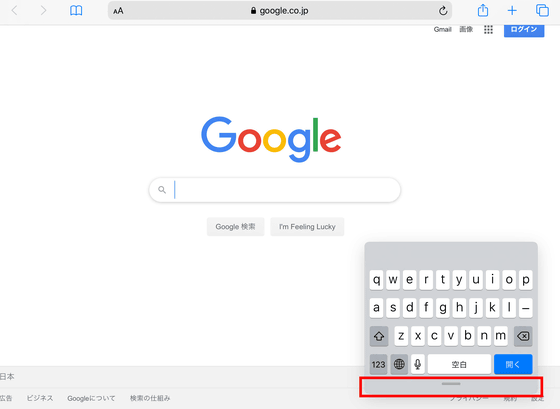
◆ Dark mode
It also supports the dark mode added in “iOS 13”, and you can change it by selecting “Dark” from “Screen display and brightness” in the settings.
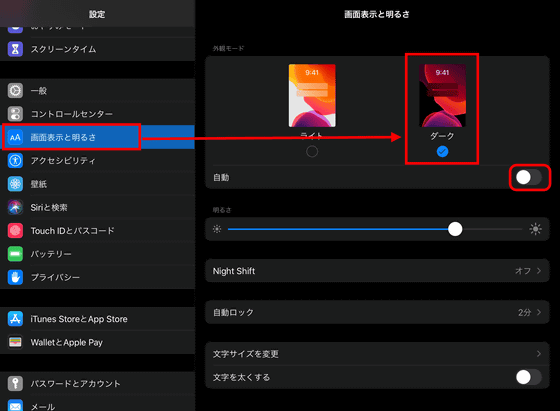
Screen with dark mode on the left and light mode on the right.
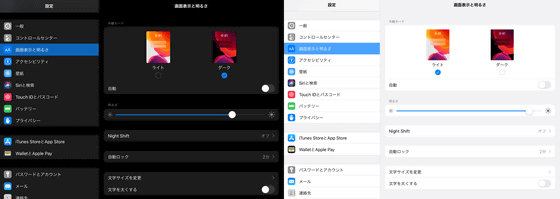
Safari is like this.
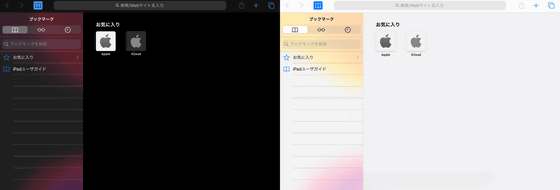
File browsing is also a black-based screen.
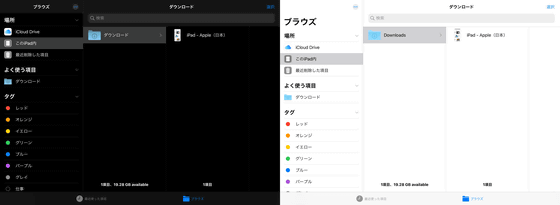
◆ External memory
It is now possible to read external memory such as an SD card or USB memory by using a conversion adapter.

Connect Lightning plug to iPad ……

Set the SD card.

Open “File” in the red frame on the iPad.
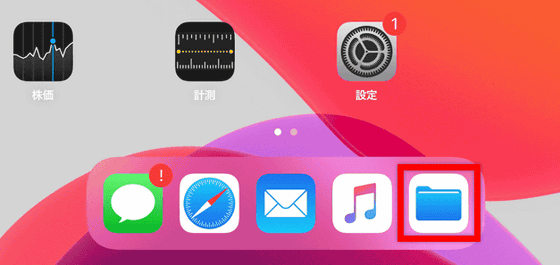
The SD card name is displayed in 'Location', so you can access the data on the SD card by tapping.


Insert the plug into the USB-C connector ...

Connect USB memory.

When you opened the USB memory from the iPad Pro folder, you could access the data. If you select the red pen nib icon ...
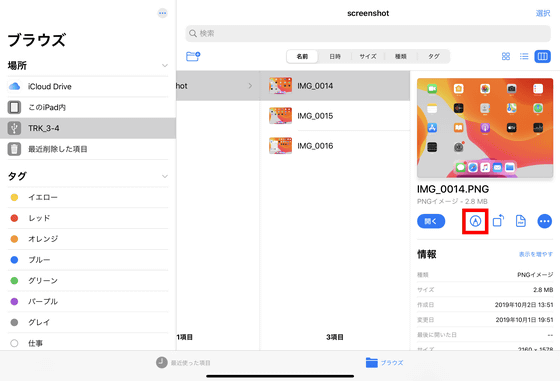
You can edit files with Apple Pencil or touch.
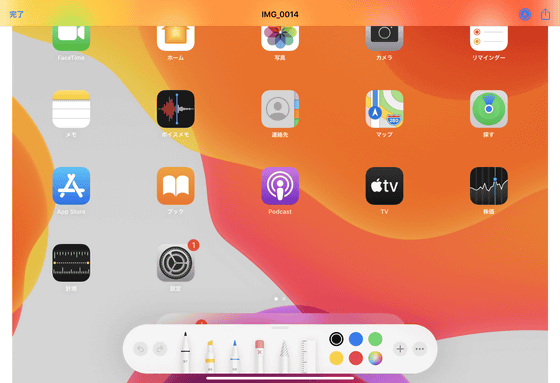
Tap the rotation icon in the red frame ...
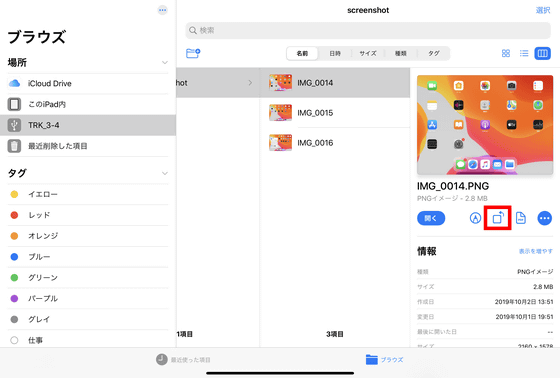
The file rotates counterclockwise.
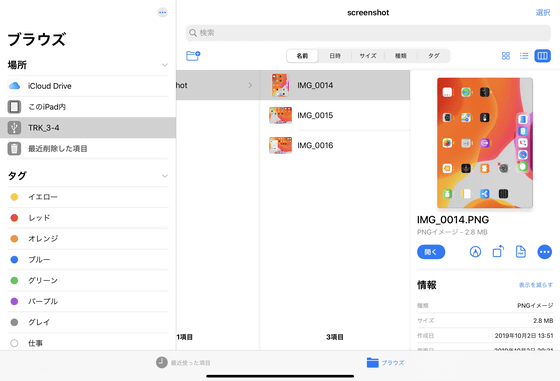
If you select '...' in the red frame ...
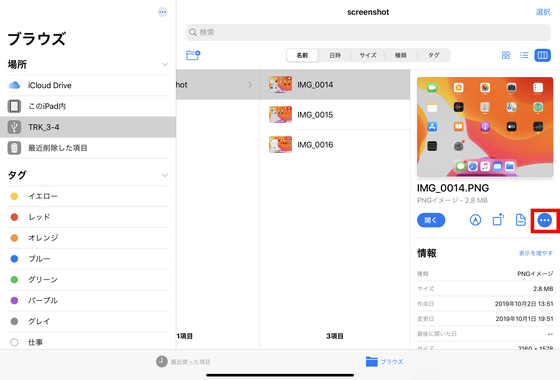
Share, copy, compress, etc.
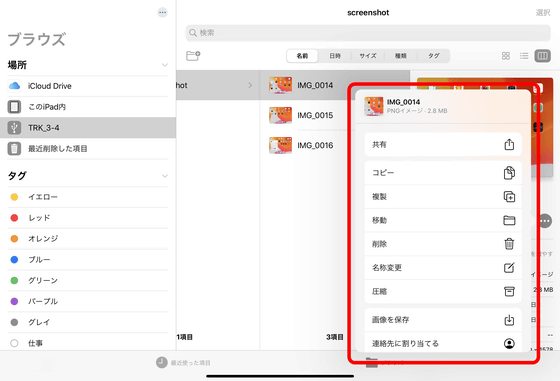
You can select the folder display method from the icon on the upper right. Hierarchy can be displayed by selecting the right end.
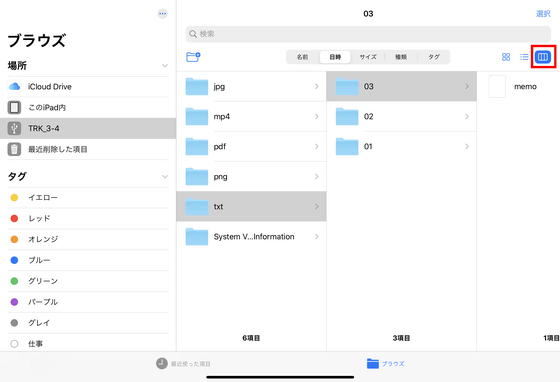
If you select the middle, the folder creation date and time will be displayed.
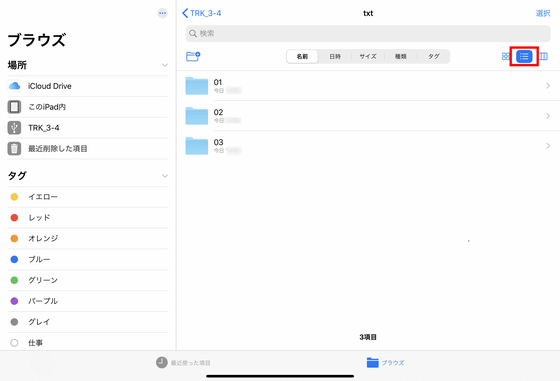
The left end is displayed as an icon.
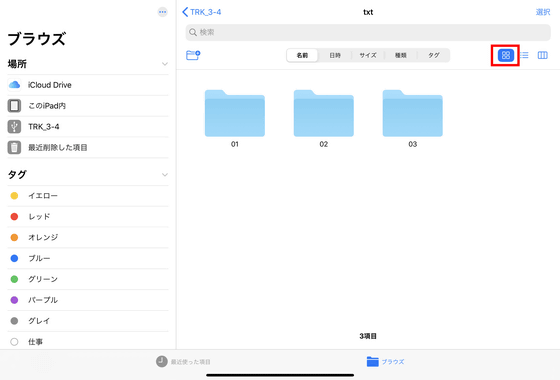
In addition, it seems to be able to play an active role in a wide range of applications depending on the individual purpose, both as a tablet and a laptop computer, such as improved text editing using gestures. In addition, when used with macOS Catalina , iPad can be used like a pen tablet.
At the time of writing, iPadOS is 12.9-inch iPad Pro, 11-inch iPad Pro, 10.5-inch iPad Pro, 9.7-inch iPad Pro, iPad (7th generation), iPad (6th generation), iPad (5th generation), iPad mini (5th generation), iPad mini 4, iPad Air (3rd generation), iPad Air 2 are supported.
Related Posts: