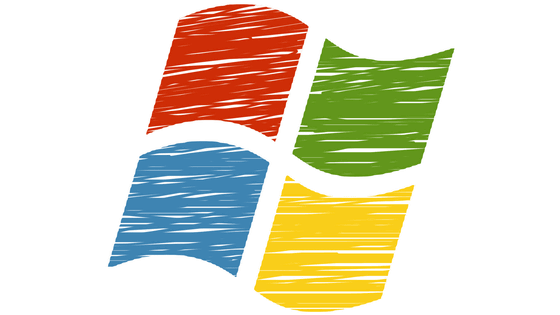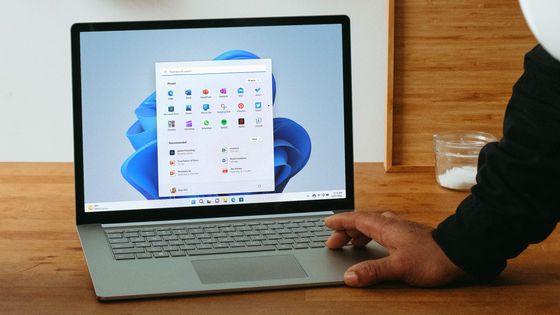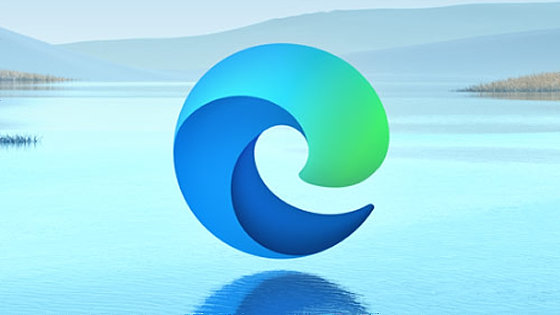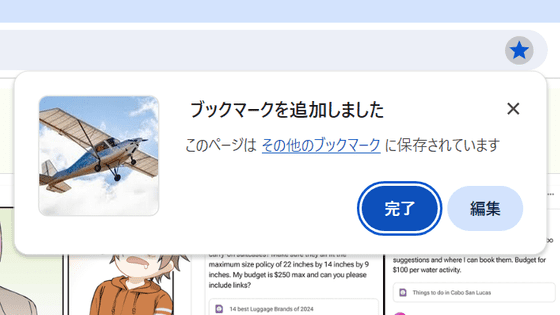Windows 10 has stopped automatic backup of the registry
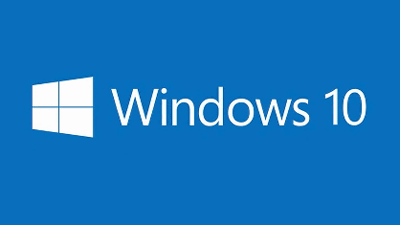
by
The registry used in Microsoft Windows is a database of basic operating system information, application settings, and configuration information such as extended information and user passwords. In the past Windows had the function to automatically backup and save the registry, but it became clear from version 1803 of Windows 10 that the automatic backup function of the registry has stopped.
The system registry is no longer backed up to the RegBack folder starting in Windows 10 version 1803
https://support.microsoft.com/en-us/help/4509719/the-system-registry-is-no-longer-backed-up-to-the-regback-folder-start
Microsoft Explains the lack of Registry backups in Windows 10-gHacks Tech News
https://www.ghacks.net/2019/06/29/microsoft-explains-the-lack-of-registry-backups-in-windows-10/
A technology news site, gHacks , noticed in October 2018 that Windows 10 no longer automatically created registry backups . The task scheduled to create the backup was working, but no backup was actually created.
Previous versions of Windows created a registry backup automatically, and if for some reason incorrect settings were written to the registry or the registry database was corrupted, it was possible to recover from the saved backup. The registry backup was saved in the folder 'C: \ Windows \ System32 \ config \ RegBack', but the latest version of Windows 10 no longer creates a backup.
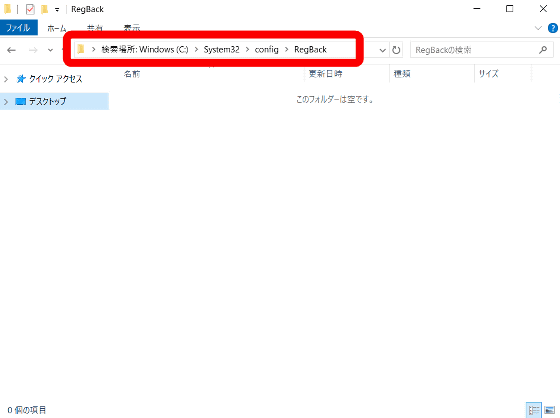
Until now it was not known if this phenomenon was a bug or a system specification, but Microsoft updated its support page on June 29, 2019 and revealed that this change was intentional . The automatic backup of the registry has stopped since version 1803 of Windows 10, released in April 2018, with the purpose of reducing the
If you want to restore your system with a corrupted registry in the future, Microsoft recommends that you use a system restore point. The registry automatic backup feature is disabled but not deleted. The administrator who wants to restore the function presses the Windows key, inputs 'regedit.exe', opens 'regedit.exe' ......
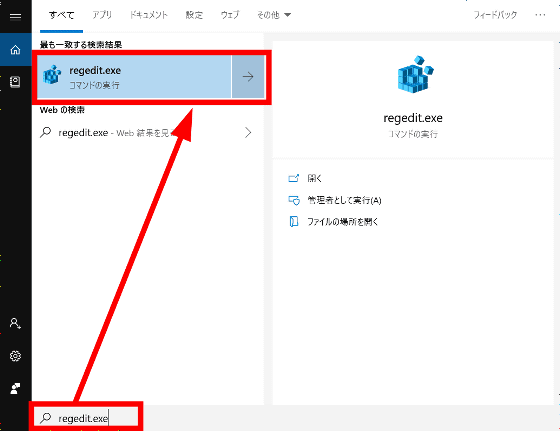
Select “HKEY_LOCAL_MACHINE” → “SYSTEM” → “CurrentControlSet” → “Control” → “Session Manager” → “Configuration Manager”.
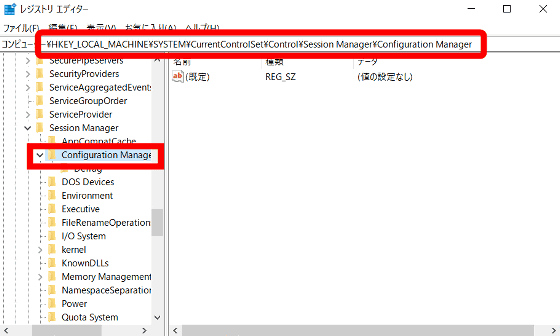
Right click on 'Configuration Manager' and click 'New (N)' → 'DWORD (32 bit) Value (D)' ...
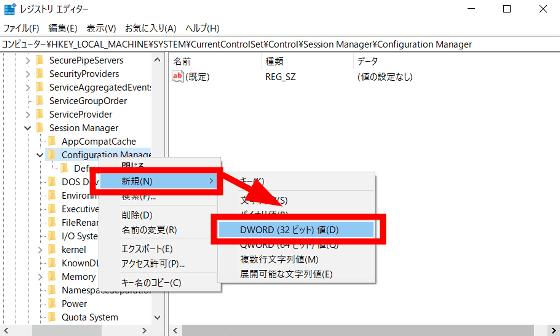
Name the new file 'EnablePeriodicBackup'.
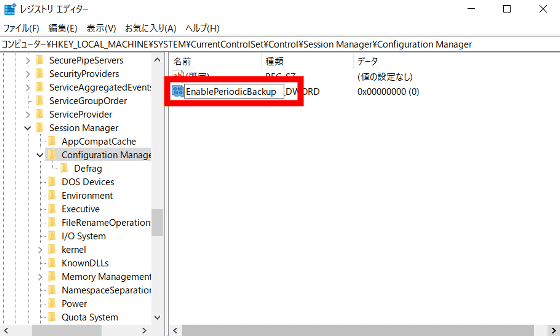
Then right click on the created file and open 'Modify'.
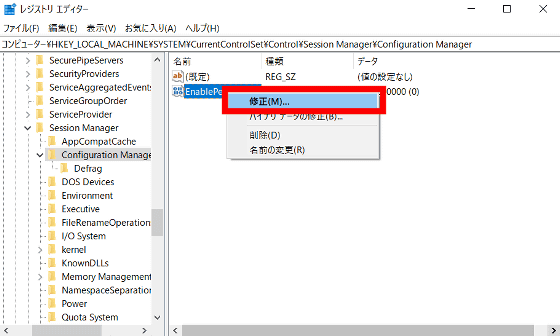
Setting the value data to '1' and clicking 'OK' and restarting the PC will restart the automatic backup of the registry, gHacks explains.
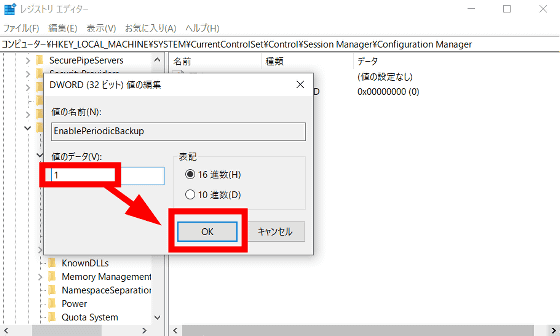
Related Posts:
in Software, Posted by log1h_ik