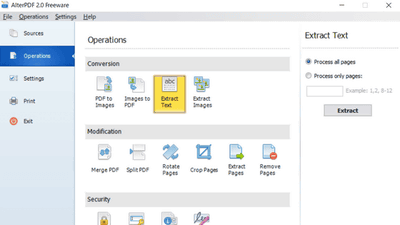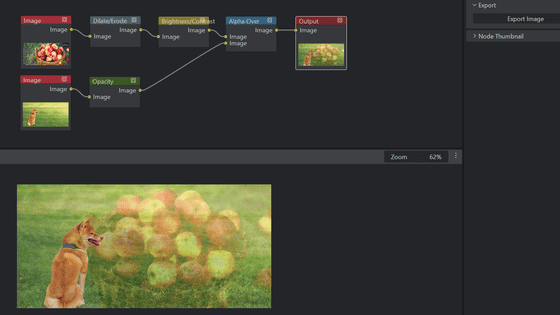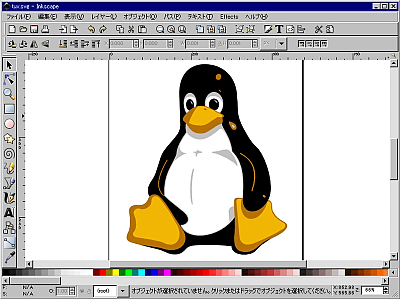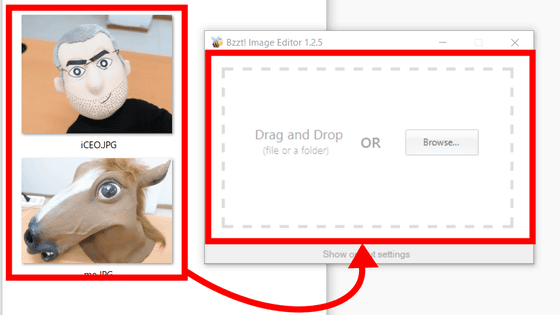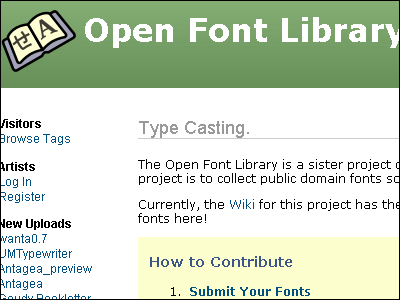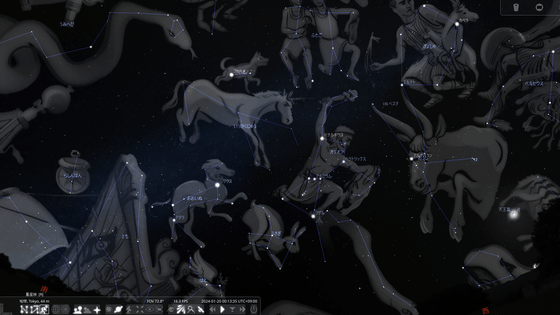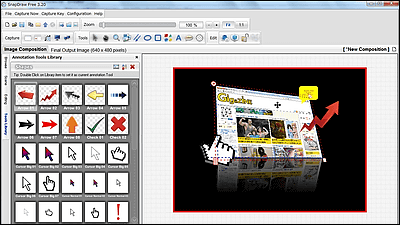'KumoWorks' review that allows anyone to create super realistic cloud images from free hand-painted lines for free

It is very difficult to draw a picture of a white cloud floating in the blue sky, and it takes a great deal of sense and power to drop the unique three-dimensional effect and the way of shadowing in two dimensions without discomfort. 'KumoWorks' is an open source project of animation production tools '
KumoWorks
https://opentoonz.github.io/download/kumoworks.html
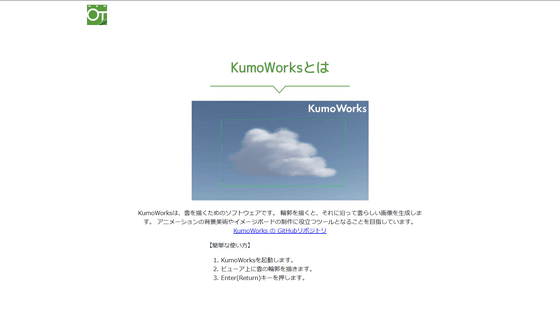
KumoWorks is available for Windows and macOS. This time, to download the Windows version, click 'Windows version v1.0' on the official site. The installer is in EXE format and its capacity is 27.2 MB.
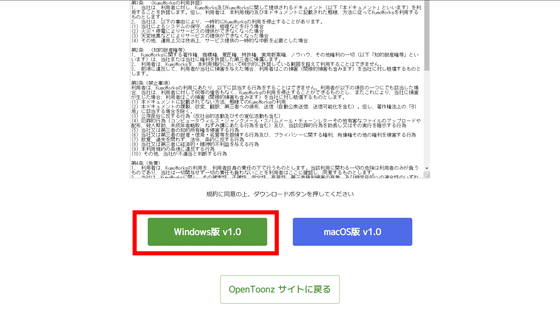
Double-click the downloaded 'KumoWorksSetup.exe' to start it.
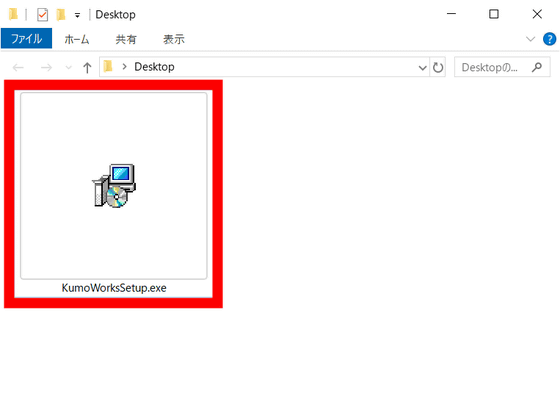
After confirming that the language used for setup is Japanese, click 'OK.'
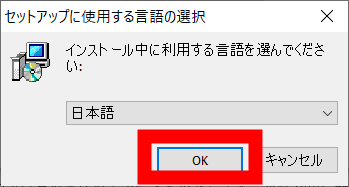
As you are asked to agree to the license agreement, select 'I accept' and then click 'Next.'
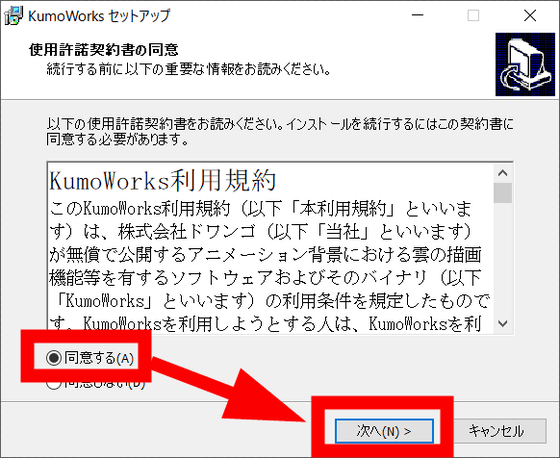
You will be prompted to specify the installation location. Click 'Next'.
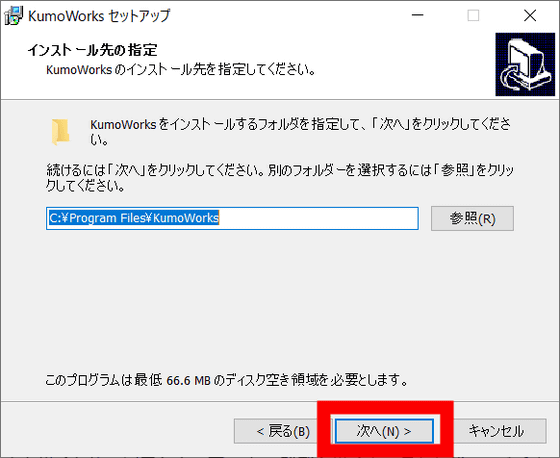
An announcement of the creation of a shortcut for the program will be displayed, click 'Next'.
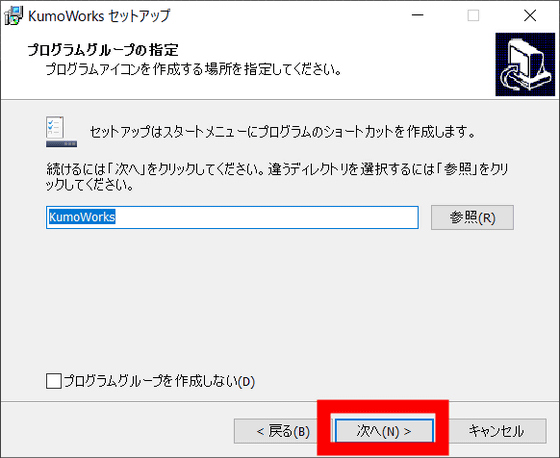
You will be asked if you would like to create an icon on your desktop. Click 'Next'.
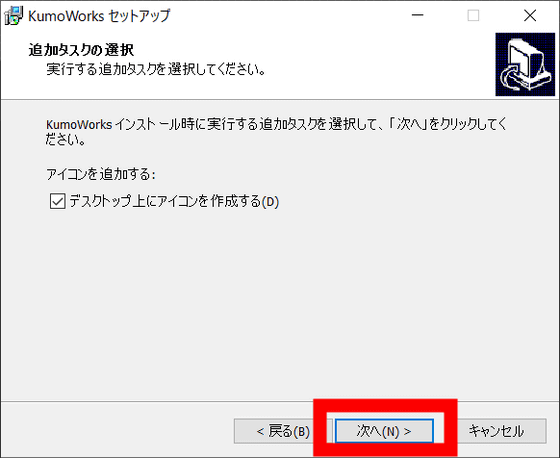
Now that you have prepared for installation, click Install.
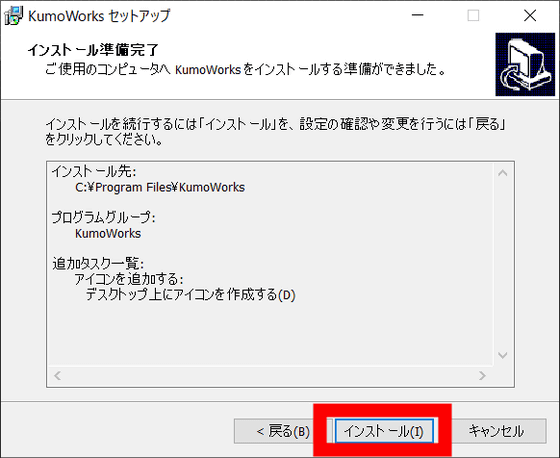
Installation is complete. KumoWorks starts automatically when you click 'Finish'.
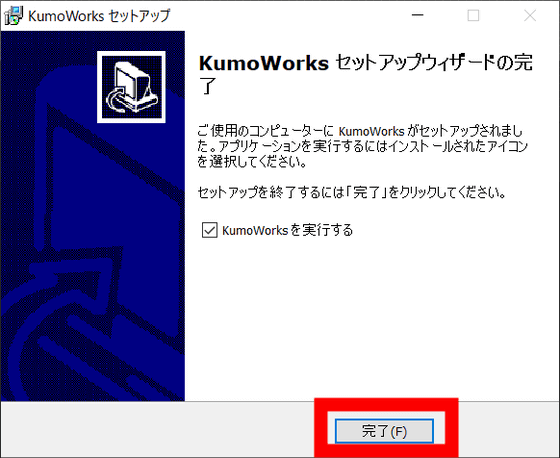
It looks like this. The default language setting is English but ...
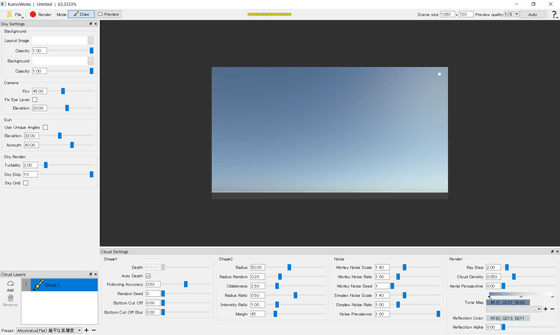
Select 'Language' from 'File' on the upper left, and select 'Japanese' to be OK.
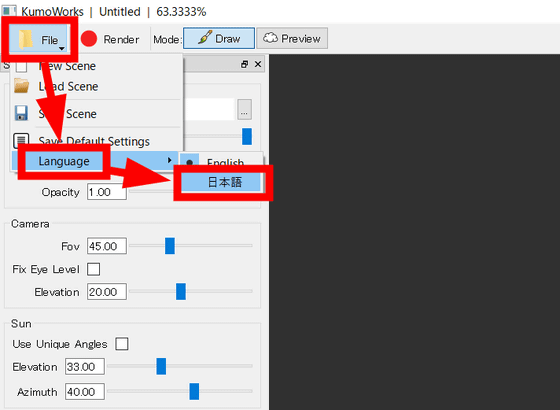
If you do not restart it, it will not switch to Japanese, so click 'OK' in the warning window and then quit KumoWorks.
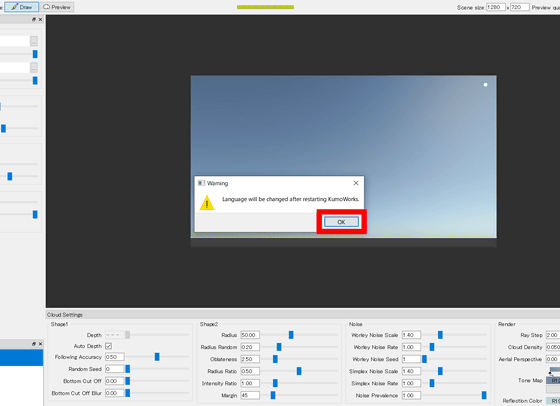
After rebooting, all items were displayed in Japanese.
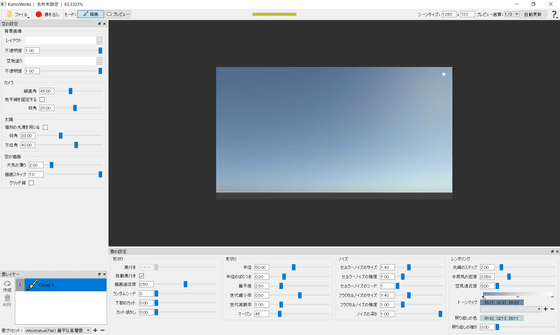
How to use KumoWorks is pretty easy. Draw a picture by drag and drop on the canvas part on the right. When the path drawn with the Pen tool is closed, the inside of the line is automatically filled with dark pink as follows. In this state, press the Enter key ...
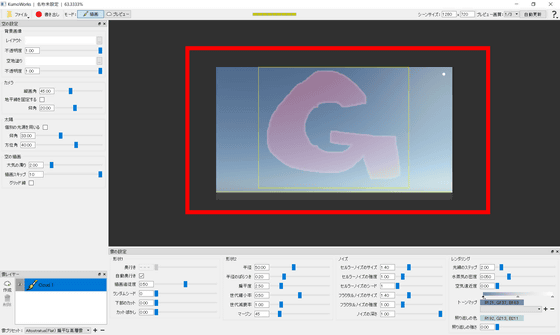
After 10 seconds of processing, it was transformed into a very realistic picture of clouds as follows.
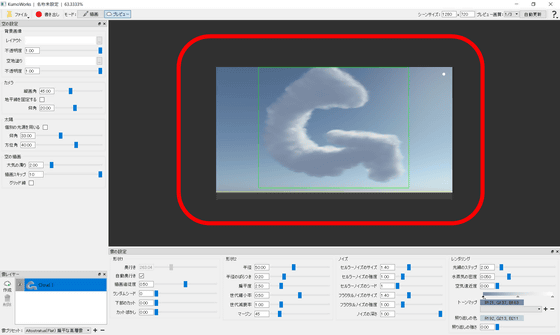
The white point reflected in the upper right of the cloud is the sun ...
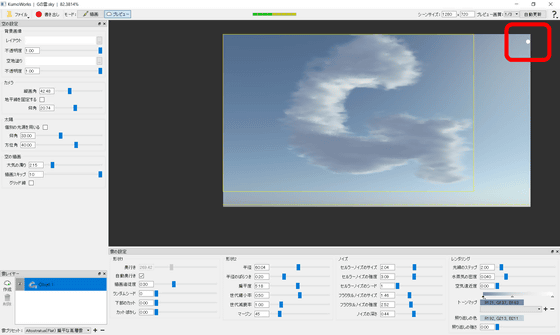
It is possible to change the position of the sun which is a light source by adjusting the slide bar of the 'sun' in the left column. The lower edge of the canvas is the horizon, and if you lower the angle of the sun, the sky will have a sunset-like color, as shown in the image below.
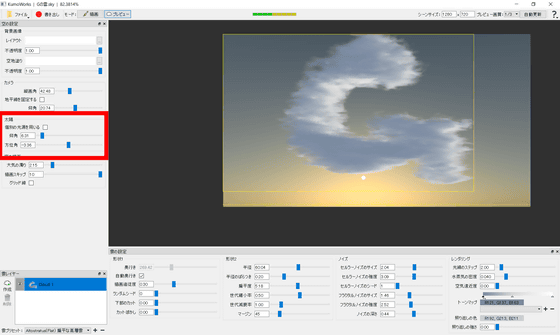
Clouds can be adjusted in various ways by moving the slide bar at the bottom of the campus, but the elements are detailed and difficult to understand. In KumoWorks, all seven types of preset data are registered, and it is possible to easily change the cloud expression by selecting from the lower left and pressing the Enter key.
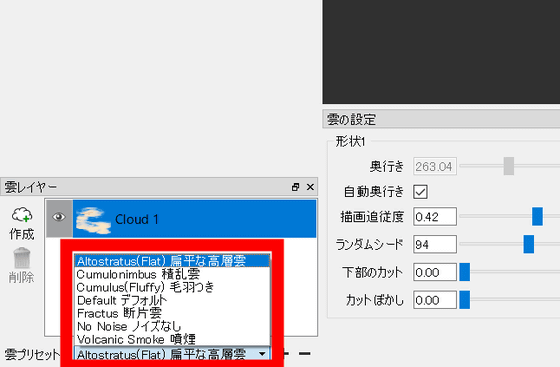
For example, this is a cumulonimbus cloud
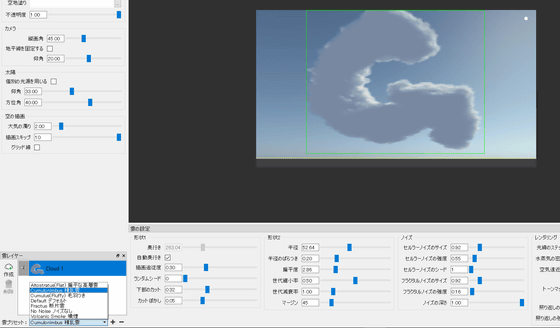
'With hair'
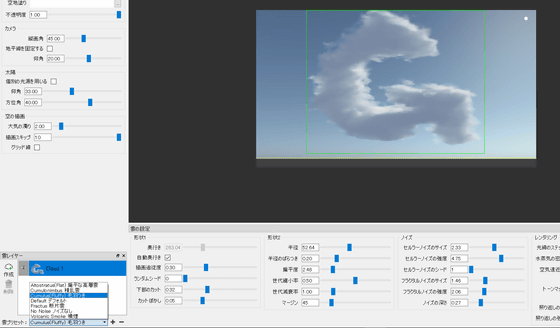
'Fragment cloud'
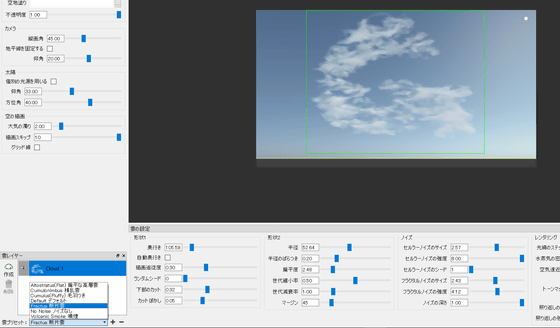
'Fume smoke'
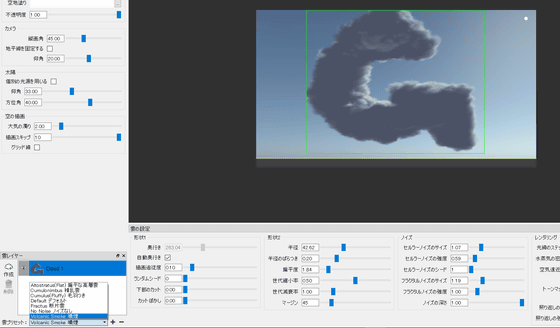
In addition, you can draw multiple clouds using the lower left layer window. You can change the order of the clouds by changing the top and bottom of the layer. Click 'Create' to add a layer and it's OK.
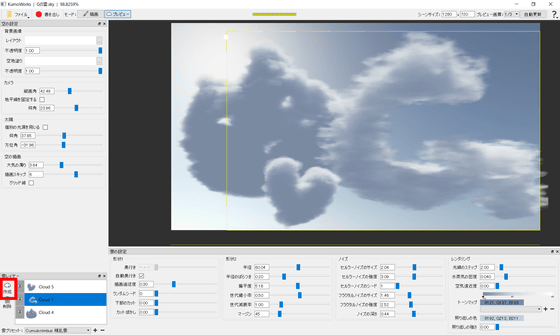
Cloud creation project file can be saved by selecting 'Save Scene' from 'File' on the top left.
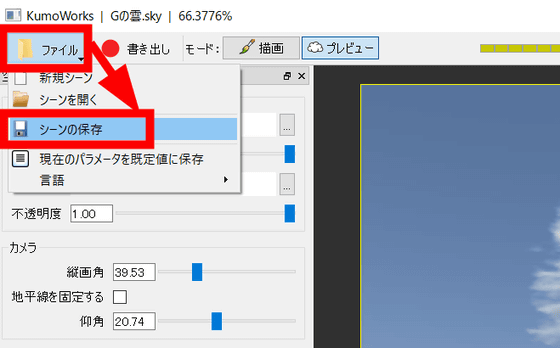
Also, if you want to export only the drawn clouds, click 'Export' at the top of the window.
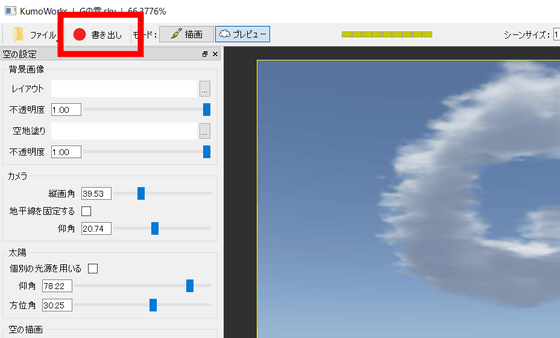
A window will pop up. After selecting the save destination and save file name, click 'Export'.
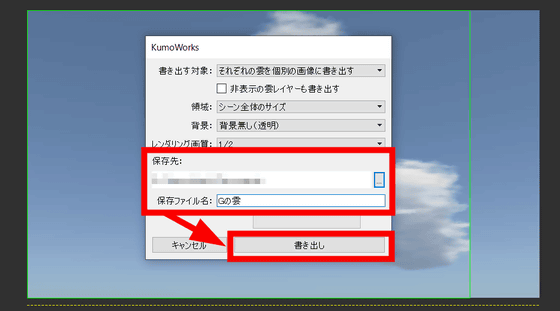
When data is exported, project files with 'sky' extension, hand-drawn images in PNG format, and cloud images in PNG format are saved. In addition, since the background is processed by transparency processing of the cloud image, it is excellent in usability.
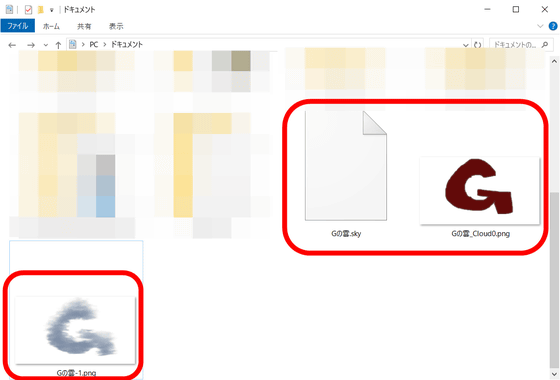
The KumoWorks source code is available on GitHub .
GitHub-opentoonz / kumoworks: KumoWorks-A Cloud Rendering Tool for Animation Production.
https://github.com/opentoonz/kumoworks
Related Posts: