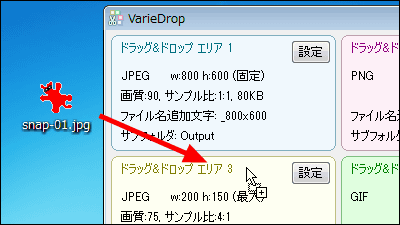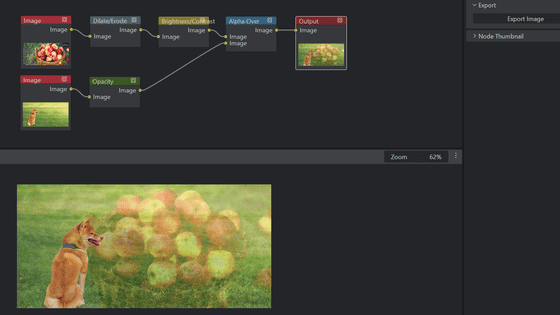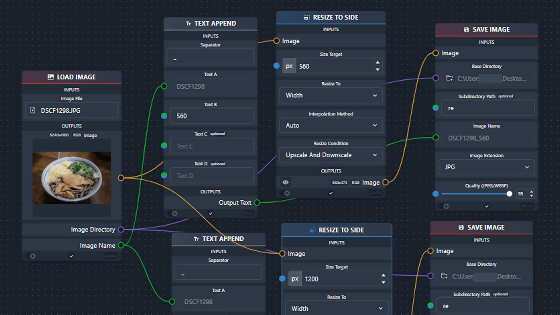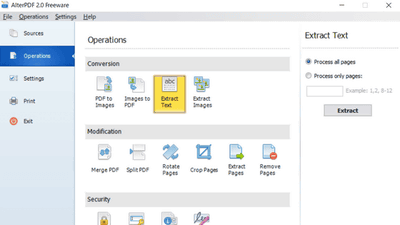I tried using 'ImBatch' which can create a batch processing program such as image editing and resizing for free
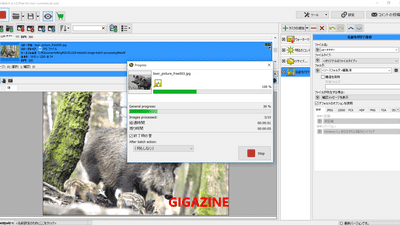
Even with free software, you can edit and resize images, but it is hard to process large numbers of image files one by one. " ImBatch " is a free software that can create your own batch processing by combining processing such as "putting text", "changing brightness", "resizing the image to a certain size", etc. in the image.
ImBatch - The Best in Batch Image Processing | High Motion Software
http://www.highmotionsoftware.com/products/imbatch
Please access the above URL and click "Download".
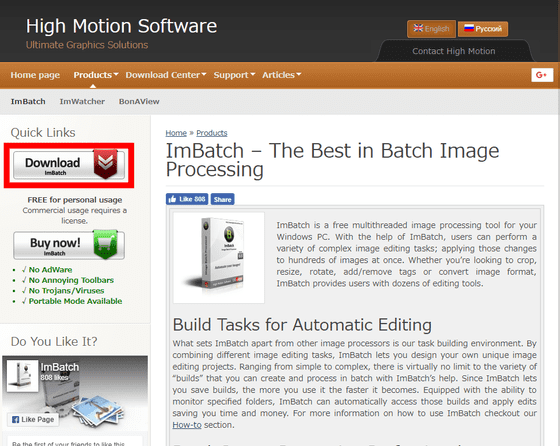
Double-click the downloaded file to open it, then press "execute".
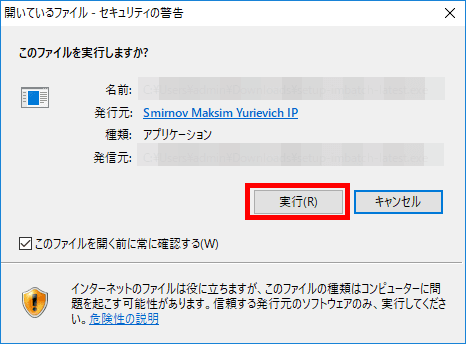
Click "Next".
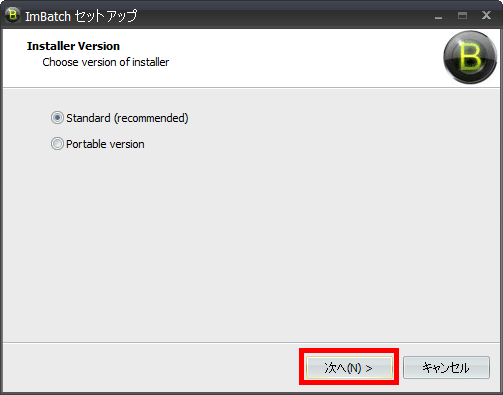
Click "Next".
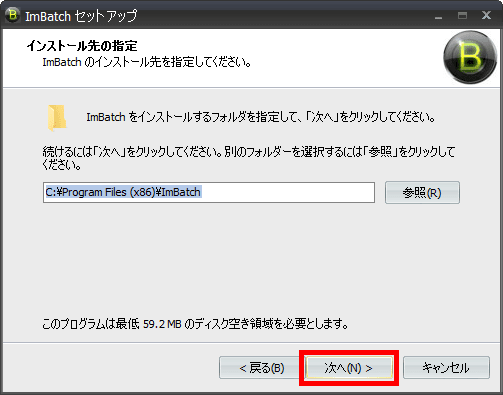
This is the start screen of "ImBatch". Drag and drop the image you want to process to the "Please Drop Files Here" location and add it.
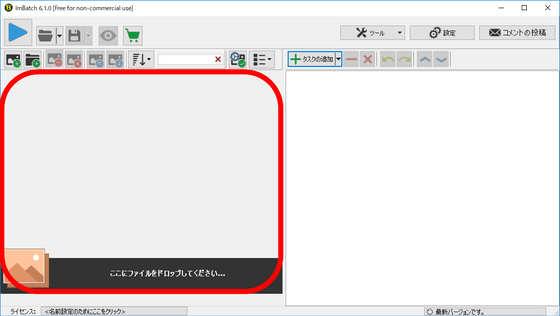
Drag and drop images found by " Pixabay " which can search freely usable images regardless of commercial or non-commercial use and edit them.
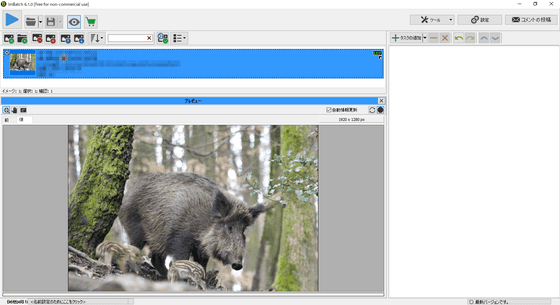
First, I will insert text in the image. Click "Add Task" in the upper right, then click "Annotation" "Text of Watermark".
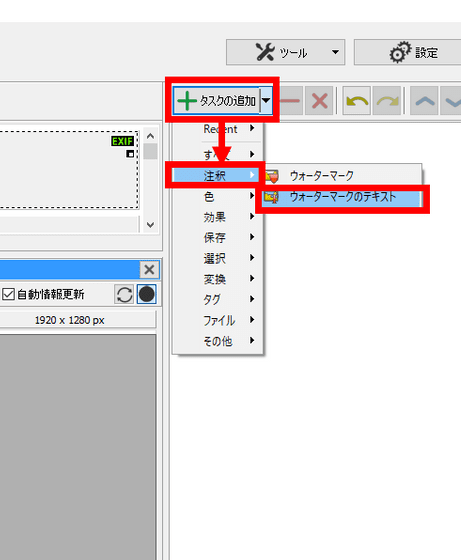
By entering "GIGAZINE" in the "text" column and selecting "RIGHT RIGHT" in "JOURISHING", you could put "GIGAZINE" in the lower right of the image.
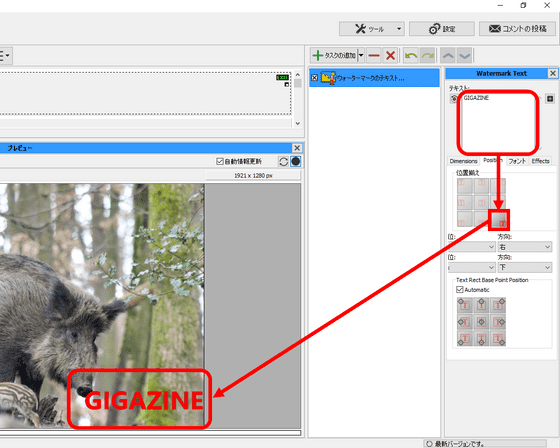
Next, I will make the image brighter overall. Click "Add Task" and click "Color" "Brightness / Contrast".
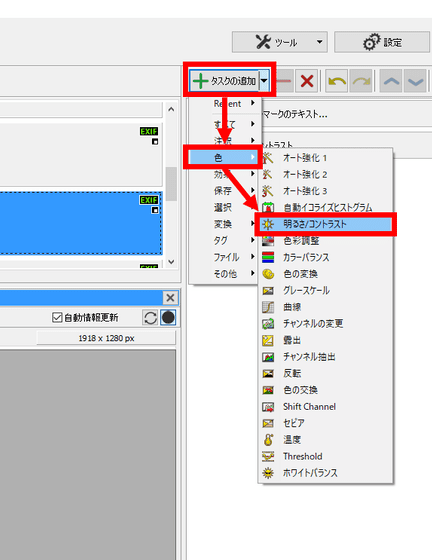
Move the slider "Brightness" to the right to make the image brighter. You can also enter the brightness value directly.
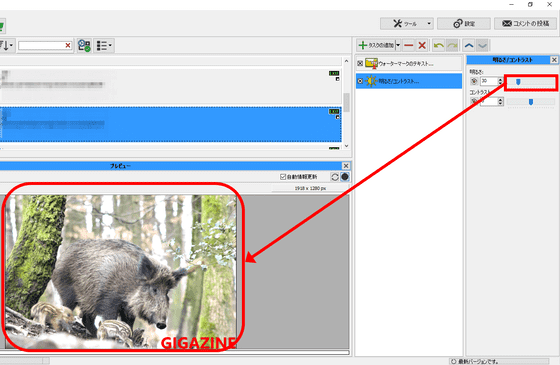
Next I will try to resize the image. Click "Add Task" and click "Convert" "Resize".
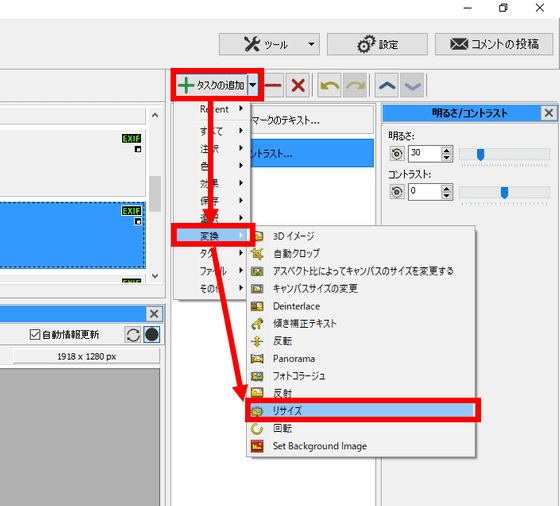
For "width" and "height" numerical values and units, you can select directly from the pull-down menu or directly input. In this case, specify 560 pixels in width and select "Proportional" so that the height matches the width.
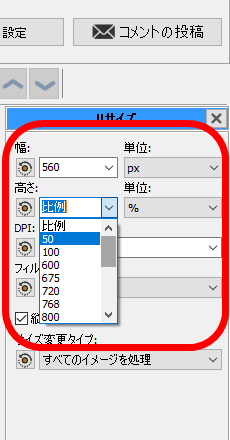
If you do batch processing as it is, you will overwrite the original file, so we will save the edited file in a different folder. Click "Add Task" and click "Save" and then "Save As".
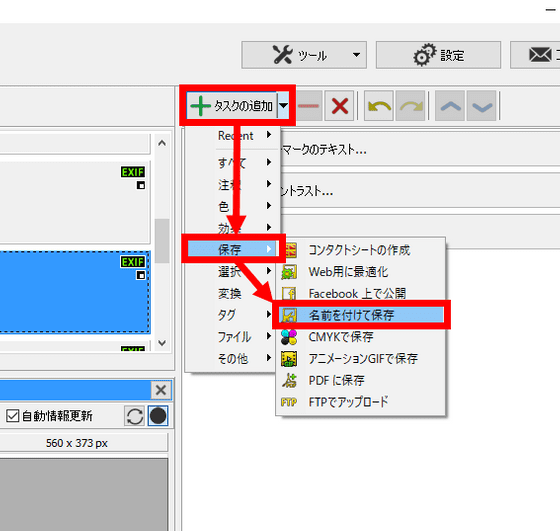
Specify the save destination and file name. The file name can be the original file name, but you can add any character or sequence number. Here I typed "<###>" after "up". "<###>" will automatically add a three-digit number to the file name. The folder name is "<source folder> edited". This will create a folder called "edited" in the folder where the original image was, and save the image there.
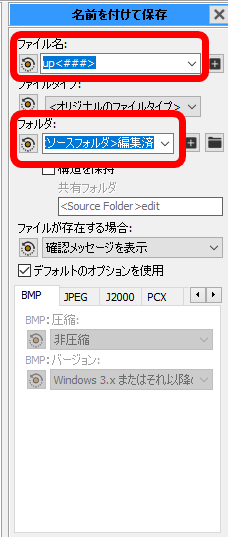
Since the image editing process and the storage destination of the edited image are decided, press the "Batch Execute" button in the upper left.
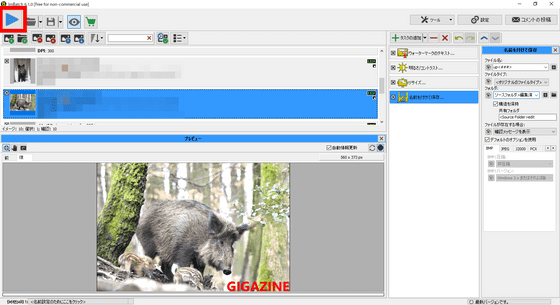
We processed 10 images in batch and it was completed in a few seconds.
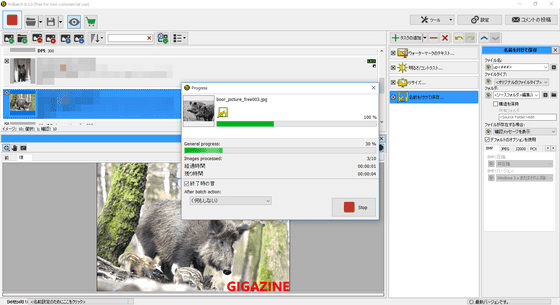
When executing the batch, the folder "edited" was created in the folder where the image was saved.
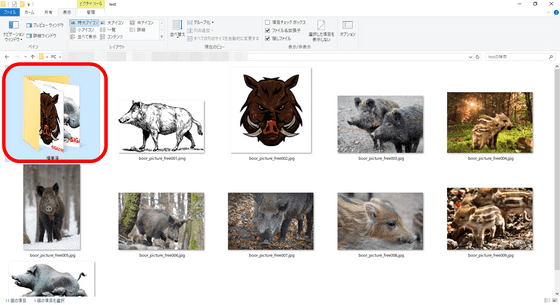
The edited folder contains "GIGAZINE" characters in all 10 images, and the width is 560 pixels.

Since a series of batch processing can be saved as a file, it can be called at any time, and it is possible to use multiple batch processing properly.
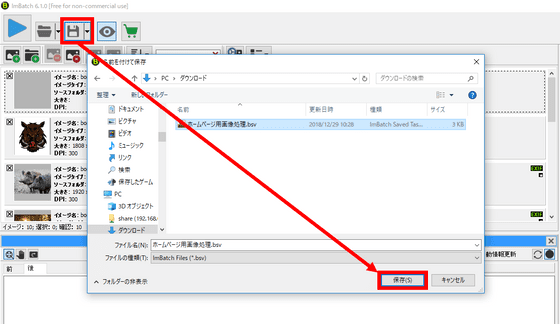
"ImBatch" is excellent as image editing software because it has various editing functions, but the biggest feature is that you can prepare batch processing that combines editing procedures freely and can process multiple images in one stroke is. In addition, it is software that is suitable for people who upload pictures to their homepage or SNS on a daily basis because it is possible to save the processing as batch processing and recall at any time and use them properly. However, it is somewhat disappointing that some functions lack some stability. By adding batch processing to the right-click context menu, there is also a function that allows you to select images from Explorer and perform batch processing immediately with right click, but when you tried, an error appeared in the middle and several Since it can edit only the file, it could not be effectively used. I would like to expect future updates.
Related Posts: