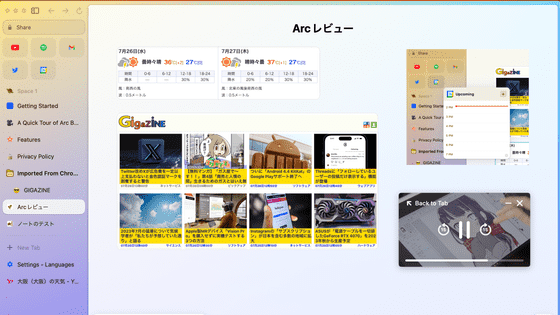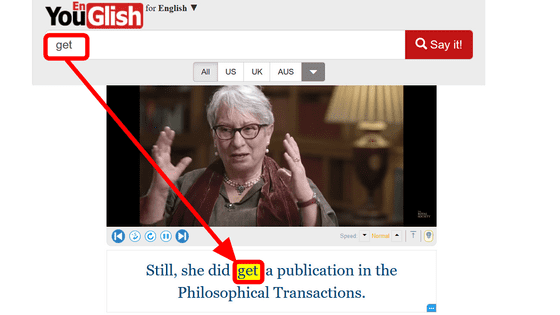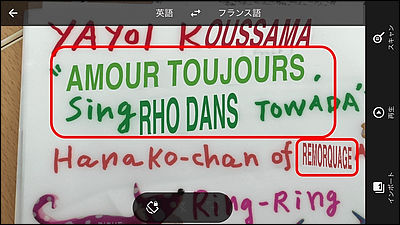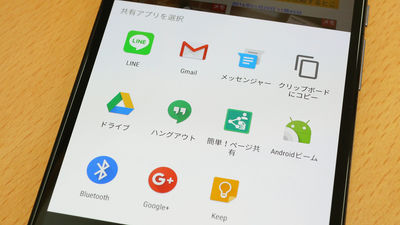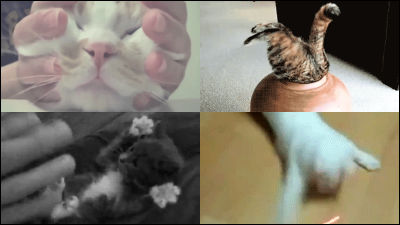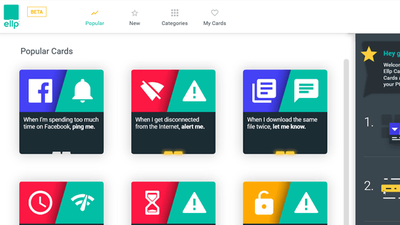You can display subtitles of YouTube movies simultaneously in two languages "CaptionPop" which is the perfect service for language learning
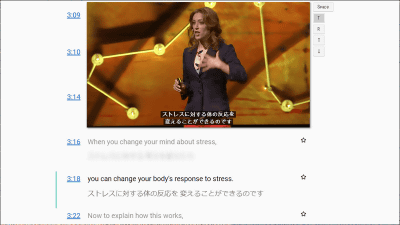
It is a good idea to use movies with subtitles on YouTube for improving listening skills, but if you can display Japanese translations at the same time, not only listening skills but also vocabulary and grammar skills should have learning effects. Net service "CaptionPopYou can display two languages of YouTube movie at the same time, so you can learn languages using YouTube movies very much.
CaptionPop
https://www.captionpop.com/
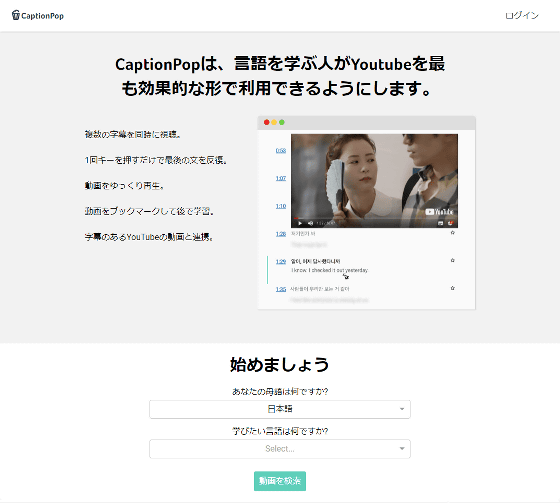
◆ Basic usage of CaptionPop
·language choice
Select the language from the bottom of the CaptionPop page above. By default, my mother tongue was "Japanese", so I chose "English" for the language I would like to learn.
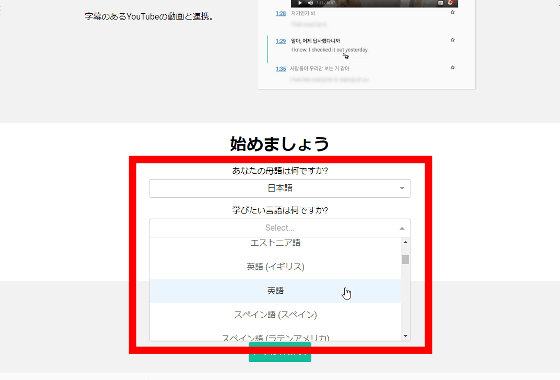
When you specify Japanese as your mother tongue and English as the language you want to learn, click "Search video".
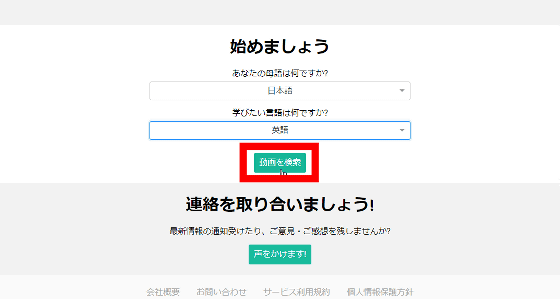
· Specify a YouTube movie
YouTube movie search screen now. Movie with subtitles of both Japanese and the language you want to learn is recommended for YouTube movies.
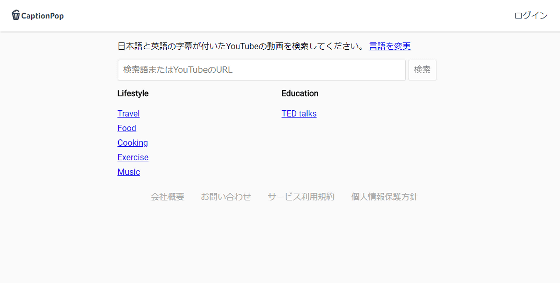
After entering the URL of the movie with Japanese / English subtitles, click "Search".
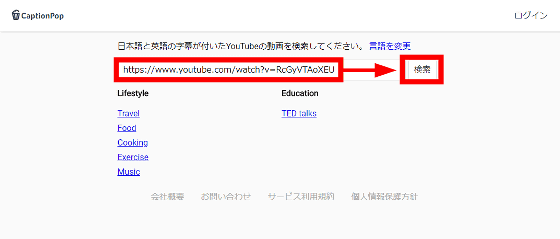
The YouTube movie embedding screen is displayed. This embedded screen can be operated as usual, such as playback, fast forward, and image quality change. Under the embedded movie, the subtitle text you want to learn is displayed. In the case of this TED movie, English subtitles of audio are displayed in text, and as the movie plays, the script flows upward one after another.
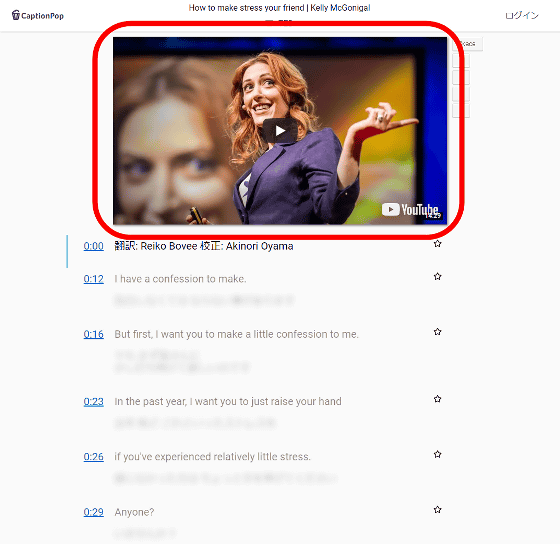
· Movie & subtitle operation method
Various operation buttons are installed to the right of the embedded movie. By clicking "Space" button, you can play / pause the movie. You can also do the same operation with the "Space" key on the keyboard.
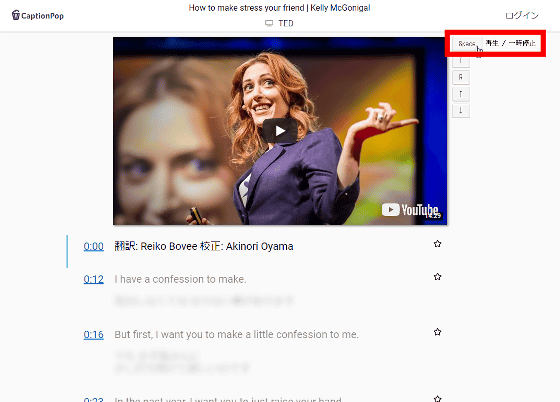
If you click the "T" button or enter "T" with the keyboard, the Japanese translation is displayed under the subtitle you want to learn. This Japanese translation is Japanese subtitle text embedded in the movie, and a system that displays things corresponding to the language you want to learn. By playing a YouTube movie with CaptionPop, you can translate not only the sound but also sentences at once.

It is also possible to display the Japanese translation by matching the mouse cursor to the portion of the blurring display.

Repeat phrases with "R" button ......
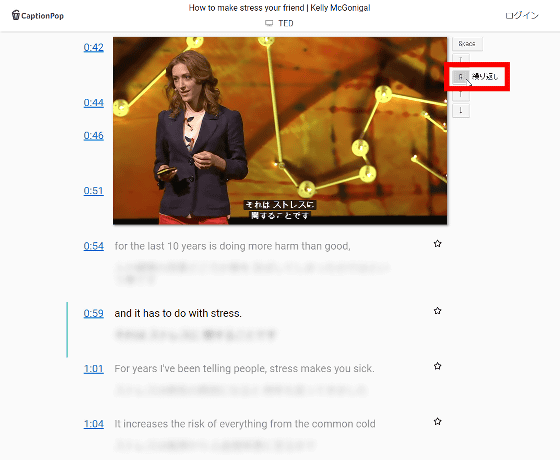
You can return to the previous phrase or advance to the next phrase with "↑" "↓" button.
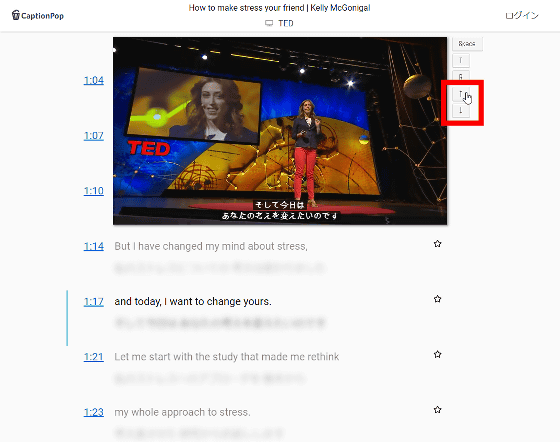
In addition, by clicking the time link of each phrase, it is also possible to play the part of that phrase directly in the movie.
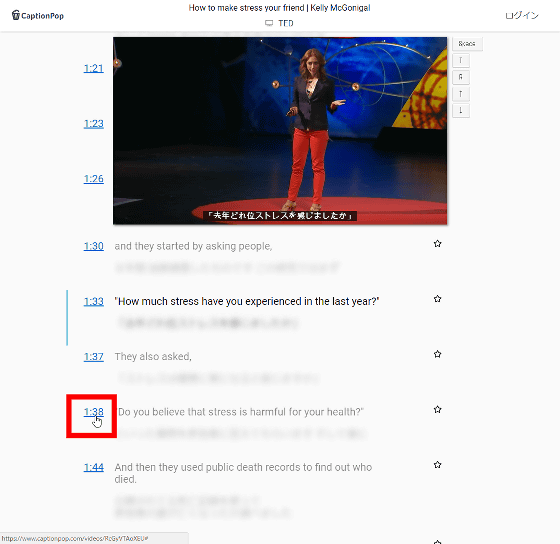
◆ Account Registration
All basic functions can be used without registration, but by signing up it is possible to save bookmarks to favorite phrases and save them. Click "Login" at the upper right of the screen to register.
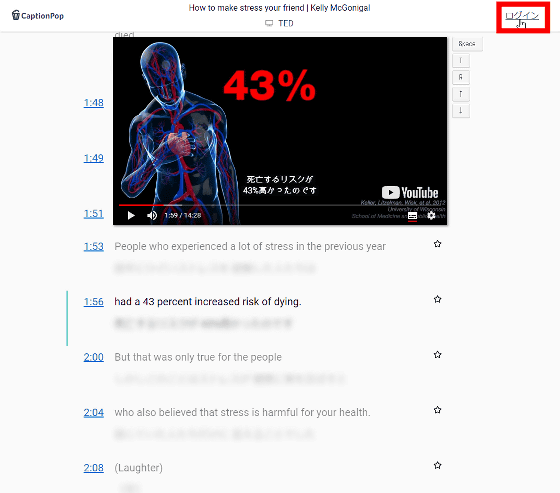
You can use your Google Account as well as your email address to register your account. Click "Sign Up" in the popup display.
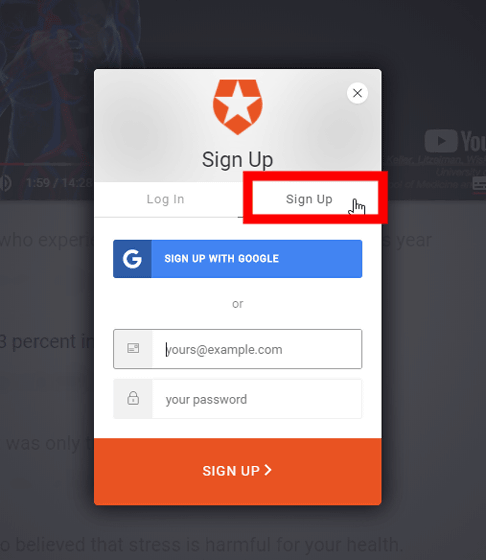
Enter your email address and password this time and click "SIGN UP". The password to be set must be at least 3 letters, alphabets and numbers, and must contain at least 1 uppercase alphabet.
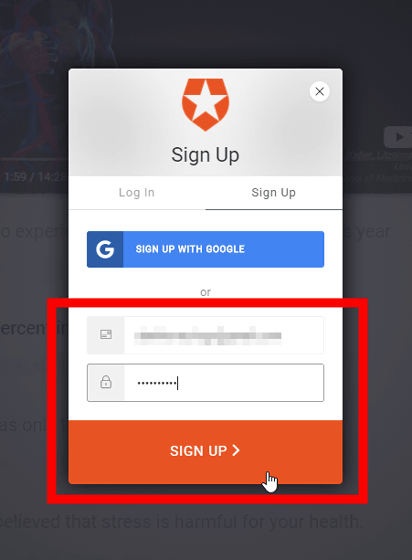
· Bookmark
When you sign up, you will be logged in automatically and you can click on the "star" mark next to the subtitle to bookmark the phrase. When the star mark becomes black bookmark completed. The number of "favorites" (bookmark number) on the screen increases.
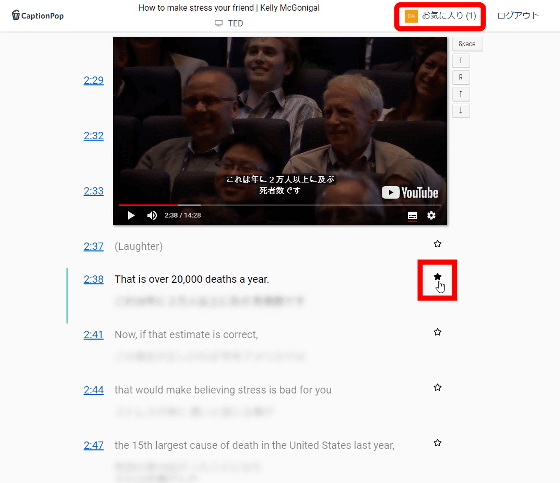
To see bookmarks, click "favorites" OK.
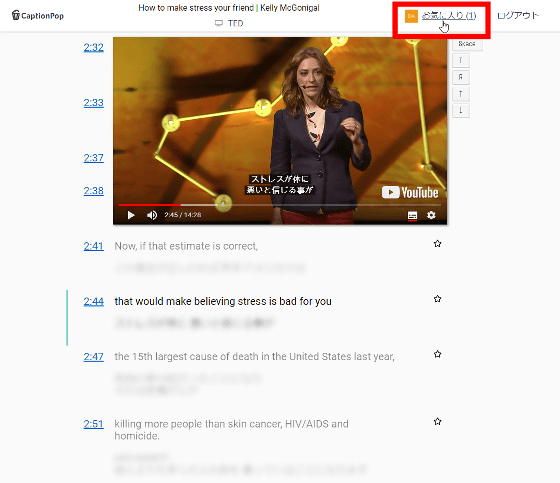
By clicking the bookmark time link, you can play that phrase part of the movie.
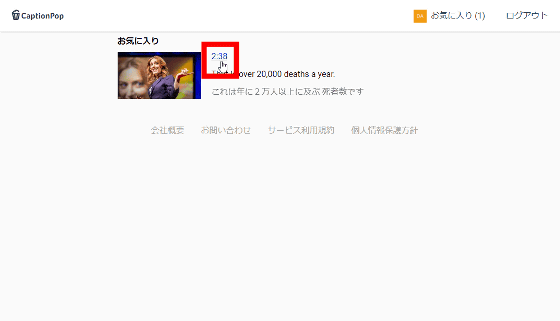
The YouTube movie can change "playing speed" as usual, and subtitles are displayed according to the speed. It is very convenient because speed adjustment according to listening ability is possible.
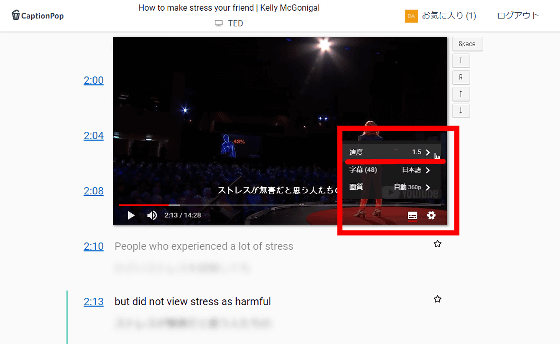
◆ Movie search method
· Phrase search
It is quite difficult to find a YouTube movie with subtitles in both Japanese and the language you want to learn. Therefore, CaptionPop allows you to search for movies by phrase. For example, enter "Technology" in the text box of the CaptionPop top screen and click "Search".
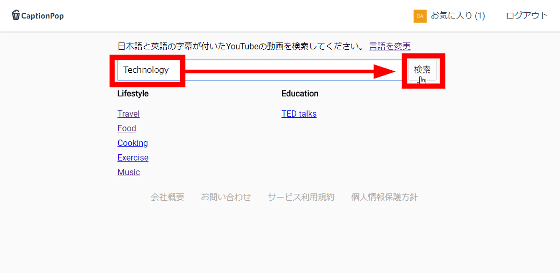
The thumbnail of the movie that matches the phrase including subtitles of the specified language is displayed all at once.
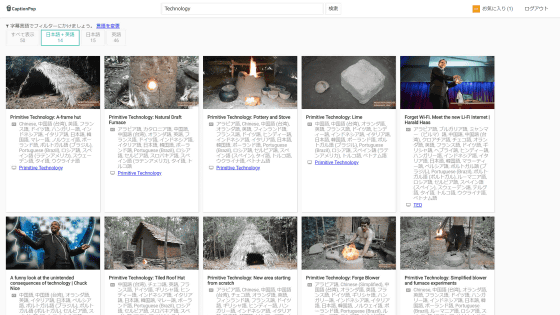
· Language change
It is also possible to change the language prematurely. Click "Change language".
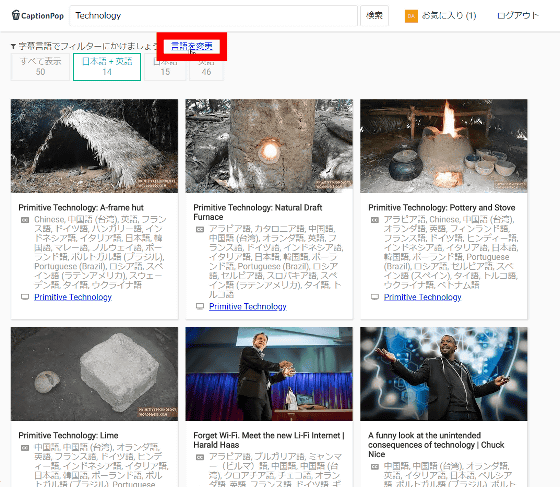
Please redesign your language and the language you want to learn and click "Update" OK.
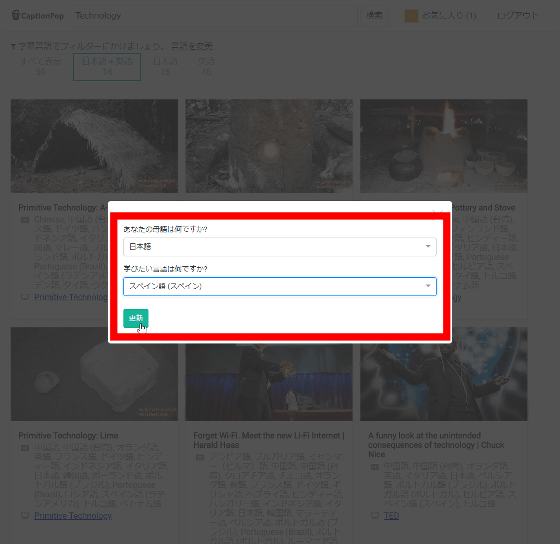
It has been changed to a movie thumbnail of the specified language. There were 14 movies including subtitles of both designated Japanese / Spanish (Spain).
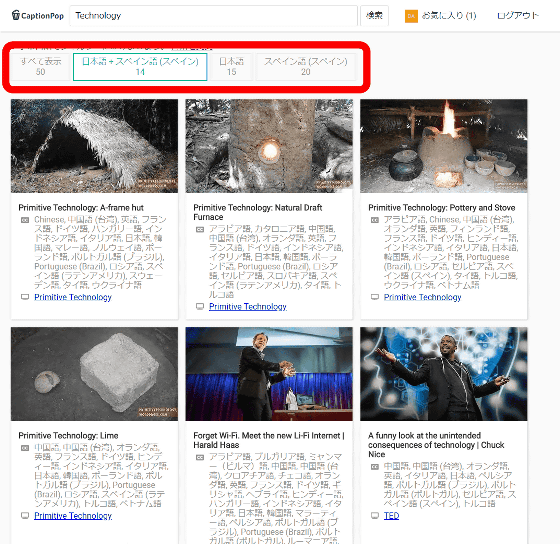
When I actually played, I was able to display both Spanish and Japanese subtitles with such a feeling.
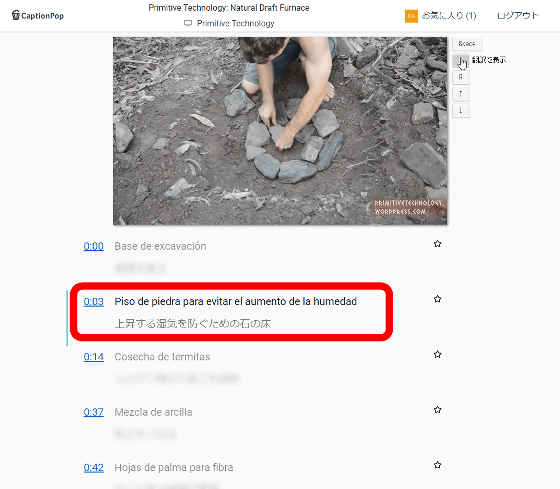
· Link search
In addition, if there are relatively many subtitled movies, such as Japanese + English, a search phrase will appear at the bottom of the search screen, so you can also select a movie by clicking on it. For example, clicking "Food" ...

A movie thumbnail on the dish was displayed.
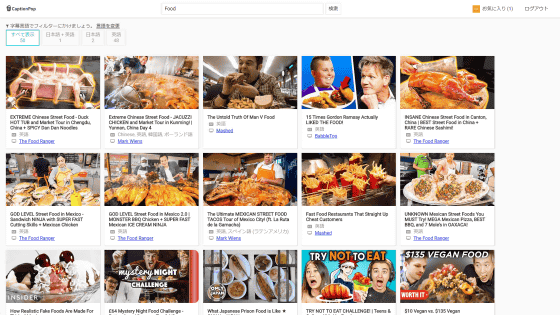
Impression
CaptionPop is a very convenient service in that it makes comfortable language learning using YouTube movies. However, relatively speaking languages such as English and Spanish can be used comfortably, but it seems that searching movies is difficult when movies with subtitles such as Chinese are small.
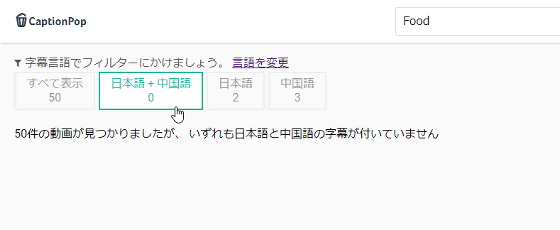
CaptionPop also does not support mobile screen. Although movie viewing & subtitling browsing are possible, since operability is inferior, it is expected for future mobile correspondence.
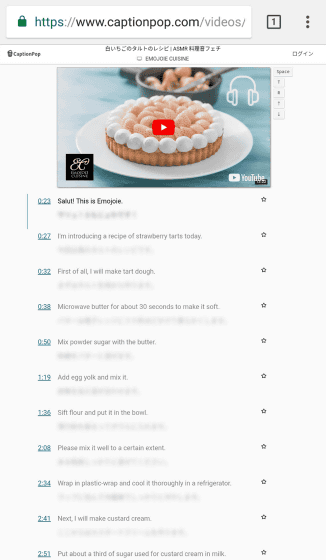
Related Posts:
in Review, Web Service, Posted by darkhorse_log