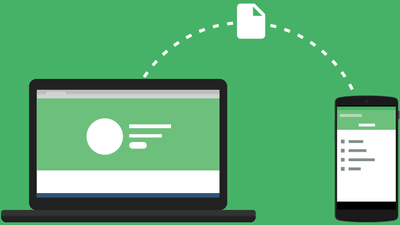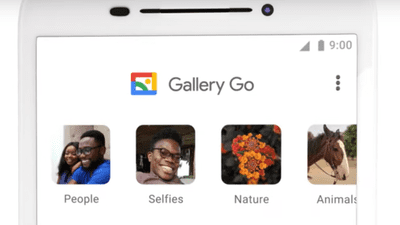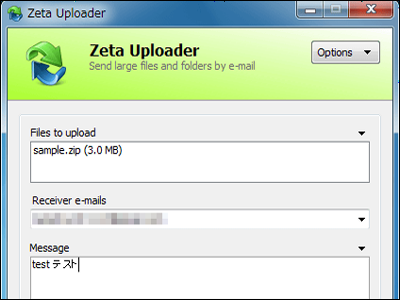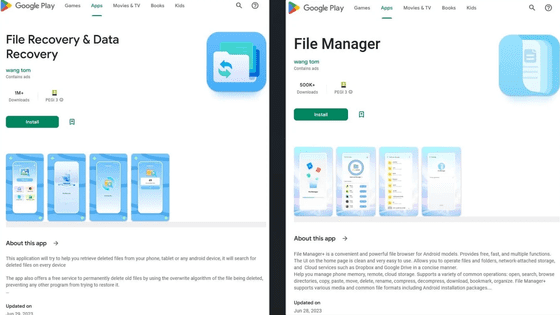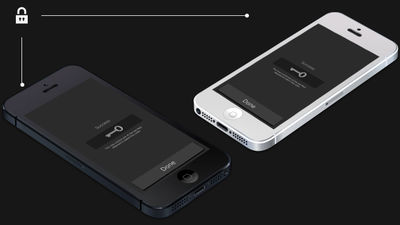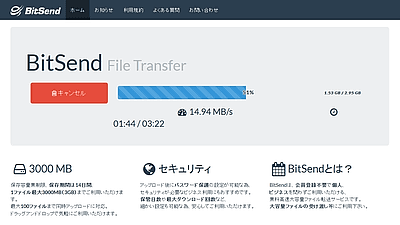I tried using Files Go, a file management software that allows free file management of Android devices and file transfer between terminals

A file management application dedicated to Android terminal developed by Google "Files Go"The official version of the program was launched worldwide from December 5, 2017 (Tuesday). In order to easily manage and delete unnecessary files that put pressure on the storage of the terminal, it is installed in iOSAirdropIt is said that there is also a file transfer function between terminals similar to that, so I tried it immediately.
Files Go by Google: Free up space on your phone - Android application on Google Play
https://play.google.com/store/apps/details?id=com.google.android.apps.nbu.files
You can see what kind of application "Files Go" is made by seeing the following movie.
Files Go by Google: Free up space on your phone
Smartphones are no longer a wonderful device that is indispensable for daily life, but they tend to install, saying "I want that, I want this too".
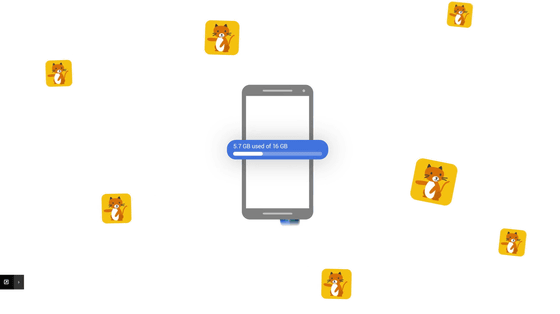
As a result, it will put pressure on the storage of the smartphone.
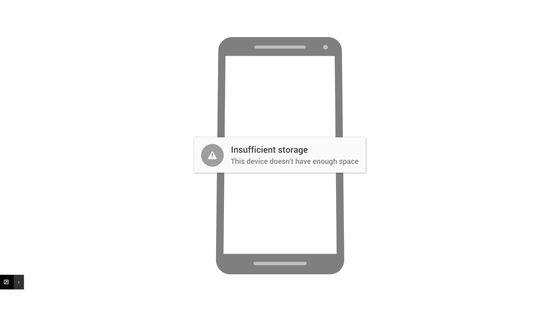
"Files Go" is an app dedicated to Android developed by Google, which manages files that put pressure on the storage of such smart phone.
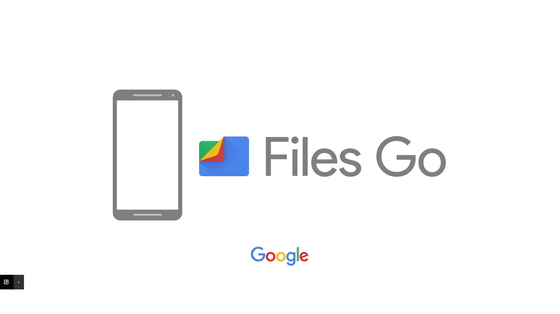
It is easy to manage files, and you can easily delete unused files.

You can also exchange files between Android devices.

◆ Installation
"Files Go" isGoogle PlayYou can install from. Tap "Install".

When installation is completed, tap "Open".

Tap 'Permit' because you are asked for permission to access photos, media, and files on your device.

The "Files Go" home screen shows the storage capacity and usage of the Android terminal currently being used.

◆ Delete unnecessary applications · cache files
As you scroll down the "Files Go" home screen, cards related to the terminal file are displayed, such as "Search for unused applications", "Cache application", "Downloaded file". Tap 'Try using' on the 'Find unused apps' card ... ...

As "Permission to access application usage status" is displayed, tap "Move to Settings" to go to "Settings" menu of Android.

Search "Files Go" from "Access to usage history" and tap.

Turn on "Allow tracking of use history" and return to "Files Go".

Then, an application that has not been activated in the last 4 weeks has been displayed on the card. Even if you install too many different apps and you can not grasp what you are using and how much you are using, you can easily find an application that seems unnecessary for "Files Go". Tap "Release 691 MB" ......

Applications that have not been running for a long time are displayed as a list. Since the size of the application and the month and day used last are displayed, you can select the application to actually uninstall after thinking "Can you really uninstall this application?"

Next, tap "Release 345MB" on the "Cache of app" card.

Then, since the list of applications with cached data is displayed, you can delete the cache by selecting an application that is OK even if you delete the cache.

Next, tap "Release 14.92 MB" of "downloaded file" card.

Then, you can delete and delete unnecessary files from the downloaded file.

If you tap "Release 180 MB" from the "large file" card ... ...

A large movie file was displayed and it was made selectable and deleteable.

◆ File management · File transmission / reception
Tap "File" in the lower right.

On the file screen, you can check the files stored in the storage for each type of file, such as "download" "received file" "application" "picture" "movie" "voice" "document".

From the item "Transfer securely without going through the Internet" at the bottom, files can be sent and received between Android terminals like Airdrop of iOS terminal.

In order to send and receive files with "Files Go", "Files Go" must be installed on both the sending side and the receiving side. Since file transfer is done by Bluetooth connection, pay attention to the point that the Bluetooth connection is automatically turned on when file transfer starts. Prepare two Android devices ... ...

Tap "Send" at the sending terminal.

Then, since it is said that it is necessary to grant authority to send files with "Files Go", tap "Next".

"Do you want Files Go to allow access to the location information of this terminal?" Is displayed, so tap "Permit".

Next, will you allow "Files Go" to call and manage the phone? Tap "permission" as it is taught.

When "Turn on system setting change" is turned on from the terminal setting ......

The name input screen used for file transfer is displayed.

When you enter a name, it automatically enters the send wait state.

Next, the receiver taps "receive" from the file screen.

Also on the receiving side, make settings similar to those on the sending side. When setting is completed, "Files Go" automatically enters the reception standby state.

When the receiving side starts reception standby, the name set by the receiving side is displayed on the sending side. Tap on the displayed name ......

The connection between the sender and receiver starts.

Tap "Connect" on the receiver side.

Ready for connection on the receiving side has been completed.

When matching ends, the sender selects the file to send. Files to send can be selected from images, movies, sounds and applications.

After selecting the file, tap "Send" at the top right of the screen.

File transmission is started ......

A file of 185 MB was sent in just tens of seconds.

By the way, try transferring the application using "Files Go" ...

On the receiving side, installation was refused as "application whose source is unknown". To use the received application, tap "Settings".

When you turn on the installation of "application whose source is unknown" ... ...

Since the confirmation screen allowing installation only this time is displayed, tap "OK".

I was able to install the transferred application on the terminal.

"Files Go" has become a perfect app for storage management of Android terminal, operation is also very easy. It was possible to transfer files between terminals easily, and I felt that there was no loss by installing it for Android users.
Related Posts: