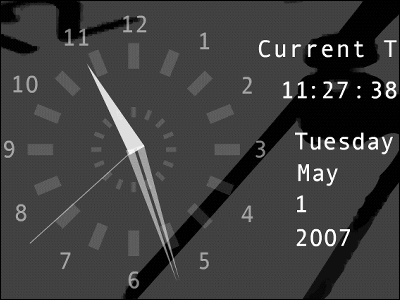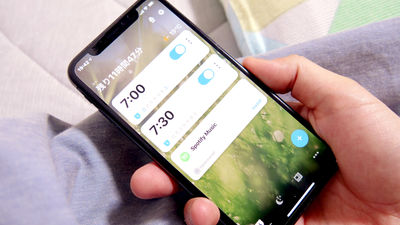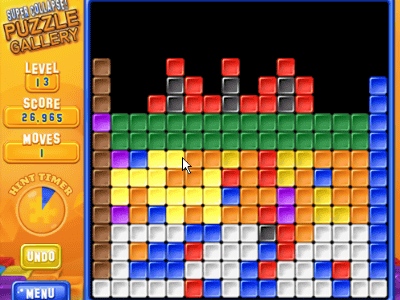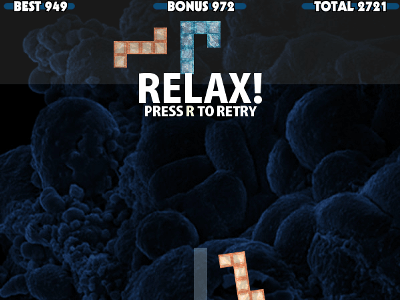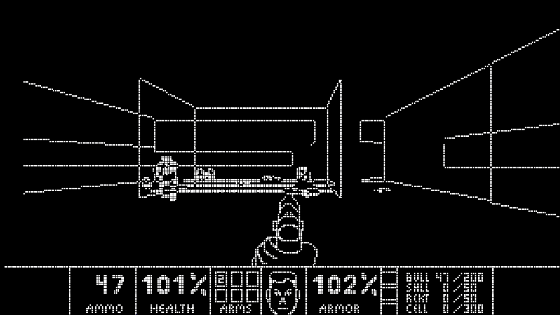If you fail to cancel the alarm clock, the collected galaxies will explode and disappear. 'Nebula Alarm Clock'
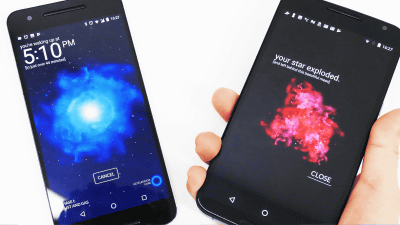
' Nebula Alarm Clock ' is an alarm clock that collects galaxies every time you stop the alarm. If you set an alarm, the galaxy (star) will start to grow, you can get it if you stop it at the set time, and you can collect it as a constellation when the stars gather. This feature can increase your motivation to get up in the morning. However, it also has the thrilling feature of a star exploding and losing its collection if it fails to stop the alarm. Alarms can be cleared from the simple tap of a button to forcing the user to go to the washbasin, depending on the user's lifestyle. I actually made the star grow and made a big explosion.
Nebula
https://nebulaapp.com/
◆ Installation
'Nebula Alarm Clock' is an app provided for Android, so download it from
Nebula Alarm Clock-Android app on Google Play
https://play.google.com/store/apps/details?id=com.rocketsloth.nebula
Tap Install on the Nebula Alarm Clock page on Google Play
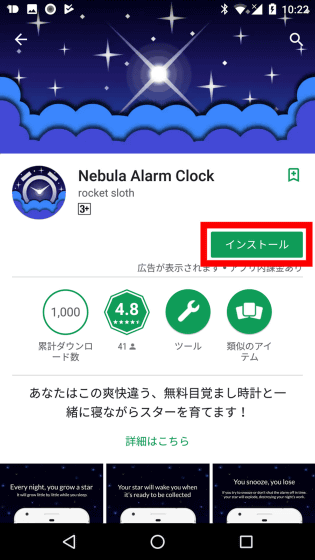
After installation, the following icon will be added to the home screen, so tap it to start it.
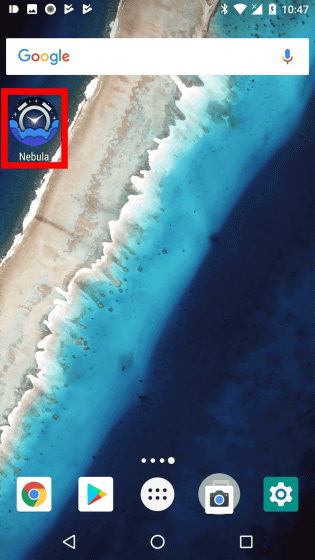
The startup screen is displayed ...

The entire app tutorial will begin. The first screen says 'Every night, you grow a star.' Tap the arrow.
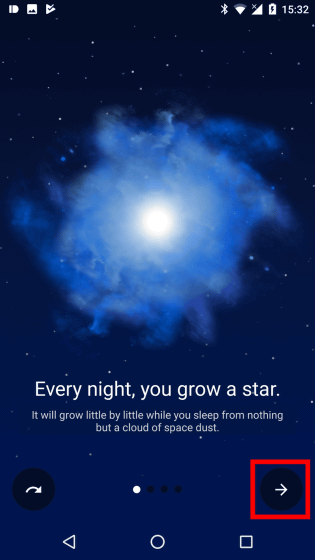
'If you snoring without getting up, you will lose the stars.' In other words, if you fail to wake up with an alarm, you will lose the star you have grown. Then tap the arrow.

If you keep collecting stars, you can create constellations and get even more wonderful rewards.

Choose from five methods to cancel the alarm. We will also add new methods in the future. Finally tap the check mark.

Next, the tutorial on alarms begins. There is no penalty for canceling the alarm, but you will lose the stars you have raised. Tap 'CANCEL' to continue.

Only stars that have grown over an hour at the shortest can become constellations. Tap 'Clock display' at the top to continue.

And the last explanation. Tap the growing star to activate the 'sleep engine' that produces a relaxation sound that will take you to a good night's sleep. Tap 'Center Star' to finish the tutorial.

Next, set the function 'Sleep Engine' that plays music that invites sleep. There are three music that can be set in the initial state: 'xylem and phloem', 'campfire on the lake', and 'sail away'. This time, I selected 'xylem and phloem'. After setting, tap 'NEXT'. In addition, 'unlock with preium' is music for the paid version, and 'constellation rewards' is music that can be obtained with clear rewards.

In the 'set how long it'll play for' item, set the length of the music played by the sleep engine. You can choose from '5 MINS (5 minutes)' to '60 MIINS (60 minutes)' in 5 minute increments. Swipe left or right to select. This time, I chose the default '15 MINS (15 minutes)'. This completes the initial settings.

◆ Set the alarm time and start
Tap 'START'

Swipe up or down to set the alarm time. Tap 'OK'.

If the alarm setting time is less than 1 hour from the current time, a message will be displayed and you will be prompted to set it more than 1 hour later to get the stars.

After setting the alarm, the star will start to grow and the star status will be displayed at the bottom left of the screen. On this screen, the state is 'PHASE: I DUST AND (Phase 1: Chile and gas gather)'. You can stop counting alarms by tapping 'CANCEL'.

The stars grow larger and grow to the stage of 'PHASE: II FUSION'N STUFF (second stage: fusion reaction)'.

Then, it changed to 'PHASE: III PROTOSTAR (3rd stage: changed to a newborn star)'. As we approach the time when the alarm is set, a star will finally be born.

At the time when the alarm was set, the time display was changed to countdown. By default, the alarm has a time limit of 3 minutes, and the music '

If you proceed in the same way, the white gauge will grow around the stars. In addition, once the alarm starts to sound, it is not possible to lower the volume or insulate the sound with earphones, and the volume will increase as the count progresses. As will be described later, the alarm volume can be changed in advance in 'settings'.

If you succeed, you can get a star.

As you collect the stars, the constellations will be completed and you can collect them.

◆ If you fail to stop the alarm
The stars will turn red as the count progresses.

When the count reaches zero ...

The stars will explode and collapse, and the stars and constellations you have obtained will disappear.
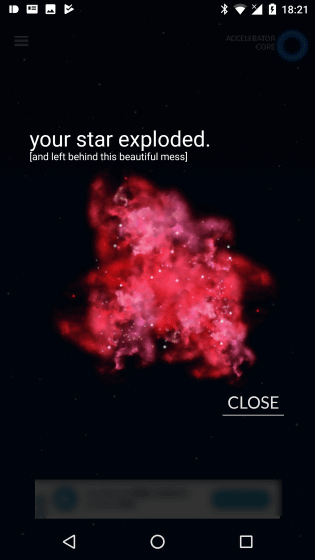
◆ Change settings
Tap 'Menu Icon'.

Tap 'settings'.

You can change the settings. 'Alarm volume' can adjust the volume of the alarm, and unchecking 'gentle wake up' will increase the speed at which the volume increases. If you check 'vibrate', the vibration will be turned on at the time of alarm.

Tap the 'alarm sound' part to change the alarm music or set the music stored in the smartphone as an alarm.

'Free starter pack' allows you to select songs that can be used in the free version.

If you scroll down and tap 'pick your own sound' to check it, you can use the music file saved in the main unit as the alarm sound. After setting, tap OK.

Change the alarm cancellation method with 'alarm off method'.

The method of canceling the alarm is 'SHAKE (shake the smartphone)' 'BARCODE (read some barcode)' 'QR CODE (register the QR code and let the smartphone camera recognize the QR code through the mirror to recognize the user'. Change from 5 in total of 'to guide to the washbasin', 'COLOR TAP' and 'JUST A BORING BUTTON'.

When you tap 'constellations' ...

You can check the collected stars and constellations.

You can use the Nebula Alarm Clock for free, but the free version will lose the stars and constellations you have collected if you fail to stop the alarm. It's a pleasure to get a star without a back, but if you inadvertently lose your collection, you may be disappointed. In such a case, if you upgrade to the paid version of 260 yen including tax, you can hide the advertisement on the screen as well as the stars and constellations will not disappear even if the star explodes due to failure.
Related Posts:
in Software, Smartphone, Review, Posted by darkhorse_log