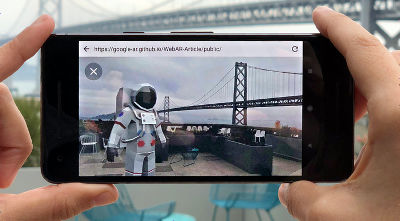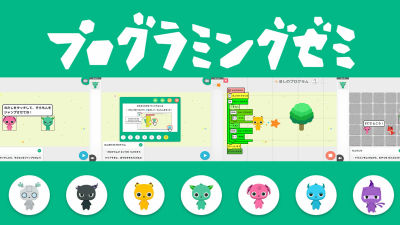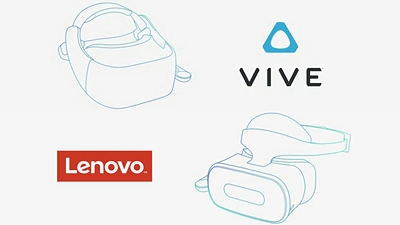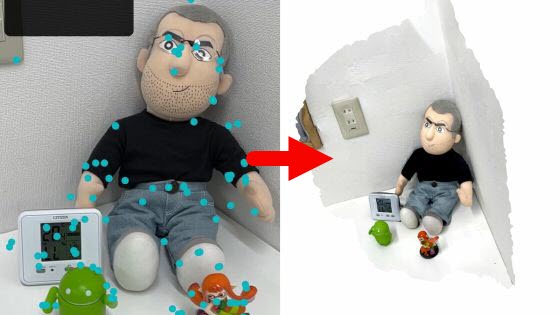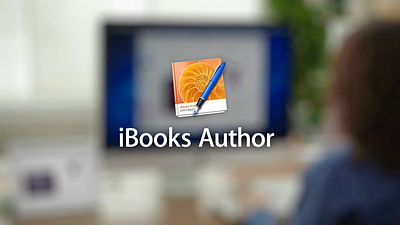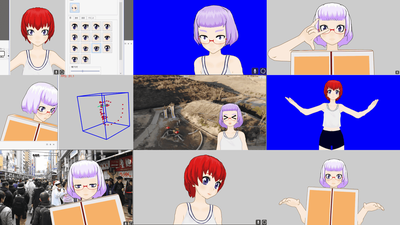"Makebox AR" application which can easily perform 3D modeling with the sense of building blocks using the AR function of smartphone
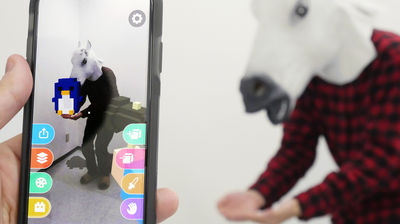
Apple was installed from iOS 11"ARKit"soAR (Augmented reality)Corresponding to, Google alsoPlatform that makes AR content available on ordinary Android smartphone "ARCore"We are rapidly responding to augmented reality contents on smartphones and tablet PCs. It appeared in such "Makebox ARIs an application that can build 3D models by stacking blocks on augmented reality space using smartphone cameras. It's limited for a limited time, but it is available free of charge.
Makebox AR | ViRD Co., Ltd.
http://vird.co.jp/product/makebox-ar/
IOS version of the voxel modeling application "Makebox AR" has been released! It's a free release now for a release memorial! You can output the created model as an obj file, and you can summon a work made with VR / AR with ARKithttps://t.co/sf8GpFUItd# Makeboxpic.twitter.com/0 XIIjgQhqt
- Shuffle (@ noshipu)September 29, 2017
The application has Android version and iOS version. For the compatible models, the Android version is Lenovo Phab 2 Pro and Zen FoneAR 2 models, the iOS version is iPhone 6S or later of iOS 11.0 or later · iPad 5th generation or later · iPad Pro andofficialPlease be careful as it is announced in.
Makebox AR - Android application on Google Play
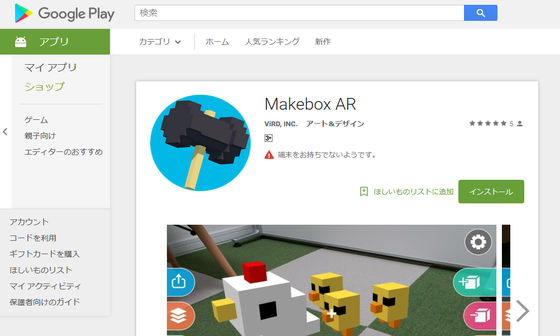
Makebox AR on the App Store
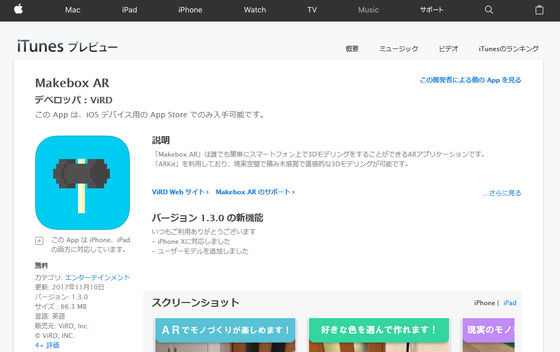
This time I will use the iOS version. It is open to the public at the time of writing the article free of charge. Tap "Get" and install on the terminal.
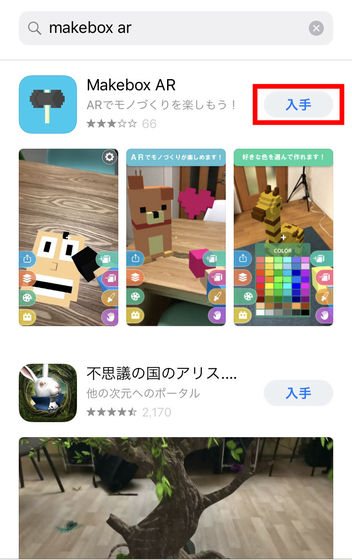
When you launch the application, "Makebox AR" will ask for access to the camera, so tap OK.
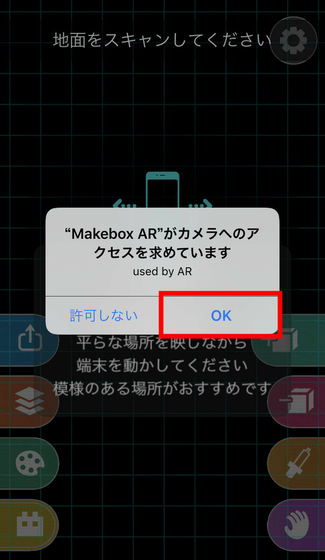
Since the camera function is turned on, move the terminal to the left and right to recognize the floor. It was hard to recognize a desk with a blank white background.
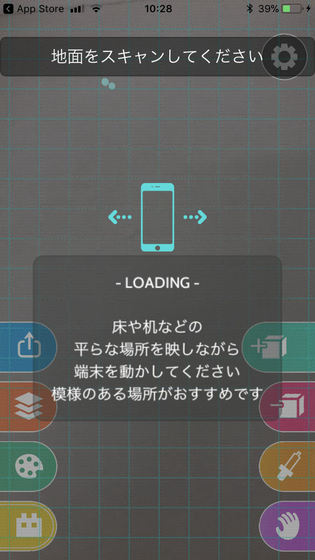
As noted, scans were possible enough if there was something wrong. Floor is displayed a marker of when it is correctly recognized AR, scan will start.
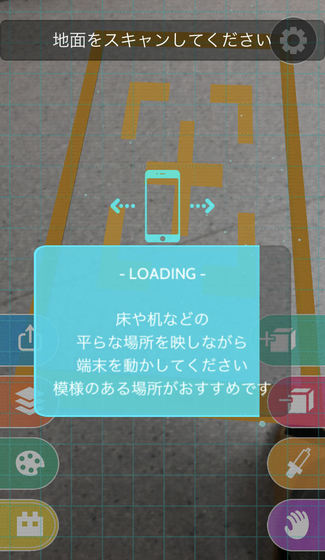
When scanning is completed and the explanation of the right tool icon is displayed, tap the right arrow.
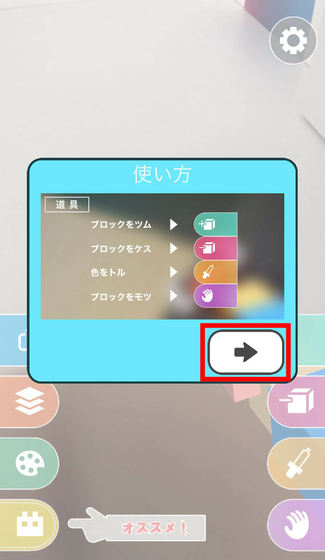
Next, the explanation of the left tool icon is displayed. Tap the right arrow.
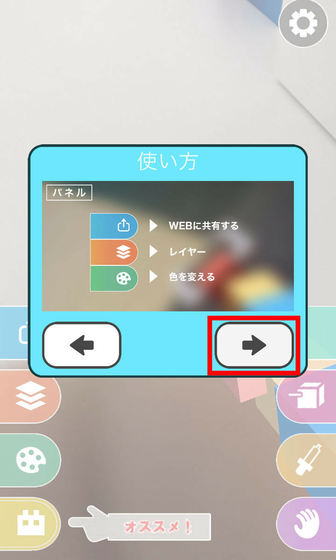
When the explanation of the user's work is displayed, tap OK.
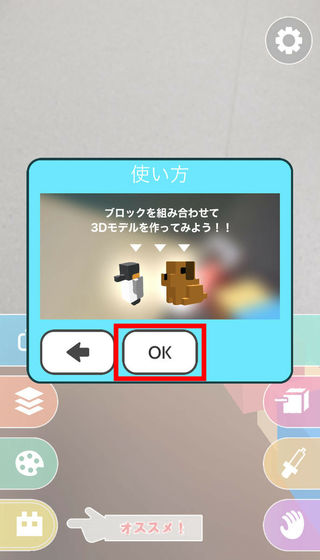
By selecting the top of the right menu and tapping the screen you can set the block at the cursor position in the center of the screen.
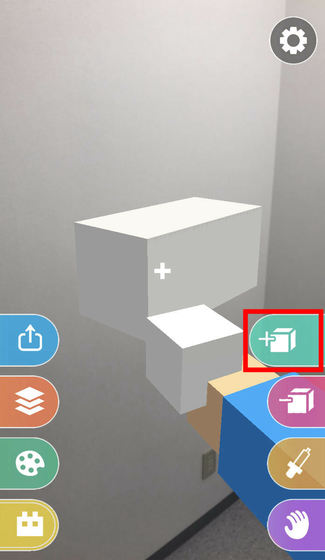
You can draw a straight line or rectangular parallelepiped by moving the camera with the screen pressed for a long time.
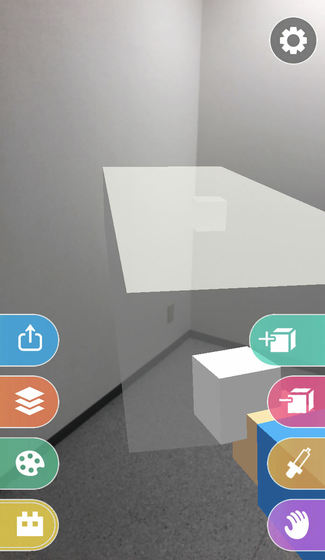
If you select one below the block setting icon, you can delete the block with the screen tap.
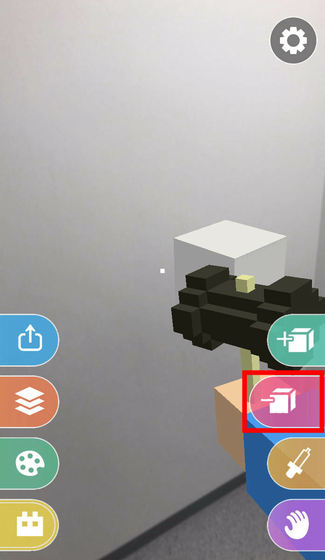
You can freely select the color of the block from 54 colors by tapping the 3rd palette icon from the top on the left side.
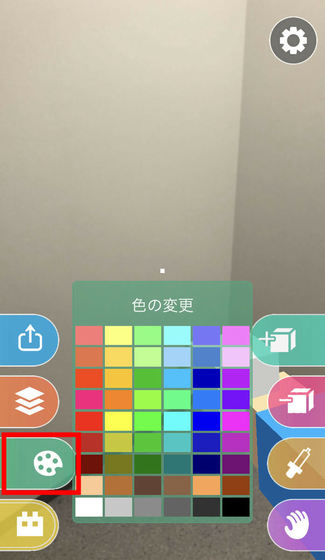
Tap the third syringe icon from the top right to extract color from the installed block.
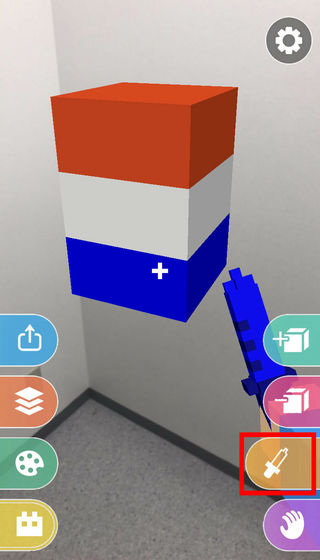
Select the icon at the bottom of the right hand side, move the cursor to the block of the block you want to move, tap it, and press and hold, you can move the whole block together.
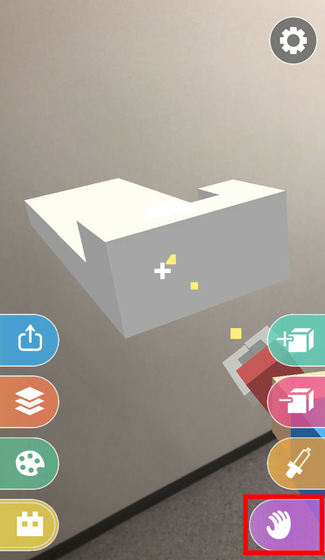
By tapping the second layer icon from the left side and choosing "Discard All Layers" of the outgoing menu, it is also possible to erase the arranged blocks all at once.
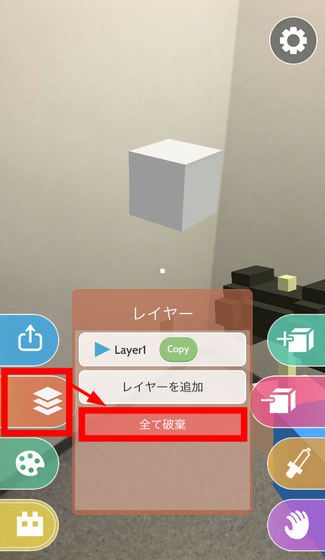
Also, you can download some user works. Tap the bottom of the left menu and select your favorite work.
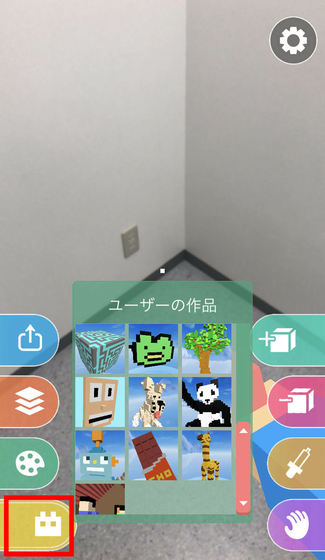
I will load this "chocolate" this time. Tap OK.
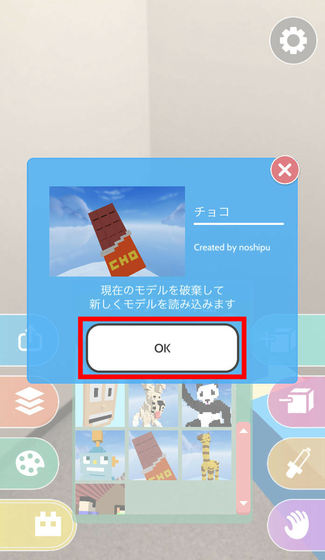
Loading of the work begins and blocks are gradually stacked in the AR space.
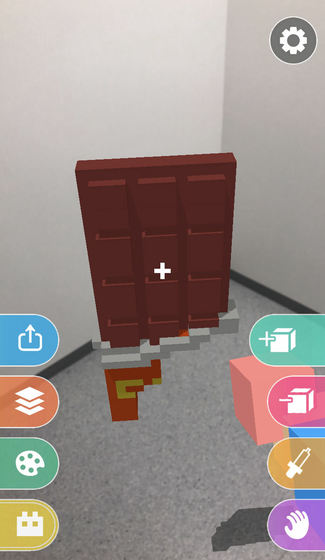
Block board chocolate has appeared. By loading and observing the work of other people, you can refer to the structure, ingenuity, how to stack blocks.
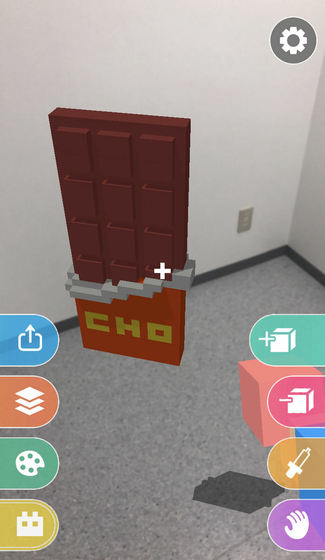
You can also share your work on the web and download it as a file for 3D modeling software. This time I will upload this "Santa hat". First tap the icon on the top left.
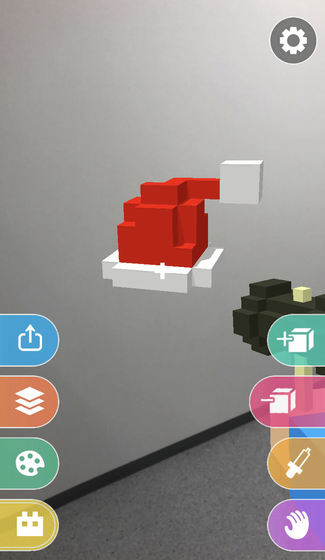
Tap "Register user".
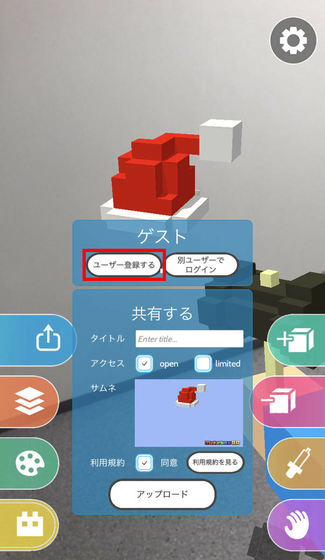
Enter your favorite User ID, e-mail address and password, tick the "Approval" box and tap "User registration".
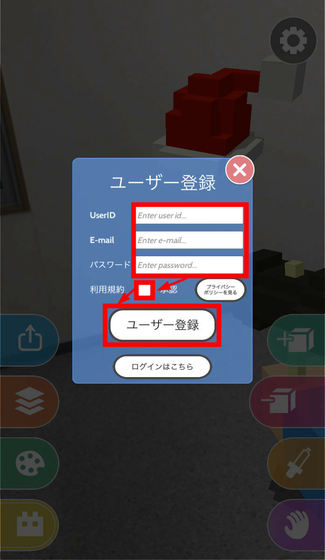
Enter a title, check the terms of service agreement, tap "Upload". Uploading itself is possible without user registration, but user registration is required to change the name of the work or delete the uploaded work, so it is necessary to be careful.
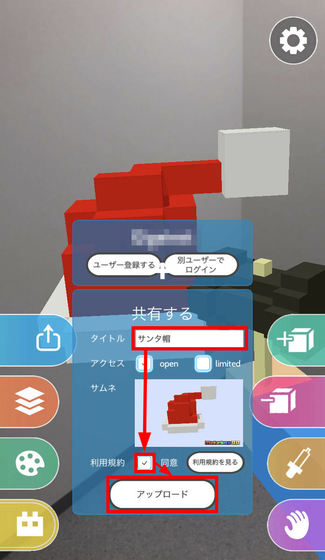
Upon successful uploading, the browser will be launched and the up model will be displayed.
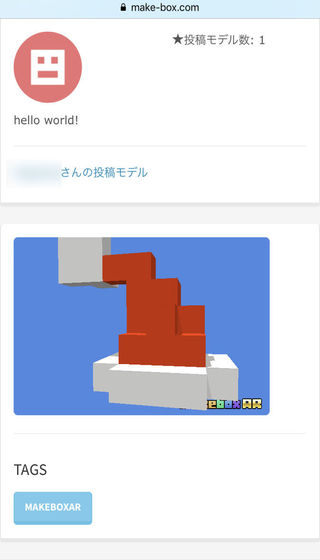
Try out from a PC browserMakebox official websiteI checked the uploading of "Santa hat" when I looked at it. Click "Santa hat".
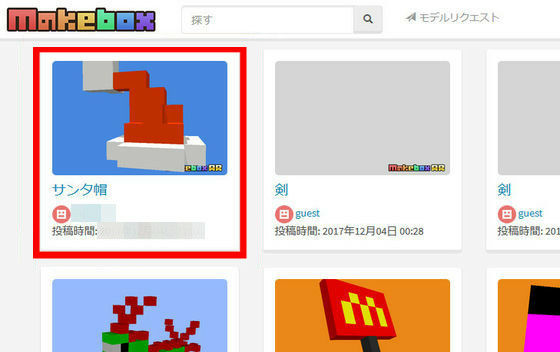
If you click "DOWNLOAD ZIP" you can download a zip file that summarizes 3D model files of "Santa hat".
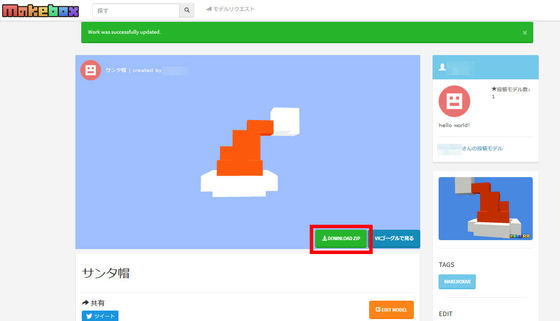
When you decompress it you can obtain the mtl and obj files of the work and the png file of the texture.

The obj file can be edited with 3D modeling software such as Paint 3D which is standard installed in Windows 10. Also, as in the image below, do not dare read the texture file, it is ant to enjoy like 3D coloring.
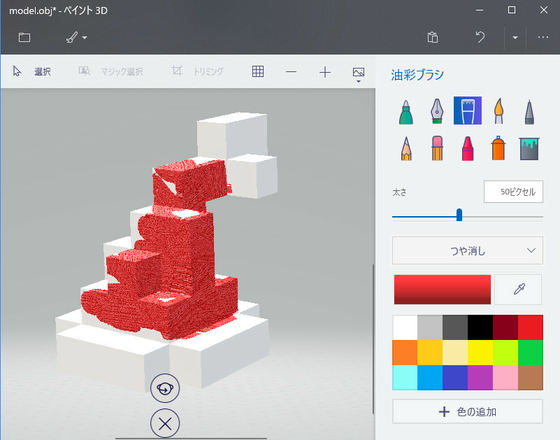
Related Posts: