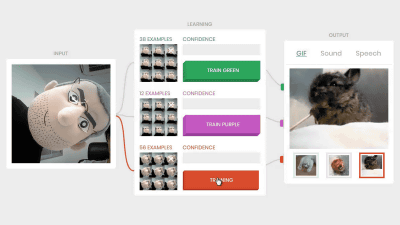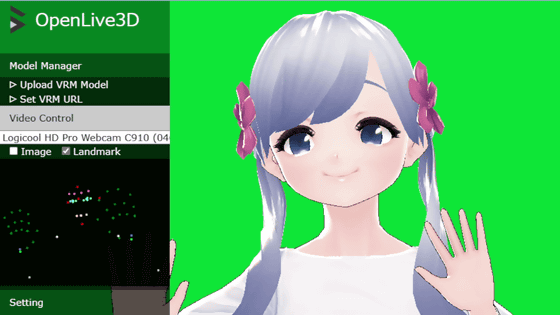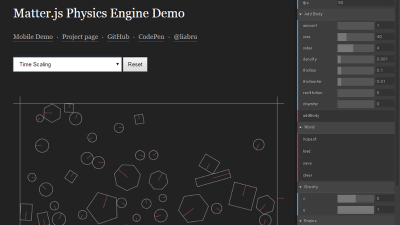'Stickman Maker' review that allows you to create GIF animation of 'Moving Stickman' with a smartphone or PC camera

Stickfigure Recorder
https://stickfigure-recorder.web.app/
When you access the above URL, the following page will be displayed.
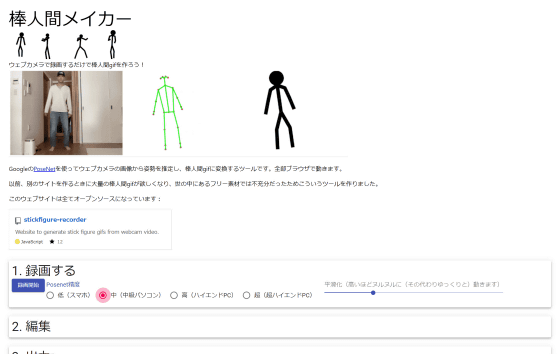
The stickman maker can create a stickman GIF animation that moves quickly in the three processes of '1. Record', '2. Edit', and '3. Output'. In '1. Record', select the terminal you are using from 'Low (smartphone)', 'Intermediate (intermediate PC)', 'High (high-end PC)', and 'Super (super high-end PC)' ...
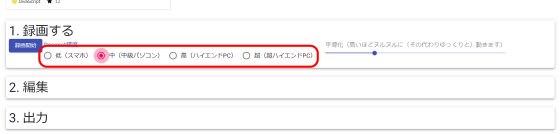
Adjust the 'Smoothing' slider. The more you move this slider to the right, the slower the stickman will move. This time, I set the terminal to 'Medium' and the smoothing to '4'.
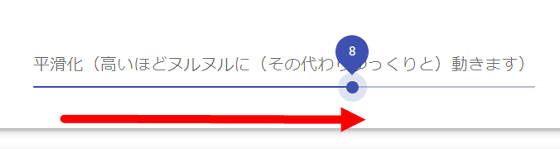
When you press 'Start Recording' ...
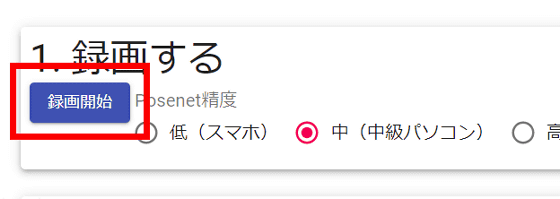
You will be asked to access the camera, so click 'Allow'.
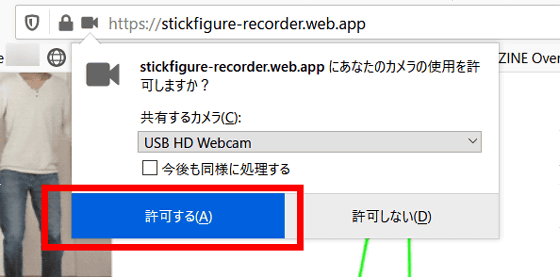
When the recording starts, the shot image and the stickman will be displayed on the screen. You can shoot while checking how stick figures are created and recorded.
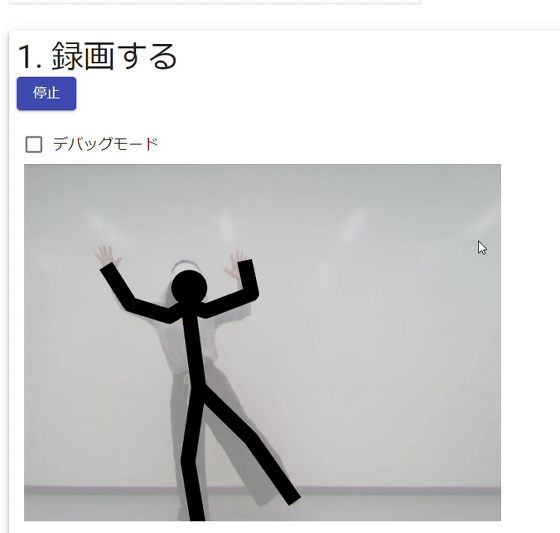
When you're done shooting, press 'Stop' ...
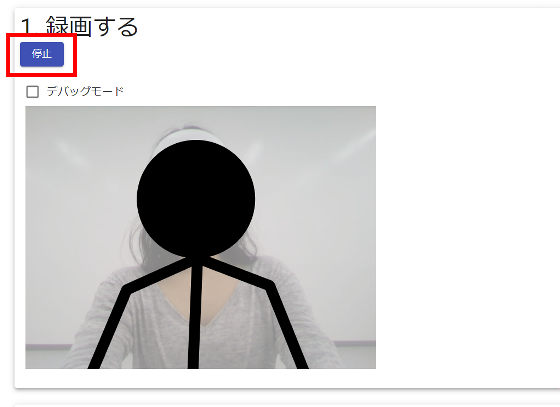
Go to '2. Edit'. There are two sliders on the edit screen, and the slider above shows the playback time of the automatically played stickman animation. The slider below is for cutting the animation.
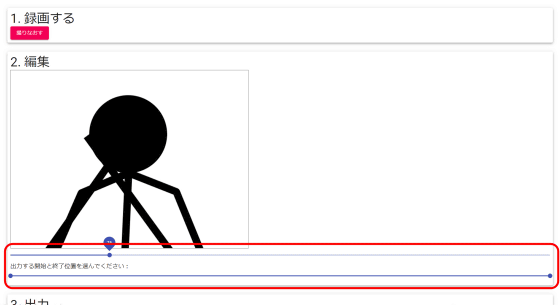
When I was watching the animation that was played, when people were cut off from the screen, the stickman was crushed like the following.
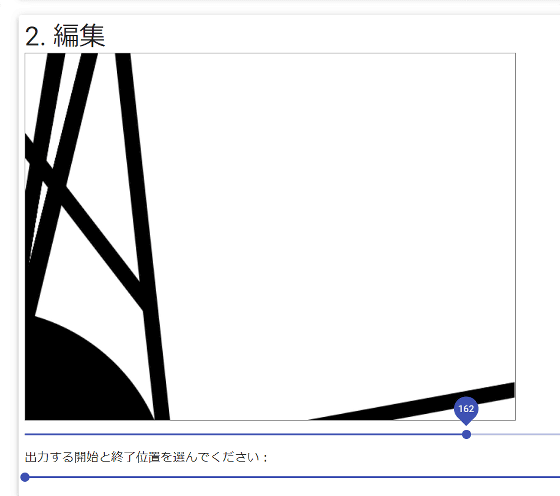
Move the slider below to cut out unnecessary parts ...
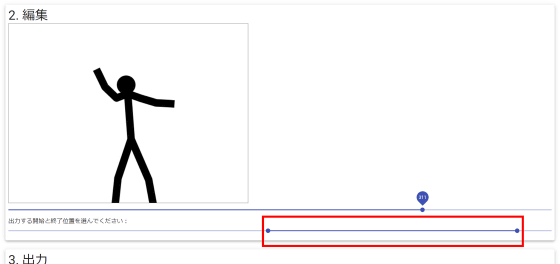
Click '3. Output' to download the GIF file.
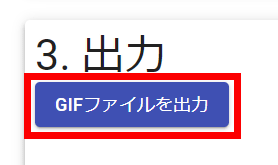
You can see the actually downloaded GIF animation by clicking the image below.
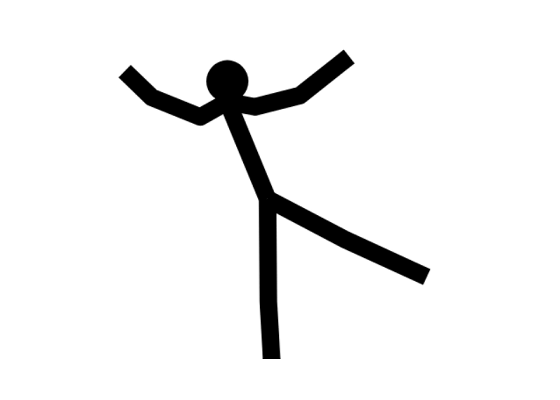
Looking at the movement of the stickman in the above animation in real life, it looks like the following.
In addition, if the smoothing is set to the highest level of 12, the movement of the stickman will be slow, so if you move fast, the movement will shift.
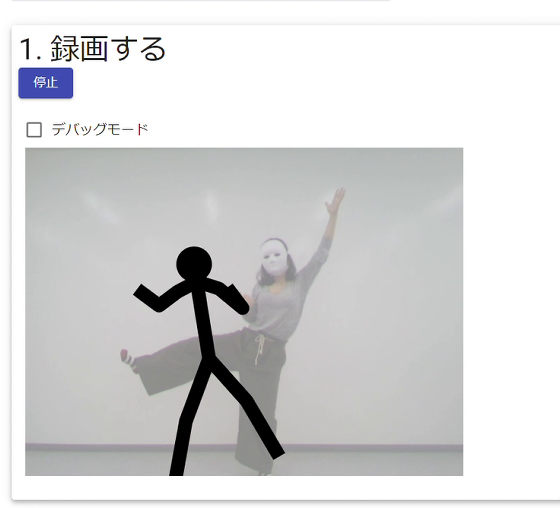
Stick figures trace human movements slowly, so you need to adjust the speed of movement to the level of smoothing.
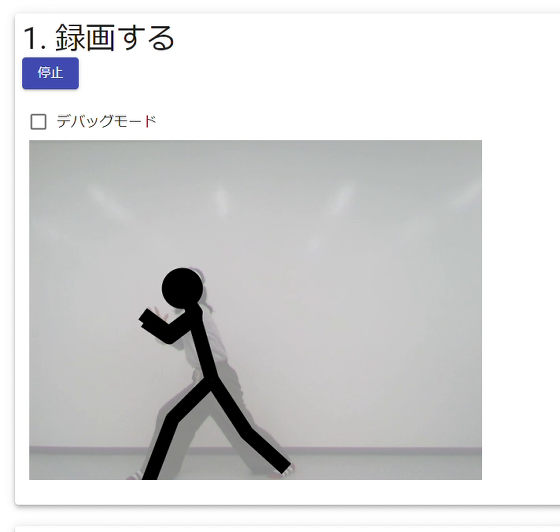
Related Posts: