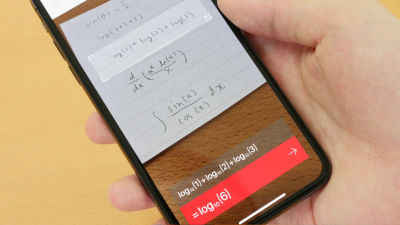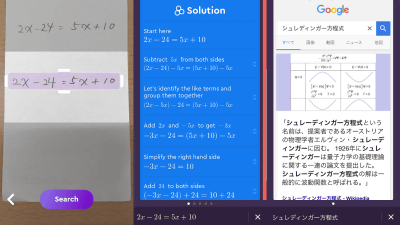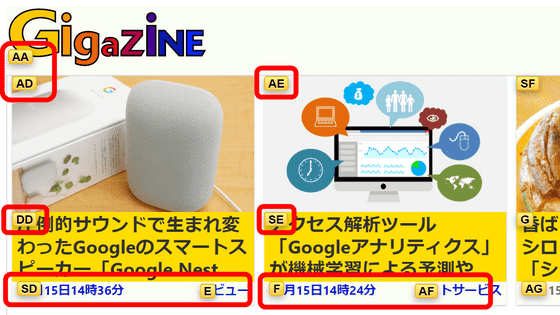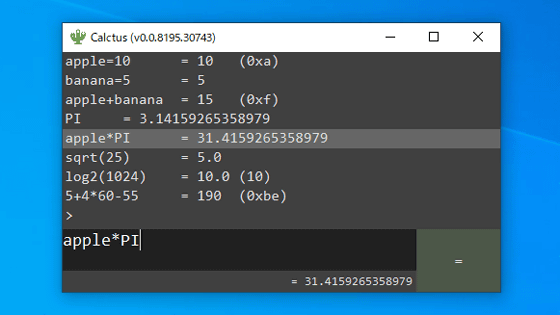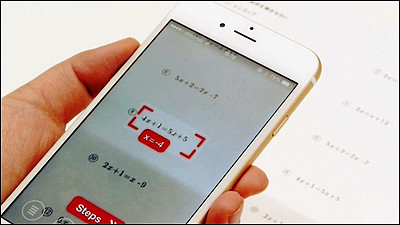I tried using an evolutionary flick input keyboard application "Alte on Mozc Japanese input keyboard" that enables explosive typing like demons
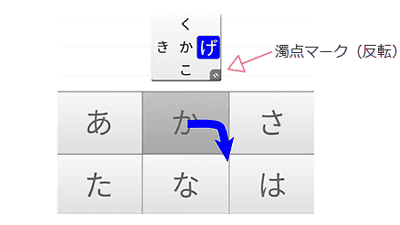
"Flick input" used for smartphone input can reduce the number of taps compared with "mobile phone strike" or "pager batting", so comfortable typing is possible if you get used to it. However, "Flick input is even slow", "I want to reduce the number of taps further", and for further comfort "Turn Flick"Input method was devised. Software keyboard application "Alte on Mozc Japanese input keyboardSoon, I tried to experience the speed of the turn flick.
Alte on Mozc Japanese input keyboard | Release
https://www.keyboard-arte.com/release
You can understand by typing in the following movie that you can improve the typing speed at the transcendence level if the turn flick is extremely high.
Arte turn flick input - YouTube
◆ Turn Flick
The input rule of turn flick is to make inputs such as voiced sound, semi-voiced sound, twisted sound, consecutive vowel, etc. by a single stroke by adding further action to the swipe input. According to the following rules, various inputs can be made with one tap with one continuous stroke.
· Input of voiced sounds other than the step
For example, when entering the character "け", you need to tap twice in the order of "け" → "≠" with flick input. However, with the Arte on Mozc Japanese input keyboard (hereinafter referred to as "ARTE"), "Sweep mark" will appear when you swipe.
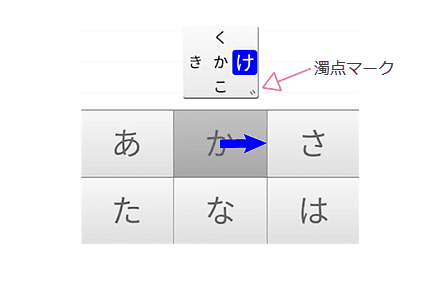
If you move your finger toward this voiced mark, you can convert "け" + "゛" to "け" with a single shot.
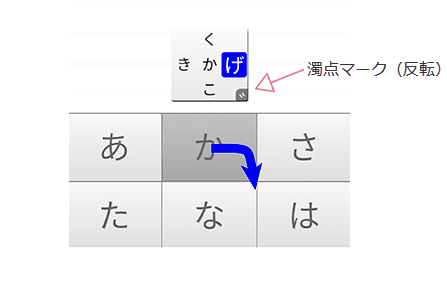
· Input of a step voiced sound
To turn voiced sounds of "Akasatana Hama Yora" "Aza" if you turn to the same point mark as OK. However, in the second stage, a tick mark will appear diagonally to the upper right, so "Flick to diagonally right upper" will be the way.
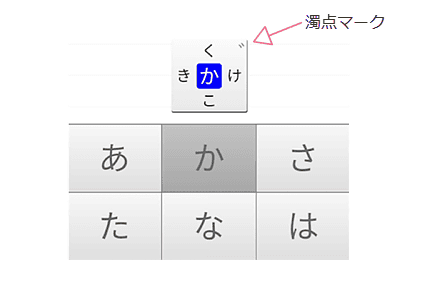
By diagonally right upper flick, you can also input a step vowel sound with a single shot.
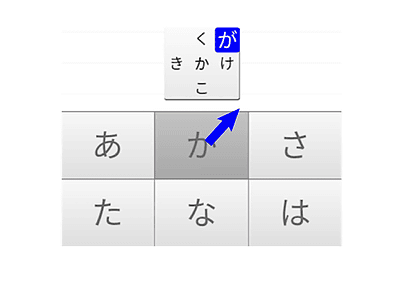
· Semi-voiced sound input
Input of semi-voiced sound OK if you aim to "semi-voicemark mark" after passing the voicemail mark. It is possible to input one semi-voiced sound by turning back action.
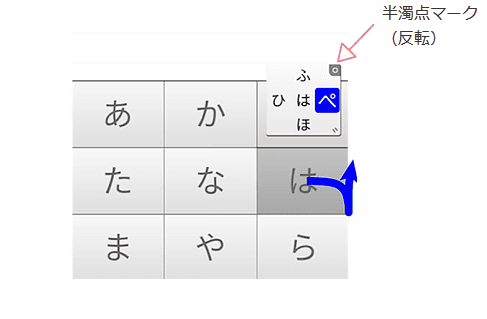
It is the same to turn back from the voiced mark in the same way. In the semi-voiced sound, you will feel like "Flick from the upper right to the left".
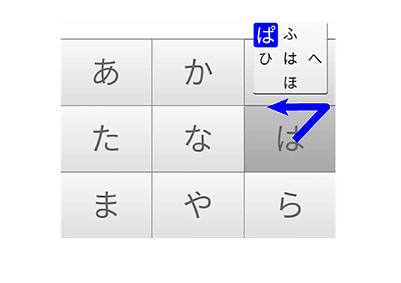
· Entry of small pseudonyms of rows and lines
The input method such as "ぁ" "」 "is the same as the voiced sound.
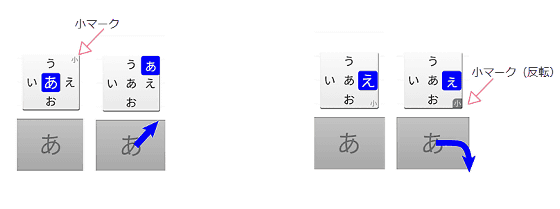
· Entering "っ" (geminate)
The geminate should be flicked from the "outer circumference" (function key and predictive transformation area) in the blue range shown below toward the character key area. This geminate input method is "Trim flickThe name is given.
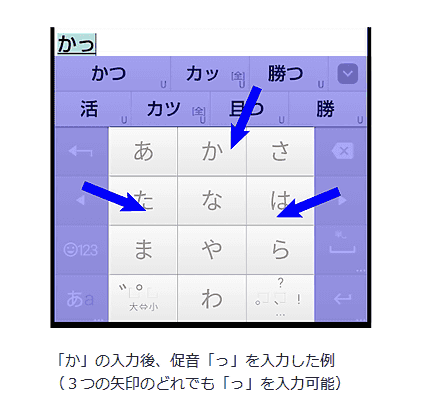
◆ TFEi
The basic turn-flick up to the above is what is called "TFSi". Supporting more input methods for advanced users "TFEiThere is a mode called.
· Input of a tone
In TFEi mode, for example, if you flick "ka" in the direction to enter "ki", "ka", "hu" and "ko" are displayed in three directions as well as a voiced mark.
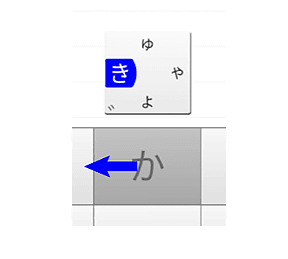
As with the voiced point mark, you can enter "kya" "cu" "kyo" in one shot by turn flick aiming for "ゃ" "ゅ" "ょ".
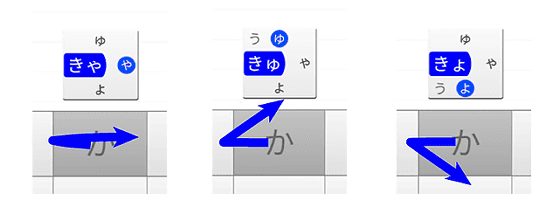
· Entering relaxing long tone
In the pseudonym of "+" or "」 "or" 」", furthermore "う" is displayed. If you aim to do this, you can enter up to the step name of "kyu" and "kyo" in one operation.
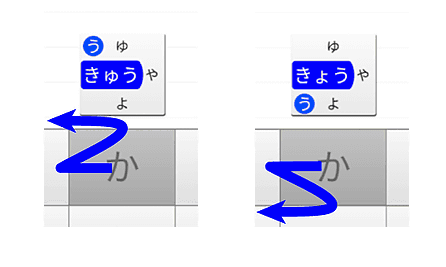
· Strong sound of Kiyono
If you enter "ぎ" with turn flick, "ゃ", "ゅ", "ょ" are displayed in three directions.
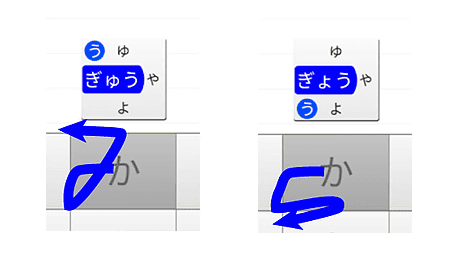
By bending the trajectory of the flick as shown below as aiming for "ゃ" "ゅ" "ょ", you can enter "じ ゃ" "じ ゅ" "ょ ょ" in one shot.
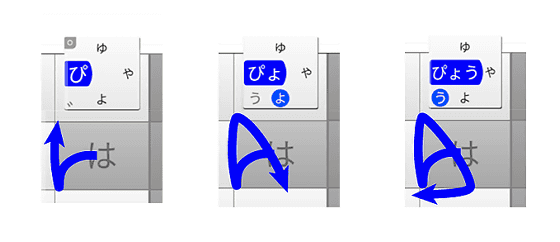
· Successive vowels ending with "u"
In Japanese there are many consecutive vowels after consonants, consecutive vowels are called "consecutive vowels". Among them, consecutive vowels ending with "u" are used in many words, so Arte can enter this in one shot.
Tempo sound + Oku is OK if you do the following turn flick.
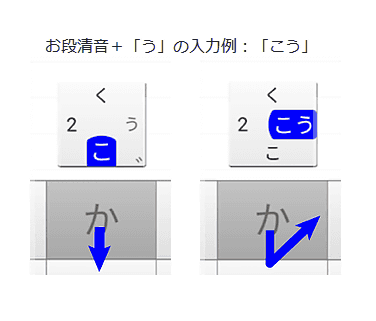
· Numbers
If you flick in the direction of the column, the number will be displayed. If you turn flick toward this, you can enter a number in one shot.
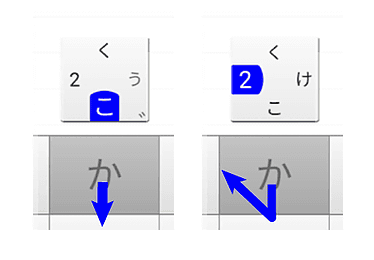
◆ Other
Besides turn flicks, Arte has various input assistance functions.
· Cloud conversion
By "long press" the "space key", it is possible to use kana-kanji conversion on the net.
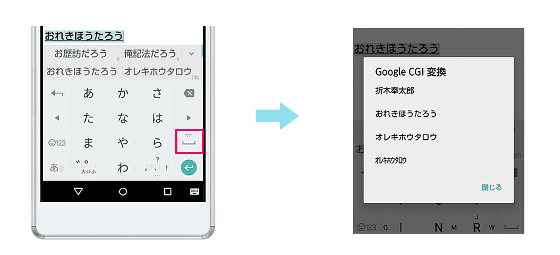
· Katakana conversion
By flicking "Space key" upwards, you can convert it to katakana.
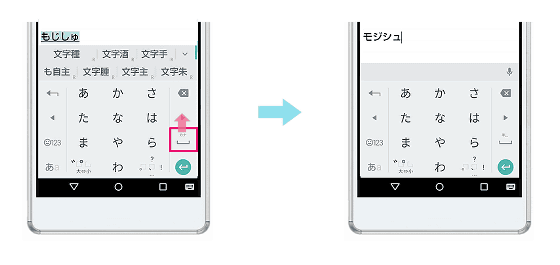
·mushroom
There is also a character input extension function "mushroom" that can easily insert emoticons and contacts. You can activate emoticons and conversion applications by holding down the "a" key and selecting "Launch Mushroom" to display the mushroom selection screen.
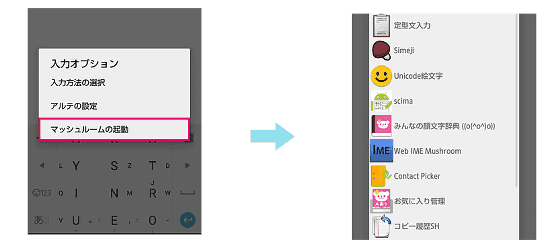
So, I tried to input characters using a multifunctional Arte that seems to be full of stomach just by looking at the explanation.
Try reducing the number of inputs by "turn flick" of "Alte on Mozc Japanese input keyboard" - YouTube
I felt it was necessary to practice quite a bit until I could comfortably typing in Arte. At first it will be typing while watching the voiced marks etc. appearing in all directions, typing speed will not rise. However, once I got used to it, I realized that typing speed would surely rise. Try it in TFSi mode until you get used to it, then challenge TFEi and the typing speed seems to be definitely faster.
◆ Installing Alte
Alte supports Android only at the time of article creation. The way to install and configure Arte is as follows.
Alte on Mozc Japanese input keyboard (new version) - Android application of Google Play
https://play.google.com/store/apps/details?id=com.uminekodesign.mozc.arte
From the above address on Google Play "Alte on Mozc Japanese input keyboard (new edition)"And tap" Install ".
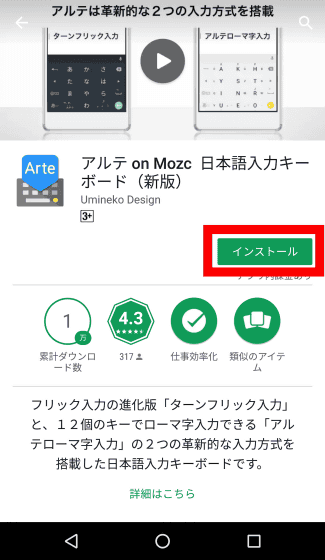
Tap "Open" to start up Arte.
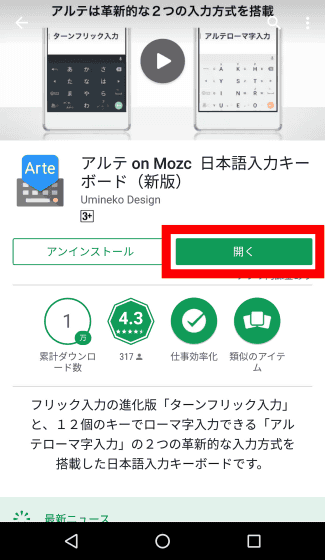
Tap "Next".
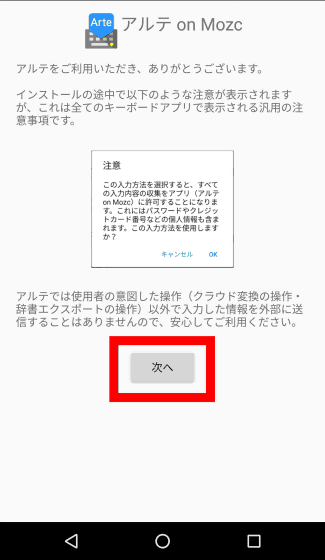
Tap "Next".
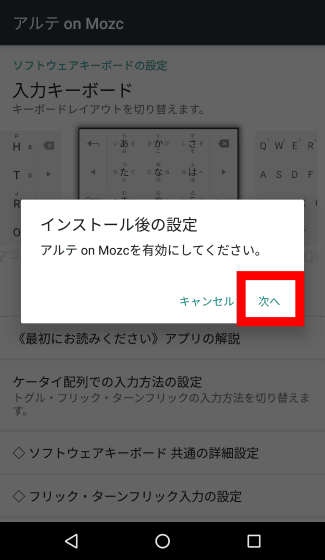
The "Available Keyboard" screen of the "Settings" application is displayed, so enable "Alte on Mozc".
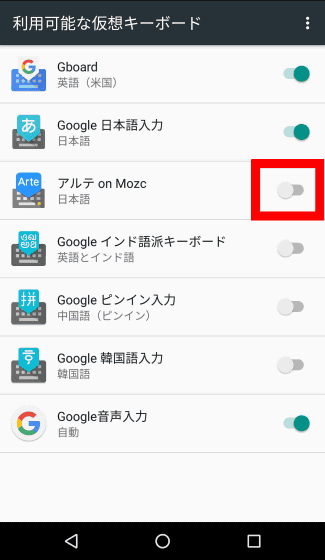
Tap "OK".
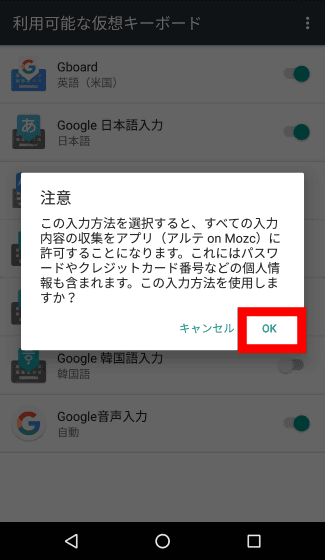
Tap "OK".
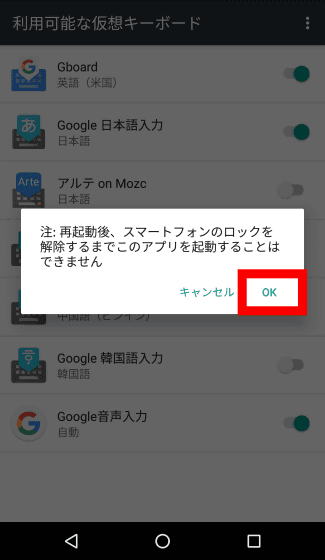
Once you have confirmed that Alte is enabled on the available virtual keyboard, you will return to the Alte application.
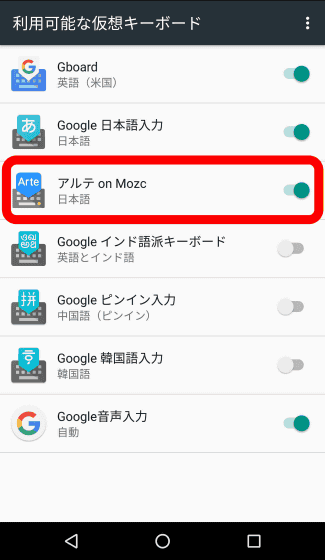
Since the setting of the input method is displayed, tap "Next".
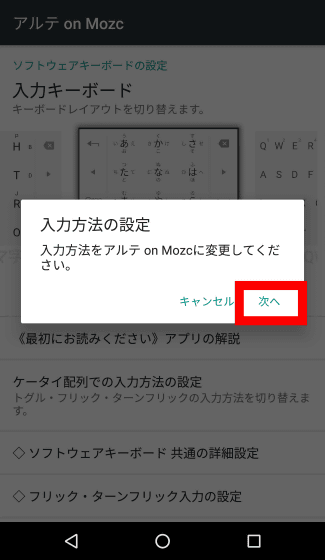
Select "Japanese Alte on Mozc" and installation is completed.
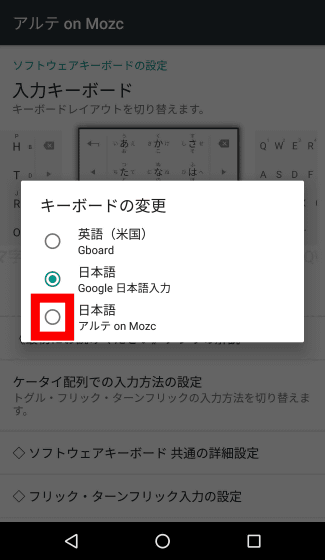
This is the setting screen of Arte. You can set keyboard settings finely.
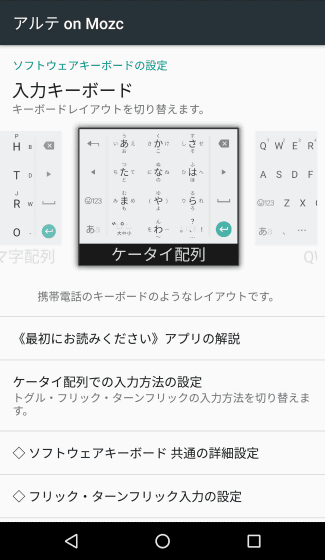
In the default state, TFSi mode using only basic turn flick is set. To change to TFEi mode, tap "Confirm input method with mobile phone array ..." ...
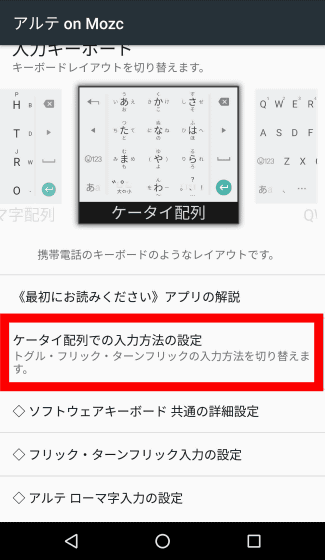
If you choose "turn flick TFEi" it is OK.
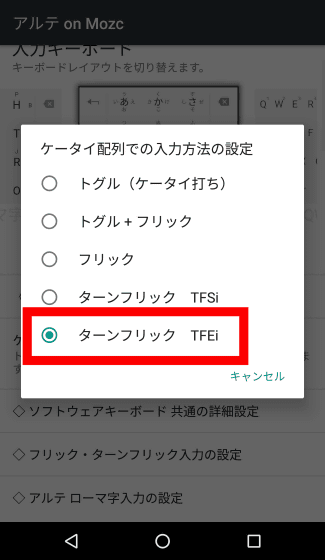
Related Posts: