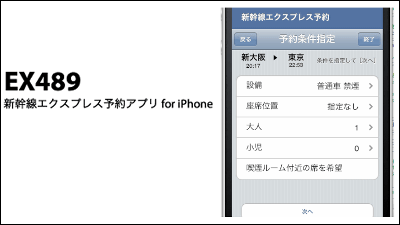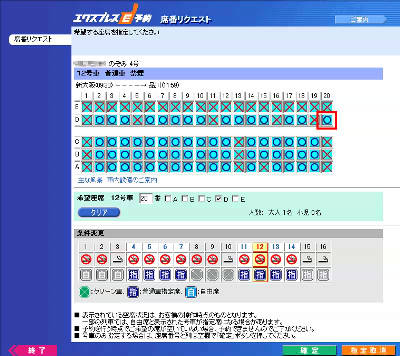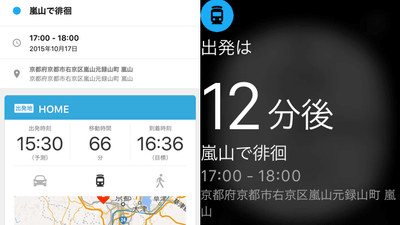"EX Yoyaku App" Review: Buy the Shinkansen Ticket, Modify It Any Number Of Times on Your Smartphone

You can buy the Tokaido and Sanyo Shinkansen tickets (both of Reserved Seats and Non-reserved Seats) online, and you can change your tickets any number of times for free, with "Express Yoyaku" service. You don't need to get in long line to buy tickets at JR Ticket Office (Midori-no-madoguchi) if you use Express Yoyaku service. The official smartphone app of Express Yoyaku service, "EX Yoyaku App" is released, so we downloaded and tried it.
Express Yoyaku service official smartphone app "EX Yoyaku App" | easy to buy tickets online! | Express Yoyaku, Shinkansen online reservation membership service
(Japanese)https://expy.jp/lp/app/
You can download EX Yoyaku App on your iOS and Android devices. This time we use iOS app, so tap "get (入手)" on App Store to install the app.
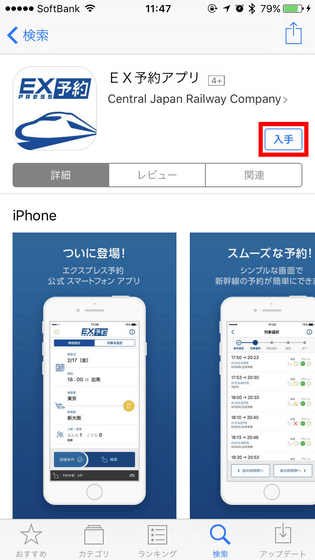
Tap "Open (開く)" to start the app.
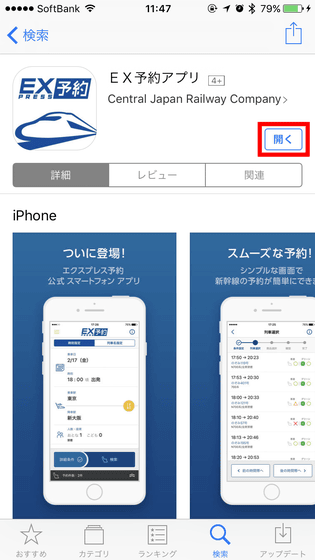
When you start the app for the first time, the terms of service is shown, so swipe the screen to read the terms and...
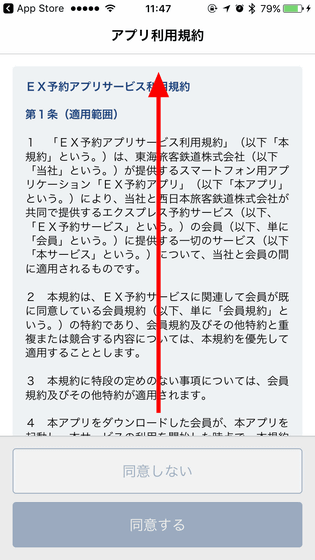
the button will be activated after reading the terms to the end, so tap "I agree (同意する)".
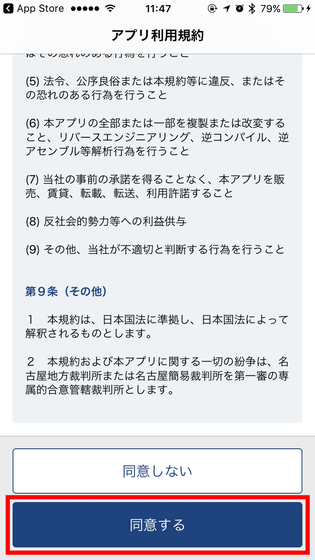
Next, move on to the login screen.
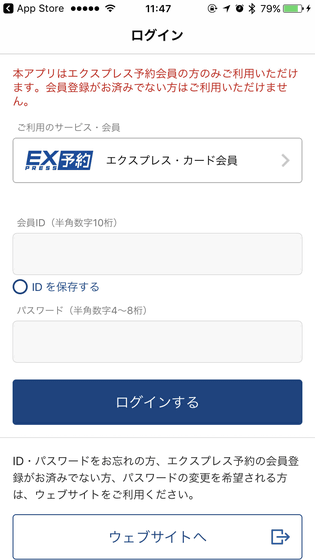
You can use your IDs of "Express card membership" and "J-WEST card (EX) membership" on Express Yoyaku service. As you tap the button with red square...
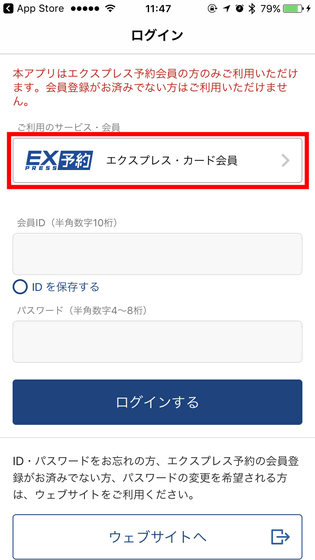
you can choose the membership, so choose the one you want to use.
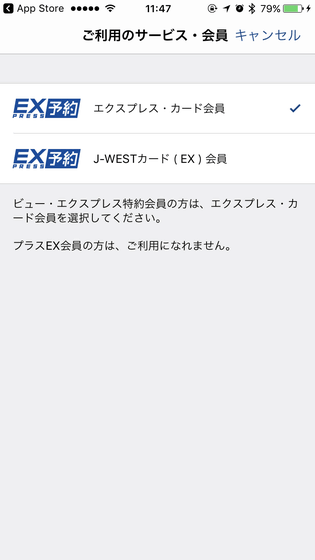
Next, enter member ID and password, and tap "Login (ログインする)".
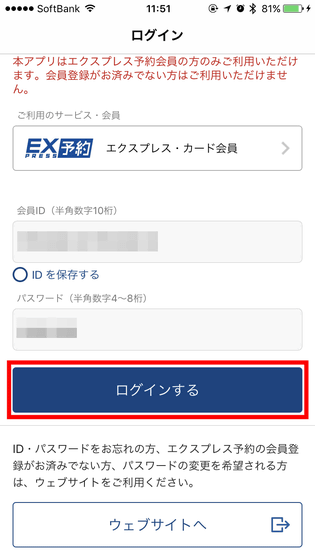
Then move on to the information screen. Tap "Close (閉じる)".
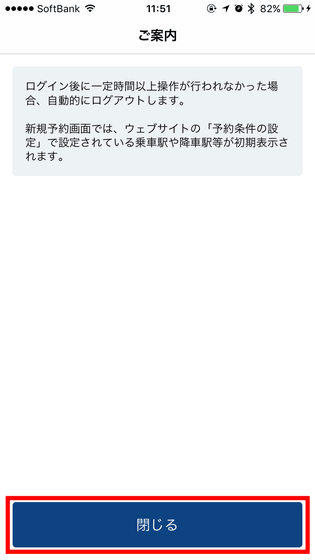
If you use iOS devices with Touch ID, you will be asked "Do you want to use Touch ID to login?", so tap "Yes (利用する)".
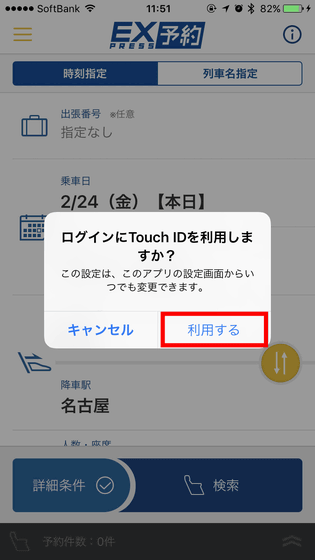
Tap "OK".
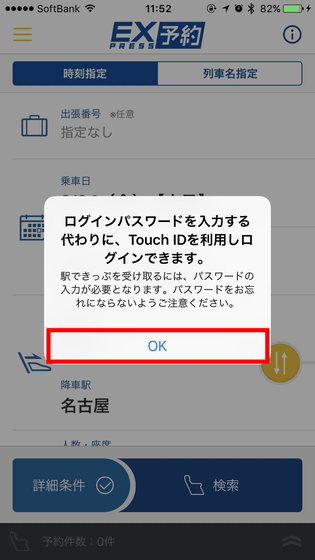
Login succeeded. You can buy the Shinkansen tickets by using Express Yoyaku service,
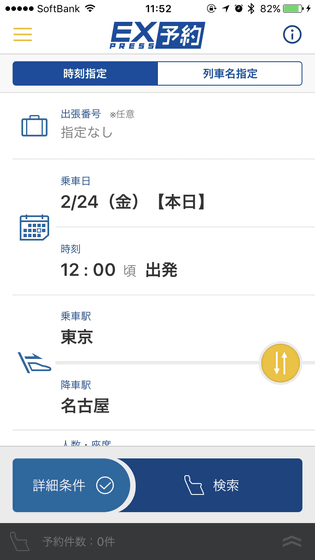
By the way, if you permit to use Touch ID, you can use it when you start the app...
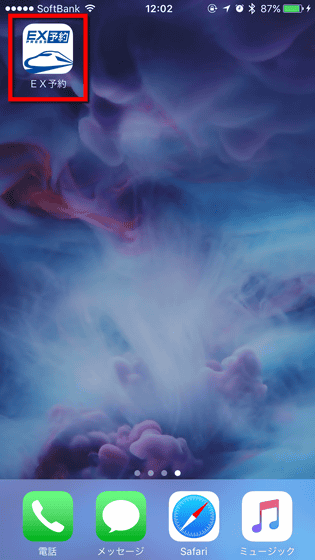
as follows. If you don't permit to use Touch ID, you need to enter ID and password by hand every time. So if you think "I want to buy tickets easily by the smartphone app, but I don't want to pay by mistake, or by malfunction, or whatever I have no concern with.", Touch ID will be convenient for you.
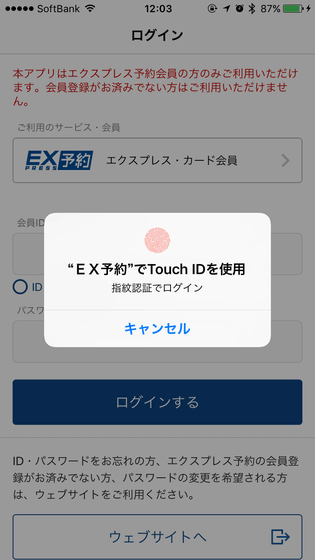
To reserve the Shinkansen tickets on EX Yoyaku app, tap the date you want to ride the Shinkansen.
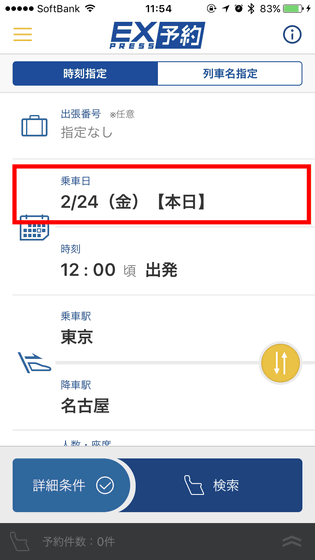
Select the date, and tap "Complete (完了)".
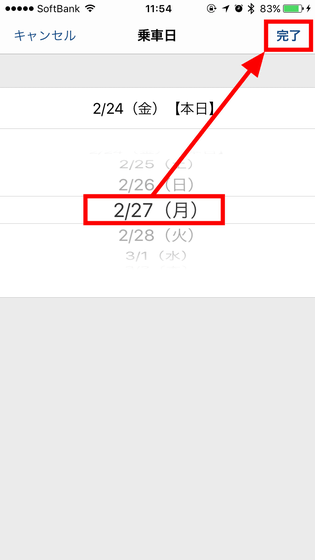
Next, tap the time.
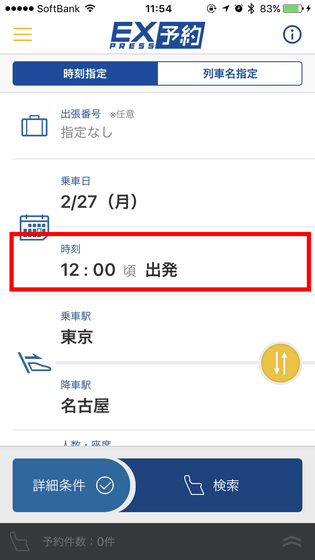
Select the time of departure or arrival.
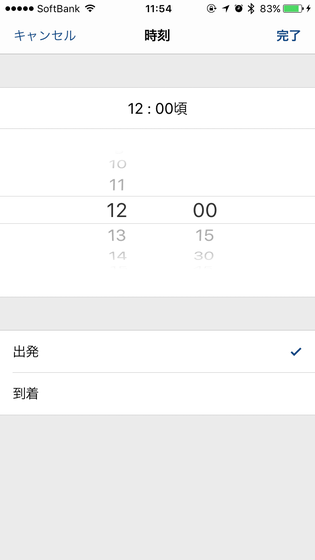
This time, select "Arrival (到着)", "15:00", "Complete (完了)" to reserve the Shinkansen which arrives around 15:00.
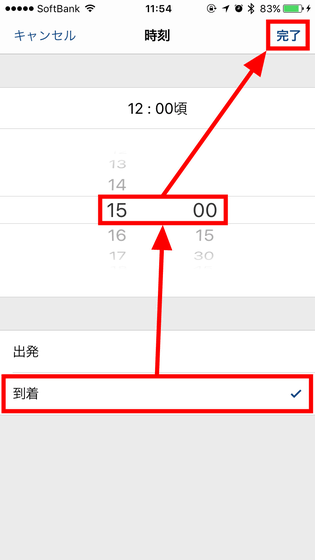
Next, select the station to get on the Shinkansen.
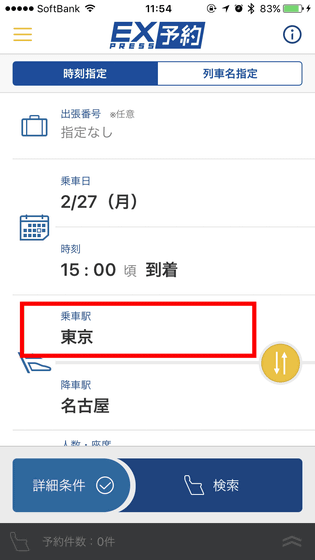
Tap and select the station. This time, select "Shin-Osaka (新大阪)". Select the station to get off in the same way.
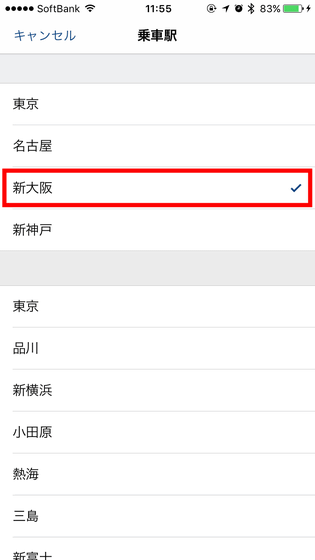
When you search the Shinkansen, tap "Advanced Search (詳細条件)" and...
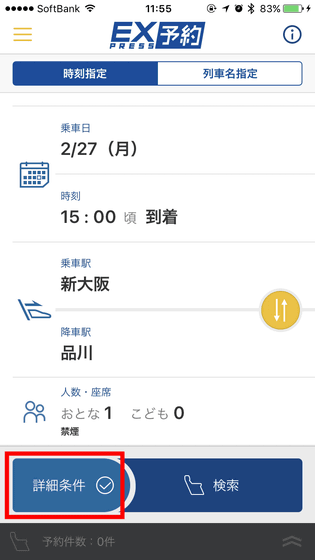
you can set conditions, like "Search only Hikari, Sakura, Kodama" or "Use e-Tokkyu ticket (the ticket for a special express only).
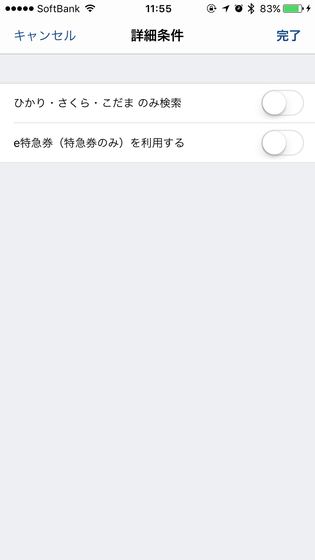
After choosing the time and stations, tap "Search (検索)".
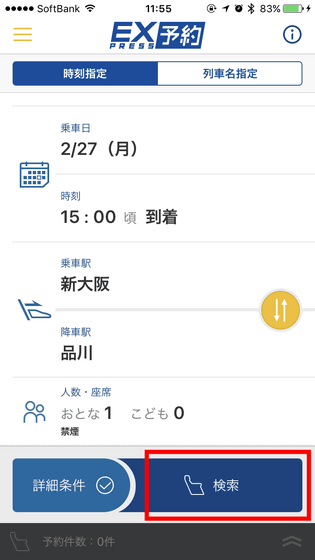
Next, choose the train you want to ride. On the top of the screen, date, time, section, and the number of person are shown.
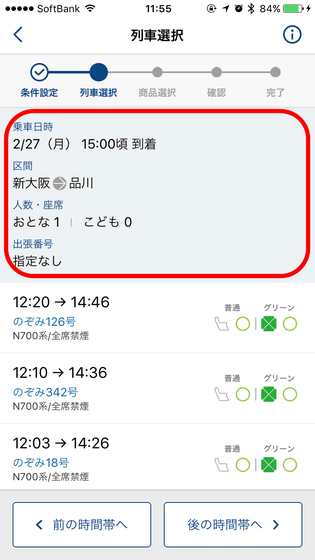
If there's no train that you want to ride on, tap "previous time zone (前の時間帯へ)" or "following time zone (後ろの時間帯へ)". This time tap "following time zone".
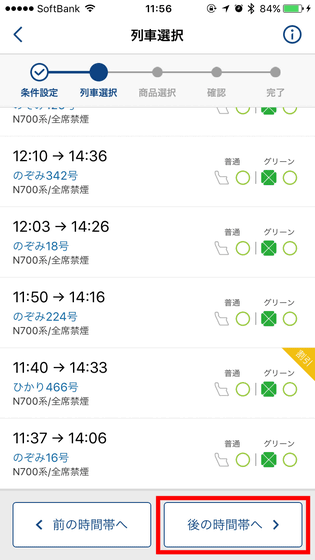
Then you can change the arrival time. Tap the train you want to ride on.
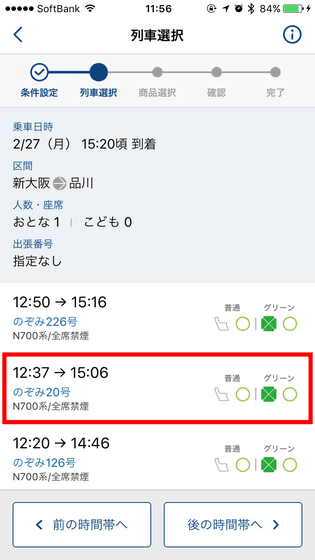
On the next screen, the time that the Shinkansen departs and arrives is shown.
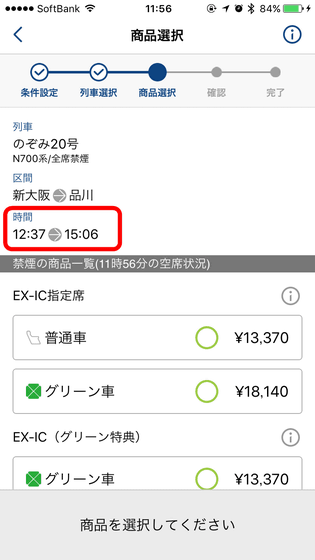
Next, select the unreserved seat, or the reserved seat, or a Green Car (a first‐class car).
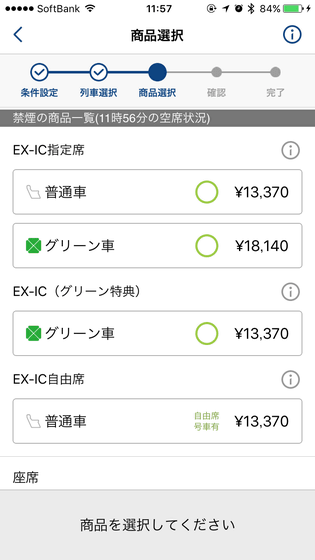
This time, choose the reserved seat. You can move on to tap "Continue the reservation (予約を続ける)", but...
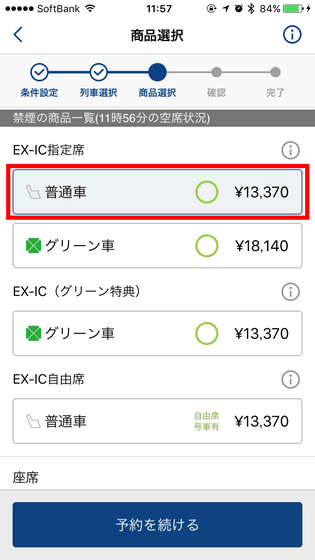
you can choose the seat on the bottom of the screen. If you tap "don't specify the seat"...
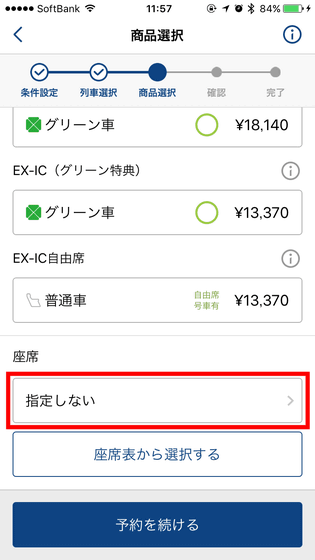
you can request your seats, like "Window Seat (窓側)" or "Aisle Seat (通路側)".
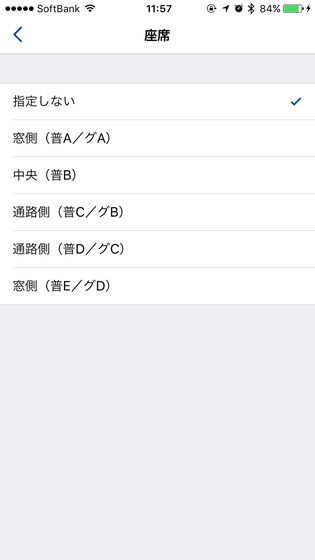
If you want to reserve a specific seat, tap "Select from seat chart (座席表から選択する)".
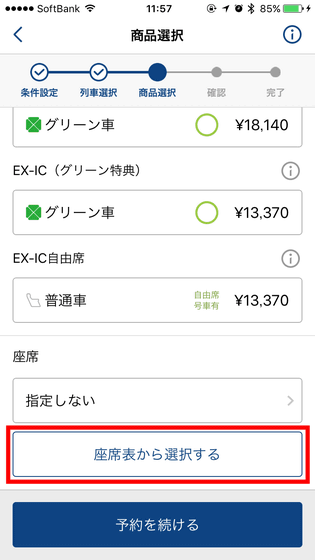
Tap the button with red square to change the car number.
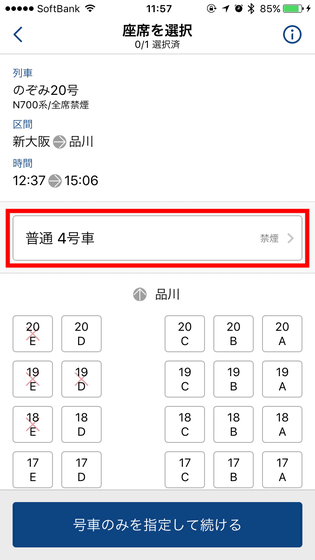
Choose the car number you want to ride on and...

Tap the seat.
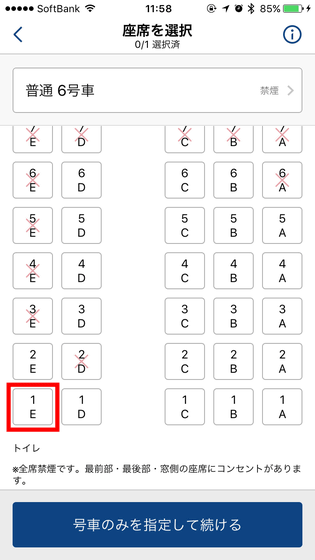
After the color of the seat changes as follows, tap "Continue reservation (予約を続ける)".
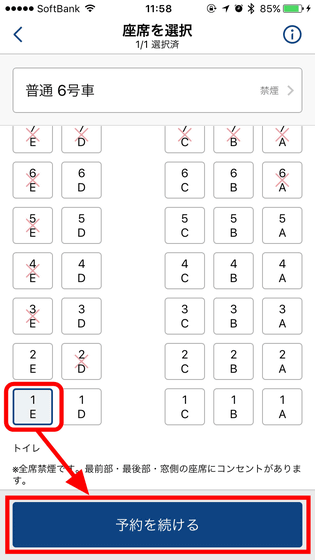
As you verify your reservation, tap "reserve and purchase (この内容で予約(購入)する)".
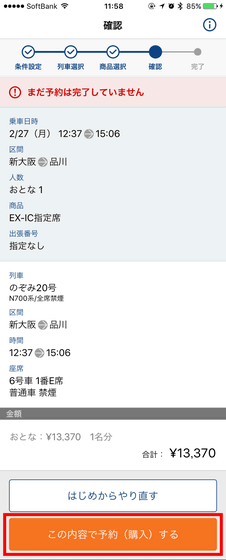
Reservation completed. Tap "Reservation list" and...
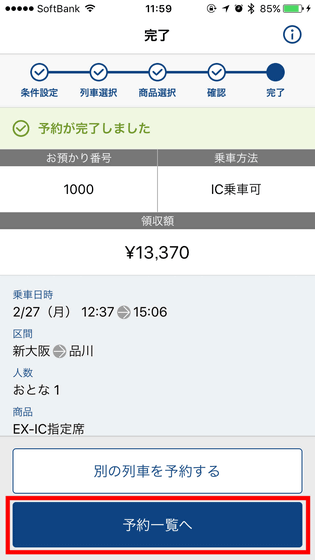
you can check what you've reserved. Tap "the number of reservation (予約件数)" on the top of the screen, and...
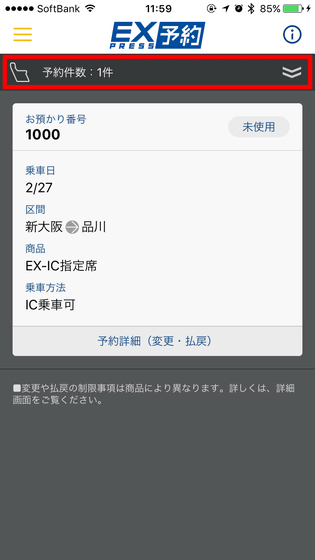
the confirmation screen is closed, and the reservation screen is shown. If you want to check your reservation again, tap "the number of reservation" on the bottom of the screen.
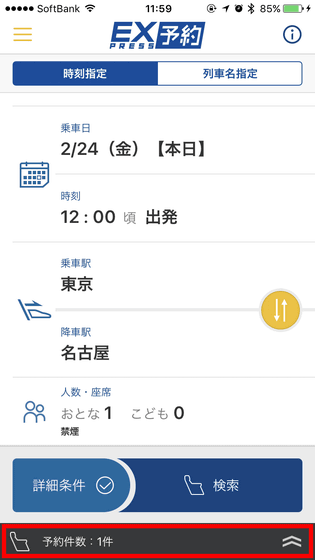
As you tap the hamburger icon on the top left, you can see your green program points and the traffic condition.
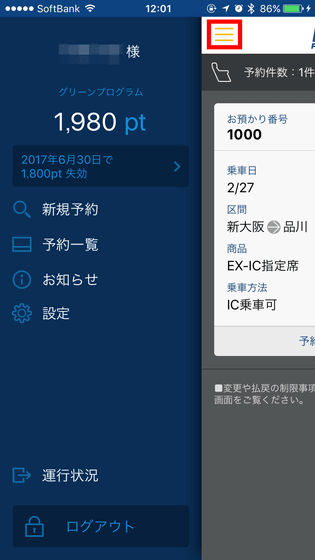
When you want to confirm the details of your reservation, or to change or claim a refund your tickets, tap "reservation details (modify/refund) (予約詳細(変更・払戻))".
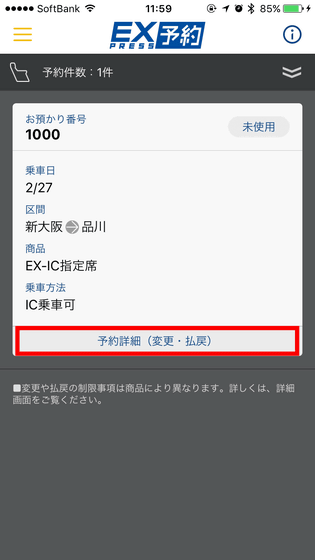
You can change your reservation for free with Express Yoyaku service, so let us try. Tap "modify (変更)".
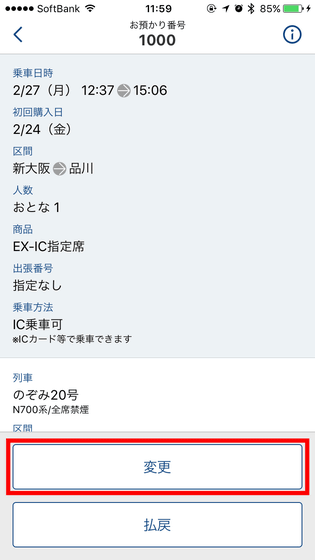
Then the same screen as you've reserved the ticket at first is shown, so choose the date, time, station, and which train you want to ride.
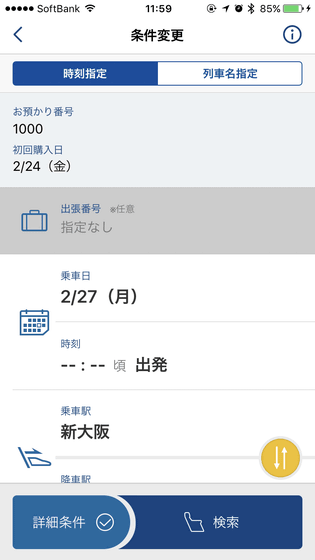
At last "modify (purchase)" button is shown on the confirmation screen, so confirm and tap the button.
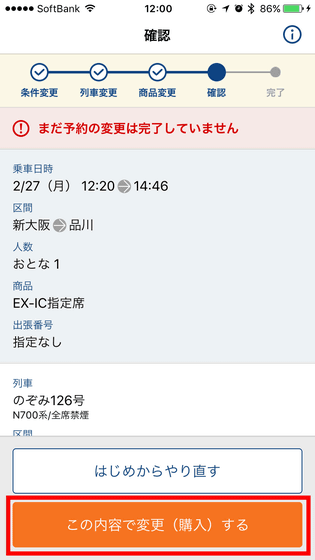
Modification completed. This time the section of the Shinkansen is same, so the balance is 0 yen. If you select longer section, you need an additional charge, and if you select shorter, you will get a refund.
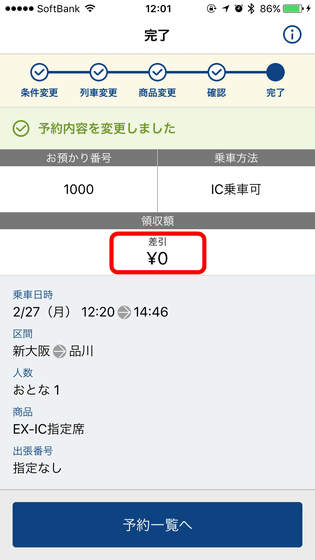
When we confirm the reservation after modification...
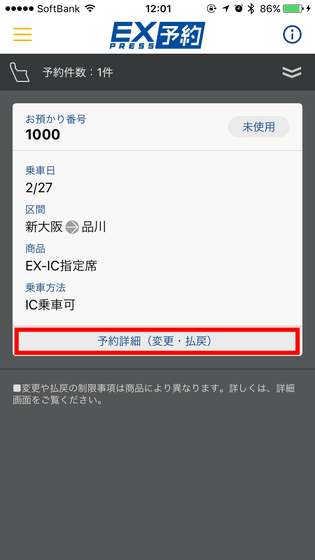
the ticket is changed for the earlier train.
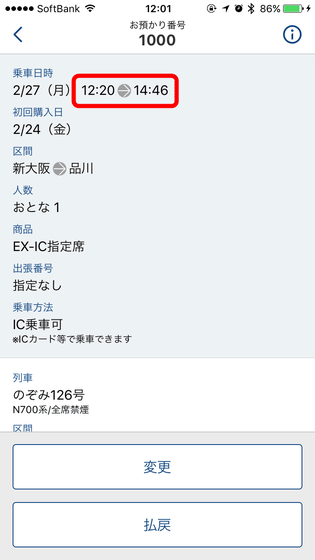
You can buy the Shinkansen tickets, confirm your reservation, and modify it easily by your smartphone with EX Yoyaku app, so it's good for busy office workers who don't have enough time to buy the tickets, or those who have to change a part of the schedule and modify the tickets frequently. You can even buy the tickets while on the way to the Shinkansen platform. EX Yoyaku app will be indispensable for those who often ride on the Shinkansen.
Related Posts:
in Software, Smartphone, Review, Pick Up, Posted by logu_ii