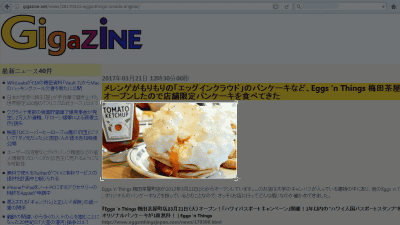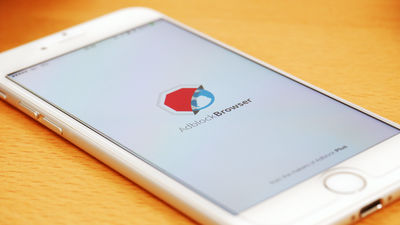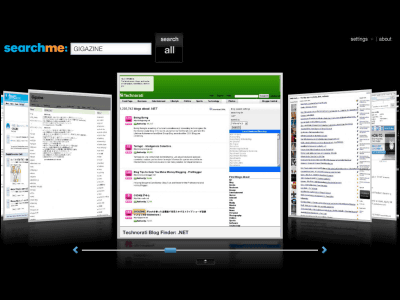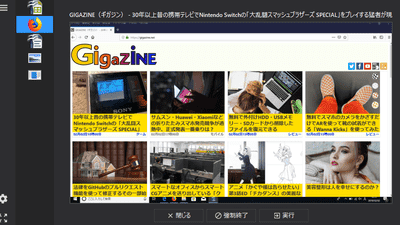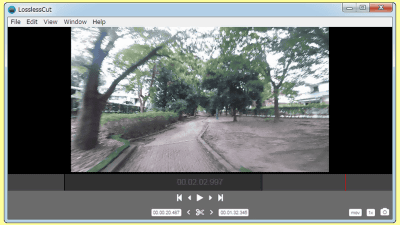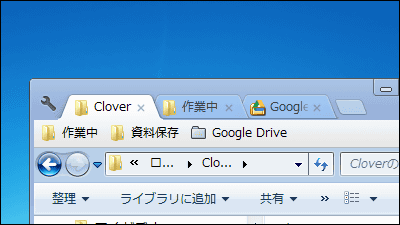"Future sense" new browser "Opera Neon" Review, New UI on the left and side can be displayed side by side

A new browser designed based on Opera's "What if this is a future browser?" Is "Opera Neon"is. The browser that realized a new sense with the new UI and UX has certainly become a feeling of comfortable feeling as compared with conventional browsers.
Opera Neon - The future of web browsers? | Opera
http://www.opera.com/ja/computer/neon
The screen which opened Opera Neon looks like this. Opera users already have "Speed Dial" familiar, but they are laid out with images that each icon drifts in the window. In addition, the displayed icon will change to contents according to yourself by actually using the browser. By the way, the wallpaper of Opera Neon is used as it is on the desktop.

When I actually opened the web page it looks like this. Initially it is a single screen display, but you can arrange two screens horizontally as shown below, and the icon of the currently open page is displayed as a substitute for the conventional "tab" at the right end of the screen.

Opera Neon is available for Windows / Mac version, this time I installed it on Windows machine.Opera Neon's PageAccess "and click" Download now ".

Double-click the downloaded installer to begin the installation.

Click "Execute".
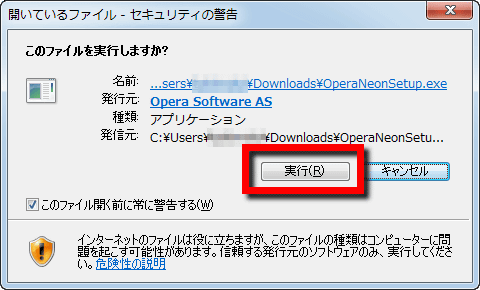
Click "Accept and Install".
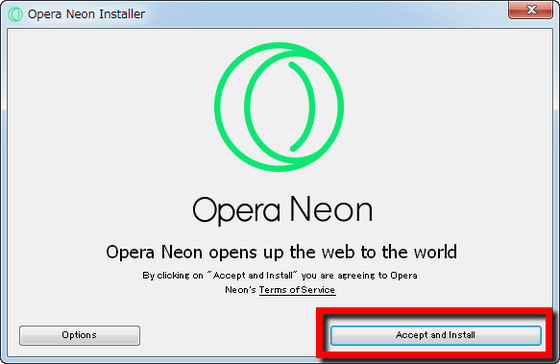
Additional files will be downloaded and installation will start.
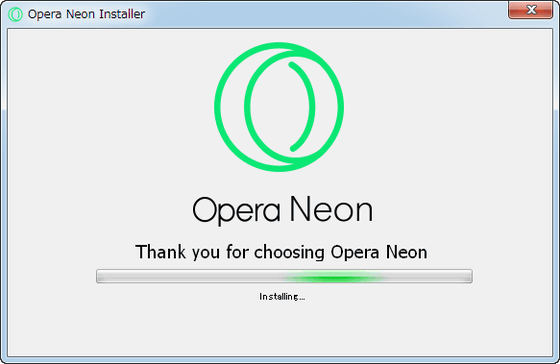
Icon is like this. Double click to activate.
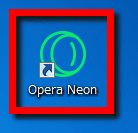
And it is this initial screen that is displayed. Because there is a space to input URLs and search keywords on top of Speed Dial icons ......

If you enter the URL of GIGAZINE for the purpose and hit the keyboard [Enter] key ... ...
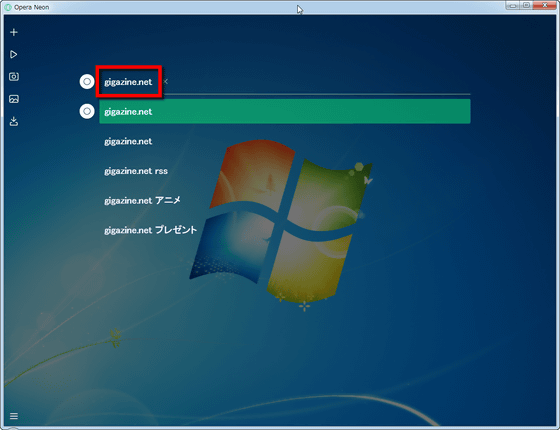
The top page of GIGAZINE was displayed. It is not much different from conventional browsers, but it is unique in that the page's screen is displayed as a subwindow of Opera Neon. To add a page, click on the "+" icon at the top left of the screen and OK.
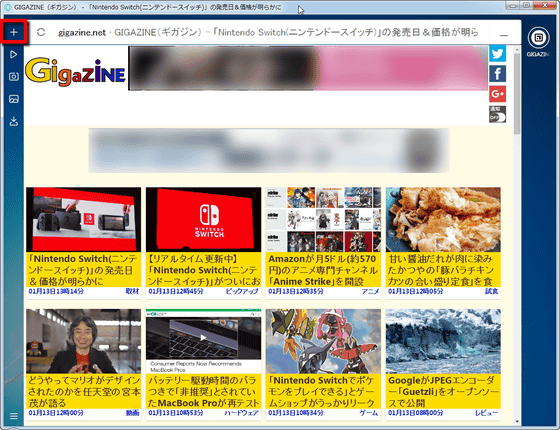
As you open the page more and more, a round icon with a small favicon adds vertically to the right edge of the screen. If it does not fit on the screen, a scroll bar is displayed, and sorting is possible by dragging and dropping the icon.
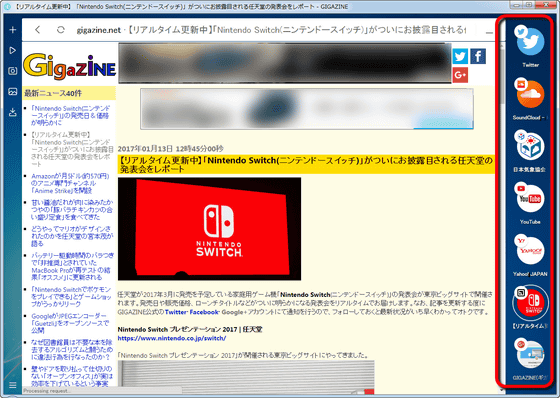
Five UIs are five icons on the left side of the screen. "PLAYER" which displays the media being played at the same time, "GALLERY" which displays the screen capture, the captured images at once, and "DOWNLOADS" which displays the downloaded files at once .
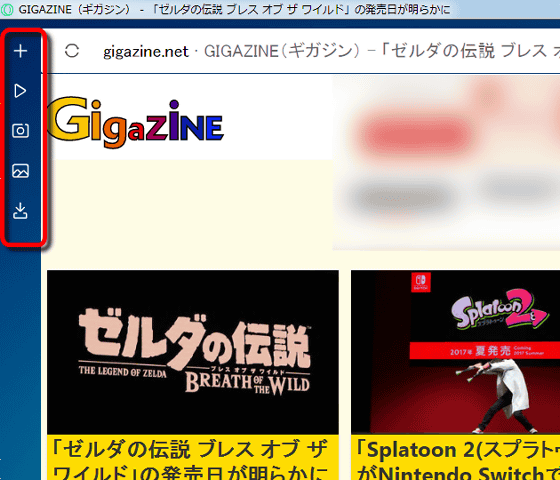
When you click the △ icon of the second item from the top (where "x" is displayed in the following screen), the "PLAYER" screen opens, and the pages currently playing back moving images and music, such as YouTube and Soundcloud, are displayed together It is supposed to be done.
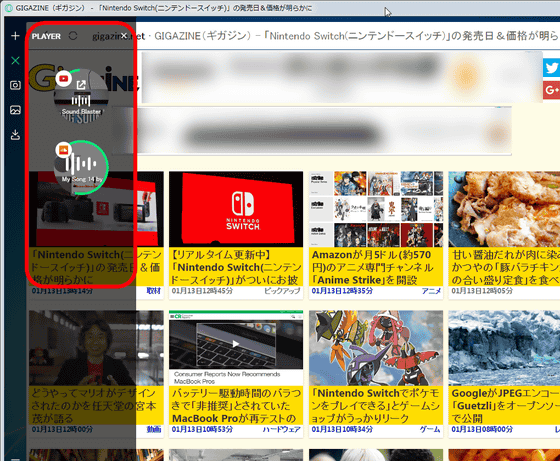
It is also interesting that it has a function to pop out a moving picture being played and display "Picture in Picture" on the other page. While watching live broadcast of YouTube, you can easily browse another page.
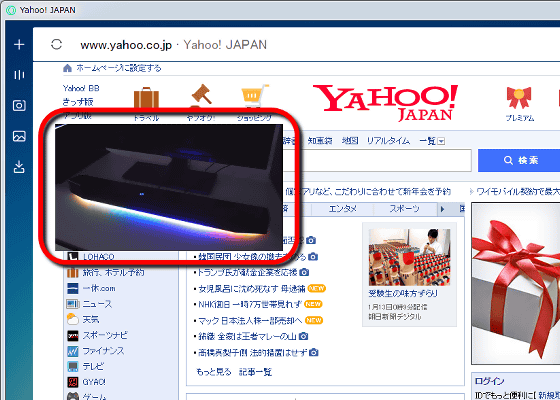
An icon like the third camera from the top is an icon that can capture the screen.
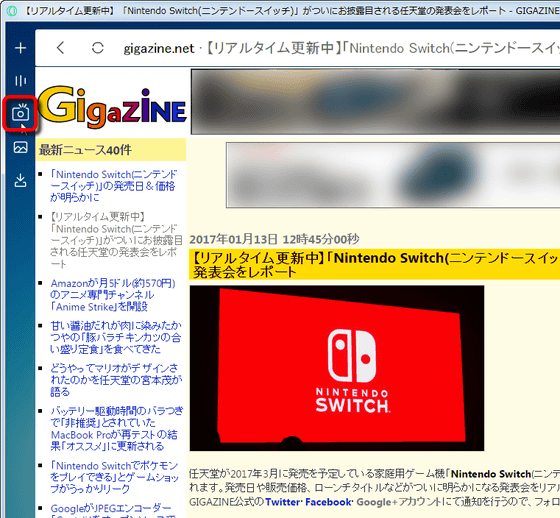
You can select the area you want to capture with the mouse, and save the page as an image.
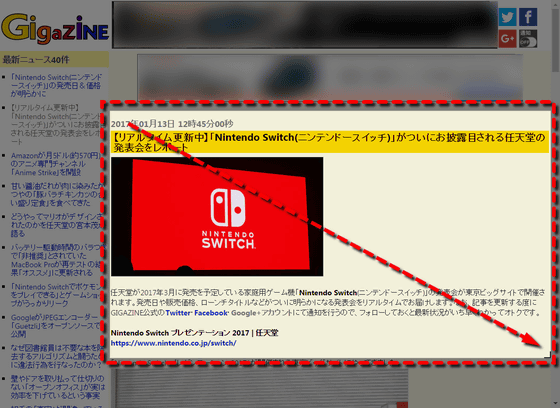
It is possible to open the "GALLERY" screen and view it by clicking the fourth icon from the top of the saved image.
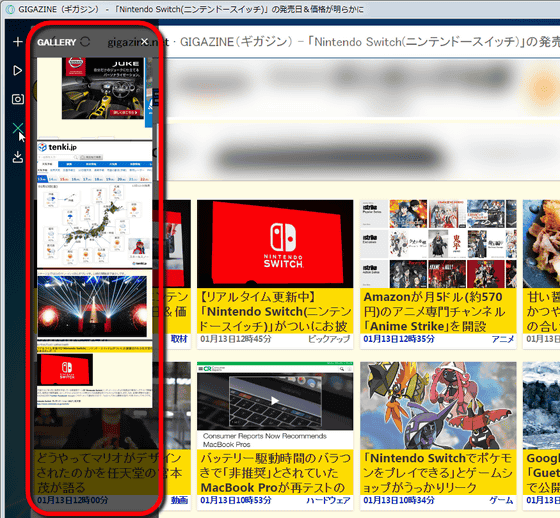
When you click the fifth icon from the top, the "DOWNLOADS" screen opens, allowing you to browse files such as images downloaded with Opera Neon.
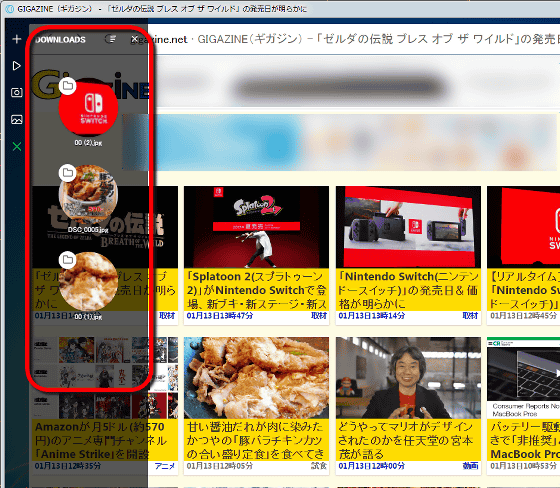
Drag icons on the right of the screen and move it to the top of the screen and drop it ......
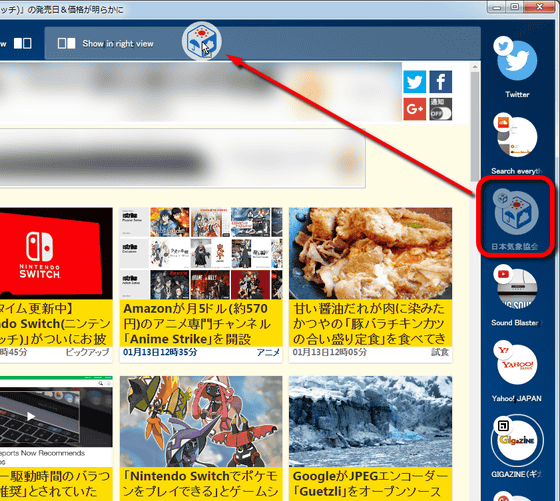
It is possible to display two pages side by side. Although it was possible to display with a conventional browser, it should have been not used much frequently because the operation is troublesome. However, in the case of Opera Neon it is possible to display in two screens with an intuitive operation like a tablet such as iPad.

By the way, various settings of the browser etc are from the icon in the lower left of the screen.
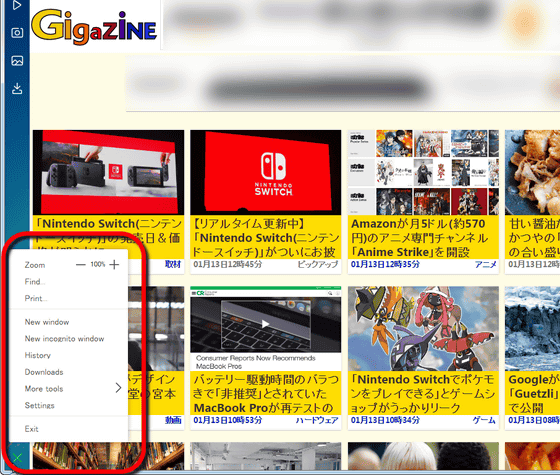
The setting screen itself seems to follow the conventional Opera as it is.
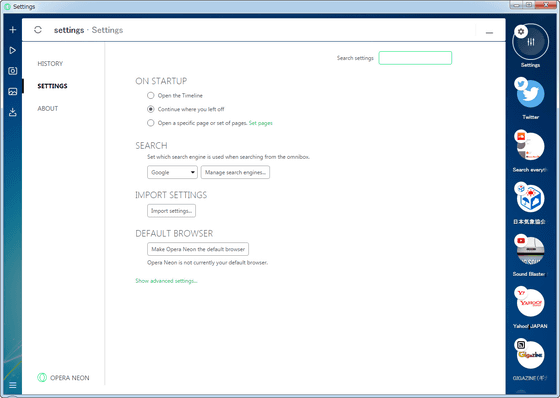
There are also task managers that can check the memory occupancy and CPU usage rate for each page being displayed.
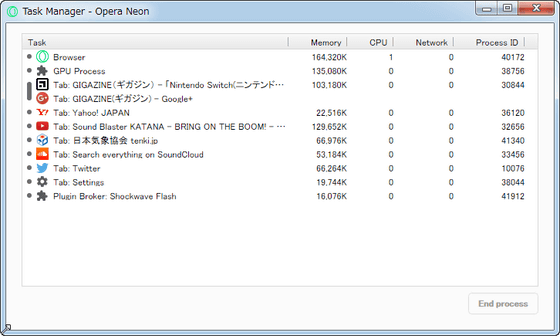
Related Posts: