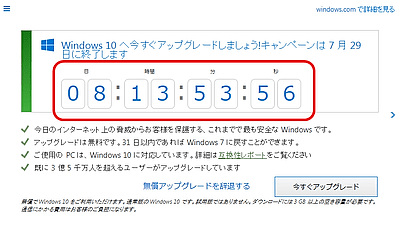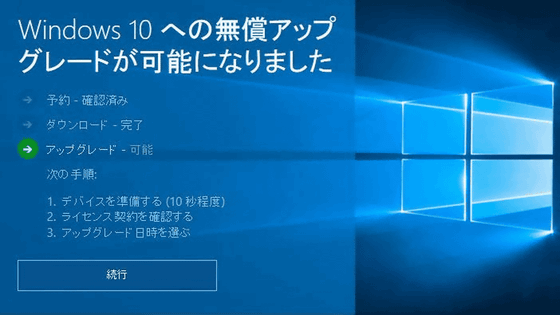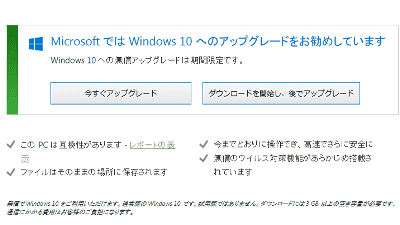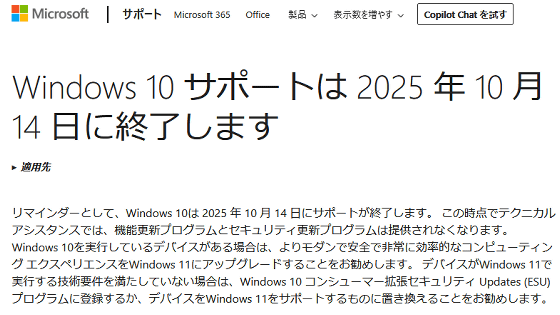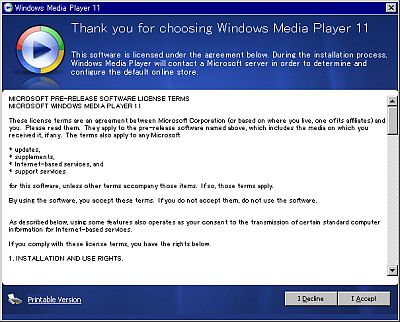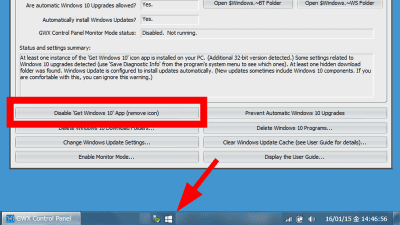Windows 10 that the free DL period ended continues to turn out to be free available
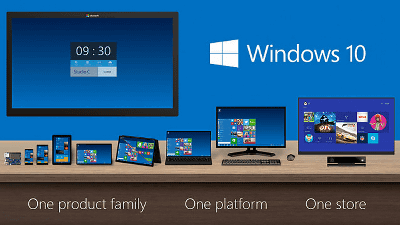
ByDownload.net.pl
The free upgrade period to Microsoft's latest OS "Windows 10" ended on July 29, 2016, but overseas media reported that there is a way to continue to upgrade to Windows 10 free of charge even after the period I will.
You Can Still Get Windows 10 For Free If You Use Assistive Technologies
http://lifehacker.com/you-can-still-get-windows-10-for-free-if-you-use-assist-1784584166
You can still get Windows 10 for free with this trick | The Verge
http://www.theverge.com/2016/8/1/12340318/microsoft-windows-10-free-upgrade-still-available
In that way, by accessing the following page on accessibility within Microsoft's site, Windows 10 is distributed free for a period of time to users using assistive technology products.
Windows 10 Upgrade for Customers Using Support Technologies for Persons with Disabilities
https://www.microsoft.com/ja-jp/accessibility/windows10upgrade
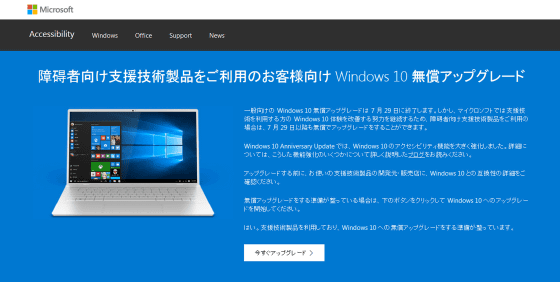
According to Microsoft,"Windows 10 Anniversary Update" to be offered on August 2, 2016In addition to strengthening and adding general functions, the functions for enhancing accessibility are greatly enhanced, but in order to be able to fully receive the merits, provision of free of charge as an exceptional measure continues It is supposed to be, virtually anyone can continue to upgrade to Windows 10 for free.
In addition, Microsoft notifies ZDNet that "This is not provided as a remedy for those who do not use assistive technology products or those who missed the free period"Although I am returning a comment, there is nothing to clarify how to check the use of assistive technology products in concrete terms, and whether to actually start checking after anniversary update It is that.
2016/08/02 14:40 Addendum
For users who actually need assistive technology, upgrading is still possible with the following procedure.
Go to the site and click "Upgrade Now"
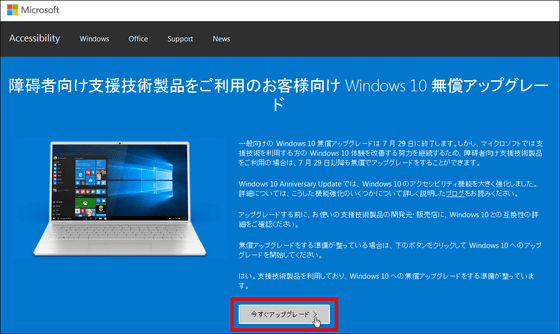
Then the installer "Windows 10 UPgrade 24074.exe" (about 5.5 MB) of "Windows 10 Upgrade Assistant" will be downloaded, click it to start it
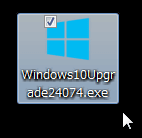
Click "Accept"
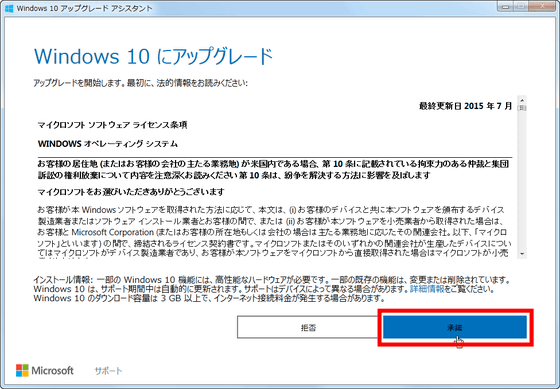
Click "Next"
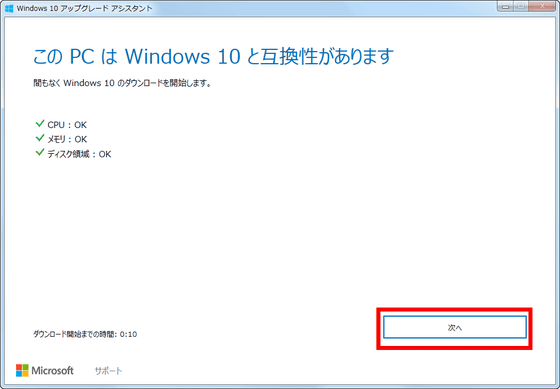
Wait till the end as the download of Windows 10 starts. It took about 20 to 30 minutes.
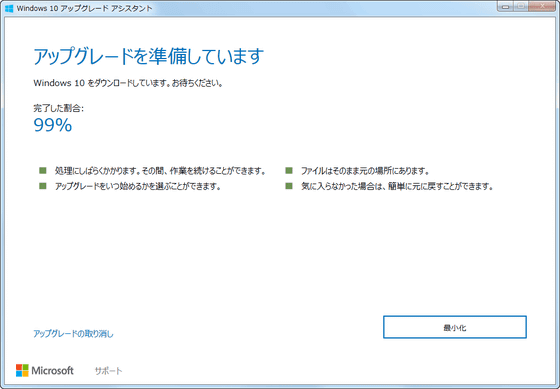
Wait for installation to begin. It took about 20 minutes.
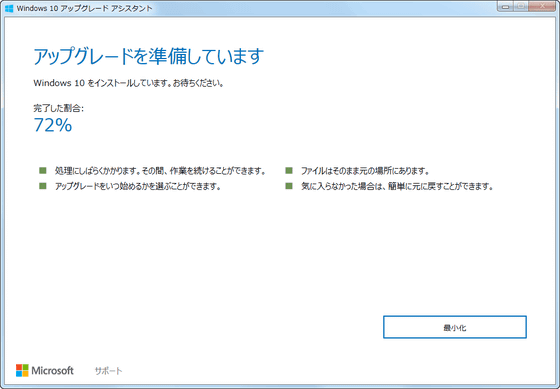
Click "Restart Now"
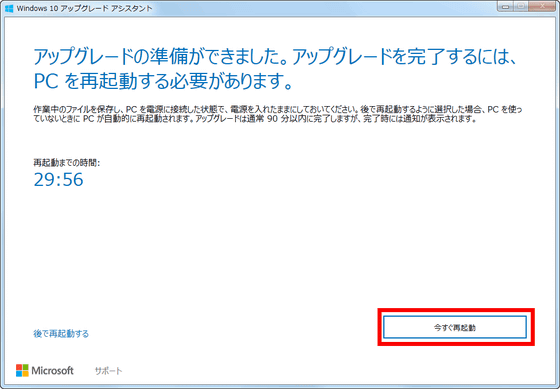
Click "Close"
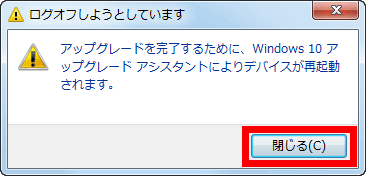
Installation will start, so wait for about 20 to 30 minutes.
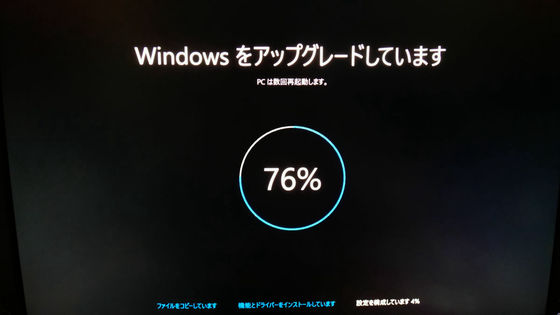
Then, click "Next" in the lower right corner
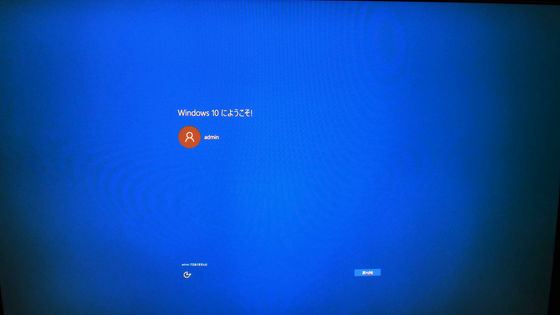
After that, click "use easy setting" in the lower right to send various information to Microsoft or to set it to stop sending by clicking "small customize setting" written in the lower left We will set it finely.

Finally, Windows 10 starts up and the following window is displayed, so click "Finish" to complete the update to Windows 10.

Related Posts:
in Software, Posted by darkhorse_log