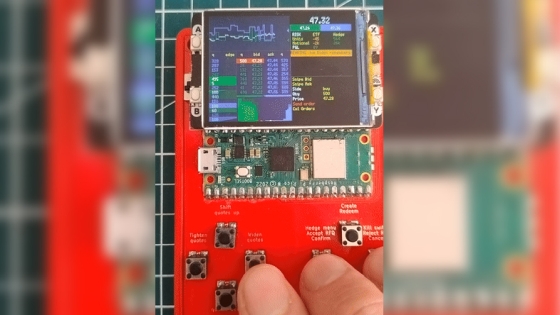I tried using an ultra-small gameboy-like game machine `` Arduboy '' that can play homebrew games with creca size

A device ` ` Arduboy '' like an ultra-small game boy that you can play an 8-bit game that you made yourself or someone made, was brought to the editorial department as it was commercialized by collecting the investment that was the goal of Kickstarter, so I tried using it immediately It was
Arduboy
Arduboy arrived in the editorial department in a silver package.
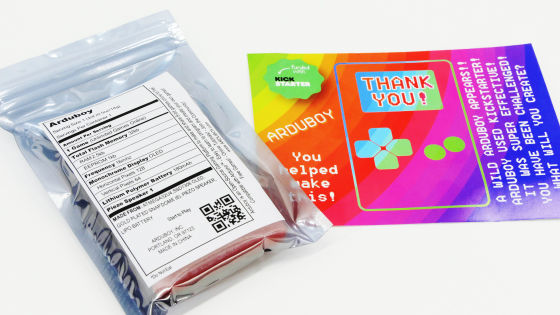
The package contains hardware specifications in the style of an American-style food and nutrition table. Arduboy has 32KB flash memory, 2.5KB RAM, 1KB EEPROM.
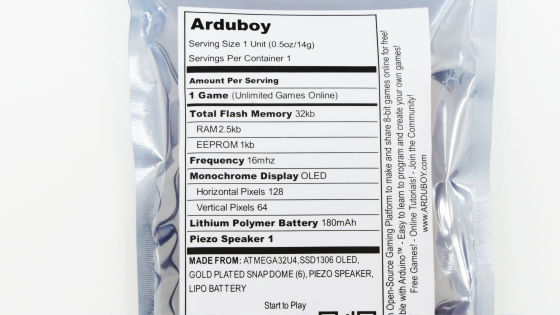
When I took out Arduboy from the package, a transparent film was stuck.

Peel off the film and meet Arduboy. Arduboy is about the size of a business card or credit card that fits comfortably in the palm of your hand.

The screen is an OLED display.

There are two cross keys and two buttons at the bottom of the screen. The body is covered with a transparent case, so it is cool to see the contents.

The back is silver with the 'Arduboy' logo on the bottom.

The smooth back surface.
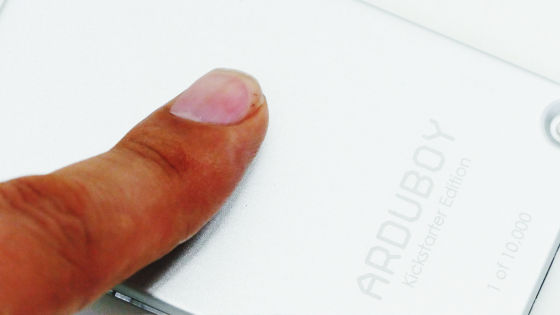
On the top of the main unit, there is a small power button on the right side.

Equipped with Micro-USB port on the bottom of the main unit.

Playing with both hands looks like this. The size is quite compact, but it is not difficult to operate.

It is also possible to place it on the desk and play with your index finger. The feel and feel of pressing the four-way controller and buttons make you feel nostalgic.

Arduboy stands out when it is lined up with the iPhone 6s.

The Arduboy is slightly thinner than the iPhone 6s.

It fits comfortably in your pants or chest pocket, so you can carry it around without problems.

To play the game, click the power button and turn on the power.

The game 'BLOB-ATTACK' was displayed on the screen.

Play BLOB-ATTACK with Arduboy. You can check how you are playing from the following movie.
Only BLOB-ATTACK game is installed on the Arduboy main body immediately after acquisition. To play other games, you need to download the game data and upload it to Arduboy.
Arduino-Software
https://www.arduino.cc/en/Main/Software
To upload a game to Arduboy, you must first install 'Arduino', which is a self-made microcomputer development environment, on your PC. Open the above URL and click 'Windows'.
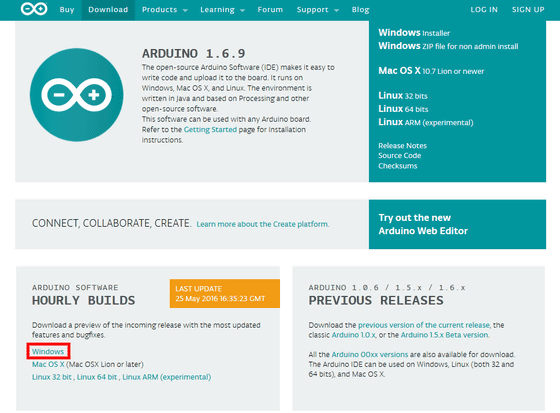
Check 'Save file' and click 'OK'.
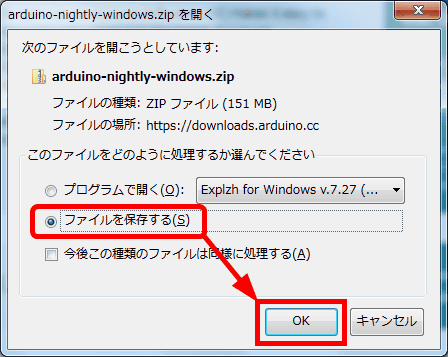
Start 'arduino.exe' in the downloaded ZIP file.
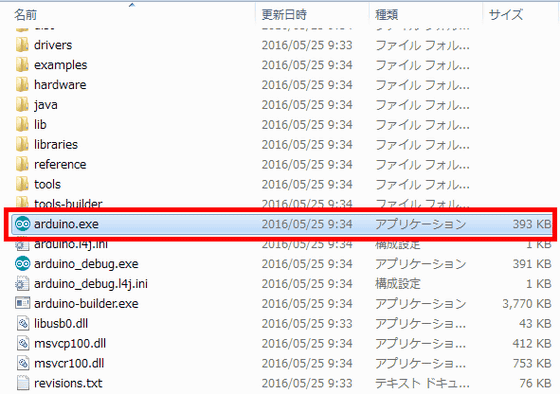
This is the Arduino home screen.
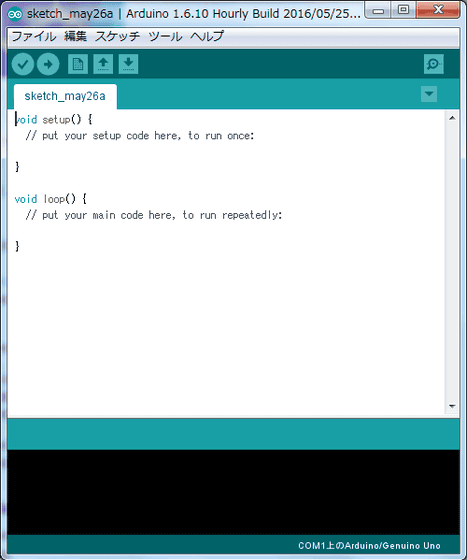
First of all, I will move the game originally included in the Arduino library to Arduboy. Four types of games are displayed ahead of 'File' 'Sketch example' 'Arduboy', this time click 'Ardu Breakout' to select it.
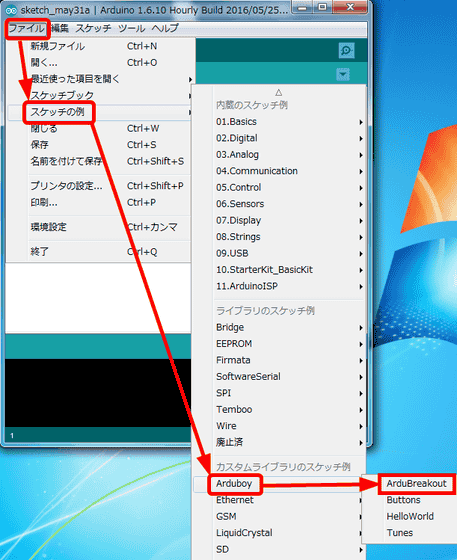
Click on the game name to bring up another window.
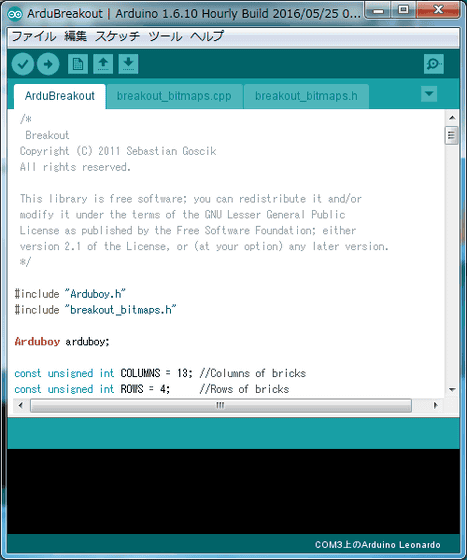
Here Arduboy with Micro-USB cable ...

Connect to PC.

The driver was not found just by connecting to the PC, so I will install it manually.
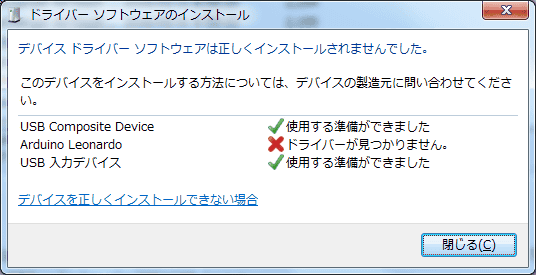
Right-click 'Arduino Leonardo' in 'Device Manager' and click 'Update Driver Software'.
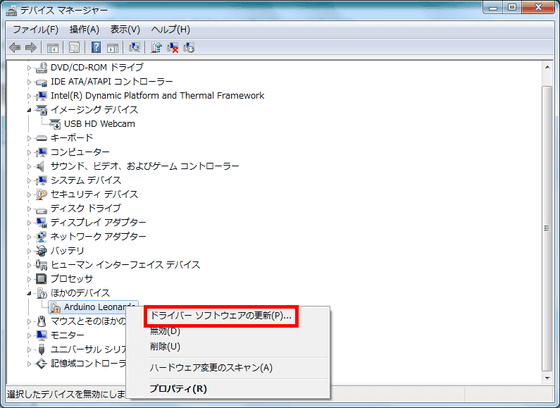
Click 'Browse my computer for driver software'.
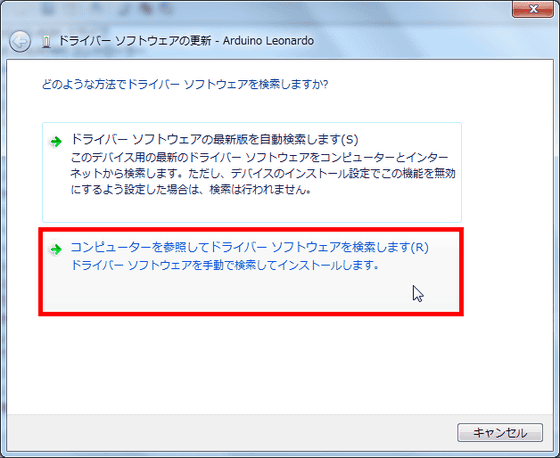
Click “Next”.
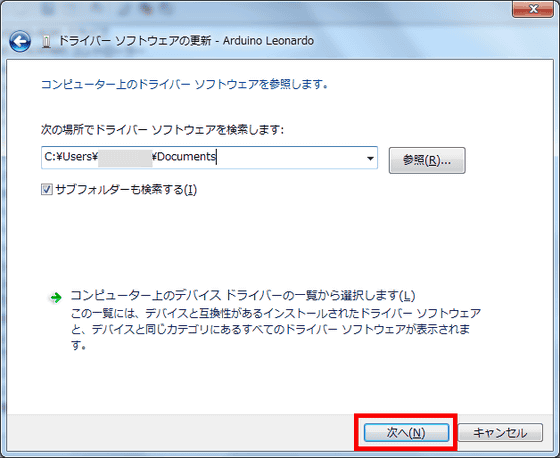
Click 'Install' to start the installation.
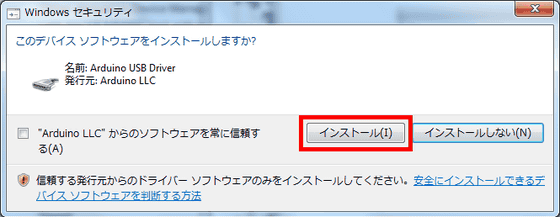
Click Close when the installation is complete.
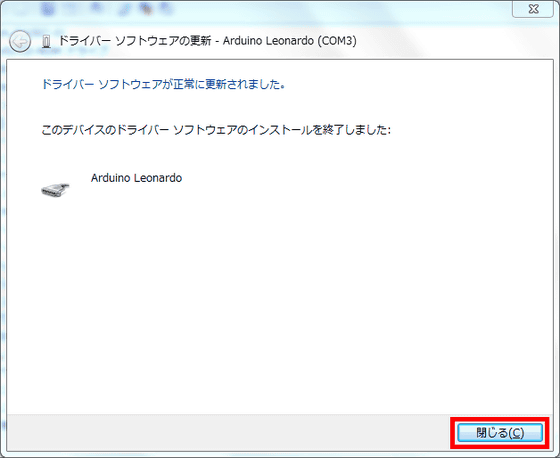
After installing the driver, return to Arduino and check if the board in 'Tools' is 'Arduino Leonardo' and the serial port is 'COM3 (Arduino Leonardo)'.
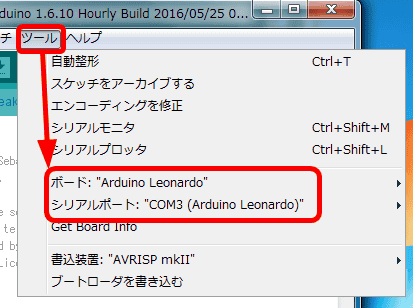
Next, you can upload the game to the main unit by clicking 'Write to microcomputer board' in 'Sketch'.
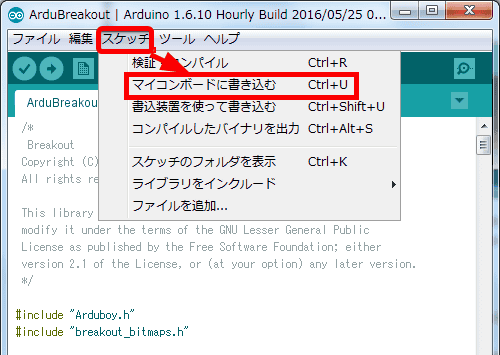
The message 'Writing to the microcomputer board' is displayed while uploading.
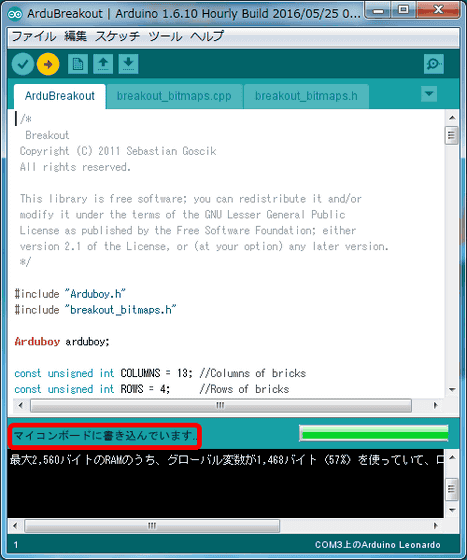
After waiting for a few minutes, the game screen was displayed after the Arduino screen went black once.

You can see how you are playing the block breaking game 'Ardu Breakout' put in Arduboy from the following movie.
Next, I will install and play the official game published by the Arduboy community.
'Official' Game List for the Arduboy: clipboard:-Arduboy-Community
http://community.arduboy.com/t/official-game-list-for-the-arduboy-clipboard
If you open the URL of the official community above, you will see a page with a lot of games lined up, all of these lined up games are for Arduboy. This time I will play a game called 'Flappy Ball'. If you open the URL right under FlappyBall ...
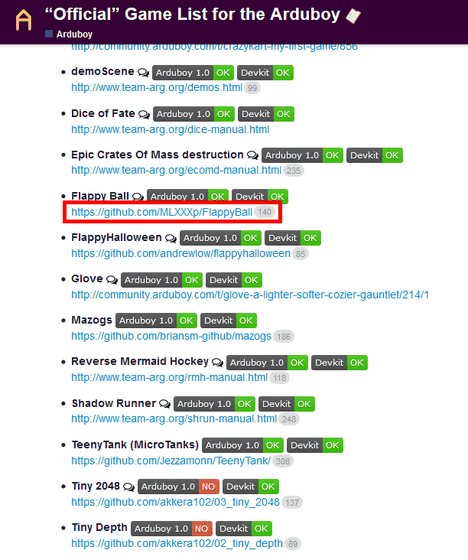
The GitHub page will open. Click 'Clone or download' on the right side of the screen, and then click 'Download ZIP'.
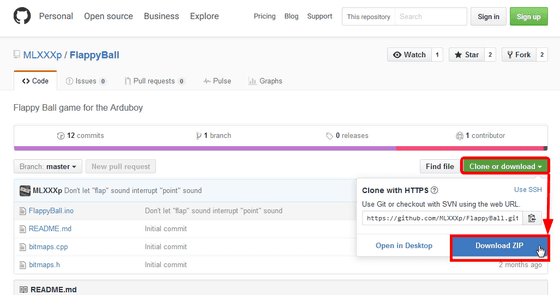
Check 'Save file' and click 'OK'.
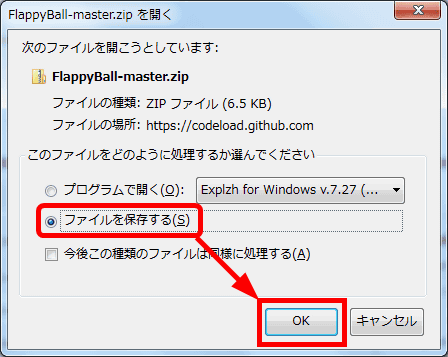
Unzip the downloaded file and you will see 4 files.
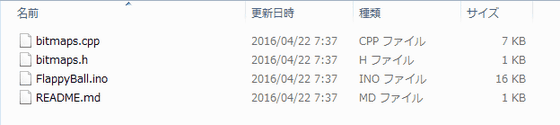
From this copy only the file name 'FlappyBall' with the extension '.ino'.
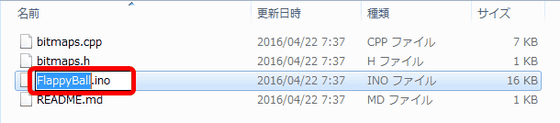
Next, open the 'Arduino' folder in 'My Documents'. There should be only a folder called 'libraries' in Arduino.
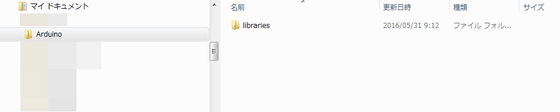
Create a new folder in this 'Arduino' folder and rename the folder to 'Flappy Ball' that you copied earlier. Please note that if the folder name is not the same as the '.ino' file name, it will not work properly.

Next, copy all four files that were in the downloaded file and paste them in the newly created 'FlappyBall'.

Start Arduino and look at 'Sketchbook' in 'File'. Click 'FlappyBall' because it is added.
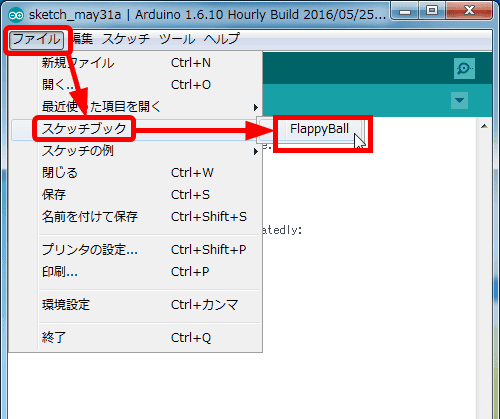
A new window will pop up when you click, so click 'Micom board' in 'Sketch' to move the game to the main unit.
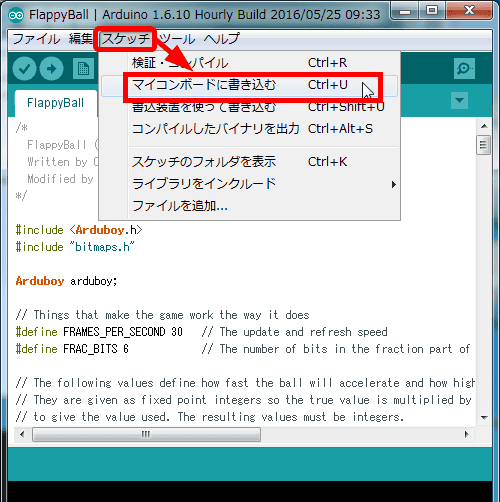
You can check how you are actually playing 'Flappy Ball' from the following movie.
Many unofficial games for Arduboy are published in the community. Finally, install the unofficial game that has been published on the main unit and play with it.
Latest Games / Apps topics-Community
http://community.arduboy.com/c/Arduboy/games
Unofficial games are lined up when you open the above URL. From this, select the game 'Glove' this time.
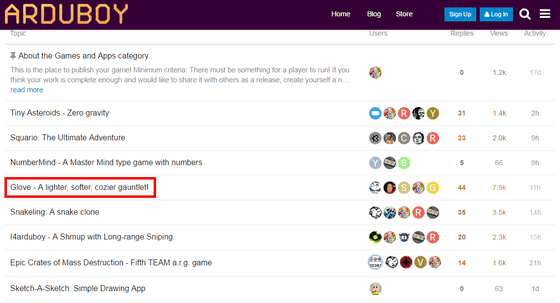
Click 'Source Code ZIP' in the middle of the opened page.
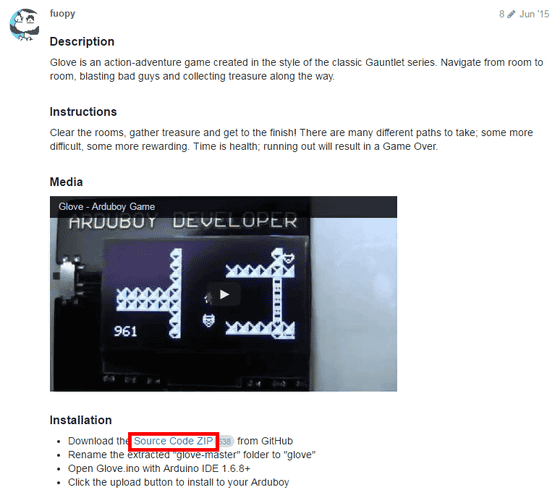
When the GitHub page opens, click 'Clone or download' and download from the 'Download ZIP'.
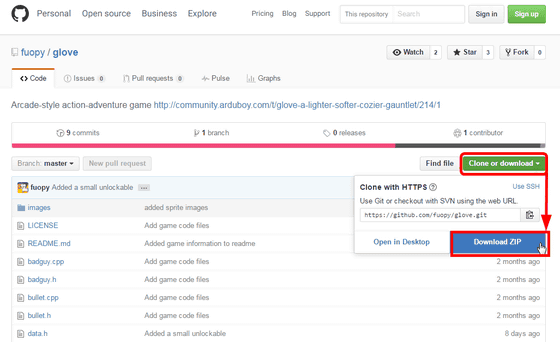
Check 'Save file' and click 'OK'. From here, the procedure is the same as the official game installation.
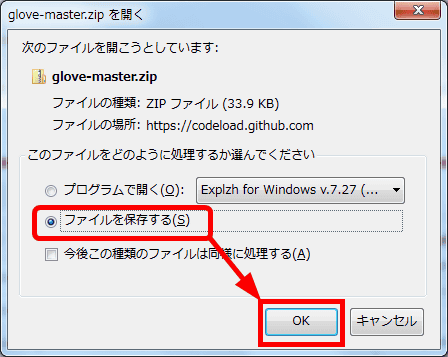
Copy all the files contained in the ZIP file.
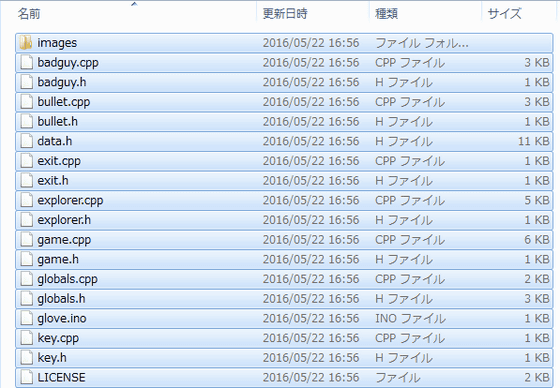
Create a folder called 'glove' in the 'Arduino' folder in 'My Documents', and paste all the copied files into it.

Start Arduino and select 'glove' from 'Sketchbook' in 'File'.
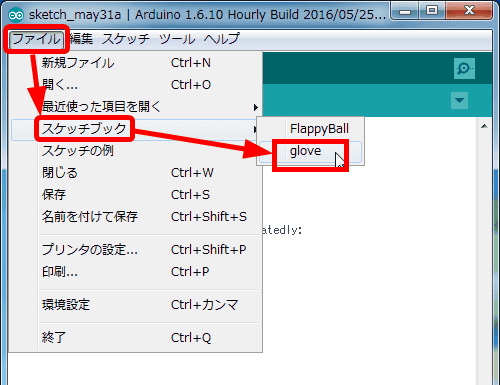
Click 'Write to microcomputer board' in 'Sketch' in a new window to start uploading to the main unit.
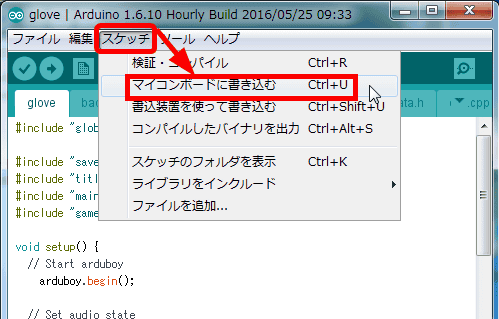
You can check how you are playing the game 'Glove' from the following movie.
Play'Glove 'on Arduboy, a gameboy-style miniature game console-YouTube
Arduboy is currently accepting reservations on the

Related Posts: