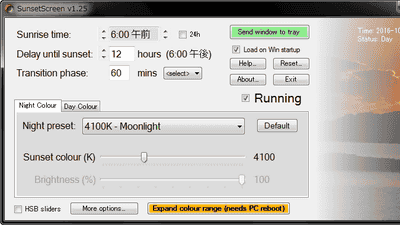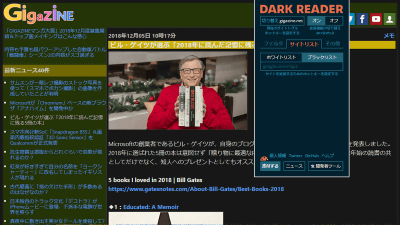I tried using the new function "Night Shift" of iOS 9.3 which cuts the blue light at night by changing the screen color of iPhone to warm color system

Apple held on 21st March 2016 local timeNew product launchThe latest version of iOS "IOS 9.3"Has appeared, and distribution of updates has been started for iPhone / iPad after the end of the recital. As a new feature of iOS 9.3, switching the display color of the terminal to a warm color system at night and cutting the blue light makes it easy to fall asleep "Night ShiftSince it was equipped, I actually tried using it.
IOS update - Apple (Japan)
http://www.apple.com/jp/ios/updates/
To use Night Shift, you need to update your iPhone or iPad's software to the latest version of iOS 9.3. Go to "Settings" → "General" → "Software Update" and tap "Download and Install" of iOS 9.3.

When iOS 9.3 download is completed, swipe up from the bottom of the screen to display the control center.

Since the "Night Shift" button appears in the center of the bottom center of the control center, tap the button.

Then the Night Shift setting popup was displayed. "The color of the display will be adjusted automatically at night to alleviate the tension of the eyes" and you can use Night Shift immediately by tapping "On until 7 AM."

Displaying the top page of GIGAZINE in Safari and arranging Night Shift enabled iPhone (left) and standard state iPhone (right) side by side are as follows. When you turn on Night Shift, you can see that the screen changes orange seemingly as a whole. If you turn on Night Shift, the blue light emitted from the display at night is suppressed, and the disorder of the body clock hardly occurs and you can sleep comfortably.

You can actually see how the color temperature is being adjusted using Night Shift in the following movie.
Switch iPhone screen to warm color system using new function "Night Shift" in iOS 9.3 - YouTube
To change Night Shift's time and color temperature, tap "Schedule setting" when tapping the Night Shift button in the control center.

Or, "From screen display and brightness" in "Setting" ... ...

Tap "Night Shift" to open Night Shift setting screen.

In the setting screen, it is possible to change the start / end time of Night Shift. Touch the toggle button on the right side of "Specify time" to turn it on.

To change the start / end time, tap "Start end".

Start / end time can be selected from "sunrise to sunrise" automatically estimated using terminal time and geolocation, or "custom schedule".

If you select a custom schedule, you can change the time in 1 minute increments.

Returning to the Night Shift setting screen, tap "Enable manually until tomorrow", you can immediately turn on Night Shift regardless of time specification.

By sliding the bar at the bottom of the screen, it is possible to change the color temperature. If it is set to "warm" at the right end, it may affect the display of motion on the screen.

If you change the color temperature to the upper limit "warm", the screen changes quite orange like below.

I tried it on the iPad Air to ascertain "When using Night Shift on an iPad with a larger screen size than the iPhone?" For the iPad, the Night Shift button is added to the lower right of the control center.

The left is the state where Night Shift is on, the right is the standard state. When you display the home screen, the display on the left iPad changes as a whole orange and the screen brightness is darker than the right iPad.

When you try to display GIGAZINE in Safari, it looks like the following.

The impression that the visibility of the page slightly drops in the bright place when raising the color temperature to Max. It is likely to be useful for use at night or in dark places.

In addition, Night Shift is available on iOS 9.3 updated iPhone 5s or later, iPad Pro, iPad Air or later, iPad mini 2 or later, iPod touch (6th generation).
Related Posts: