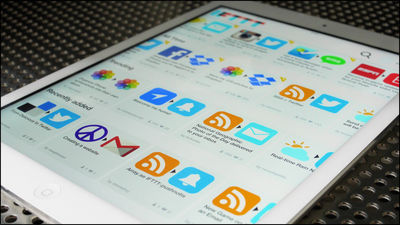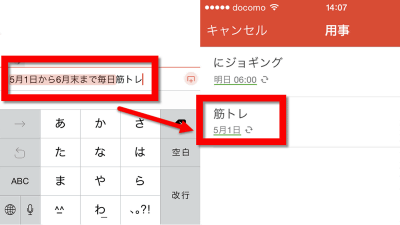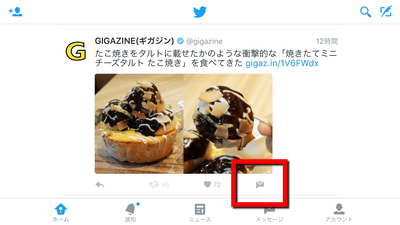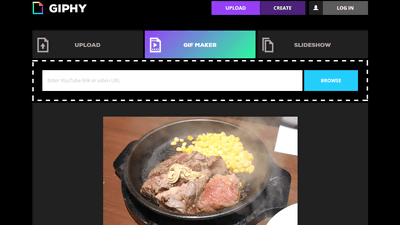"1 Second Everyday" review that can create a life log movie by connecting daily human coma for 1 second at no charge
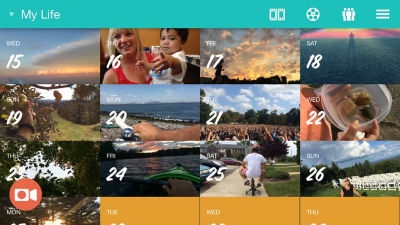
An application that can easily create a life log movie very easily, such as cutting a casual everyday human coma one second at a time, connecting one second every day to say "my history"1 Second Everyday"is. For example, as a growth record of children and pets, it seemed convenient as a travel note, so I actually tried what kind of ease of use it is.
1 Second Everyday
http://www.1secondeveryday.com/
1 Second Everyday can be downloaded from Google Play and the App Store.
1 Second Everyday - Android application on Google Play
https://play.google.com/store/apps/details?id=co.touchlab.android.onesecondeveryday
1 Second Everyday on the App Store
https://itunes.apple.com/jp/app/1-second-everyday/id587823548
This time I will use the iOS application. First, tap "Get".
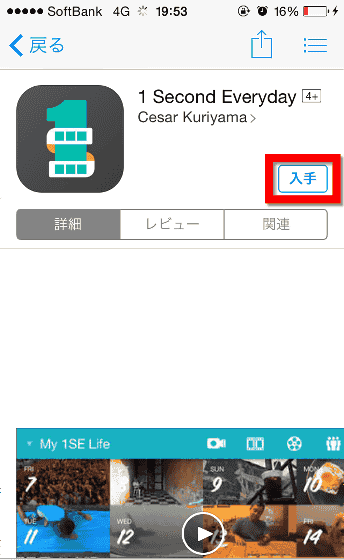
Tap "Install" ......
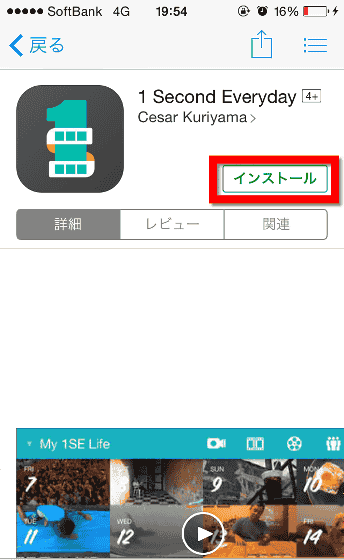
When installation is completed press "Open" to launch the application.
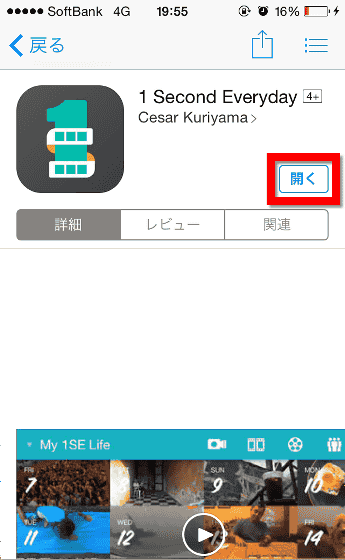
The application basically uses the screen sideways. "It is said that" 1 SE "is seeking access to photos", so tap "OK".
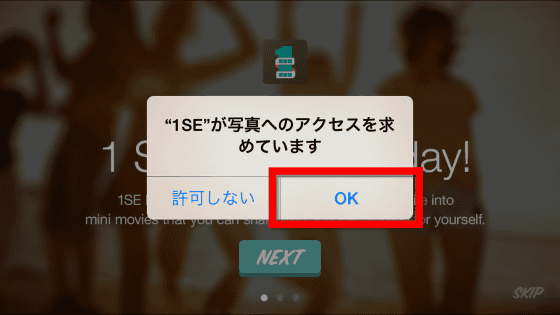
As the screen "Welcome to 1 Second Everyday!" Appears, slide the screen.
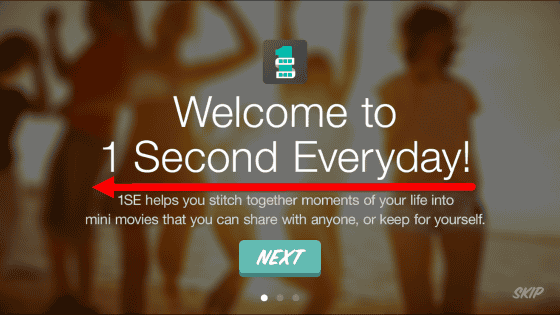
1 Second Everyday is a "1SE Timeline" that uses a calendar and creates a movie in a fixed format ......
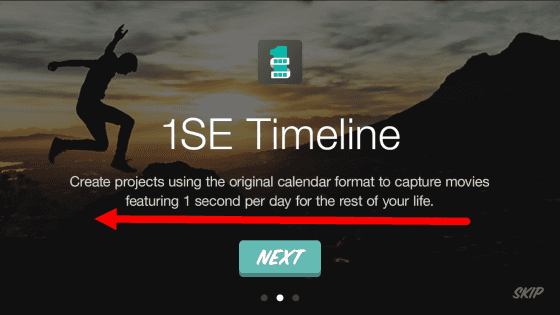
There is "1SE Freestyle" which you can freely cut off your favorite movie from your favorite movie. Click here for "NEXT" ......
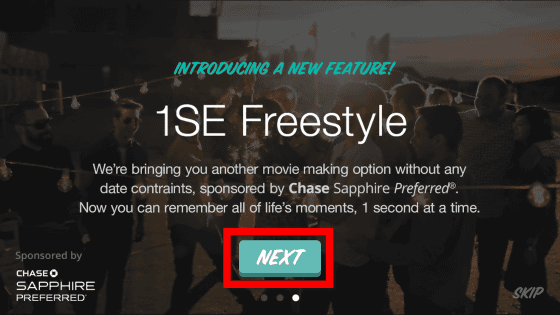
First of all, you choose to use 1SE Timeline or 1SE Freestyle. This selection can be switched freely later. This time I chose 1SE Freestyle.
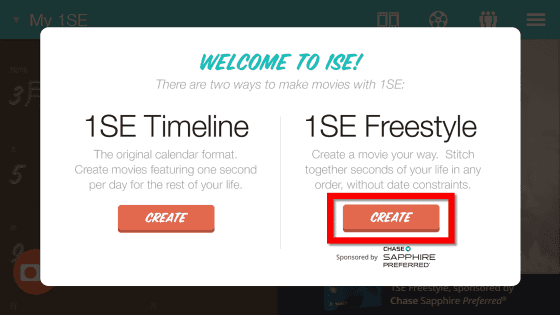
"1 SE" is requesting access to the camera "is displayed, tap" OK ".
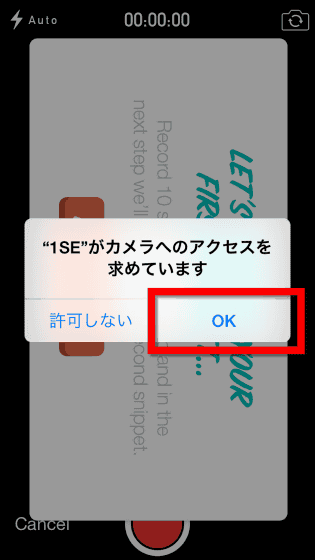
Also tap "OK" as this also requires access to the microphone.
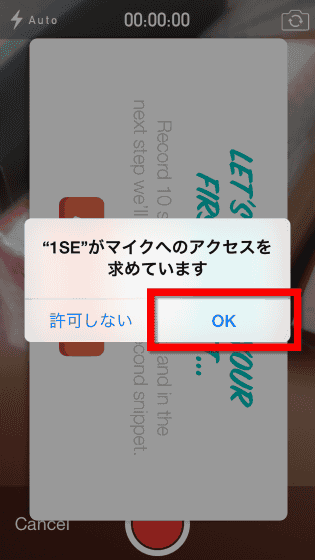
First of all, try recording 10 seconds movies, so tap 'LET'S DO IT'.
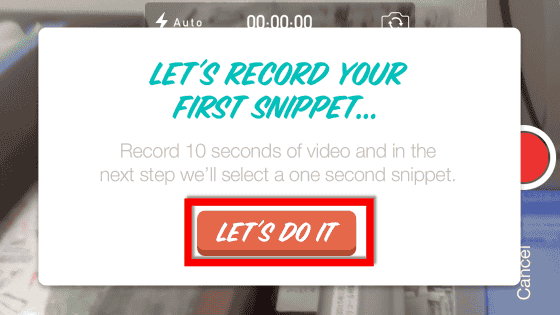
The camera starts, but if you do not have anything to take, especially if you press "Cancel" it is OK.
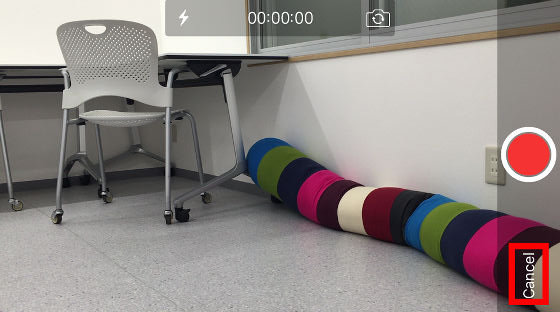
Then the home screen was displayed. 1SE Freestyle is a style that adds movies that you want to connect to the home screen one second at a time, and then edits them all together. In addition, it is also possible to use the movie saved in the terminal at the time of installing the application. So, first tap the orange '+' mark.
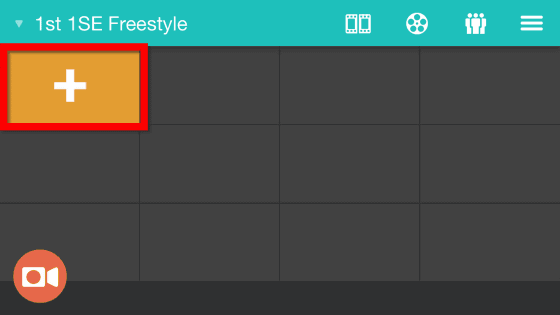
Since the movie in the terminal is displayed, tap what you want to use.
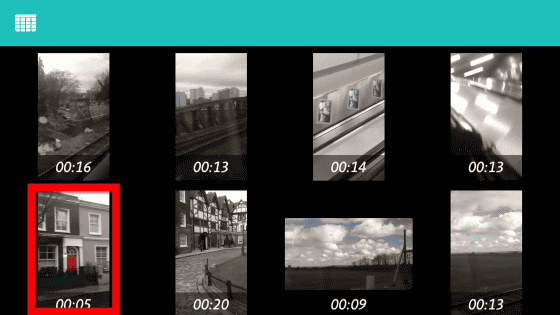
It is displayed with such feeling. Press the play button in the middle ... ...
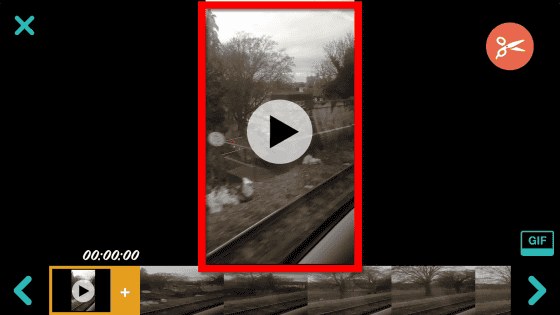
You can see that the movie is played and the timeline at the bottom of the screen moves forward.
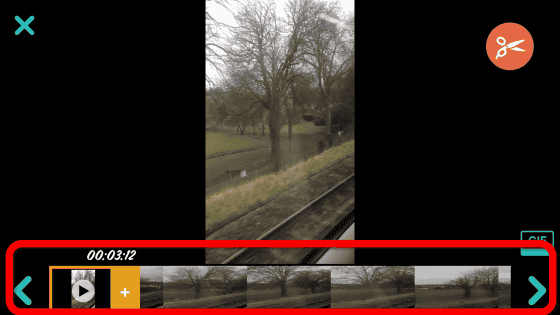
Sliding the timeline with your finger makes it possible to stop at the movie's favorite places.
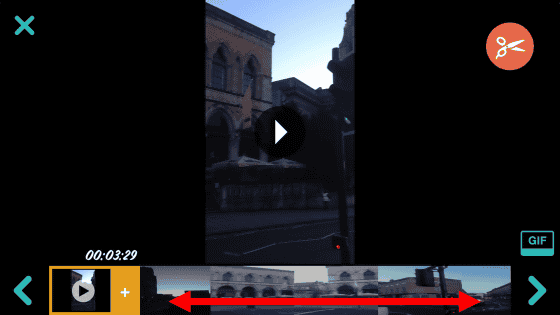
Select the start point and tap the scissor icon on the upper right of the screen. This will cut the movie for 1 second from the point you choose.
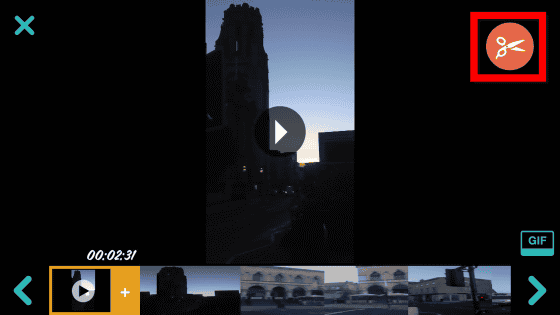
Similarly, after adding a movie to the timeline more and more, tap the play icon in the lower right of the screen ......
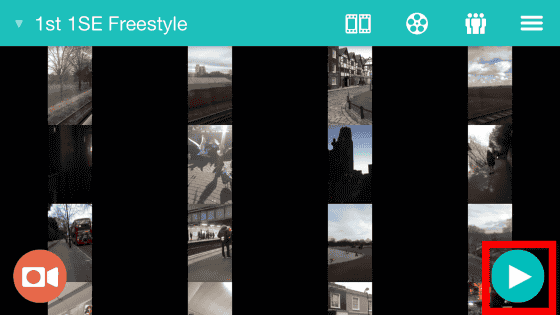
Work to connect all 1 second movies added to the home screen is started. At this time, the 1-second movie sequence is "order added to the home screen".
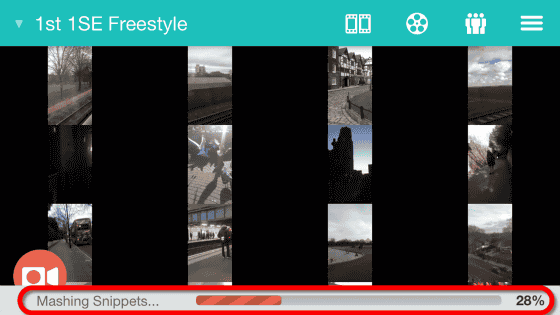
When the work is finished, the completed movie will be played automatically. So, the actual completed movie looks like this. In the movie, the shooting date is displayed at the bottom left and the shooting location is displayed at the bottom right.
1 I made a movie on Second Everyday - YouTube
When the playback is over, "Since the movie has not been saved yet, please press the save button on the upper right in the next screen to save to the terminal.If you do not need to save the movie, press the trash can button at the top left and the terminal capacity You can try creating various movies without losing "message is displayed. Tap "OK".
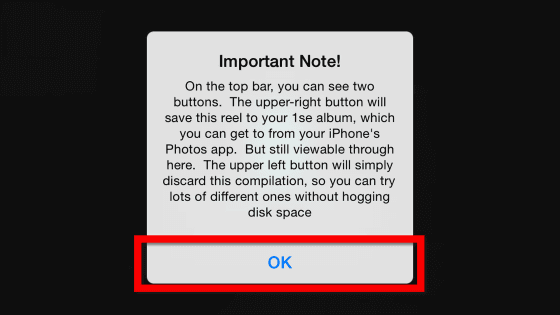
This time I saved it, so I tapped the save icon in the upper right.
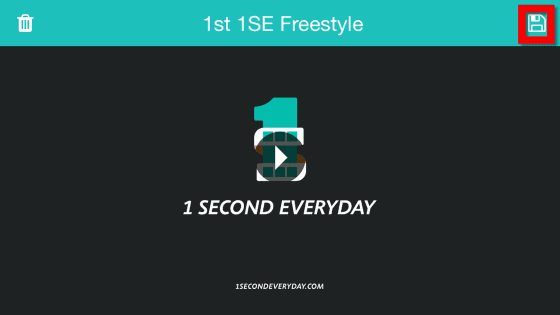
To check the created movie again Tap the movie film-like icon at the top right of the home screen.
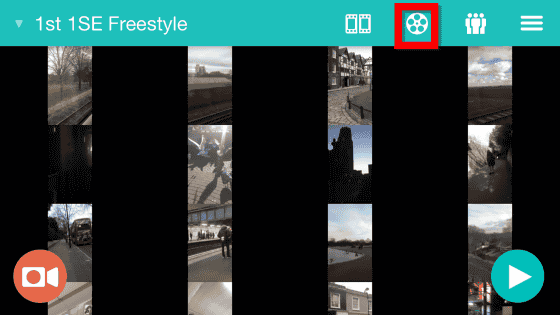
Since the movie you have made is displayed, tap the target movie.
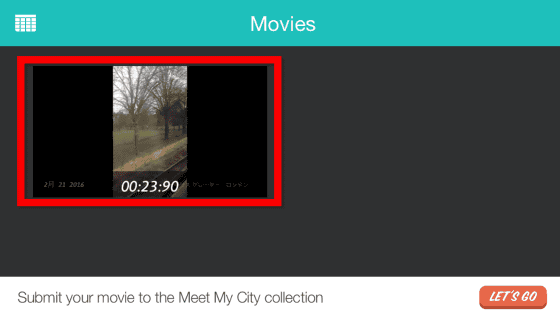
Tap the icon on the top right ......
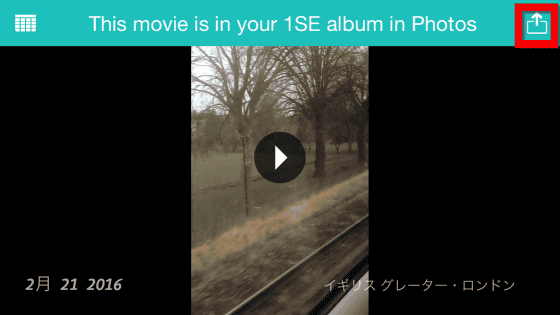
As described below, it was made possible to perform external output by mail or SNS.
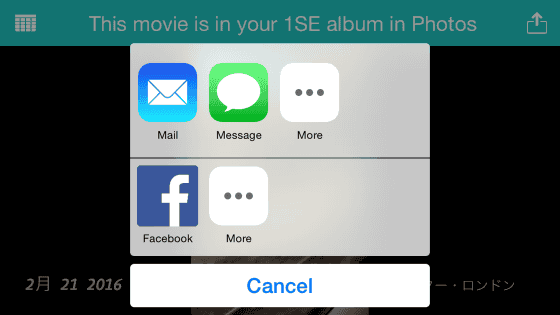
The movie is smooth from the shooting to the editing when you press the camera icon at the bottom left of the home screen, but those who edit the things taken every day shoot with the camera application of the terminal without activating 1 Second Everyday , It is OK to use 1 Second Everyday only when collecting as a movie into one.
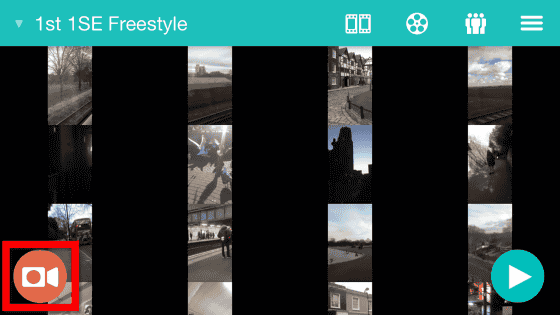
Also, when you tap the icon at the top, left end of the screen ... ....
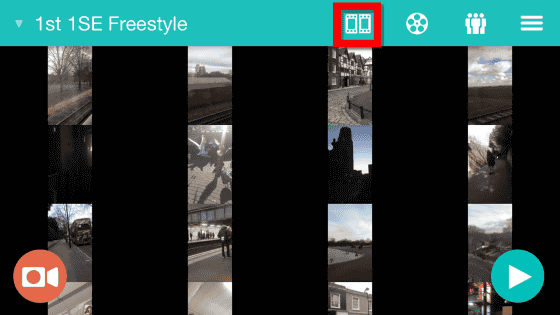
You can change the order of connecting movies. "All" connects movies in the order added to the home screen, "compiler.memento" connects movies in reverse order of All. Also, tap "Custom" ......
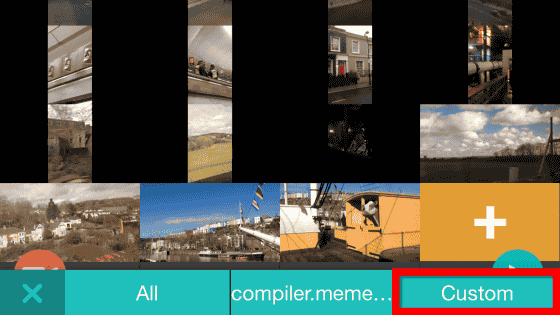
It is possible to specify the range of connected movies among the movies lined up on the home screen. First, tap the starting point of the movie and tap "Next".
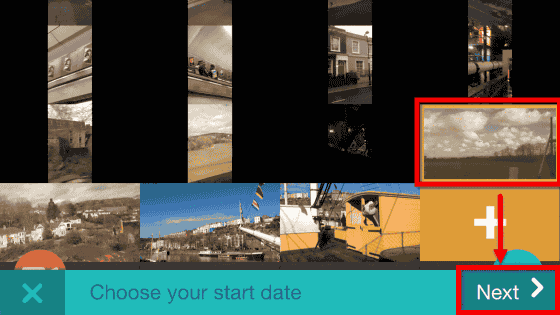
Then tap on the end point of the movie and then press "Finish" so that only the movies in the selected range can be connected.
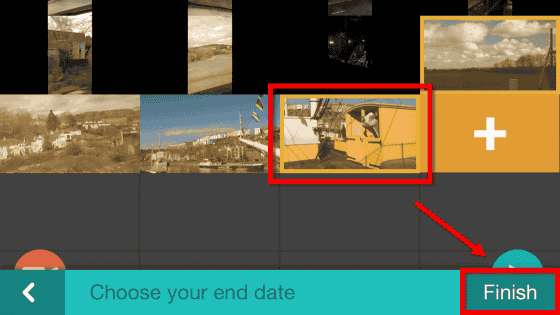
This is the completed movie. Since it can be gathered from several seconds to several tens of seconds where I went, what I saw, it seems to be useful as a substitute for a diary.
1 I made a movie on Second Everyday Part 2 - YouTube
Furthermore, when you tap the part "1st 1 SE Freestyle" on the upper left of the screen ... ...
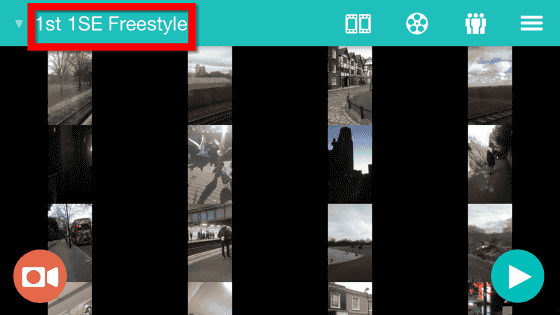
1SE Timeline can also be selected. Tap "My 1SE".
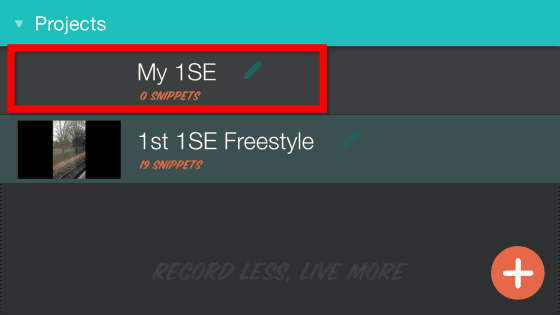
My 1SE is displaying the home screen on a calendar basis. Unlike 1st 1SE Freestyle, there is no movie creation button in the lower right.
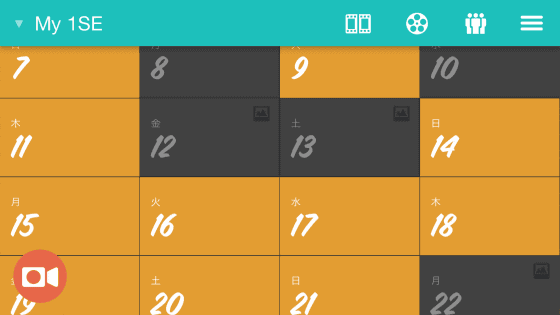
Tap the part of the calendar whose color is orange ......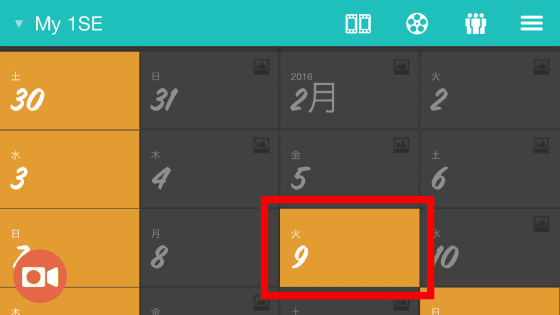
With this feeling, the movie taken on that day will be displayed. In other words, 1SE Timeline is made easier for people who want to make movies based on the shooting date. Tap the movie you want to use ......
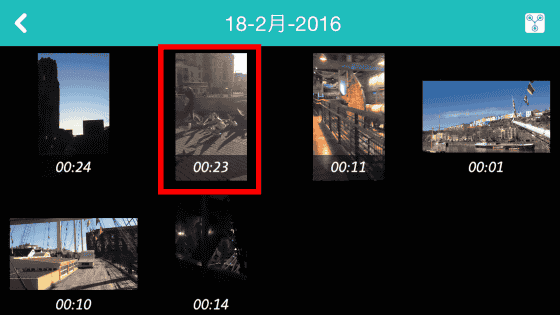
As with 1SE Freestyle, if you cut off a favorite one second ... ...
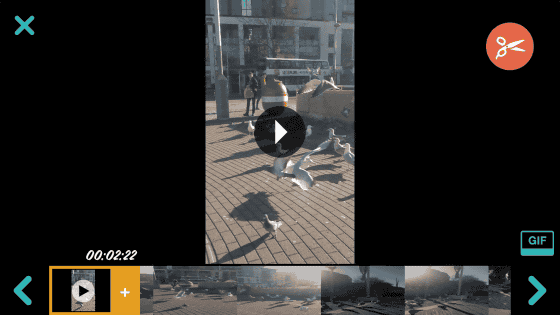
With this kind of feeling, one selected as 'movie of the day' will be displayed on the calendar. The method of editing is the same as 1st 1 SE Freestyle. Press the icon at the left end on the screen ... ...
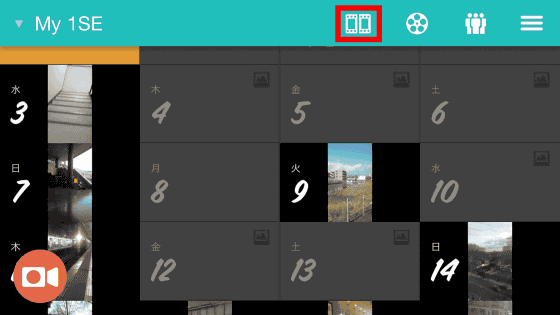
Choose anything from "All" "compiler.memento" "Custom" and create a movie in the same way as 1st 1SE Freestyle.
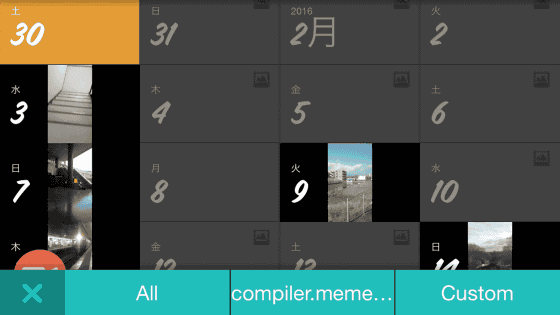
Furthermore, when you tap the icon at the right end of the screen ... ...
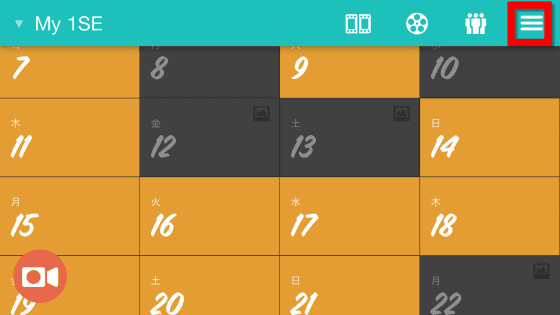
Because there was also a reminder function, people who want to put in a spirit of "Shoot all the time at this time!" Seems to be useful.
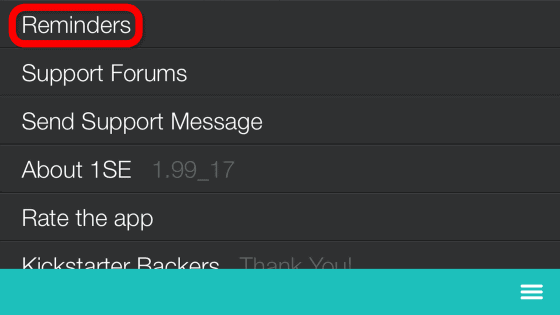
Related Posts: