Mobile Wi - Fi router "Wi - Fi STATION L - 01G" capable of ultra high speed communication of up to 225 Mbps when receiving a family house outside even if it is outdoor Review of haste

From Friday 27th March 2015 NTT DoCoMo's ultra-high speed mobile communication service with a maximum of 225Mbps when receiving "PREMIUM 4GWe will start. It corresponds to this PREMIUM 4G, it is possible to enjoy high-speed communication of maximum 225 Mbps at the time of reception anytime anywhere · maximum 50 Mbps at the time of transmission, with a large capacity battery of 4880 mAh, and can also charge smart phones and tablets instead of mobile batteries Mobile Wi-Fi If the router is "Wi-Fi STATION L-01G"is. I just bought it on March 25th (Wednesday), so I bought it and tried it.
Wi-Fi STATION L-01G | Products | NTT DoCoMo
https://www.nttdocomo.co.jp/product/data/l01g/
◆ Photo review
I got Wi-Fi STATION L-01G at NTT docomo immediately.

From the left, Wi-Fi STATION L-01G main body, back cover, warranty card, SSID / security key sticker, simple setup guide, notes on use, battery, charger conversion cable, USB connection cable.

The body of the Wi-Fi STATION L-01G and the back cover are contained in the box in a divided state.

Looking at the interior of the main unit, it was found that the manufacturer was LG, and other serial numbers, SSID, security keys, etc. were written.

There is a mini UIM card slot in the lower left part of the back of the main unit.

So please insert docomo mini UIM card here.

Sliding the card in the direction of the arrow ...

You can install it like this.

The rest is the included 4880 mAh battery ......

Installation.

You can use it as a mobile Wi - Fi router by attaching a cover.

So I will check the appearance of the main body from here. Wi-Fi STATION L-01G weighs about 186 g with the battery installed and the size of the display is about 3.0 inches.

NTT docomo and Xi (Crossy) logo are at the bottom of the display.

On the back is a plastic material that glitter with crane ... ...

If you do it many times by hand, the back side becomes tough with lots of fingerprints.

Wi-Fi STATION L-01G on the top is the only power button that is the physical button.

Micro - USB port on the bottom

There is nothing on the left and right sides.


Material with a matte texture different from the back part is used for the side part, and it fits well in hand well.

I compared the size with the iPhone 6. When arranging two, the width is about the same size as the iPhone 6 and it is short vertically.

When piling up like this. Wi - Fi STATION L - 01G is slightly smaller in horizontal width than just a little.

However, comparing the thicknesses, the difference is obvious. This is probably because the Wi - Fi STATION L - 01G has a large capacity battery of 4880 mAh.

Actually bringing it in hand, the latest mobile Wi - Fi router certainly is solid and the size is large.

The thickness is also considerable, I can understand its thickness well by pinching with the fingers.

Detailed specifications are as follows.
◆ Spec
size:Vertical 107 mm × width 65 mm × thickness 20 mm
mass:Approximately 186 g
· Communication method
Xi (Crossy):LTE (reception 150 Mbps / transmission 50 Mbps), LTE-Advanced (reception 225 Mbps / transmission 50 Mbps), quad band LTE compatible, compatible frequency (2 GHz, 1.7 GHz, 1.5 GHz, 800 MHz)
3G:FOMA high speed correspondence (plus area correspondence), maximum at reception of 14 Mbps / maximum at transmission 5.7 Mbps
Wireless LAN (network side):IEEE 802.11b, g, n (2.4 GHz band)
Wireless LAN (terminal side):IEEE 802.11a, b, g, n, ac (2.4 GHz / 5 GHz)
Battery capacity:4880 mAh
display:About 3.0 inch TFT liquid crystal
International roaming:WORLD WING correspondence (class 5), TD-LTE Band 38 correspondence (part of China)
External connection:MicroUSB
Number of simultaneous connections:10 cars
3G continuous standby time (at rest [automatic]):About 2200 hours
LTE continuous standby time (at rest [Automatic]):About 2200 hours
LTE-Advanced Continuous standby time (at rest [Automatic]):About 2200 hours
Continuous communication time (3 G / LTE / LTE-Advanced):About 18 hours / about 20 hours / about 17 hours
USB tethering compatible OS:Mac OS X 10.7.5 (32bit, 64bit) / Mac OS X 10.8.5 (32bit, 64bit) / Windows 8 (32bit, 64bit) / Windows 7 SP1 (32bit, 64bit) / Mac OS X / Mac OS X 10.7.5 (64 bit) / Mac OS X 10.9.5 (64 bit) / Mac OS X 10.10 (64 bit)
Corresponding UIM:Docomo mini UIM card
◆ I tried using
That's why I'll try using Wi-Fi STATION L-01G. Press and hold the power button which is the only physical button.

The power supply is turned on.
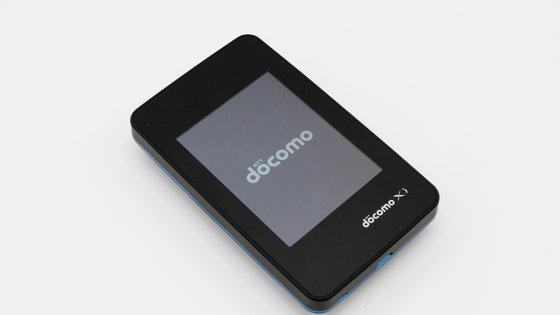
When starting for the first time, proceed with the setup according to the startup wizard. First select the language to use and tap "Next".

Then the provider setting. NTT DoCoMo'sMopera USince provider information is set in advance in advance, tap "Next" to use DoCoMo lines, "Add new" to use others, enter provider information.

On the next screen, the SSID and security key are displayed and it is possible to change it to your favorite character string or password. When you change the value freely tap "next".

Setting ......

Then switch to the on / off screen of public wireless LAN and tap "next".
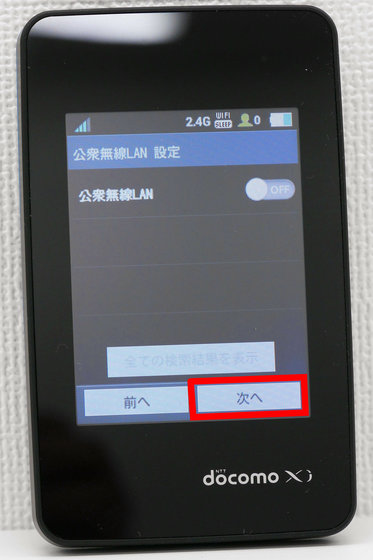
On the next screen you can freely customize the shortcut icon to be placed on the home screen and swipe up the screen ......

All the shortcuts can be seen. Icons that can be placed are nine kinds of SSID · Provider setting · Connected Wi-Fi device · Network search · USB tethering · Power saving setting · Screen brightness · Screen lighting time · Basic information. After setting the icon, tap "Next".
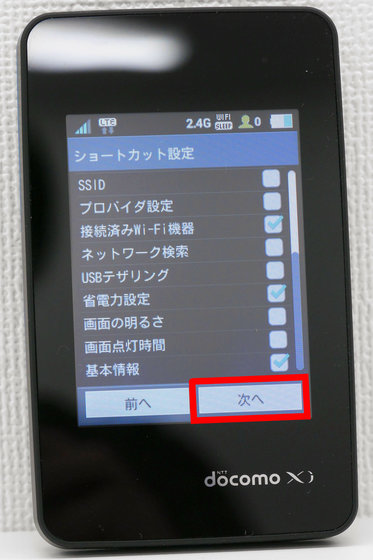
Tap "Done" and the initial setting is over.

And since I have a software update suddenly, I update the software by tapping "update" on the screen.

Software update is completed in a few minutes, so I will rework and try using Wi - Fi STATION L - 01G. Wi-Fi STATION L-01G can unlock the screen by pressing the power button and tapping the screen for a few seconds.

This is the home screen of Wi - Fi STATION L - 01G. Since Wi-Fi is already on, ...

Afterwards if you connect to Wi - Fi STATION L - 01G with smartphone, PC, tablet etc. OK. Since SSID and security key in the initial state are stated in the attached sticker, you can easily connect the network by entering this.

At the stage of writing articles, the PREMIUM 4G service with a maximum downlink of 225 Mbps has not started yet, but the downlink maximum of 150 MbpsFull LTECan be used. So connect to Wi - Fi STATION L - 01G on PCSpeed test · Line speed diagnosisThe results of measuring the communication speed with the following are shown below.
The result of measuring the speed nine times is the following image. Excluding the maximum and minimum values out of the numerical values of the up and down, taking an average, the downlink was 26.9 Mbps and the upload was 11.8 Mbps.
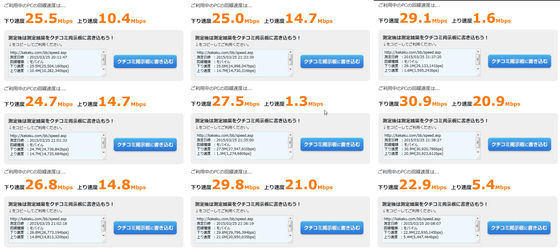
The upper part of the screen looks something like this, the antenna icon in the upper left of the screen represents the radio reception level of the mobile network, and the icon labeled "LTE" next to it represents the type of network being connected. Further, "2.4 G" is the connection frequency, "Wi-Fi SLEEP" icon is the state of the network sleep function, "1" is written in the human type icon is the number of terminals connected to Wi - Fi STATION L - 01 G . Also, the "public wireless LAN", "Wi-Fi connection guide", "WPS" under it are a button that can turn the public wireless LAN function on and off with one tap from the left, a Wi-Fi connection guide display button, a one- Can doWPSbutton.
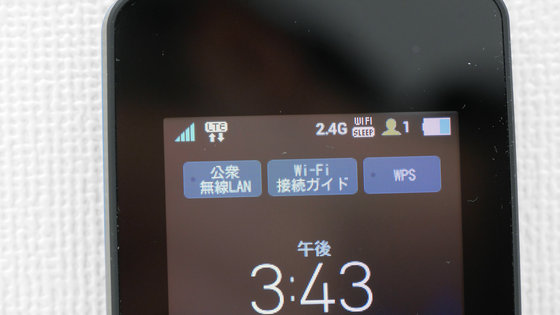
And at the bottom of the home screen there are 4 showcut icons. When you tap the one on the right of this shortcut icon ......
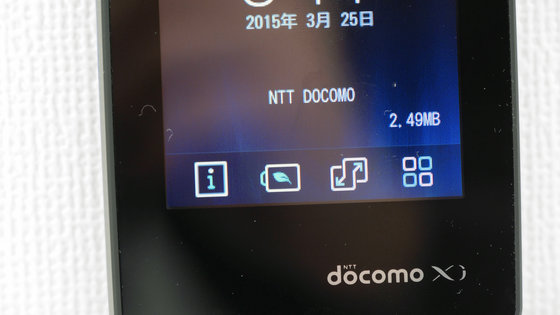
The menu opens. The menu screens are as follows.

"5.51 MB" at the lower right of the lock screen is cumulative data communication volume.

Provider setting screen

Wi-Fi screen

Power saving setting screen
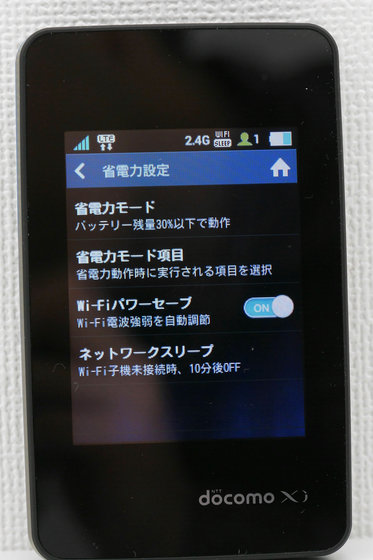
Here, what does the power saving mode operate when the remaining battery power is reached ...?

Details on power saving mode can be set.
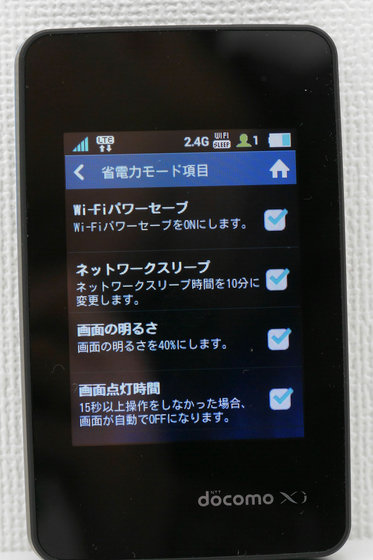
It is also possible to turn on / off the "network sleep" function which turns off Wi-Fi when Wi-Fi compatible equipment is not connected for a certain period of time and turns off the mobile network after 30 minutes elapse.
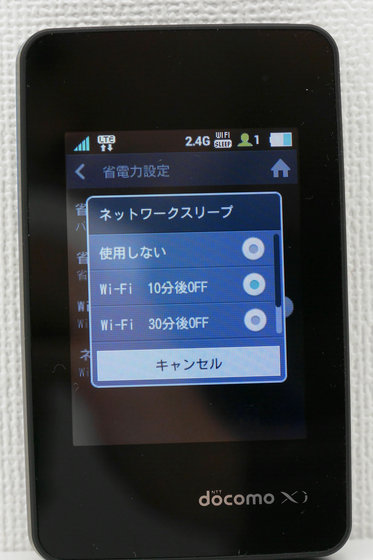
You can set screen brightness and screen lighting time on the display setting screen.

You can also change the shortcut icon displayed at the bottom of the home screen freely.
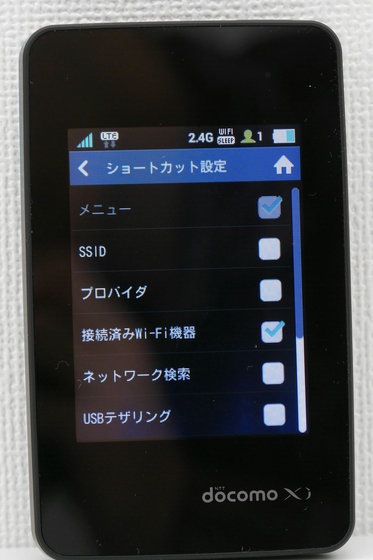
On the mobile network screen, you can change the display of data usage or change the network mode.

Three types of data usage display modes: "Used data only", "Used data and upper limit", "Off".

By setting "Usage data and upper limit value", you can use up to how many gigabytes per month like the red frame, and you will be able to understand how much data you are currently using at a time.

Public wireless LAN screen

On the system setting screen you can see USB tethering on and off and basic information on the terminal.

The basic information screen shows the phone number, SSID, password, provider, IMEI, software version

Software update is possible on the software update screen.

And on the user guide screen you can review how to use Wi - Fi STATION L - 01G.

◆ I tried using Wi-Fi STATION L-01G as a mobile battery
To charge a smartphone or tablet using Wi - Fi STATION L - 01G, you need the conversion cable for the included charger.

When the conversion cable for charger is inserted in the main body ... ....

"Pocket Charger Setting" is displayed on the screen. This is a setting screen as to whether or not to communicate with Wi - Fi STATION L - 01G when charging smart phones and tablets using Wi - Fi STATION L - 01G. If you select "Power supply only", you can not use Wi-Fi STATION L-01G communication, and if you select "Power while communicating" charging efficiency will be worse but still have the function as a mobile Wi-Fi router and smartphone You can charge such as.

When I actually charged the iPhone, I was able to charge without problems.

PREMIUM 4G of maximum 225 Mbps can not be used at the time of article writing, but it started on March 27. The area where PREMIUM 4G service can be used at the stage of March 27 can be confirmed from the following.
Faster! Wide! Network enhancement in progress! | Area | NTT DoCoMo
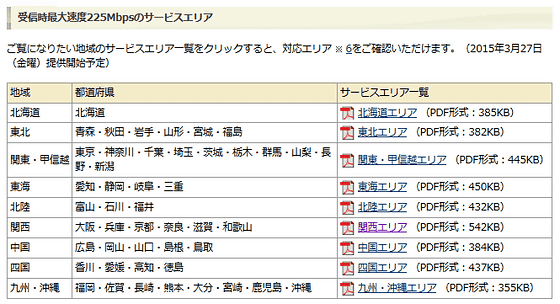
Related Posts:







