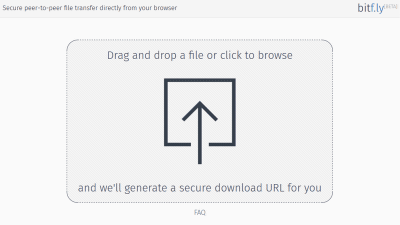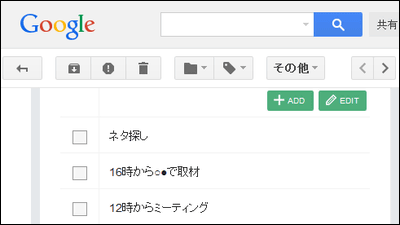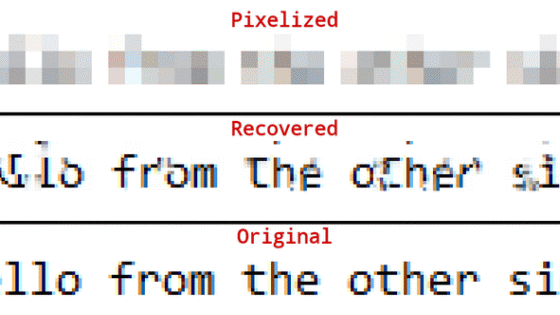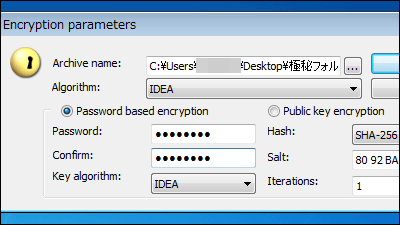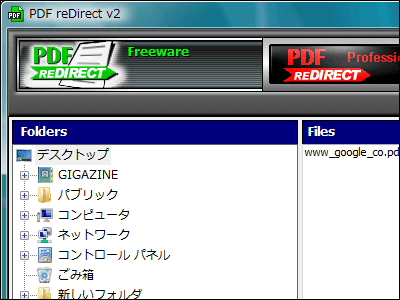Chrome extension `` miniLock '' that allows you to easily encrypt and share `` data that you absolutely do not want anyone to see ''
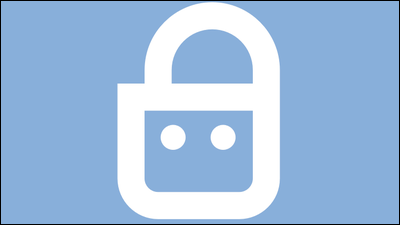
You can encrypt `` data that you absolutely do not want anyone to see '' or `` secret data that you want to share with just a few people '' so that only some people can see it, and someone can touch the PC However, the mini-Lock is a free Chrome extension that keeps the contents of the file encrypted so it can be safely protected .
miniLock — File encryption software that does more with less
https://minilock.io/
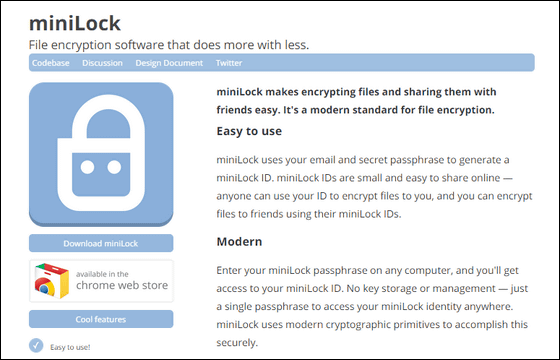
Since “miniLock” is an extension of Google Chrome, it can be installed for free from the Chrome Web Store (https://chrome.google.com/webstore/detail/minilock/mknafpnfcafklkflhenhaldedggpciao/related) .
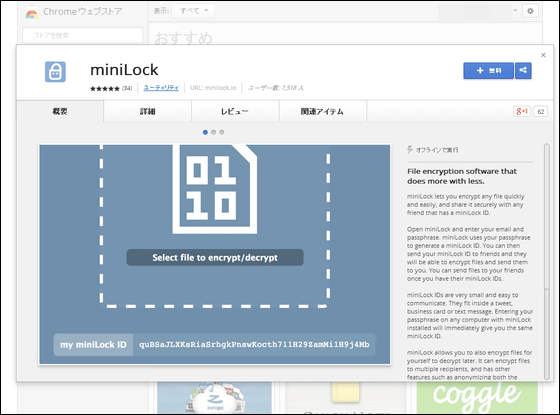
Click “Free”.
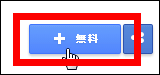
Click “Add” to install.
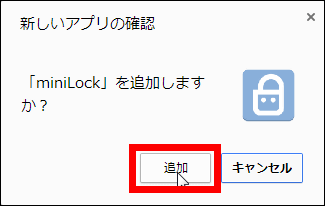
When installation is complete, click “Launch app”.
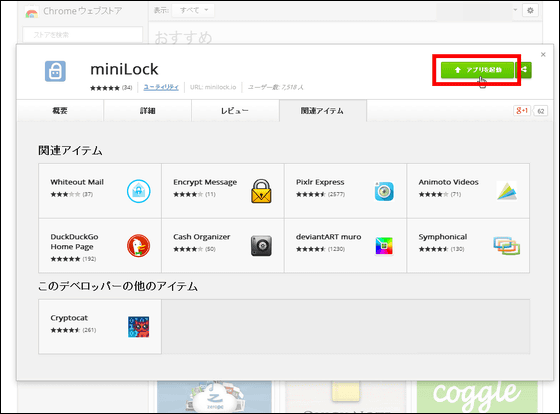
Then 'miniLock' starts. First, enter your email address and passphrase to create a miniLock ID. At this time, you need to enter your e-mail address, but this is just what you need to issue a dedicated ID.
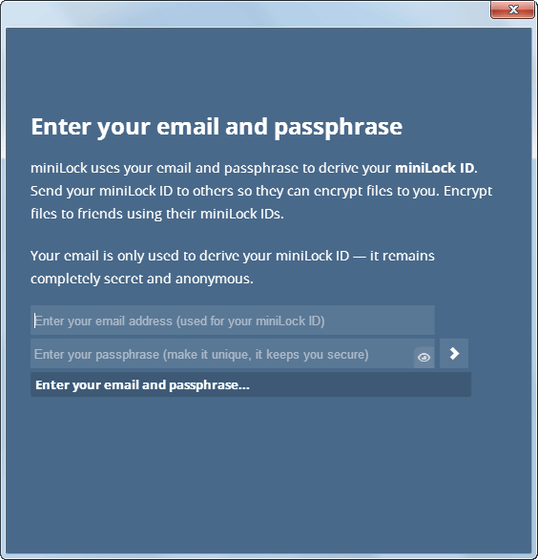
In addition, if it is a word or a sequence of short characters as shown in the red frame, you cannot create a dedicated ID because the passphrase is too weak.
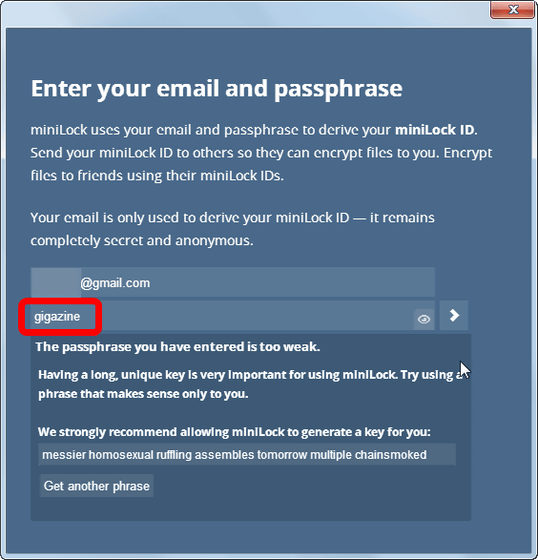
Since you should enter 'passphrase' instead of 'password', you can use half-width spaces. If you enter a phrase that is considerably longer than your normal password, you can finally create an ID.
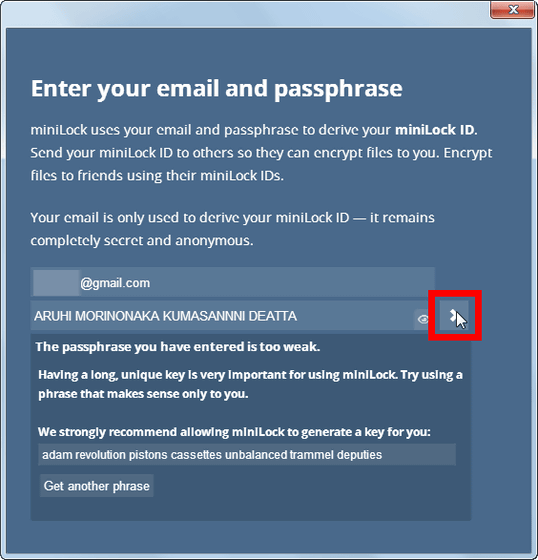
When ID creation is complete, this screen will appear.
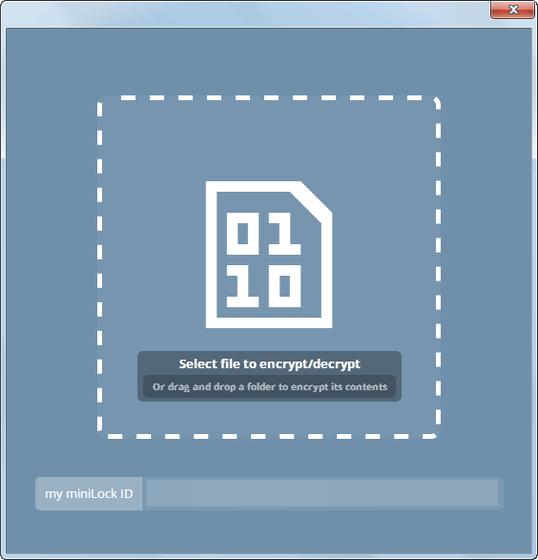
Your own ID is displayed in the red frame.
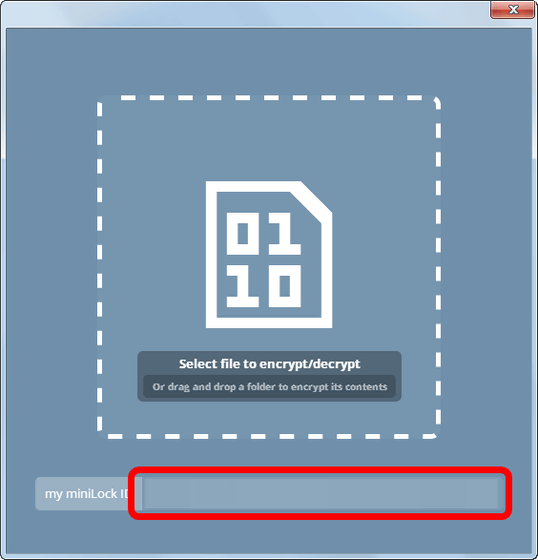
If you want to encrypt a file using miniLock and create a secret file that no one can see, drag and drop the file you want to encrypt to the red frame.
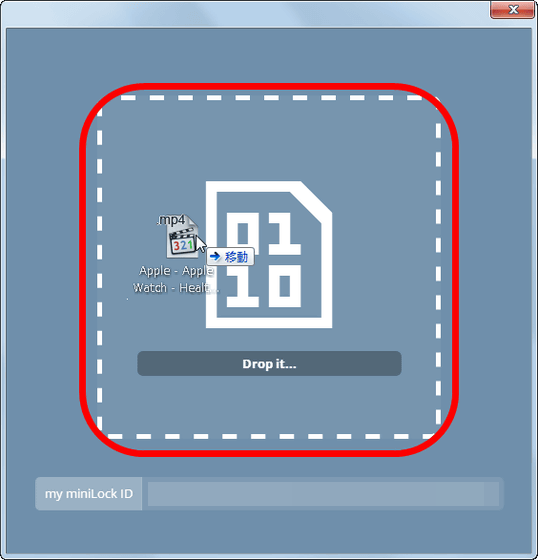
The red frame on the next screen is a text box for entering the miniLock ID. For example, if you want to share a secret file between yourself and friend A, enter the friend A's dedicated ID here, and you will be able to unzip the encrypted file with friend A's miniLock. .
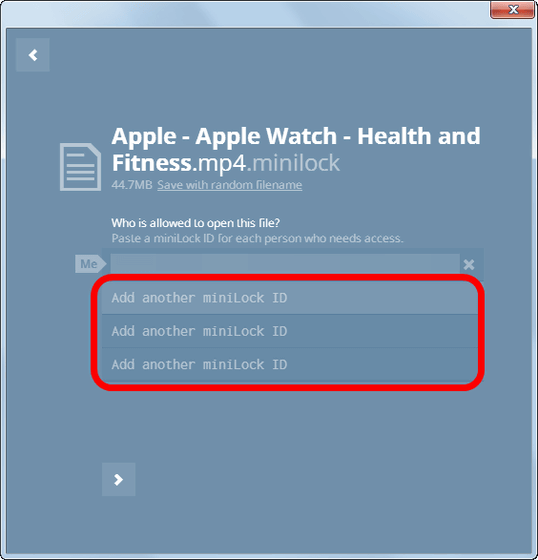
Click the icon at the bottom of the screen after entering the sharing partner's ID.
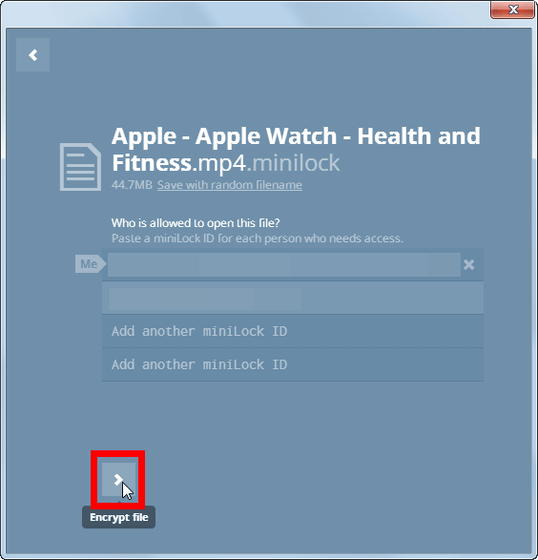
Encrypting file ...
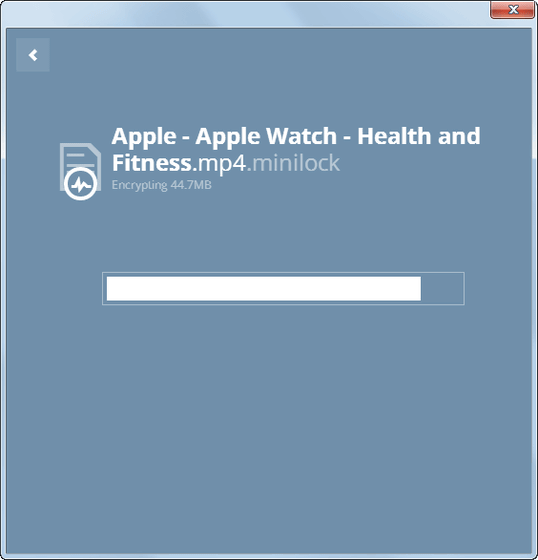
With just this, file encryption is complete. Click the red frame icon to download the encrypted file.
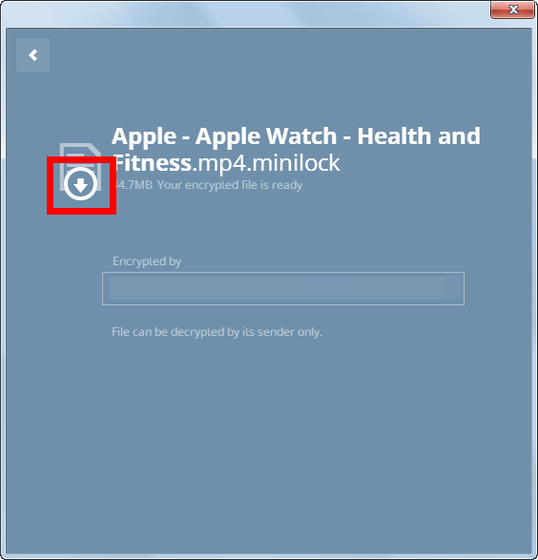
That's why the encrypted file is kore. The extension is '.minilock' ...
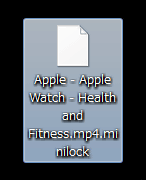
If you try to open a file normally, you cannot open the file.
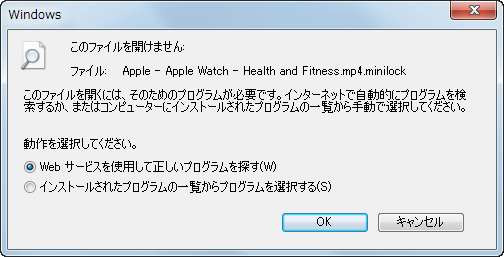
Of course, it is impossible to open files using '
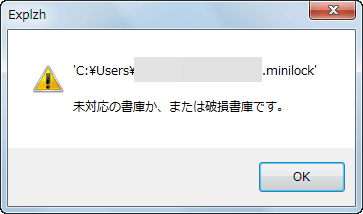
Decrypting encrypted files is easy, just drag and drop them into miniLock.
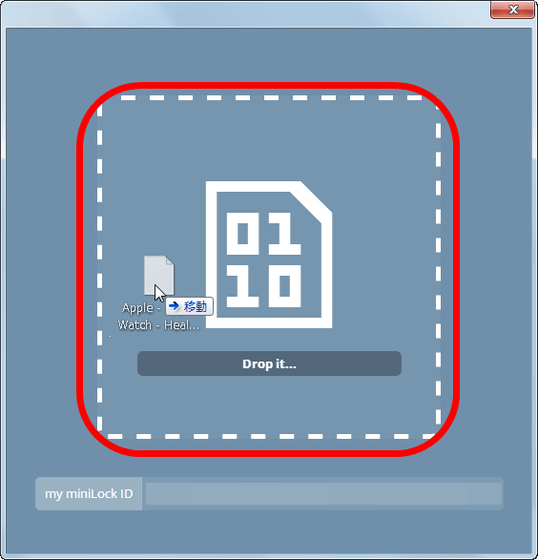
With this alone, you can easily decrypt files. Decrypted files can be downloaded immediately by clicking the red frame icon.
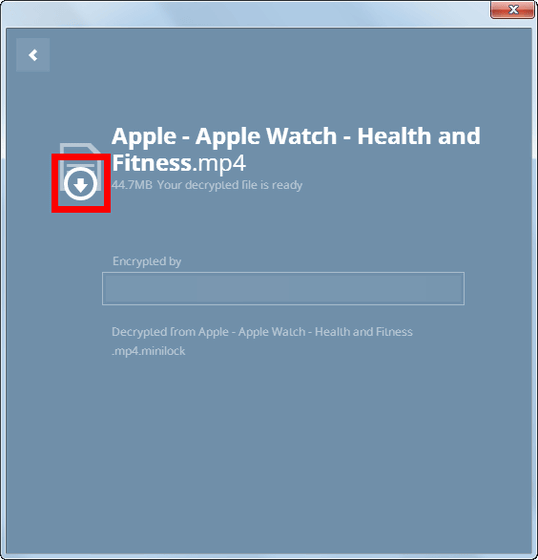
In addition, files encrypted by yourself can be decrypted at any time, but in the case of files encrypted by other users, if you do not have to enter your own ID as a sharing partner at the time of file encryption, The encrypted file cannot be decrypted.
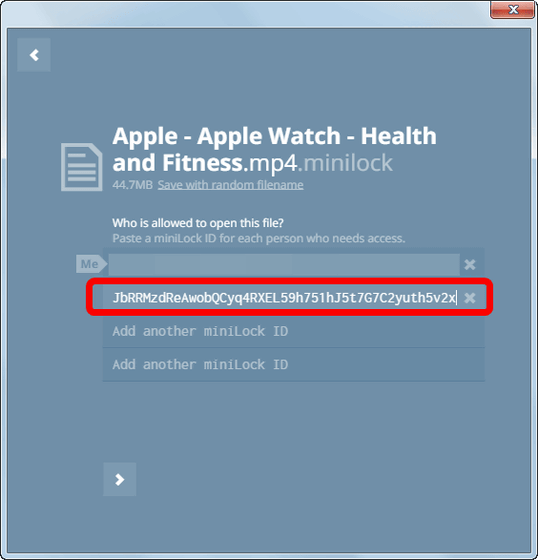
In the following movie, we first try to decrypt an encrypted file that has not been set as a sharing partner, and then decrypt an encrypted file that has been set as a sharing partner.
Files shared with `` miniLock '' and files not shared-YouTube
Note that miniLock will ask you to enter your e-mail address and passphrase every time you start up, and the dedicated ID will change if the address or passphrase is different. If the ID changes, even files that you encrypt yourself will be unbreakable, so you will need to enter your passphrase carefully.
Related Posts: