"Surface Pro 3" haste review, the ability of the PC with the thinnest Intel Core in the world?

Microsoft's tablet PC with a 4th generation Intel Core processor in a thinner and lighter cabinet than the MacBook Air and achieving overwhelming high performance "Surface Pro 3It is finally released in Japan at last. I tried to use the new terminal which is loaded with abundant technology abundantly and "Microsoft's serious" in haste.
Surface Pro 3 - Tablet replacing laptop.
http://www.microsoft.com/surface/ja-jp/products/surface-pro-3
◆Appearance check
Surface Pro 3 arrives at GIGAZINE editorial department.
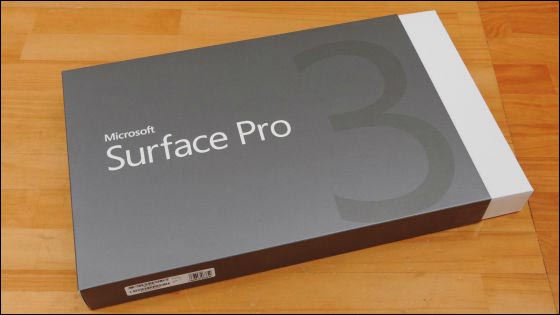
Slide the box and Surface Pro 3 appears.

In the box, Sureface Pro 3 main body · touch pen · AC adapter · instructions · Office product key · warranty card was included.

Since Surface Pro 3 has a screen size of 12 inches, it is quite large as a tablet terminal. The resolution is an unusual aspect ratio of 2160 × 1440, 3: 2.

Front camera / optical sensor / microphone in the center of the upper part of the bezel.
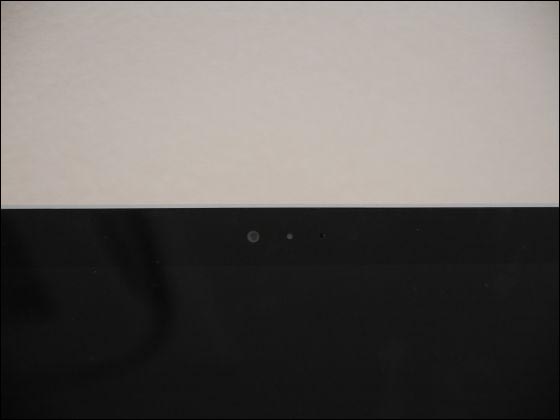
A speaker is mounted on the upper left and right.
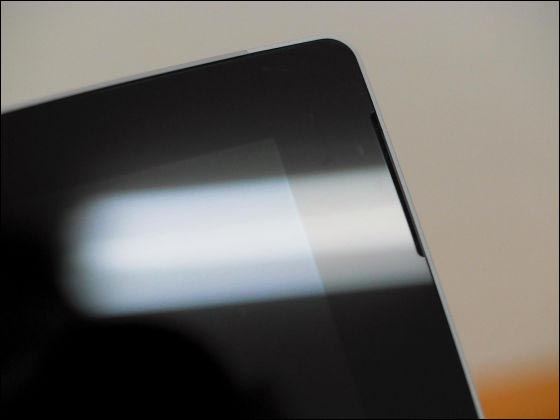
The back is flat.

Rear camera / light sensor / microphone on top.
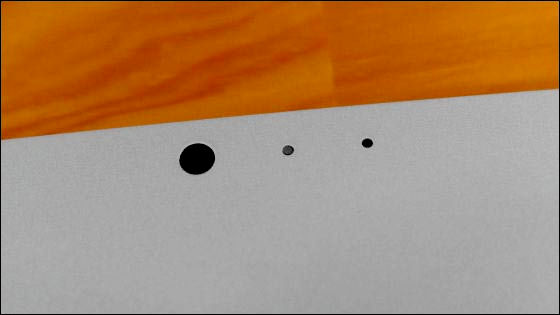
Surface characters on the kickstand below.
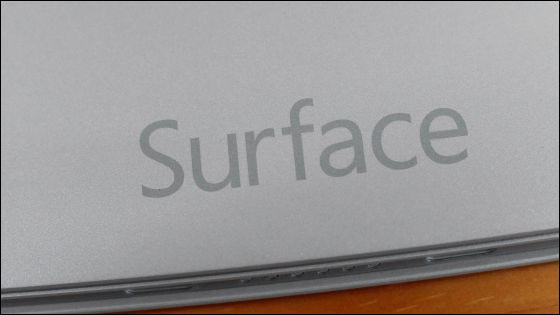
Power button on the top left.

On the left side are volume button and headphone jack.

A cover connector to attach a touch keyboard to the bottom.

Mini display port and USB 3.0 on the right side upper part.

Charging port at the bottom right side.

One of the features of Surface Pro 3 is this air duct. It emits the heat generated by the 4th generation Intel Core processor Haswell.

The kickstand is a little hardened.

Because it opens up to 150 degrees, it seems very convenient to use as a pen tablet.

When the kickstand is opened, it prints 128GB of storage capacity.
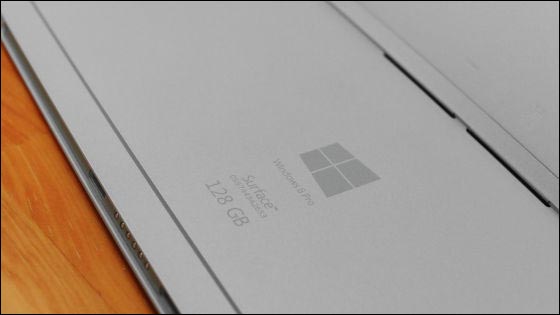
Hinge is like this.

When opening the kickstand, microSD card slot appeared on the left side.
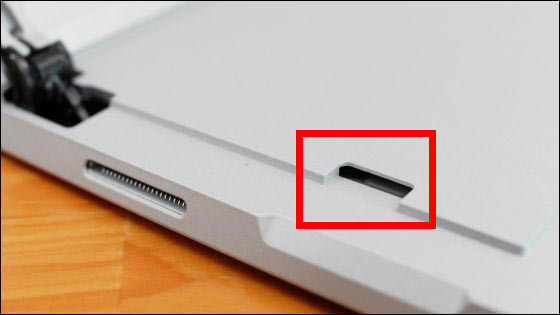
You can see the thinness as you look at the kickstand from the side. However, the rigidity is high, there is no anxiety such as wobble.

It is also OK to stand at an angle.


Type cover of Surface Pro 3 is sold separately and is 10 4018 yen (tax included).

Type cover also combines display protection.

The key pitch is broad, but the stroke is shallow because it is as thin as "cover". However, I can do typing quite comfortably.

Connector of Type Cover Magnet is powerful ... ...

When Surface Pro 3 is brought closer it will snap into place.

When type cover is installed, Surface Pro 3 transforms to the thinnest PC among Intel Core i processors. Windows OS 8.1 Pro installed.

Type cover is glued with a magnet like folding back, so it will not come off by a slight or gentle impact.

It is near the screen as much as the bezel disappears when turning back.

Charging will be done like this. The charging terminal can be connected regardless of the vertical direction.

The AC adapter also has a USB terminal for power supply.

Surface The aluminum pen is a considerable level of both rigidity and texture.

"Eraser" "Right click" is assigned from the left of the tip button.

A pen tip capable of sensing 256 strokes.

The top button can launch OneNote and take a screenshot.

Rubber bands for storing pens are included in the type cover.
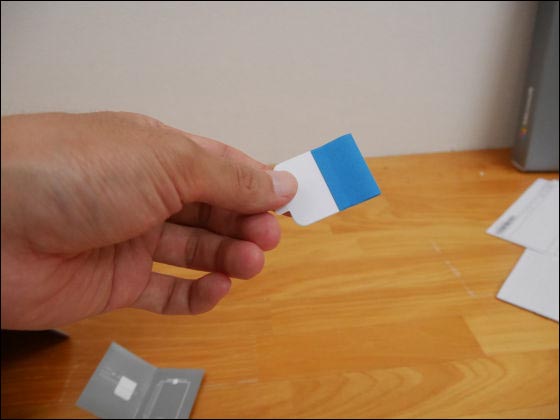
Peel off the seal ......
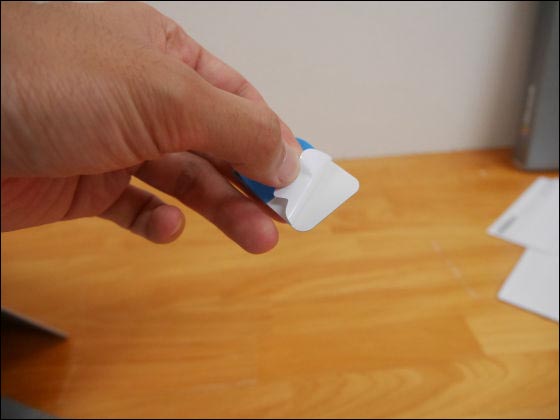
If you paste it wherever you like ... ....

You can attach the Surface pen with this kind of feeling.

◆setup
Setup turns on when power is turned on. First of all, the area and language setting screen will be launched, so when you confirm that "Japan" "Japanese" is correctly selected, tap "Next".
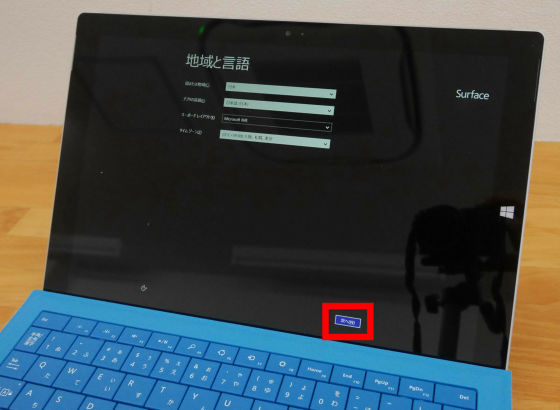
Tap "I agree".
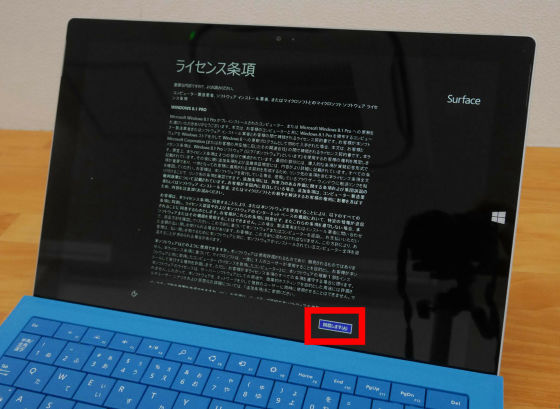
Since it becomes the pen setup screen, press and hold the top button of the Surface pen.


When the message "Pairing completed successfully" is displayed, tap "Next".
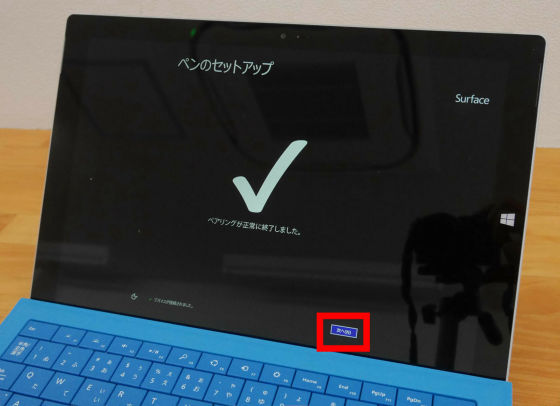
Since it becomes personal setting screen, tap "next" when setting the name of PC and favorite color.
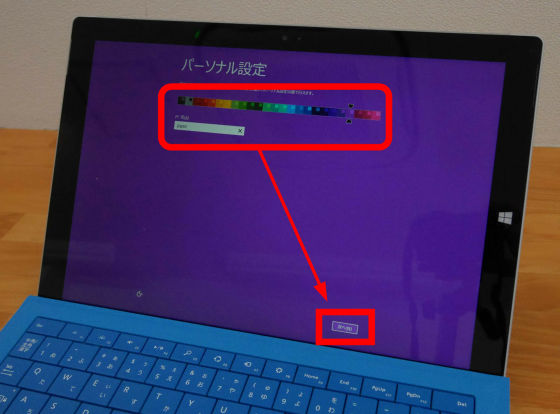
Select a Wi-Fi connection ... ....

After entering the password, tap "Next".
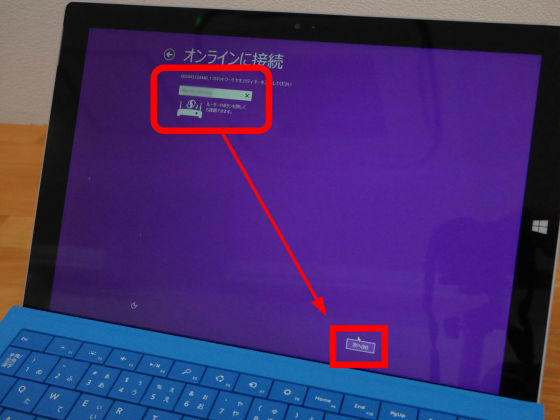
Tap "Use easy setting".
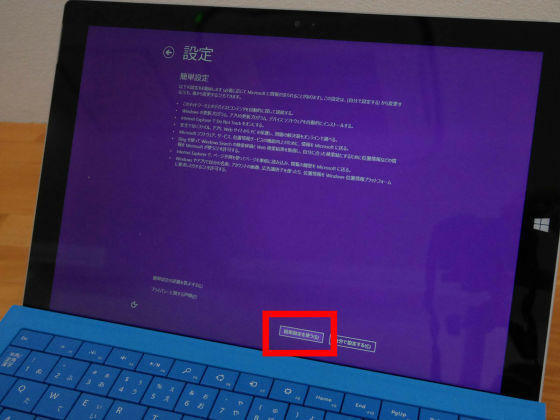
You will be asked to sign in to your Microsoft account, so enter your account information and tap "Next".
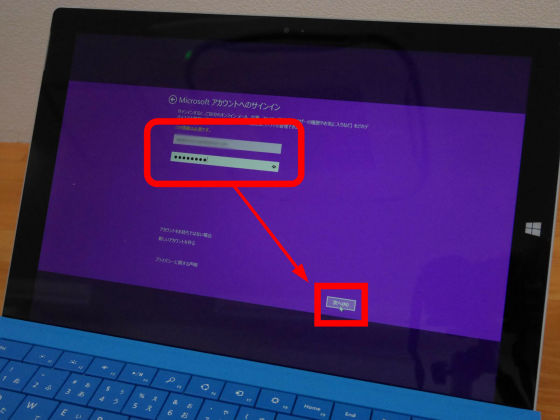
Tap "Next".
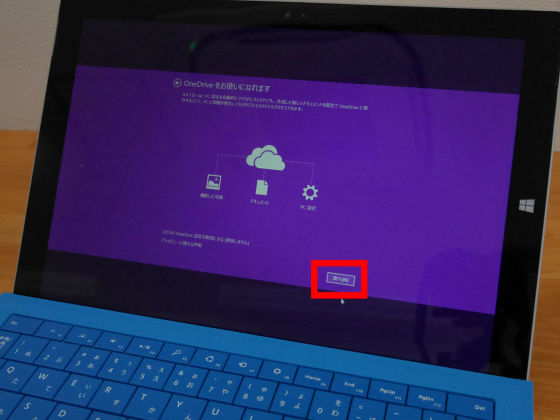
Just wait a moment ... ....
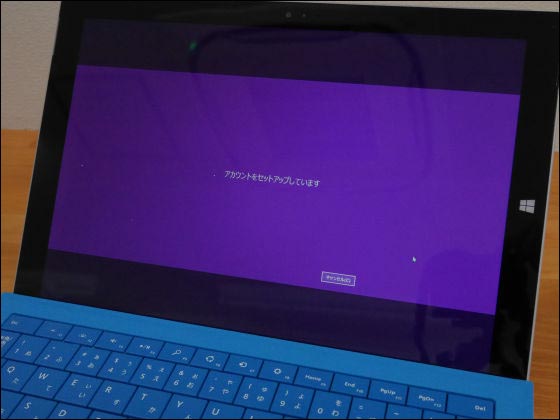
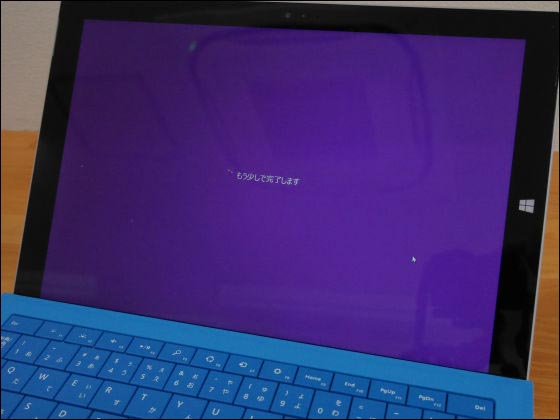


Setup will be completed when the Modern UI appears.

In addition, it is such a touch of Japanese with Surface's voice guide.
Surface Pro 3's audio guide looks something like this - YouTube
◆I saved the screenshot on OneNote with Surface pen
The main feature of Surface Pro 3 is that you can store all kinds of information on PCs, smartphones, tablet terminals, etc. on the cloud storage OneDrive and manage them all togetherOneNote"is. So I took a screenshot using the top button of the Surface pen and saved it in OneNote.
In order to shoot screenshots using the Surface pen, you need to update Windows Update, install all updates including KB 2968599, and update OneNote application to the latest state Attention is necessary.
First, tap "Control Panel" of the application.
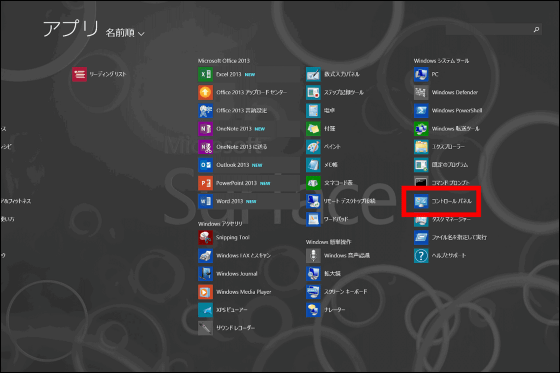
Tap "System and security".
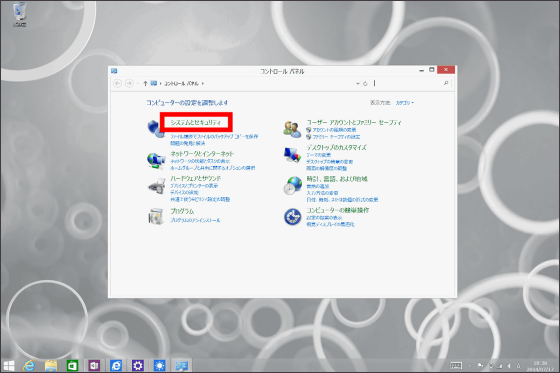
Tap "Confirm update".
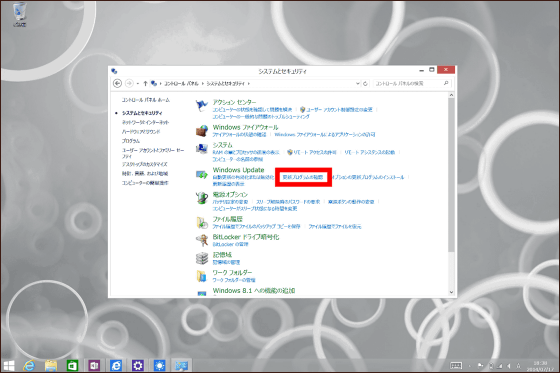
Tap "Install and restart", run Windows Update and restart Surface Pro 3.
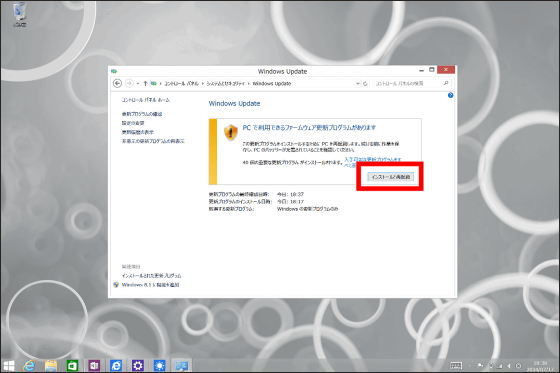
Continue to update OneNote. Tap "Store" icon.
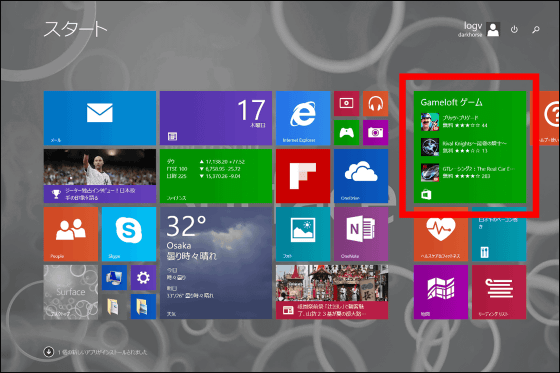
Tap the "Settings" icon that appears by swiping left from the right edge of the screen.
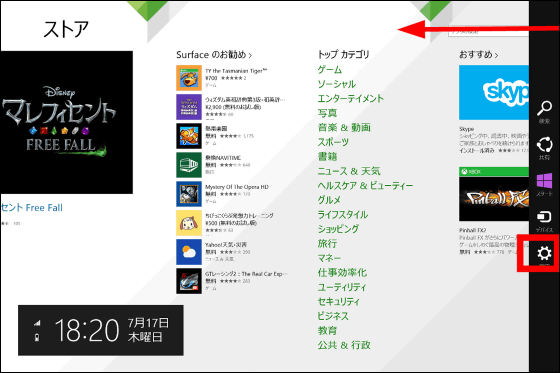
Tap "Update app".
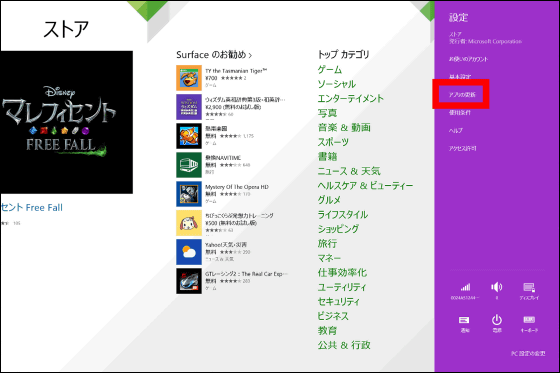
Tap "Confirm update".
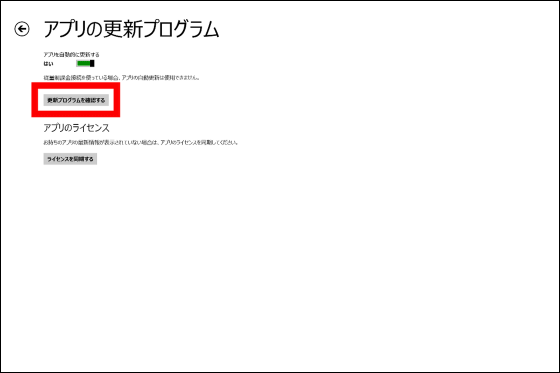
You can update it by tapping "Select all" → "Install" at the bottom of the screen.
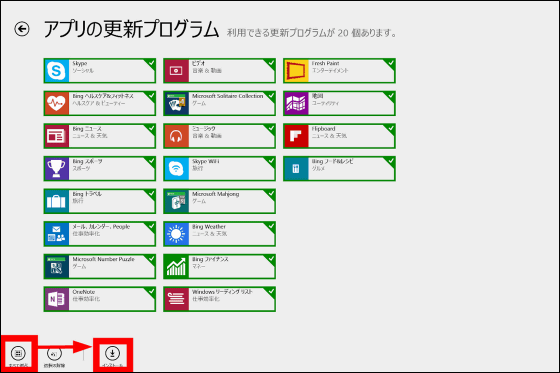
How to take a screen shot by pressing the top button of the Surface pen is from the following movie.
Take a screenshot with the top button of Sureface Pro 3 touch pen and save it to OneNote - YouTube
When I knock the top button of Surface pen once ... ...

OneNote launches.
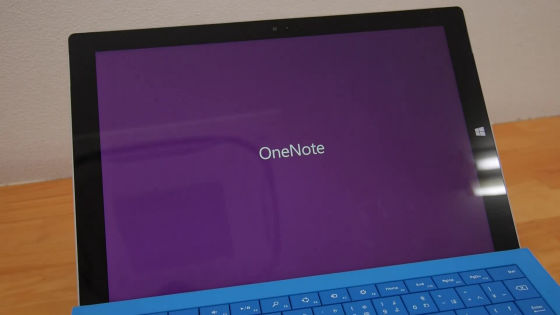
Knocking twice in succession ... ...

The screen changes thinly.
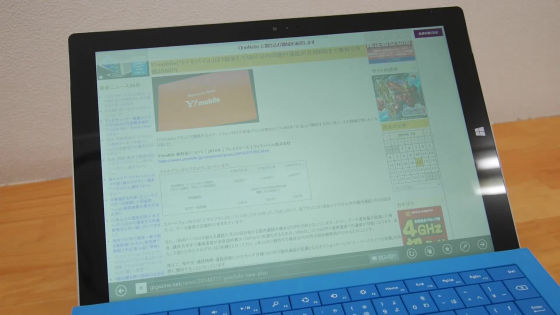
If you select the area you want to capture screenshots with the pen tip ......

It is saved in OneNote. It is also possible to add a writing with this pen to this page.
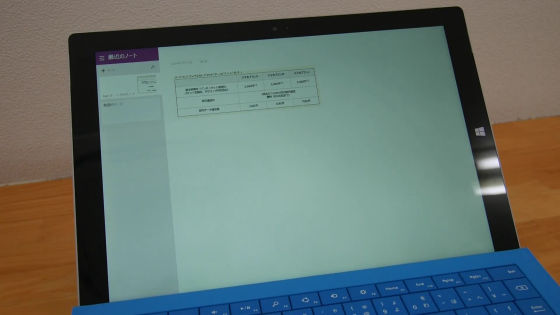
It is Surface Pro 3 which only touched for just a few hours, but the height of the texture is a level that you can understand with a single shot if you catch it. With surfing the web for several hours, I could use it comfortably even without turning the fan. This review of the first installment was the center of the setup work, but I will review the screens such as whether Surface Pro 3 can be replaced by thin notebook PCs thoroughly for the next time for about a week, so please look forward to it.
In addition, Surface Pro 3 is Amazon with Core i 5 · 128 GB with Office with a model of 12,2800 yen (tax included · free shipping fee).
Amazon.co.jp: Microsoft Surface Pro 3 (with Core i 5/128 GB / Office) Unit Model [Windows Tablet] MQ 2 - 00015: Personal Computer · Peripheral Equipment
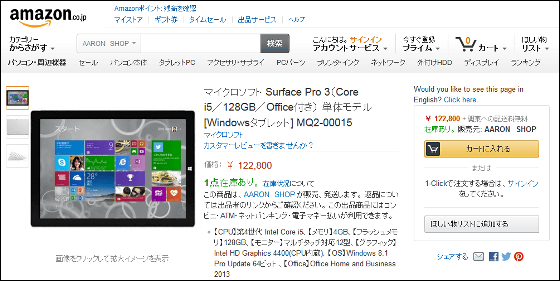
Related Posts:







