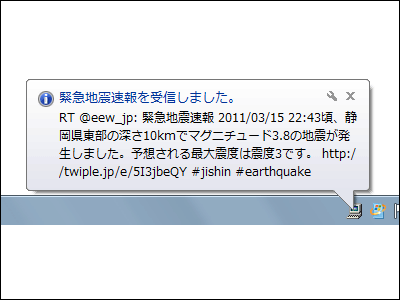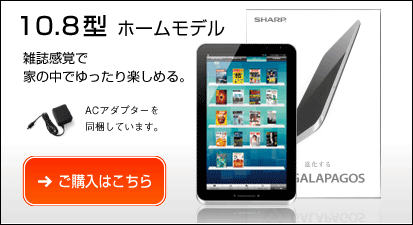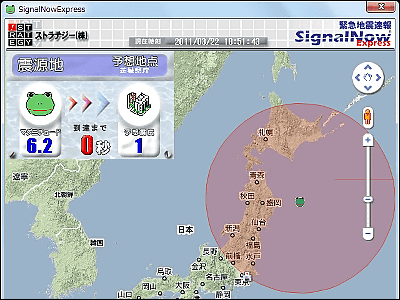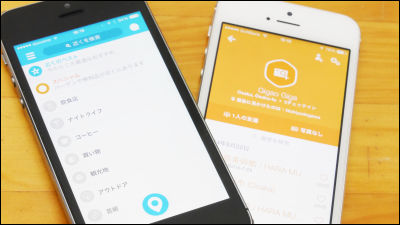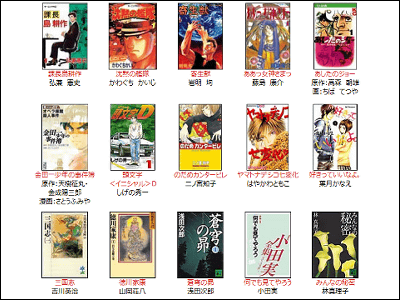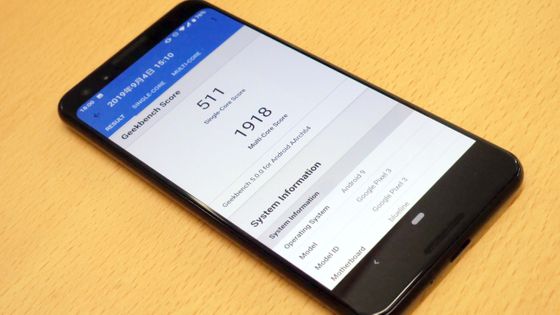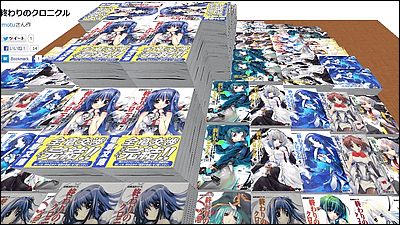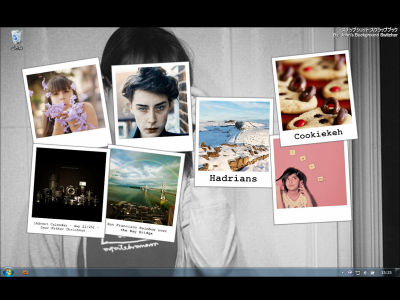Procedure to get 1944 yen e-book "Twitter founding story" from Nikkei store for free
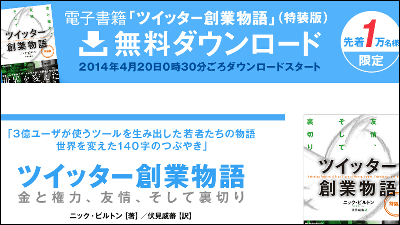
Nikkei Group's e-book sales site "Nikkei Store"Celebrating the 1st anniversary of the opening, e-book"Twitter founded story"First-come, first-served free download campaign is underway. Twitter founded story is a non-fiction work on four individual founder, it is said that we can know the story until we acquire 300 million users from our founding, so I downloaded it immediately.
"Twitter founded story" 10,000 free DL special edition campaign campaign! | Nikkei Store | Nikkei Group's e-book sales site
http://pr.nikkei.com/ebooks/campaign/twitter/index.html
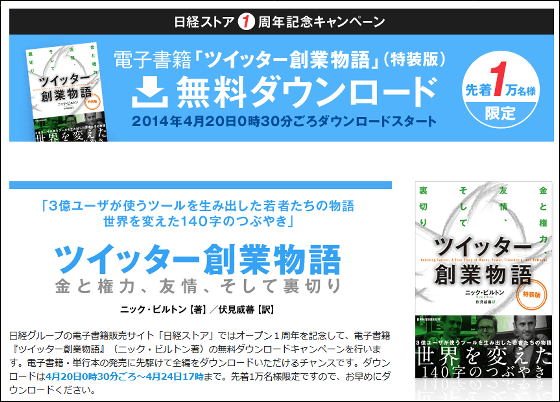
To download "Twitter founding story" for free, you need to clear 5 steps. First of all, we will register Nikkei ID user.

Nikkei ID user registration
https://id.nikkei.com/lounge/nl/auth/user/register/LA1010.seam
To do user registration of Nikkei ID, open the above URL, enter "E-mail address", "E-mail address (confirmation)" and click "Next (Send confirmation e-mail)".
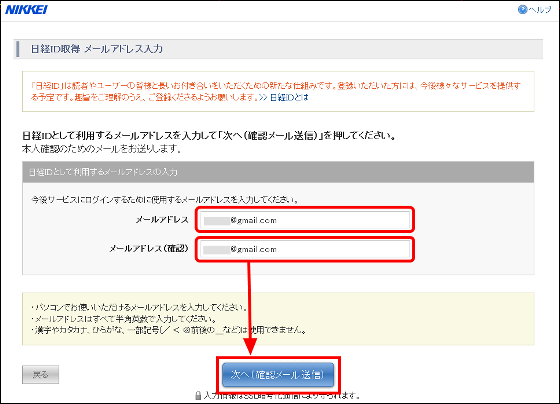
Click on the URL in the mail sent to the registered mail address.
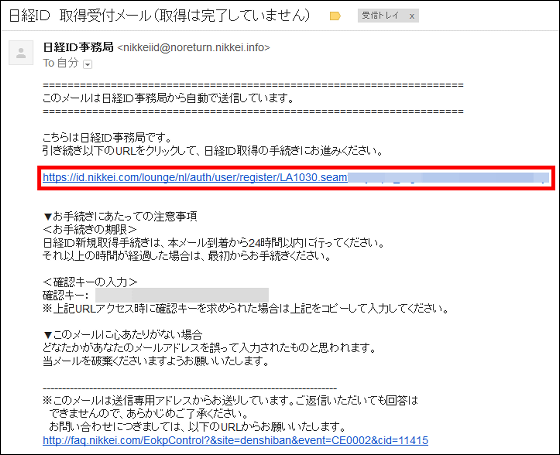
Enter "Password", "Password (Confirmation)" "First Name / Last Name", "Phonetic (Sei · May)", "Date of Birth", "Gender" "Occupation" "Presence of Overseas Housing" from the top, Click to ".
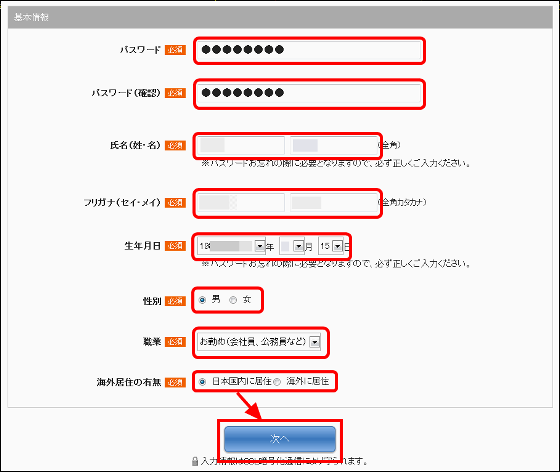
Select "industry type" "job type" "job title" "employee size of work place" from the top.
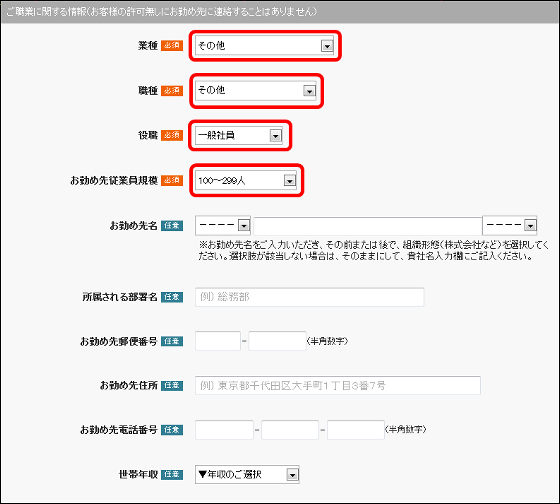
Enter "Your home zip code".
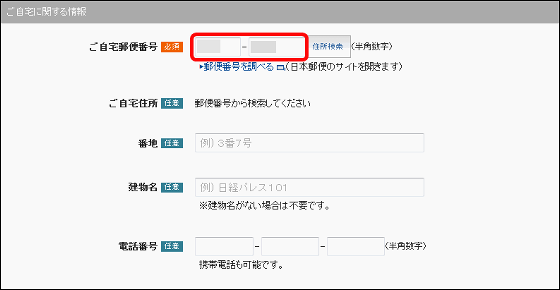
Check the "I agree with the Nikkei ID Terms of Service" check box after selecting "Subscription status of newspaper issued by Nikkei" and "Register to Nikkei ID research monitor" and click "Next".
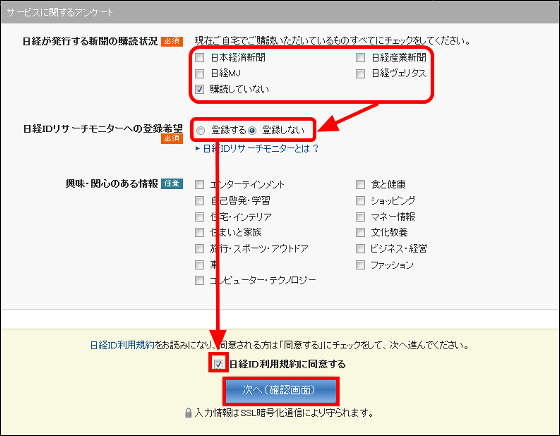
If registration information is correct, click "next".
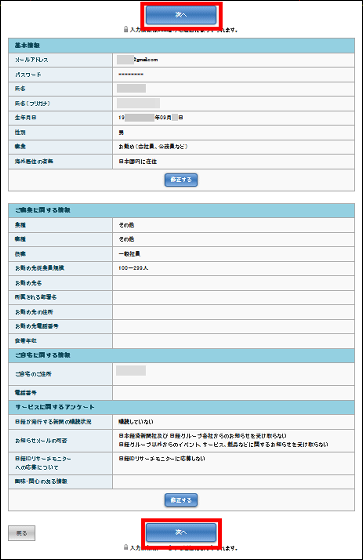
When the screen below is displayed, acquisition of Nikkei ID is completed. Click "Go to Nikkei Store Application Procedure" and apply to the Nikkei store.
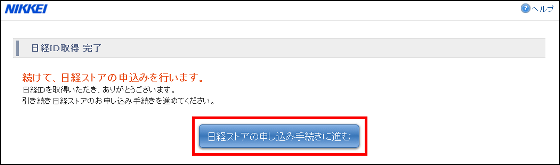
Check "I agree to the terms and conditions" and click "Send (use registration)".
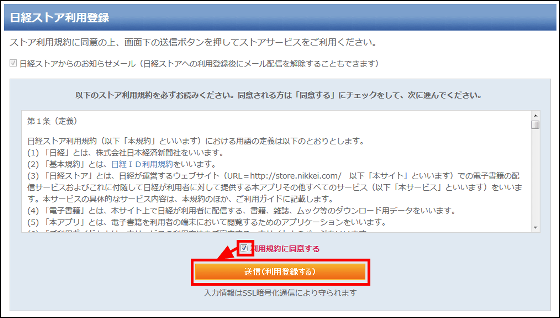
With this, Nikkei store usage registration is completed. It is a little after downloading 'Twitter founding story' for free.

Next we will install the "Nikkei Store" application. The application "Nikkei Store" is released for Windows, Android, iOS on Microsoft Windows Vista SP2 or later, and it is not compatible with Mac OS X / Linux.
◆ Downloading and installing "Nikkei Store" application for PC
Nikkei store for PC
http://eb.store.nikkei.com/contents/StaticPage.do?html=guide03
Open the above URL and click "Download" Nikkei store "application for PC".
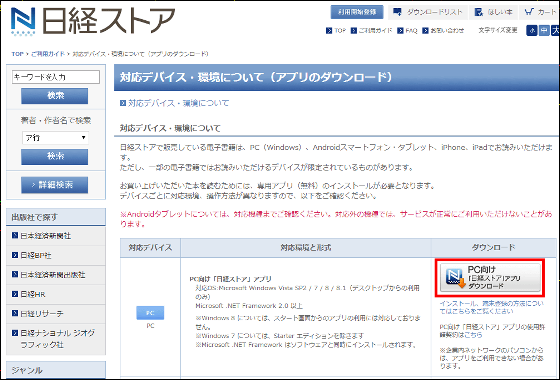
After downloading, the installer will be displayed on the desktop and it will start up.
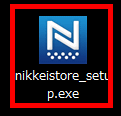
Click "Execute".
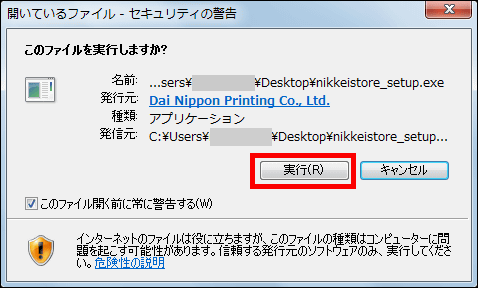
Click "Next".
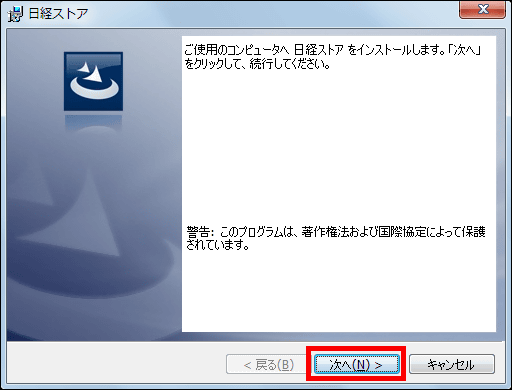
Please check "I agree with the terms of the license agreement" and click "Next".
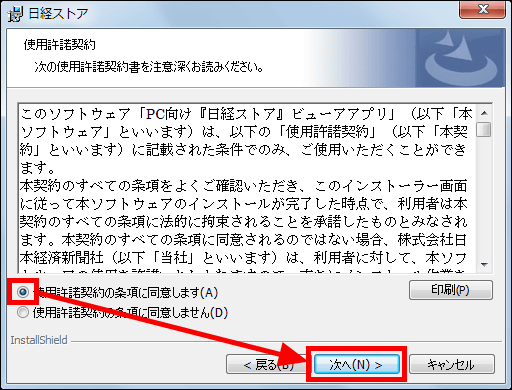
Select the installation destination and click "Next".
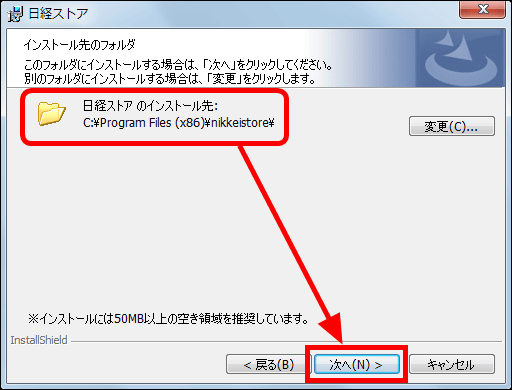
Click "Install".
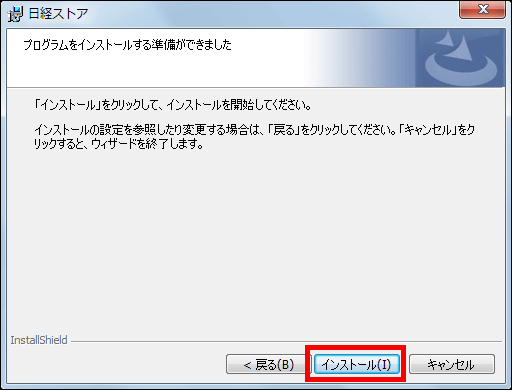
Click "Finish" to finish the installation.

Since the shortcut of "Nikkei store" is displayed on the desktop, it will start up.

Enter the "E-mail address" and "Password" registered in the Nikkei ID and click "Register Nikkei ID in the application".
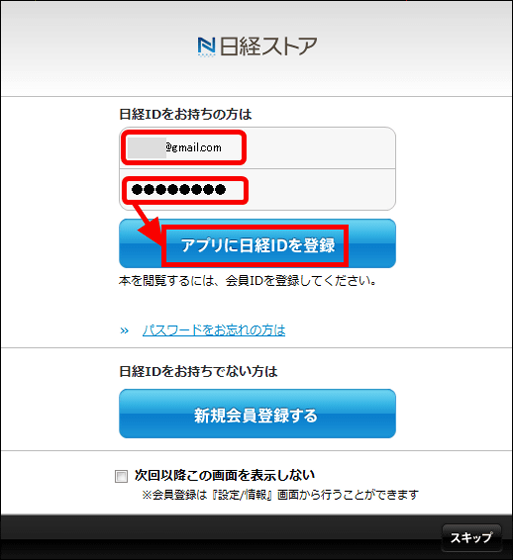
Click "OK". You can now browse ebooks purchased with the Nikkei ID you registered with the application.
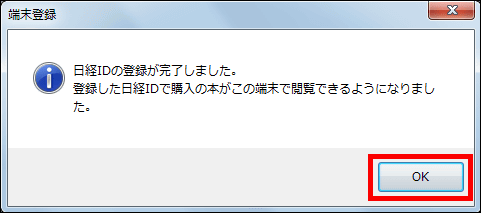
Click "Yes" to synchronize data between multiple terminals that registered Nikkei ID, and "No" if not to synchronize.
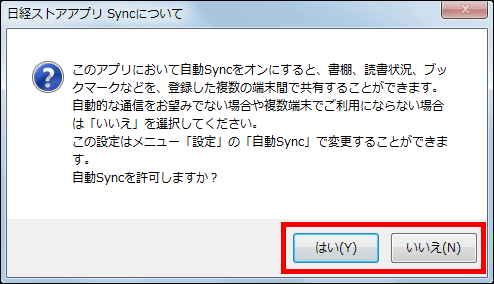
The home screen of the application looks something like this. This completes the installation of the Nikkei store for PC.
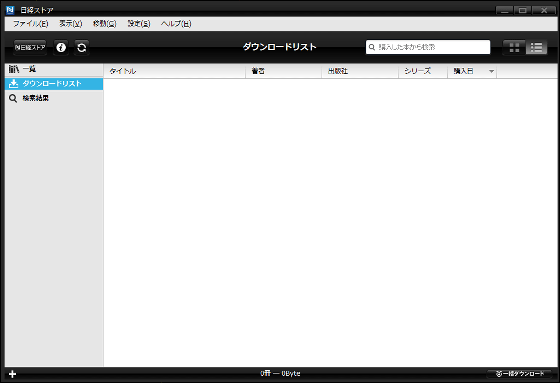
◆ How to install "Nikkei store" application for Android
Nikkei store - Android application on Google Play
https://play.google.com/store/apps/details?id=com.nikkei.store.eb
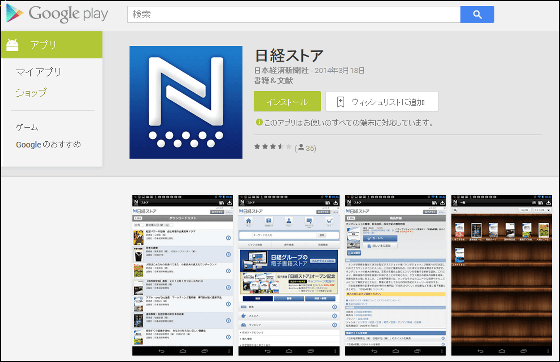
To install, install "Nikkei Store" by tapping "Install" from Google Play.
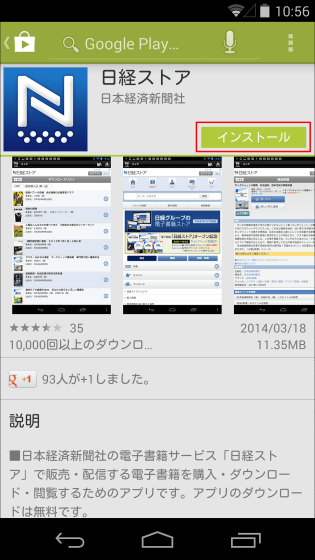
Tap "I agree".
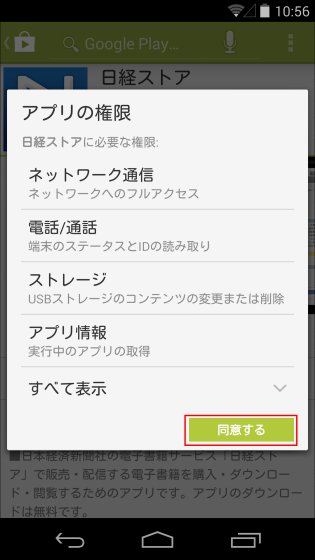
When installation is completed tap "Nikkei Store" and start up.
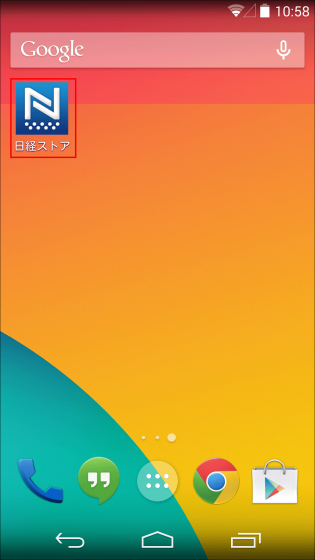
Enter "E-mail address" and "Password" registered for Nikkei ID and tap "Register Nikkei ID with application".
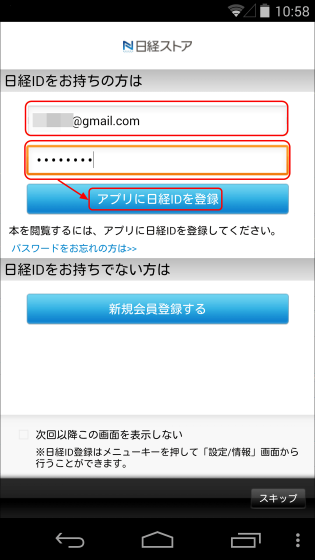
Tap "Yes".
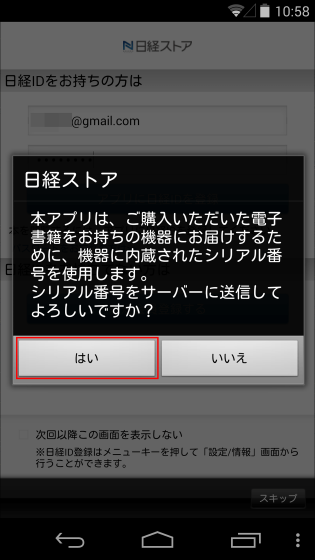
Tap "Yes" to synchronize data between multiple terminals that have registered Nikkei IDs, "No" if you do not synchronize.

This completes installation of "Nikkei store" application for Android.
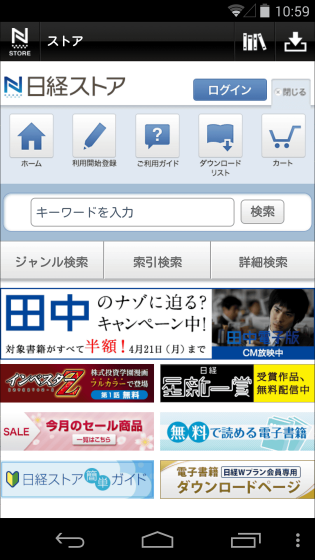
◆ How to install 'Nikkei Store' application for iOS
Nikkei store for iPhone, iPod touch, iPad currently on the iTunes App Store
https://itunes.apple.com/jp/app/ri-jingsutoa/id639505976

Install "Nikkei Store" from the App Store.
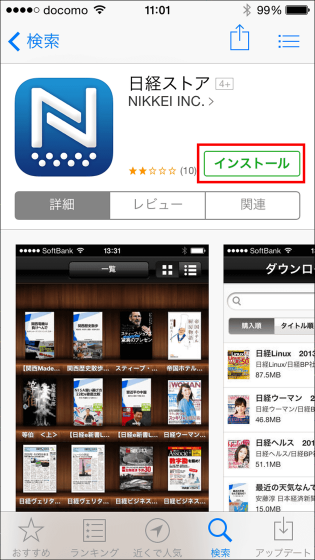
Tap on the application to launch it.
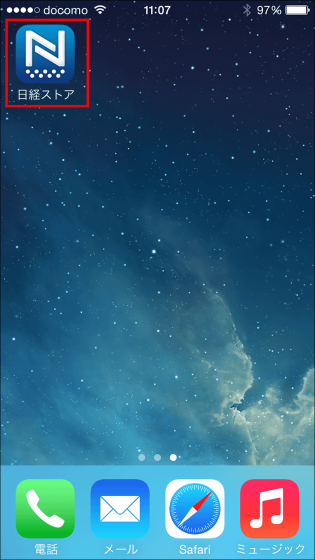
Enter the "E-mail address" and "Password" registered for Nikkei ID and tap "Set Nikkei ID for application".
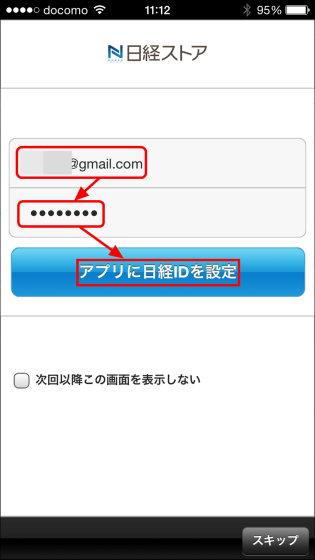
Tap "OK".
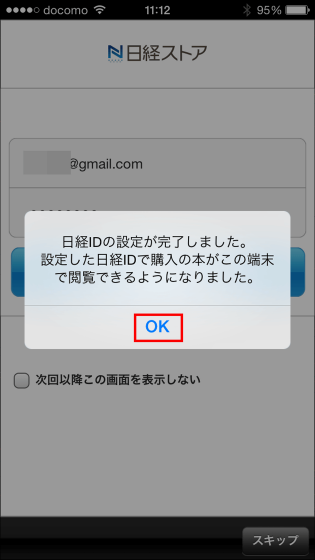
Tap "Yes" to synchronize data between multiple terminals that have registered Nikkei IDs, "No" if you do not synchronize.
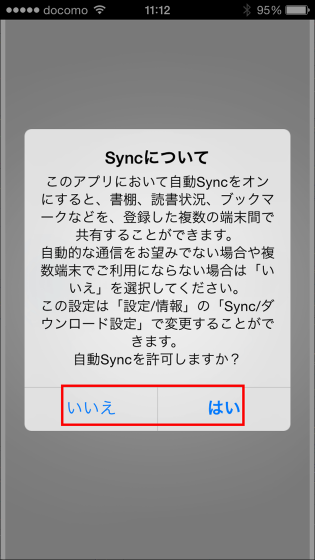
Installation of "Nikkei store" application for iOS is completed. In addition, Nikkei store for PC and Android can browse downloaded books and purchase books, but "Nikkei store" for iOS supports browsing only.
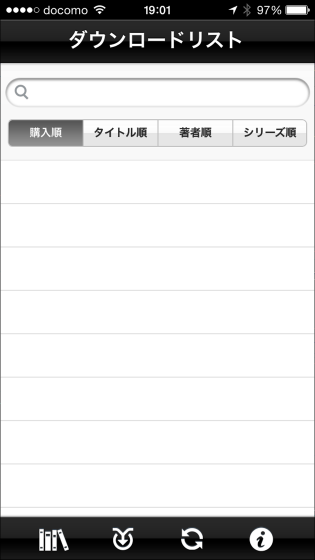
You are now ready to download "Twitter founded story" for free. I will download "Twitter founded story" from the special site of the following URL.
"Twitter founded story" special edition 10,000 free DL campaign! | Nikkei Store | Nikkei Group's e-book sales site
http://pr.nikkei.com/ebooks/campaign/twitter/index.html
Click "Download free now" at the bottom of the page above.
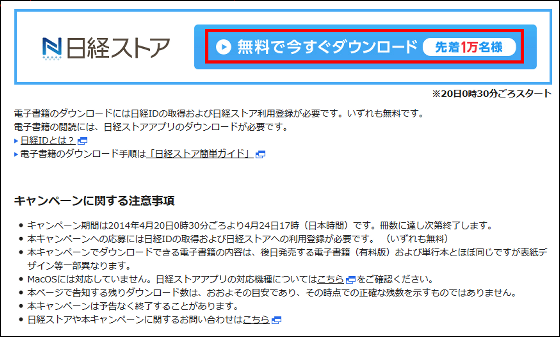
Click "To Cart".
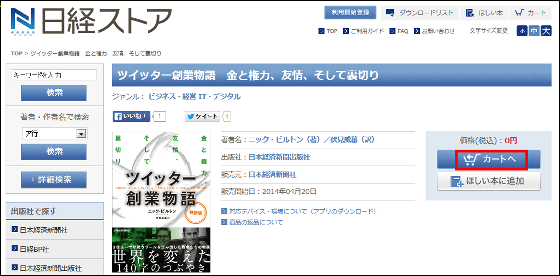
Click "View cart".
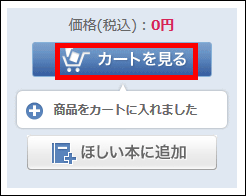
Confirm that the cart contains "Twitter founded story" and that the purchase price is 0 yen and click "Purchase Procedure".
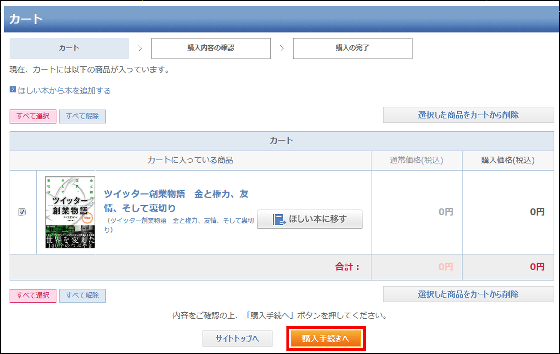
Since you are prompted to log in, enter "mail address" "password" and click "login".
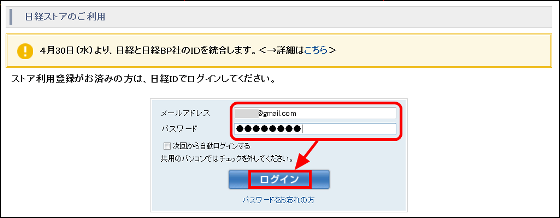
Click "Purchase".
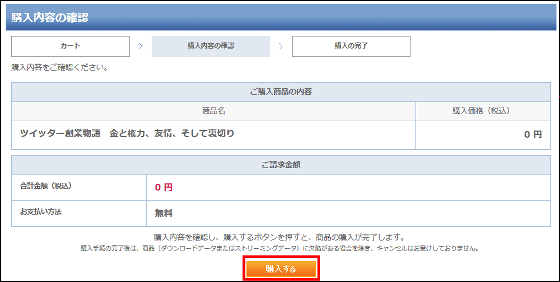
Click "Go to download list".
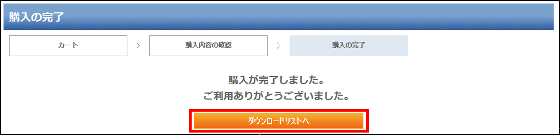
Click "Downloadable Items".
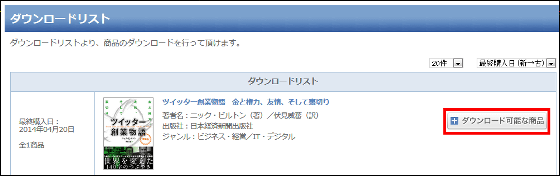
Click "Download" displayed immediately below.
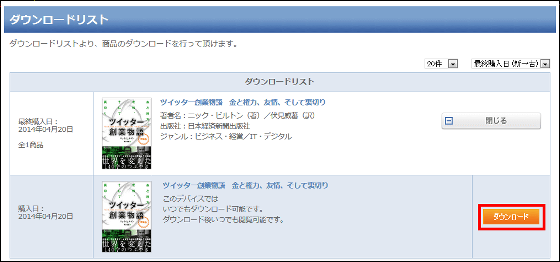
Click "Download" to start downloading.
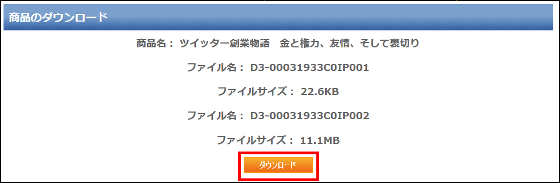
When the download is started, the "Nikkei store" application of the PC is automatically started.
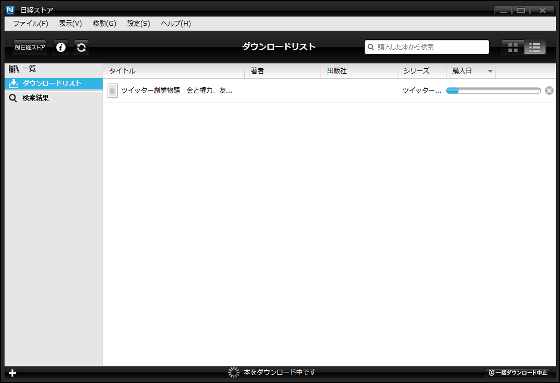
When downloading is completed, you can click on the title of the book and read "Twitter founded story" for free.
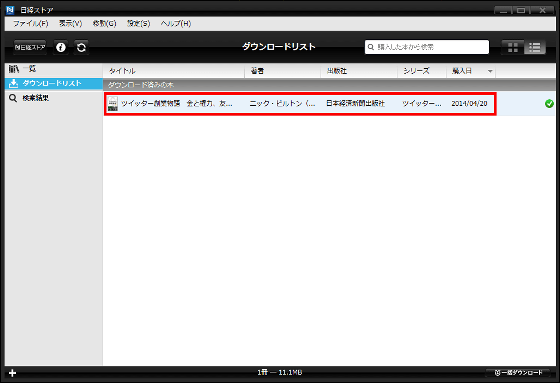
◆ Read "Twitter founded story" downloaded on PC on Android terminal
Tap the "Nikkei Store" application icon.
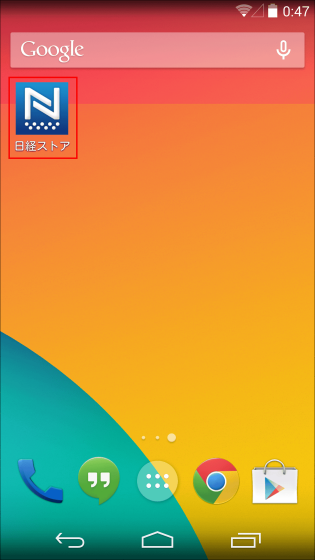
Tap the "download list" or the icon of the arrow at the top right of the screen.
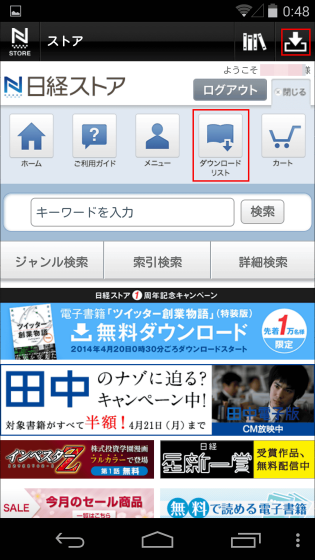
Nothing is displayed in the download list. Tap the icon with three vertically aligned points at the bottom right of screen and tap "Sync".
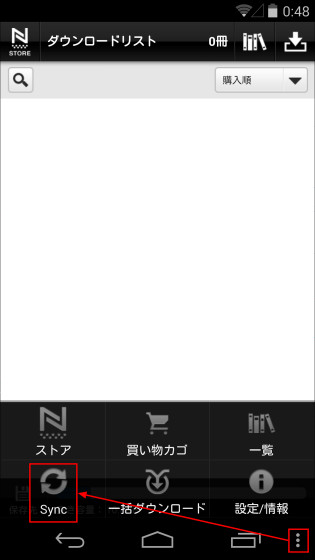
Since "Twitter founded story" downloaded on the PC is displayed in the download list, tap it and start downloading.
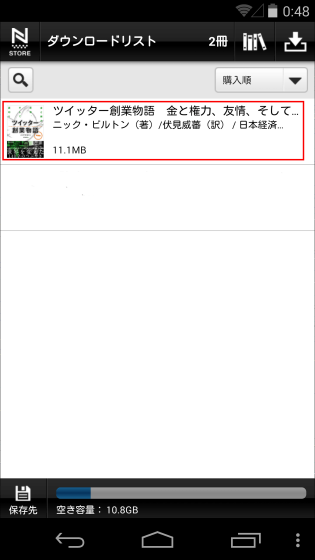
After downloading, you can tap "Twitter founded story", you can read it as it is.
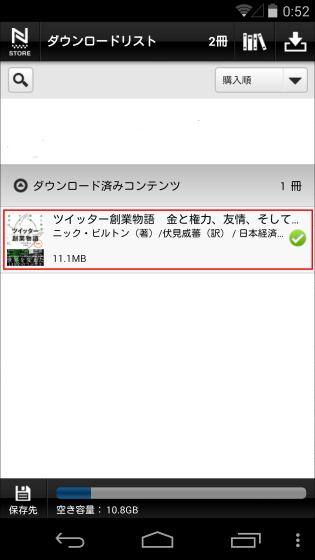
In Android's "Nikkei Store" application, you can tap "Twitter foundation story free download" in the center of the homepage and purchase directly from the smartphone instead of from the PC.
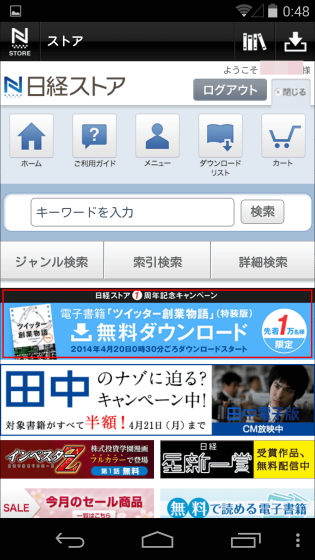
◆ Downloaded on PC "Twitter founded story" on iPhone read
Tap the "Nikkei Store" application icon to start.

When you start up, tap the second icon from the right aligned at the bottom of the screen.
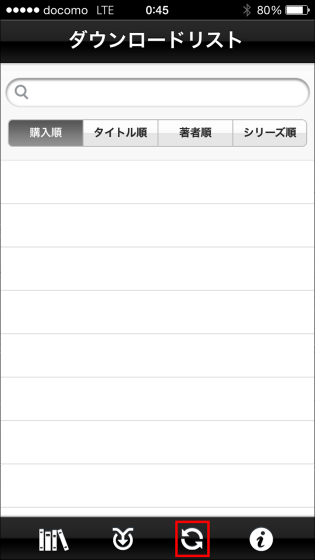
When "Twitter founded story" is displayed, tap to start downloading.
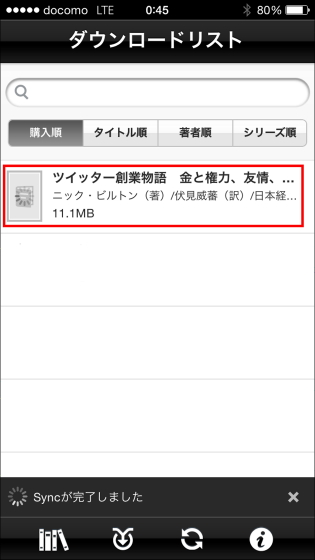
When a green checkmark is displayed, you can tap the book title to read it.
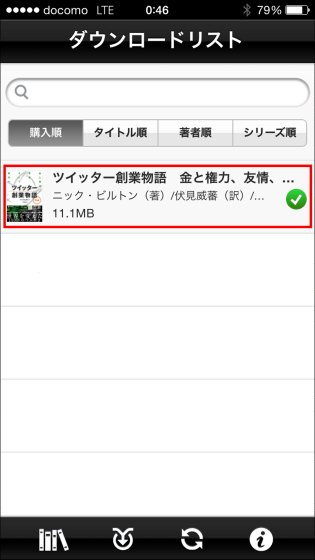
Since the campaign is scheduled to end at 17 o'clock on 24th April, people who want to read "twitter founding story" free of charge seem to be in a hurry.
Related Posts:
in Review, Mobile, Software, Web Service, Posted by darkhorse_log