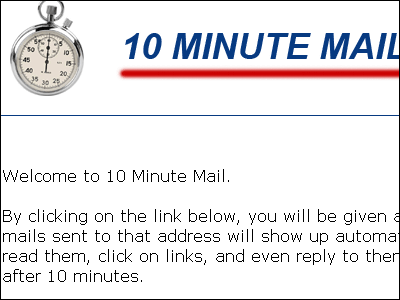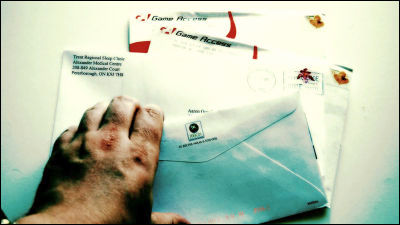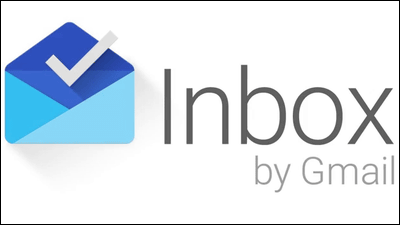10 techniques 'Yesterbox' for processing a large number of emails that arrive every day

Yesterbox
http://yesterbox.com/
For the past 10 years or more, busy Tony Hsieh has been feeling stressed as the number of emails that arrive in his mailbox has become a 'to-do list'. E-mails continue to arrive endlessly, making it a 'work that never ends', and the actual 'Inbox: 0' status has never happened 10 times in the past. Tony Hsieh wants to name his 10 techniques 'Yesterbox' and share them with all the same worries in order to handle such a large amount of email.
◆ 01: Create today's to-do list from yesterday's inbox
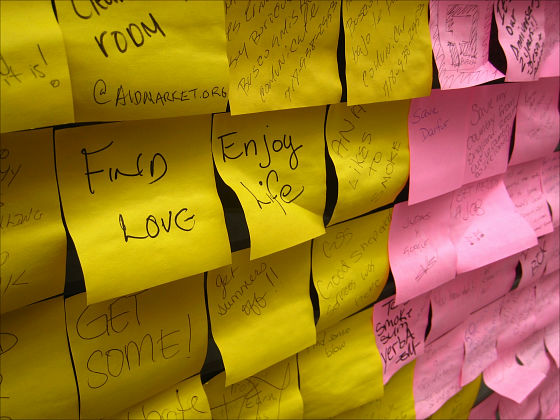
By
You know how many emails you received a day ago, so you can guess how long it will take and you won't have to worry about endless emails. Since starting this method, Tony Hsieh has been able to clean up the emails that have always been chased by noon.
◆ 02: I don't care if the reply to the email is delayed
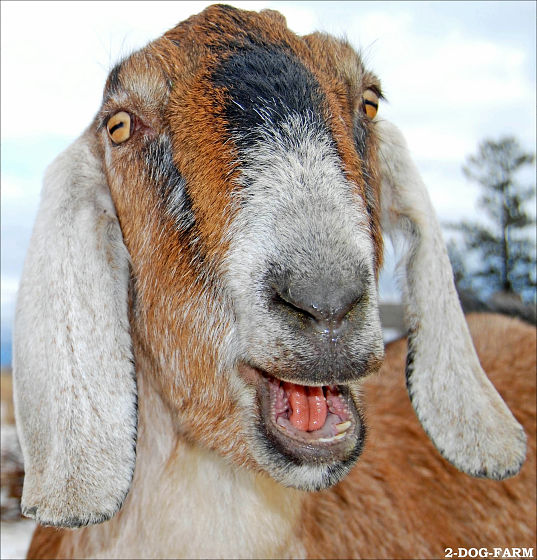
By
This part is a part where you train yourself, and you need to train yourself so that you don't have to worry about late replies or emails that arrive on the day. It doesn't matter if you reply to the email 48 hours later. The daily focus is to clean up yesterday's inbox.
◆ 03: Thinking that reading new mail is a 'reward'

By
Even if you have an email that you have to read today, before that, you force yourself to say, 'I can't read until I've processed 10 emails I received yesterday.' If you've cleaned up all the emails you received yesterday, it's time to reward yourself for reading your emails. If you are using Outlook, as a TIP, if you try to click on the 'Today' email group, you can also avoid fraud by displaying the 'Today's email!' Header.
◆ 04: Add emails that cannot be answered immediately to the calendar

By bubbo.etsy.com
'It takes more than 10 minutes to reply' 'Additional investigation is required' Emails classified into these two categories are not stored in the inbox, but are grouped into folders in an easy-to-understand manner. Next, include the appointment in the calendar appointment at the time required to reply to the folder-divided email, and process it properly later. Schedule your email processing as you would a meeting.
◆ 05: Make time to process yesterday's inbox
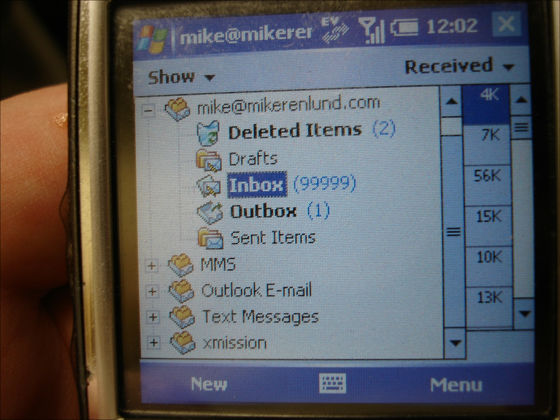
By
Tony Hsieh schedules three hours each morning to process emails and yesterday's inbox, and Zappos' secretary knows that even if a sudden important appointment comes in, that time can't be moved. Therefore, it is said that time will be made in the afternoon or later of the day.
◆ 06: Do not reply to emails received on the day

By
Even if you read a new email as a 'reward', you should only 'collect', 'delete', and 'forward' and do not reply for 48 hours. Exchanges that have continued since yesterday are an exception because they are included in 'yesterday's received mail'.
◆ 07: Classify emails that are needed immediately
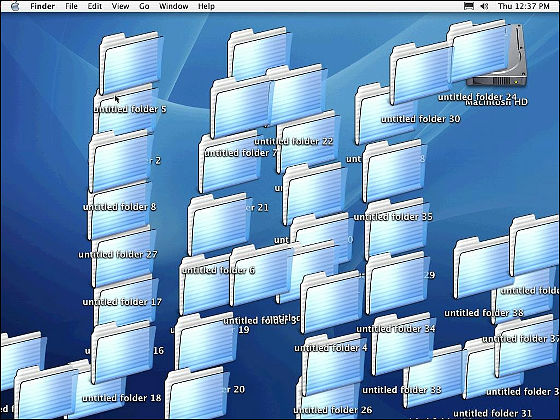
By
If you need to read the information immediately, such as when you receive the necessary information at a meeting, divide it into folders and write the folder name in the reminder of the meeting schedule so that you can refer to it immediately.
◆ 08: Make time to process old emails
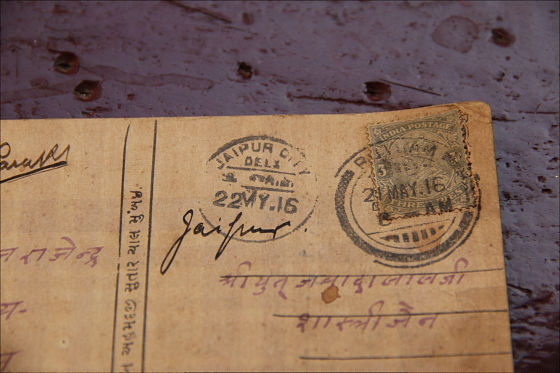
By
If yesterday's inbox can't keep up and you still have older emails, make a plan to process older emails somewhere in your calendar. But 'daily to-do list from yesterday's inbox' must continue.
◆ 09: Make it easier to read later

By
To avoid many deadlines, send non-urgent emails to your personal address, or save links such as videos in Pocket so you can read them when you have time.
◆ 10: Save read emails to Evernote

By whatleydude
Read emails aren't stored in your inbox, and you can save them to Evernote to avoid deleting emails, avoiding mistakes and stress.
Related Posts:
in Note, Posted by darkhorse_log