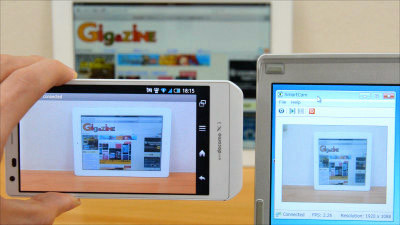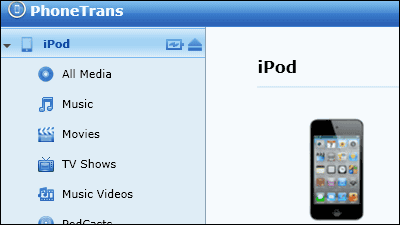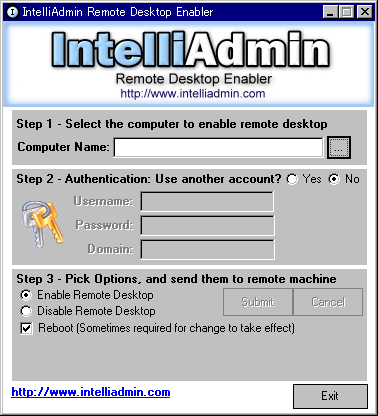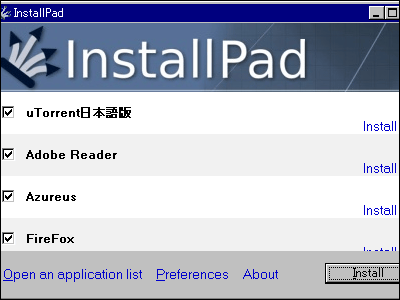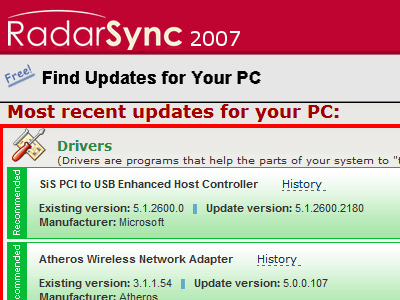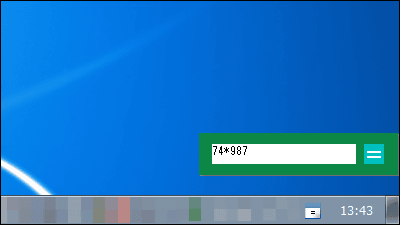Application that can remotely control PC from iPhone / iPad that can get free for a limited time "Orthros"
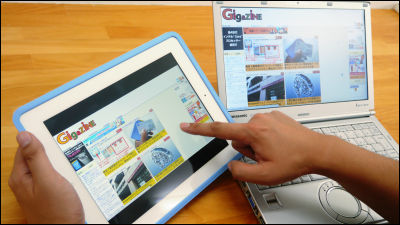
An application that will allow you to remotely control a PC with Windows OS from iPhone / iPad "Orthros"It is a free campaign during free time until 8th August (Thursday) so I tried using it actually. You can connect to Wi-Fi and remotely control your computer from iPhone / iPad, making it an application that can be set very easily from connection to connection.
Orthros for iPhone 3GS, iPhone 4, iPhone 4S, iPhone 5, iPod touch (3rd generation), iPod touch (4th generation), iPod touch (5th generation) and iPad on the iTunes App Store
https://itunes.apple.com/us/app/orthros/id572828325
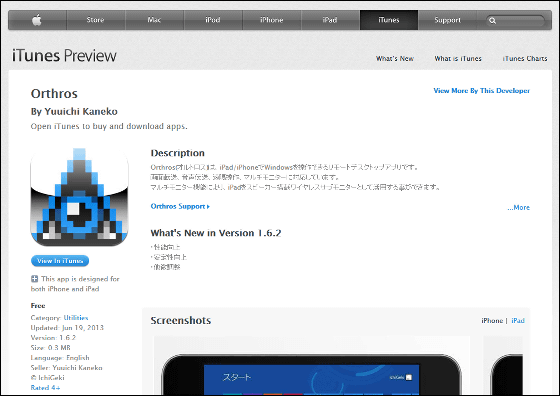
By actually using Orthros you can now remotely control your computer like this.
I tried remotely controlling my computer using Orthros - YouTube
◆ Preparing the environment for personal computers
For remote control of PC with Orthros, for PC usersBrynhildrYou have to download it. Download BrynhildrThis pageIf you click "1.0.0.0", it is OK.
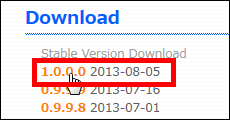
Click "OK".
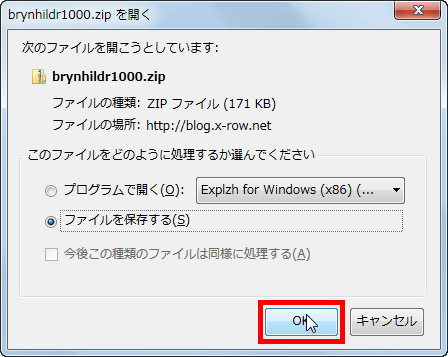
When the download is completed, please download the ZIP fileExplzhUnzip and open with software such as ... ...
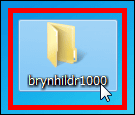
Click the folder "brynhildr".

Launch "brynhildr.exe" in it.
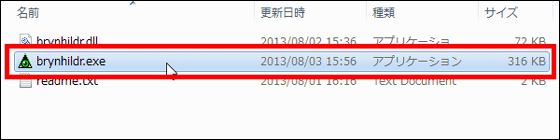
This window will be displayed when you start up. Make a note of the numbers in the "IP" and "Port" of this ... ...
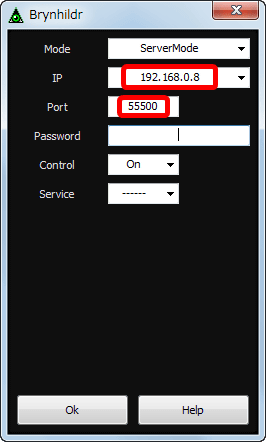
When you click "OK" the preparation on the personal computer side is completed.
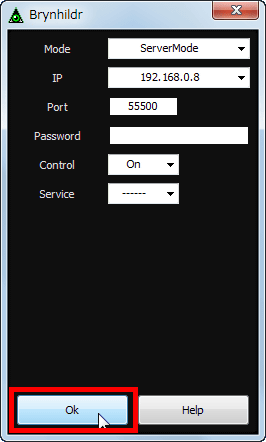
◆ I tried using Orthros on my iPhone
First of allApp StoreInstall Orthros from.
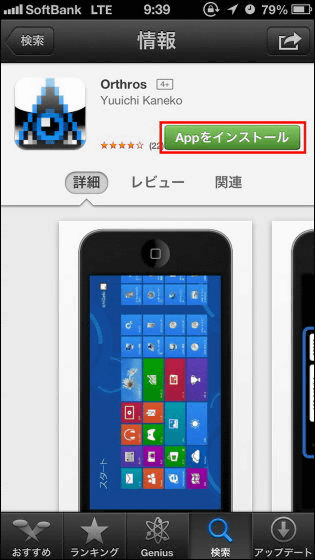
Make sure that the paid version is also firmly free ...
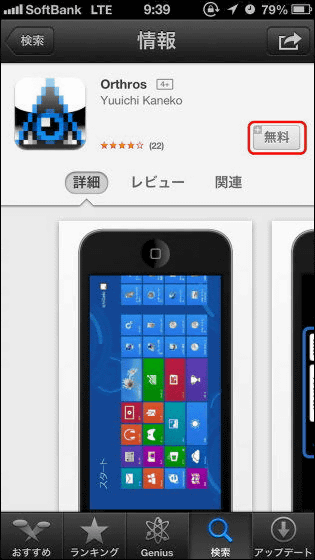
When you install it, tap to launch the application.
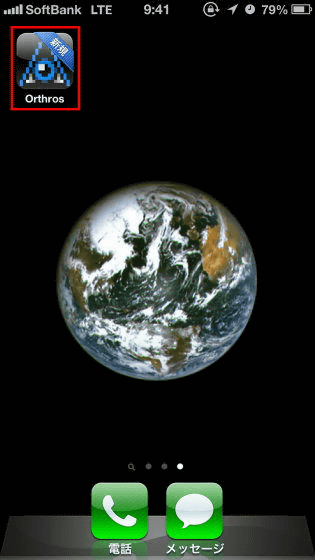
This screen will be displayed when you start up.
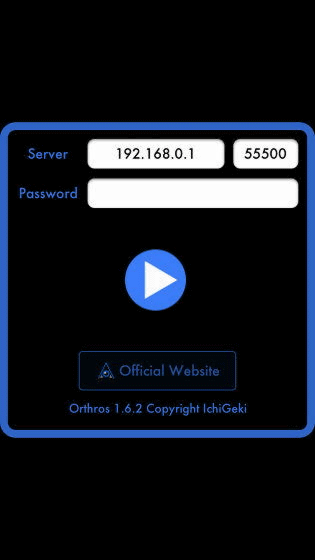
Input "IP" and "Port" you memorized in the "Server" part on your computer ... ...
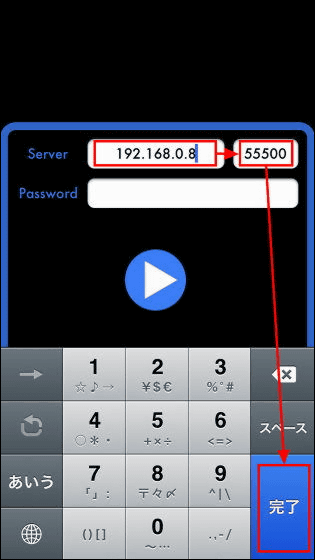
Tap the play button in the center of the screen, this will connect to your computer.
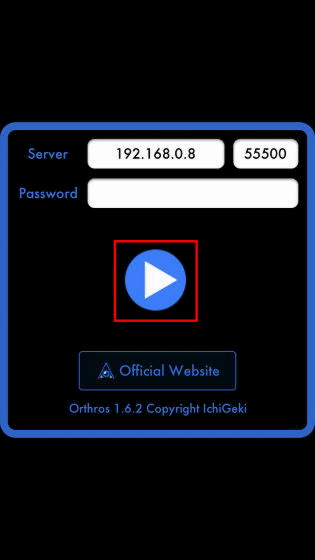
When connected, the screen of the computer is displayed as it is.
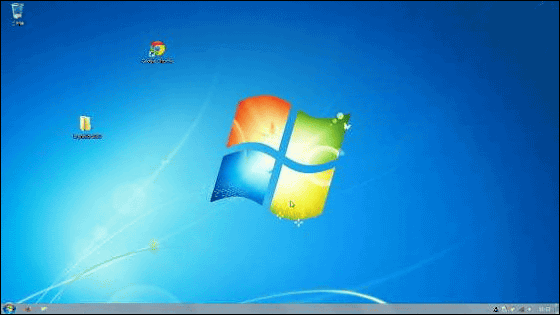
You can zoom the screen by pinching the iPhone screen ......
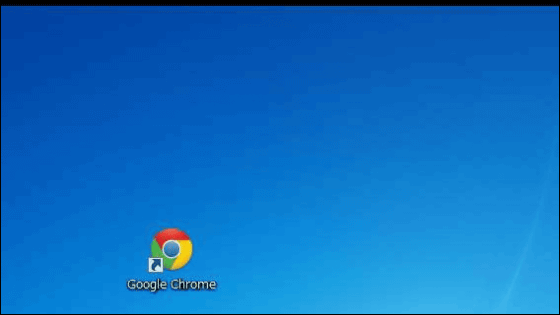
Swipe upward from the bottom of the screen ......
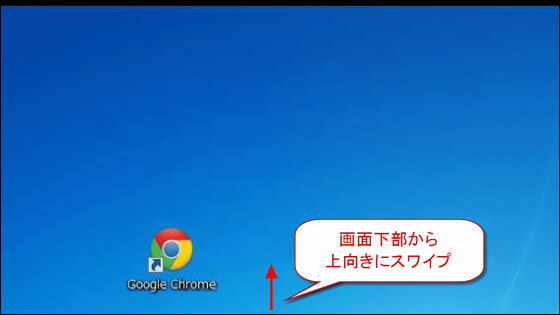
The keyboard is displayed, and character input becomes possible. This keyboard function is not installed in the free version of Orthros.
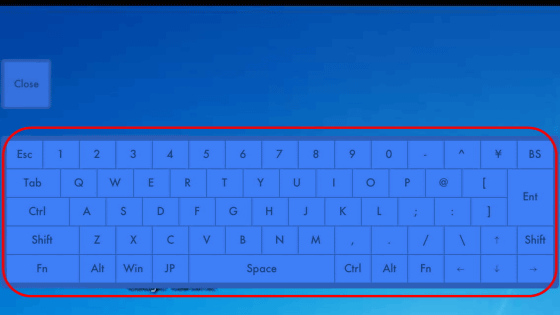
Then swipe to the left from the bottom right of the screen ......
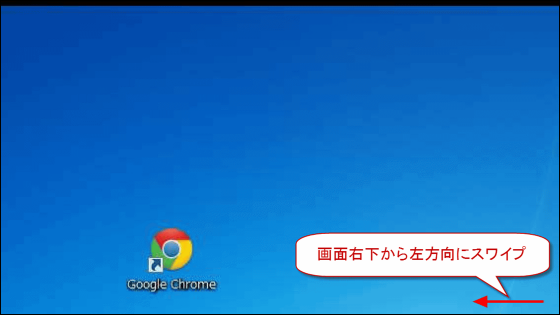
Mouse and option screen are displayed on the left side of the screen. In the same way, swiping from the bottom left of the screen to the right will show this mouse and options at the right end of the screen.
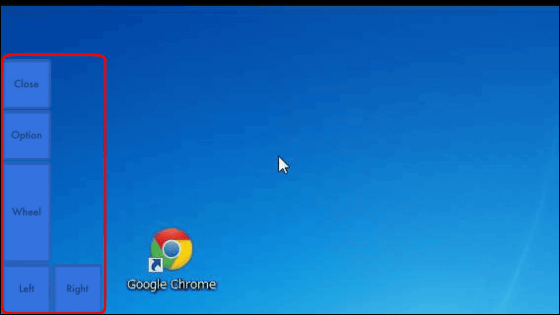
By using these functions you will be able to remotely control your computer like this.
I tried remotely controlling my computer using Orthros - YouTube
If you use the iPad, the operation becomes a vaccine.
IPad comfortable if you operate the computer remotely with Orthros - YouTube
The setting is very simple and it makes it possible to remotely control the PC, and if you use the iPad it is easier to operate, such as clicking a small icon, etc., you need to get used to, but the time lag is also small, so it is an impression that you can use it . Because it is possible to get free for a limited time until August 8 (Thursday), it may be nice to install Orthros as soon as possible if you are interested.
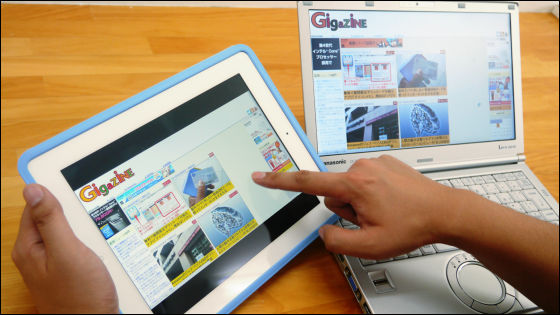
Please note that "F" is included in the icon of the application and "Free" is written in the application name is a free version from the beginning.
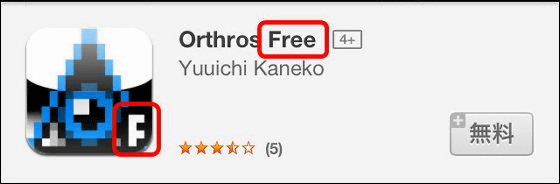
Related Posts:
in Video, Software, Smartphone, Review, Posted by logu_ii