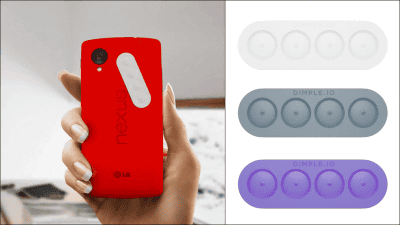Mini size wireless remote control for smartphone that is 30 seconds or less from setting to photo shooting "Muku Shuttr" Movie & Photo Review

Easy to use without special application from smartphoneWireless remote controlBut"Muku ShuttrThe real machine ofMuku LabsAs I was able to borrow from, I actually checked what it feels like to touch.
Shuttr
http://www.mukulabs.com/#!shuttr/cngp
Using Muku Shuttr makes it very easy to take pictures with the remote control, but it is easy to see how much it can be done at the explosion speed by understanding the following movie.
From Muku Shuttr 's default settings until you take a picture in 30 seconds or less - YouTube
◆ Photo review
Muku Shuttr arrived like this.
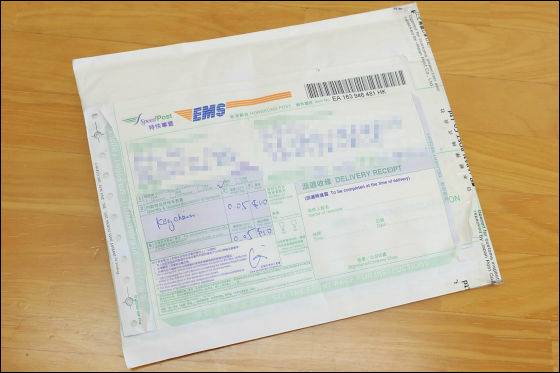
As soon as opening the inside, there are three instructions, a main body, and a portable stand inside.

The usage manual is written in the instruction manual.

This is Muku Shuttr, a large button on the front of the main unit is a shutter button.

On the back is like this and a strap hole on the upper right.

Having it in your hands like this.

It is quite thin and small size.

It weighs just 10 grams.

There is an OS switch on the left side, it is necessary to switch the switch depending on whether it is connected to iOS terminal or Android terminal.

On the right side this is Muku Shuttr's power button, power is turned on by lowering the button.

Smartphone stand is like this.

this……

Adhere to smartphone.

Then it becomes a stand of a smartphone like this.

Looking from the side like this.

◆ Using Muku Shuttr on iPhone
I will actually take a photo shoot using Muku Shuttr, first from the setting to make iPhone wireless remote control.
Before setting up iPhone, keep Muku Shuttr powered on.

Next, tap "Settings" on iPhone.
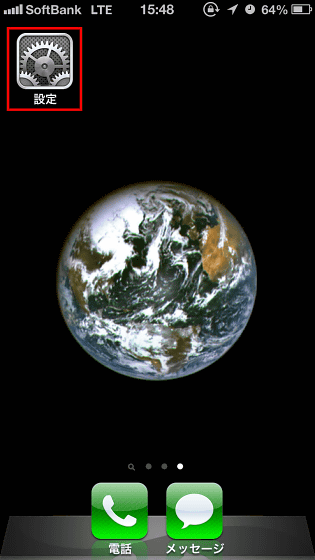
Tap "Bluetooth".
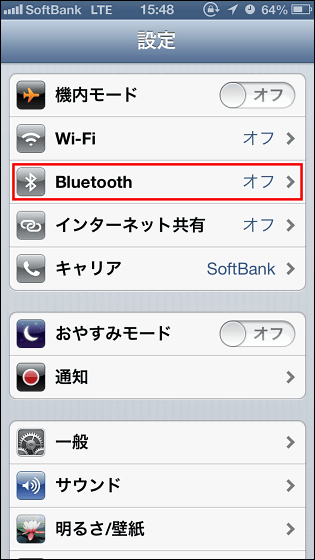
Tap here ......
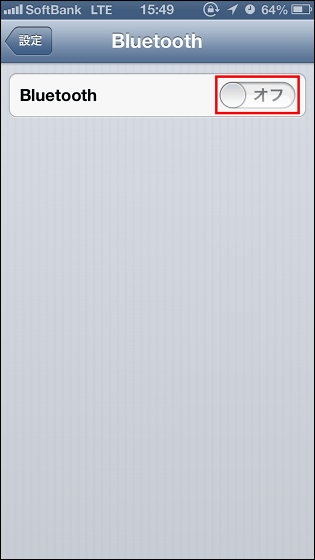
Bluetooth is turned on. After turning on, "Shuttr" appears in the connectable terminals, so tap this.
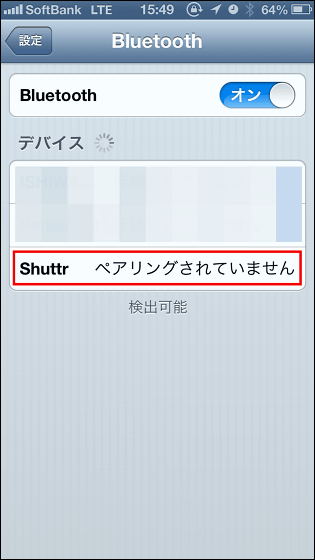
If "Connected" is displayed, you are ready, just start up the camera application and take a picture.
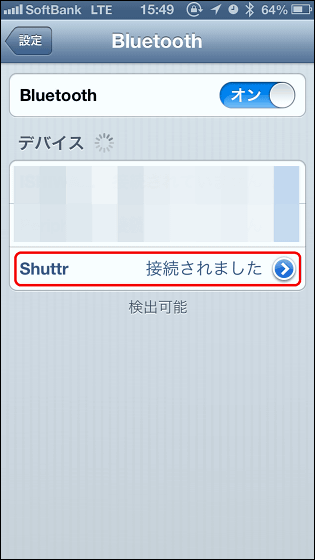
If you use Muku Shuttr you are self-shooting ... ...

You can easily take pictures with multiple people.

When shooting, hold Muku Shuttr like this and push the button OK.
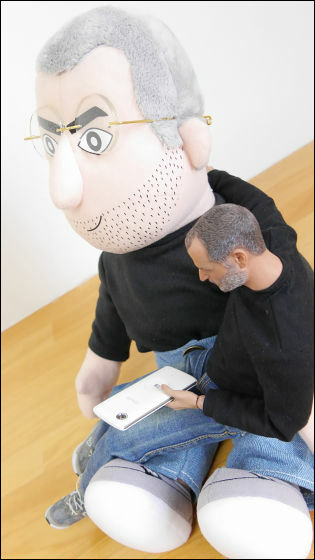
We were able to take a memorial photo with two people well.
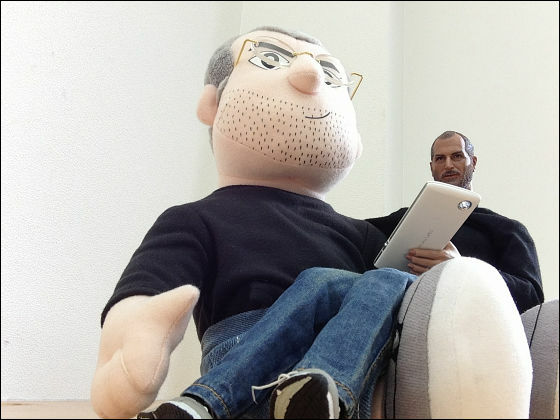
If you want to use Muku Shuttr once with Bluetooth connection on another terminal, tap this icon on the setting screen ......
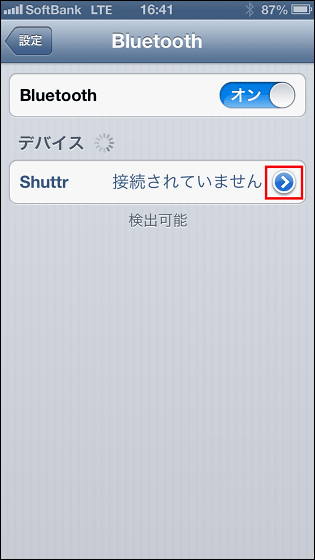
Tap "Unregister this device".
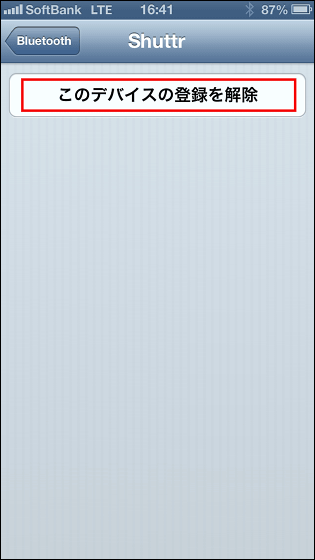
You can use it by tapping "Unregister device".
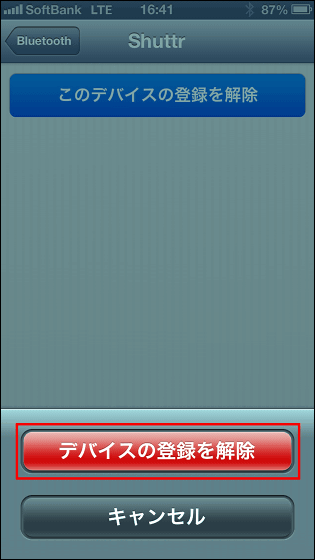
◆ I also tried using Muku Shuttr on an Android terminal
Also try using Muku Shuttr on Android devices. Tap "Bluetooth" on the setting screen.
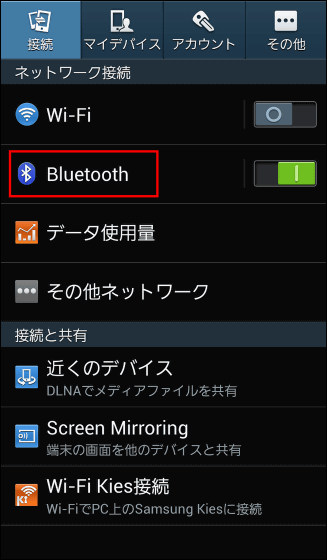
Then you can tap "Shuttr" and it becomes usable.
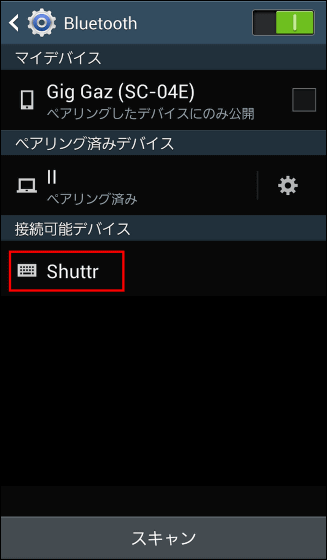
I tried using GALAXY S4 as Android terminal representative, but it worked without problems.
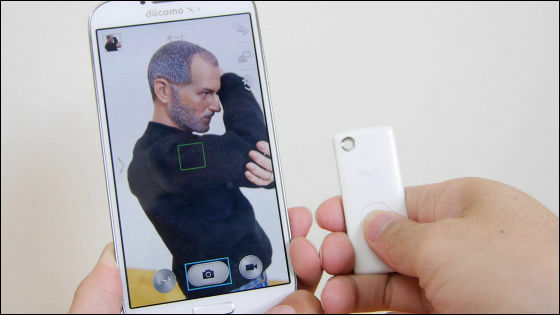
Tap the gear icon to disconnect Muku Shuttr.
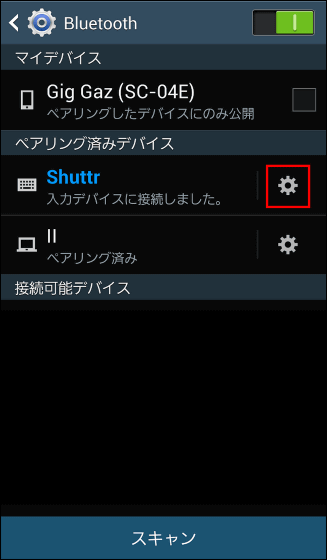
If you tap "Release pairing" the connection will be released and Muku Shuttr will be available on other terminals. The initial setting is very easy, but the disconnection method is also very simple, so there is no particular problem even if you use one Muku Shuttr as a wireless remote control for multiple terminals.
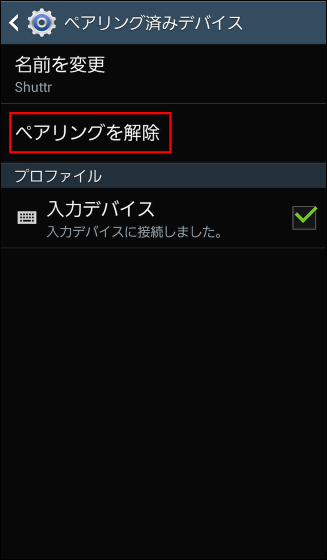
Although Muku Shuttr is very simple, it is very small, it is quite convenient to carry, and it takes about 30 seconds from initial setting to photography, so it looks like a practical wireless remote control that can be used very easily.

Muku Shuttr is currentlyKickstarterWe are recruiting equity at the end of the fiscal year, and we have already collected over $ 10,000 (about 1 million yen) of the target amount, and commercialization has been decided. Muku Shuttr's white and smartphone stands can be obtained if you make another $ 29 (about 2900 yen) investment. Please note that the deadline for this project is August 9 (Friday) 8:20 pm, so people who are worried should check early.
Related Posts: