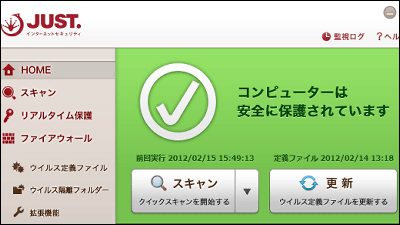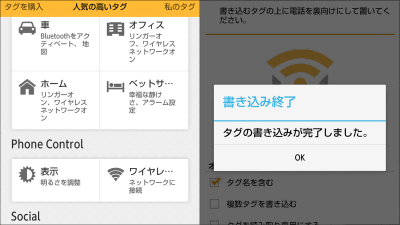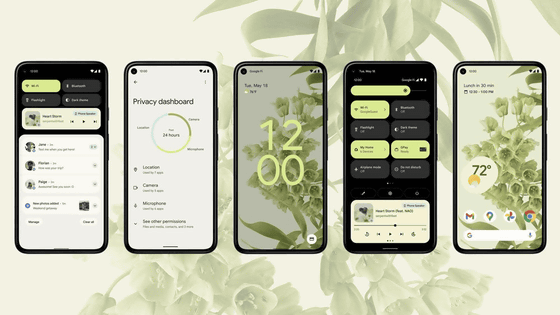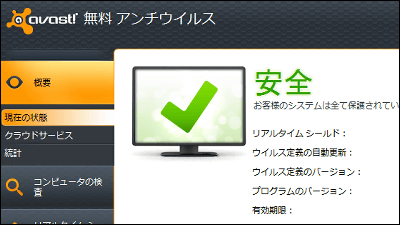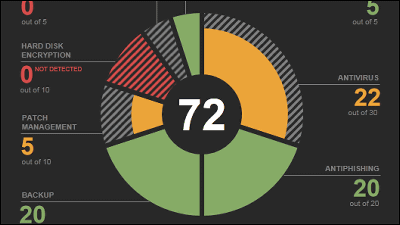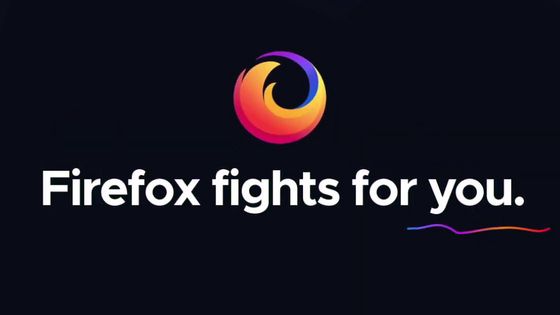Android application "Advanced Mobile Care" to delete and optimize malware · cache / garbage files
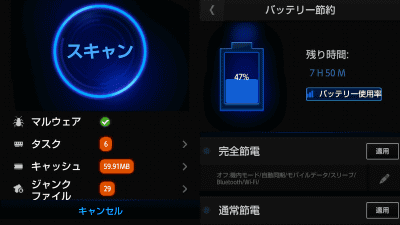
Android application that can perform security (anti-virus, anti-malware), processing speed, junk file / cache erase, application management, battery saving, task termination, privacy (photo, movie, file)Advanced Mobile Care"is. Android version 2.2 or higher is required.
For each operation method from the following.
Advanced Mobile Care - Android application on Google Play
https://play.google.com/store/apps/details?id=com.iobit.mobilecare&hl=ja
Install the application on the above Google Play.

After installing, start the application.

Since the explanation screen is displayed, tap inside the red frame.

Tap inside the red frame.

Tap "Start".
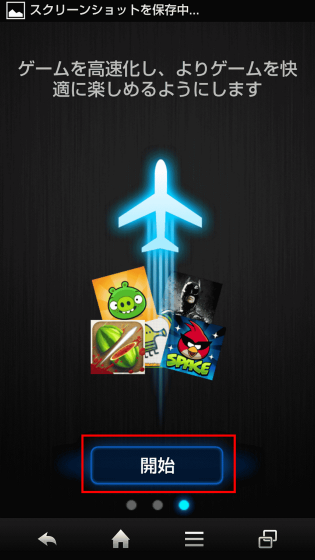
The operation screen is displayed.

Tap "Scan" to execute malware · cache · junk file deletion and task termination.
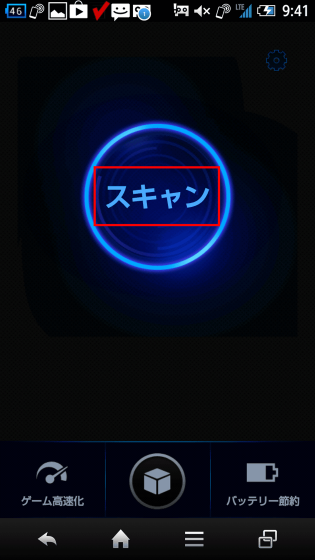
After completing scanning, you can check details if there are items to be deleted / deleted in the malware · task · cache · junk file.
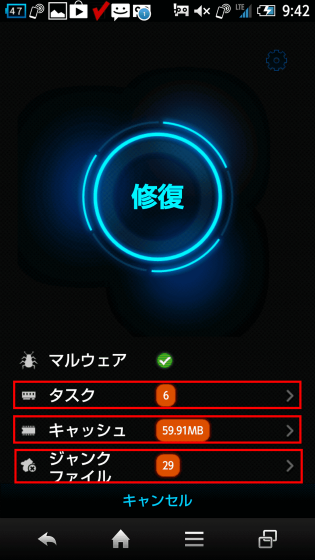
Finally, to delete malware cache junk file and end task, tap "Repair".
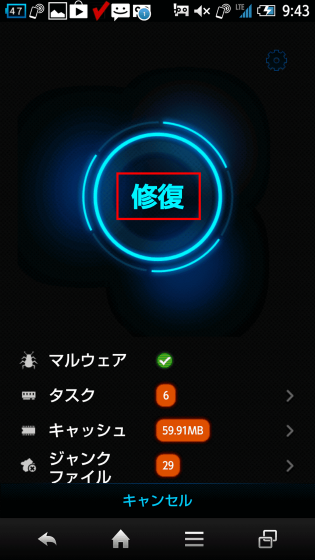
After completion of optimization, tap "OK" to return to the top screen.
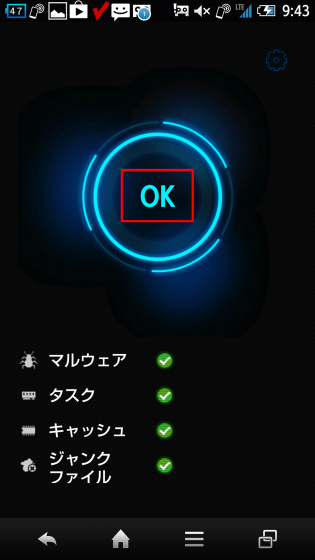
◆ Speed up games
To speed up the game and play it, tap "Game speed up".
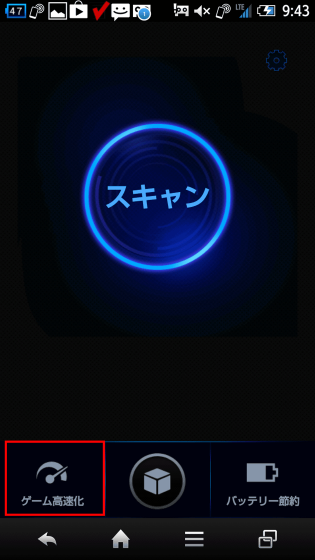
Tap 'Start'

Since the installed game is displayed, if you tap the game to optimize and play ... ....
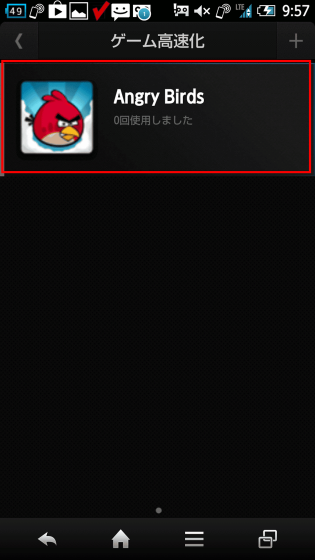
You will be able to play games comfortably.
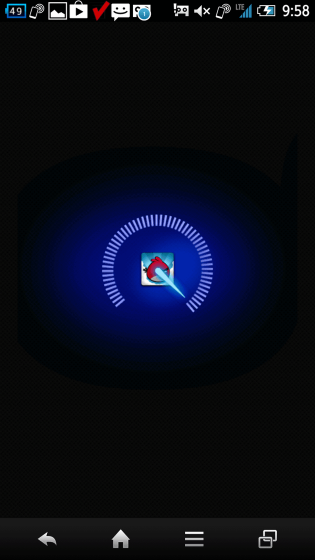
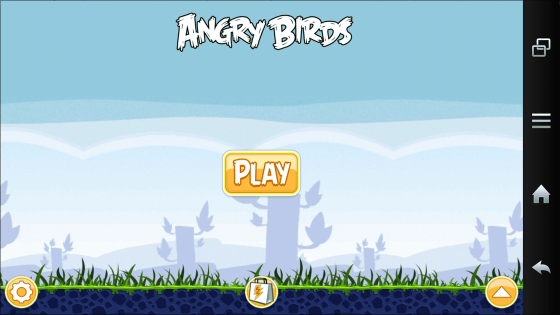
◆ Battery saving
To save the battery, tap "Battery saving" on the top page.
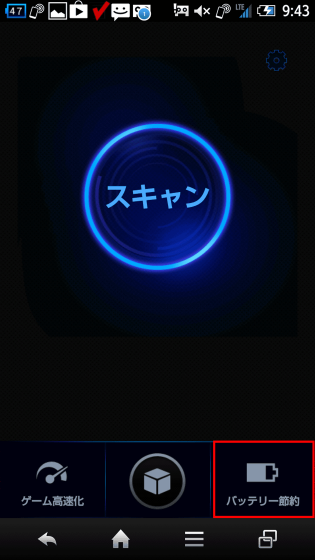
Battery operation time and three power-saving types (complete power saving, normal power saving, custom) are displayed.
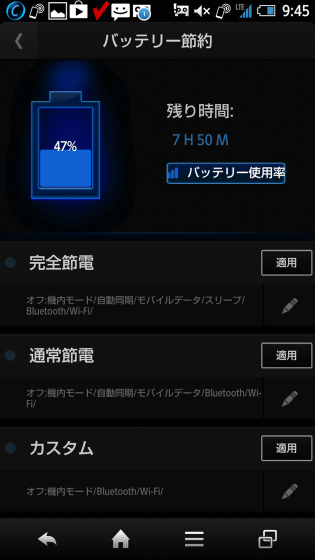
Tap the pen icon to check the settings of the power saving type (custom here).
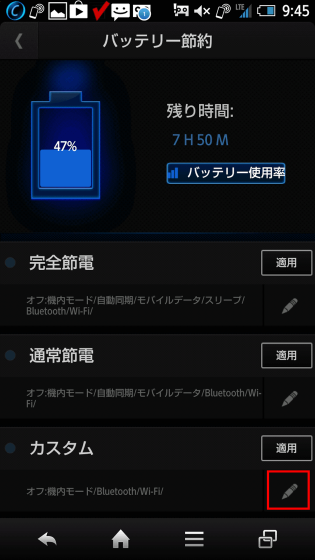
The setting contents of the power saving type are displayed. It is also possible to change the setting contents.
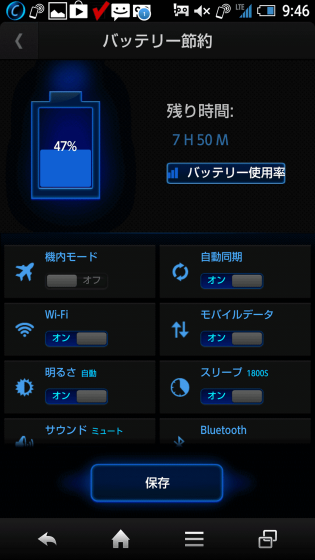
To use the power saving type (custom here), tap "apply" is OK.
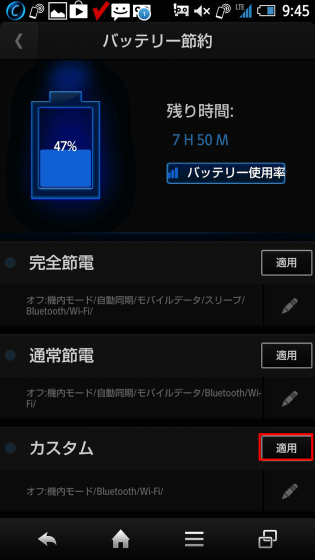
◆ "End task" "Application management" "Privacy protection" display
Tap the icon at the bottom center of the top page if you want to end the task, manage the app, and protect the privacy.
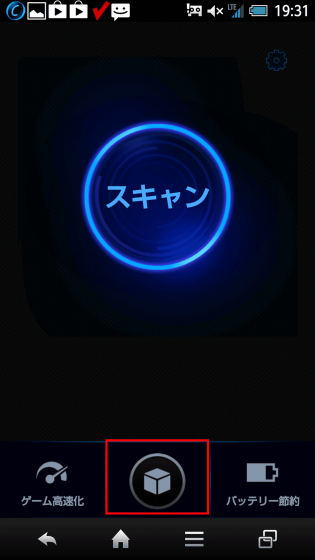
"Task end" "Application management" "Privacy protection" can be selected.
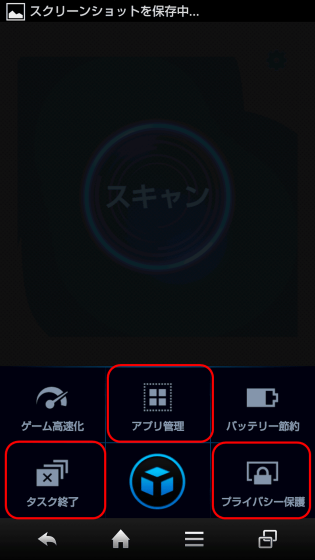
◆ Task termination
To end unnecessary tasks, tap "End task".
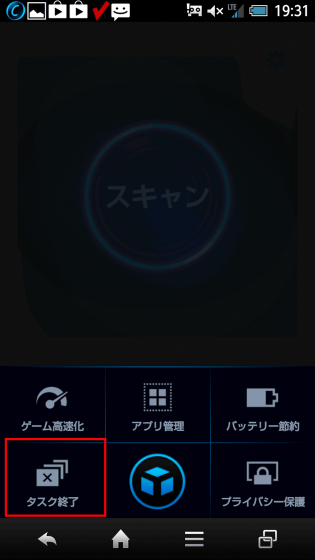
The task is displayed. If you touch a task (here ToruCa) long ... ...
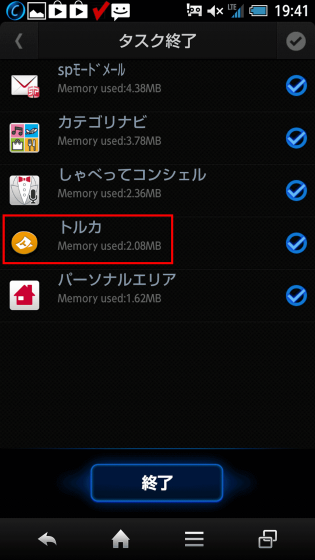
"Exit" "Switch" "Ignore" "Delete" can be selected.
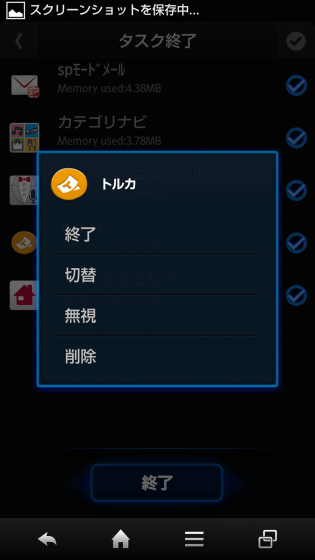
To end all displayed tasks, tap "Exit" at the bottom and it's OK.
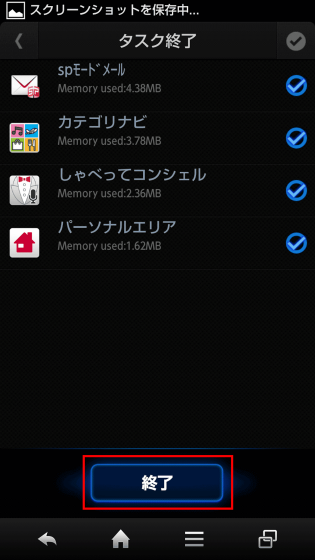
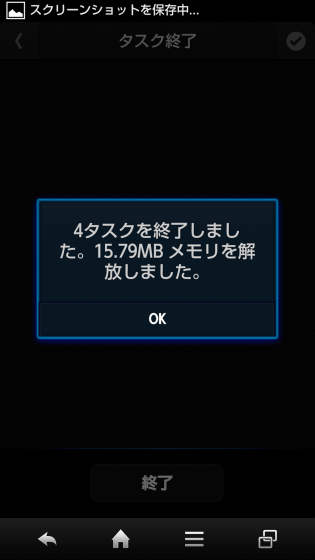
◆ Application management
To organize installed applications, tap "Application management".
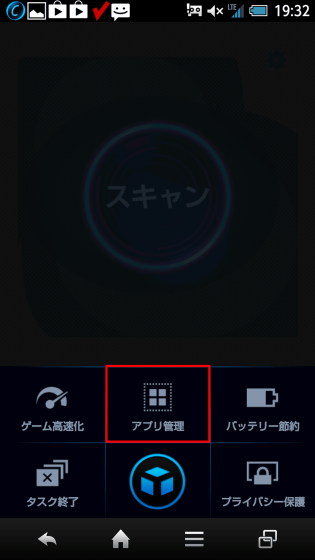
Application sorting is possible ......
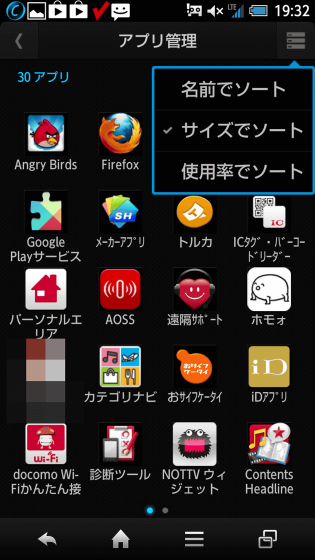
You can start up, move and delete each application.
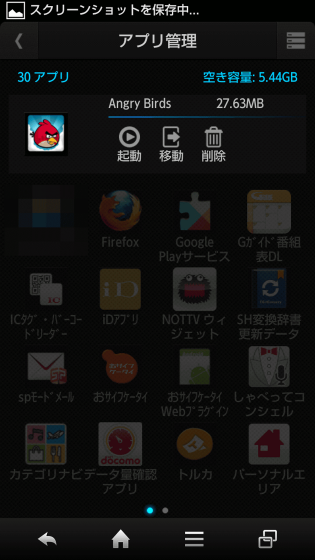
◆ Protection of privacy
Add a password to movies, photos, and files and tap "Privacy protection" to protect someone from seeing it.
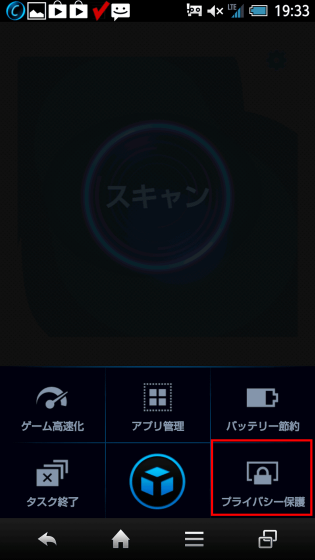
Tap "Start"
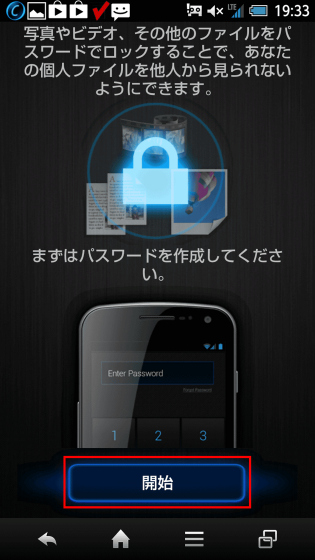
Enter the password to use and tap "OK".
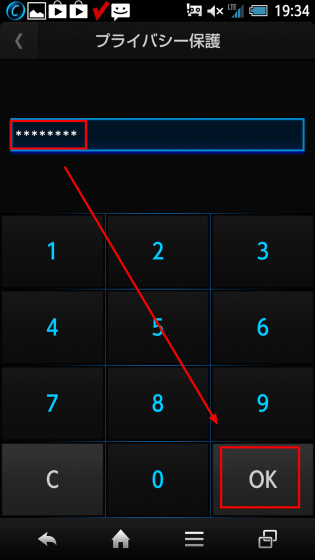
Tap "Album" to encrypt the screen shot.
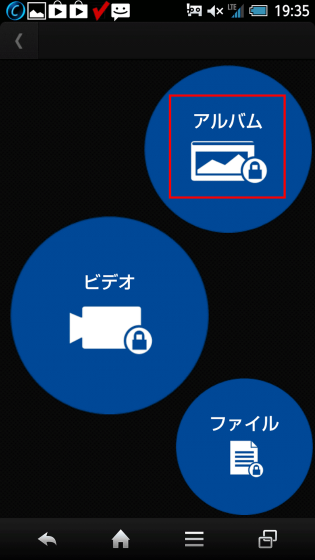
Tap '+' in the upper right.

Next, tap on what to protect.
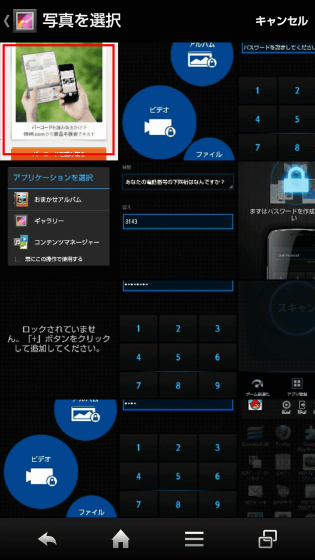
With this, the screen shot is protected and you can not view it.
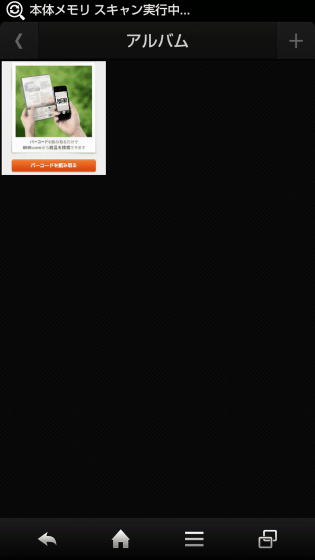
To cancel protection, touch what you want to cancel for a long time.
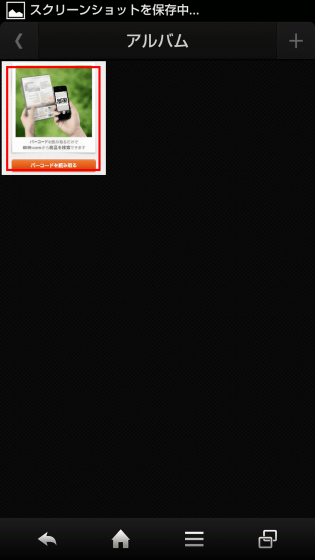
Tap the lock icon in the upper left.
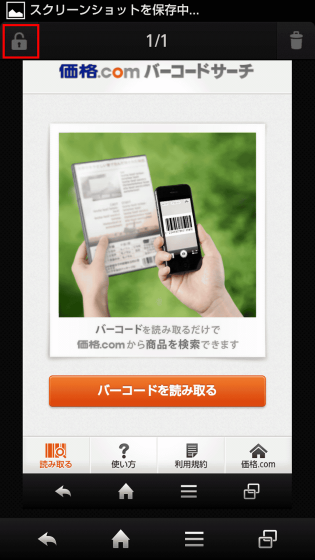
Tap "Yes" to unprotect it.
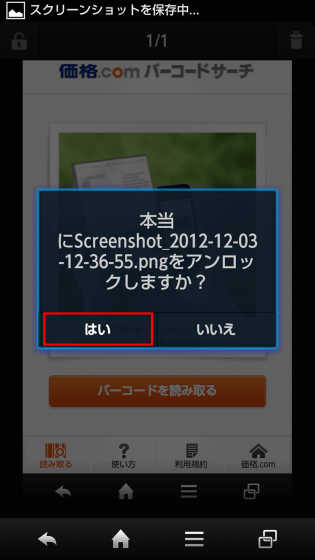
Related Posts: