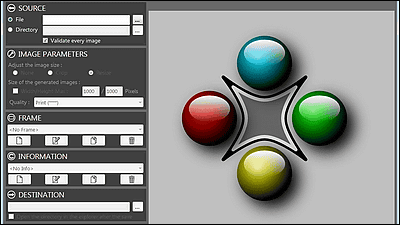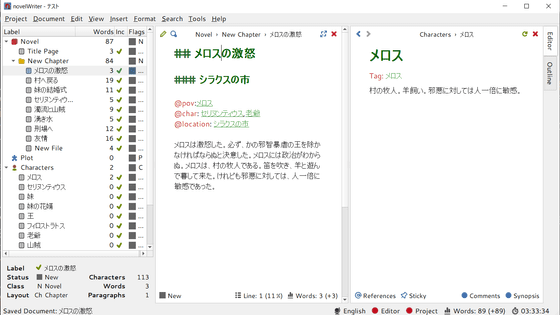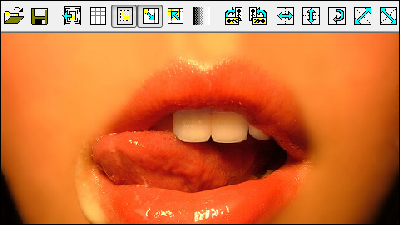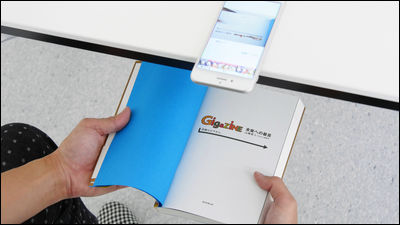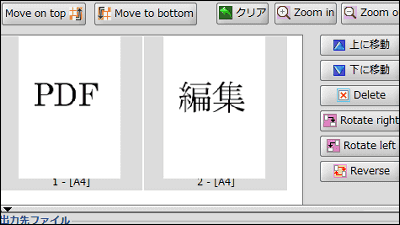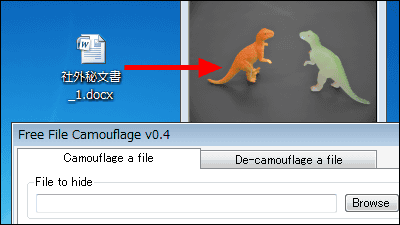Free software "PDFDiet" which can automatically delete the margin of self-cooked PDF file
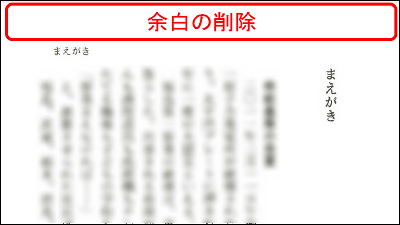
When you try to see a PDF or image file created by actually doing "self-catering" which cuts books by themselves and scans and converts them into e-books on small terminal such as iPhone or Kindle, the letters are too small Although it may be hard to read, free software that can easily delete the margins on each page and easily display the characters, pictures, etc. displayed on the screen of the terminal as a result is "PDFDiet"is. You can also increase the visibility by thickening the letters or clearly displaying the image. Installation is unnecessary and it starts on Windows,.NET Framework 4.0 Runtime and Microsoft Visual C ++ 2008 SP1 Redistributable PackageIt must be installed.
For downloading and deleting the margin from the following.
Software / PDFDiet - Make smartphones smarter! Feel free to acquire Windows Mobile free software and development DLL - Smart-PDA.net
http://smart-pda.net/software/PDFDiet/
Click "Download !!" on the above site.
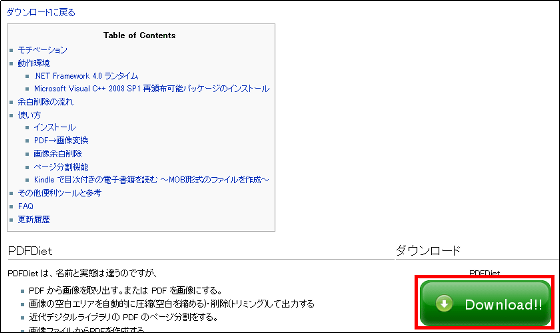
Download the downloaded ZIP fileExplzhExtract it with etc and start "PDFDiet.exe".
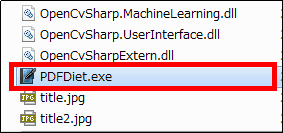
The operation screen is displayed.
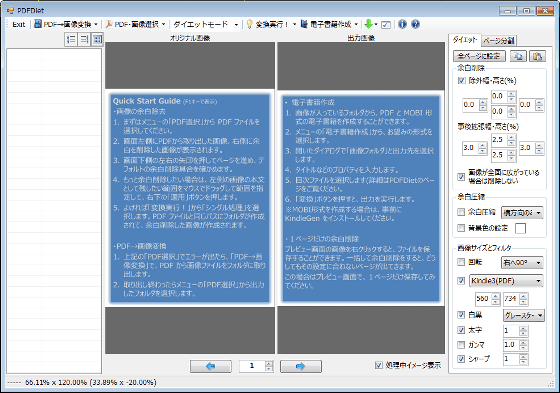
To delete the margin on each page of the self-catered PDF file and output it as a PDF file for iPad, first select PDF file to edit by clicking "Select PDF file" from "PDF · Image selection" .
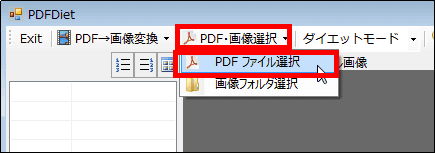
The PDF file page is displayed. The output image after the left side is the original (selected PDF file) image and the right side deleted the margin etc.
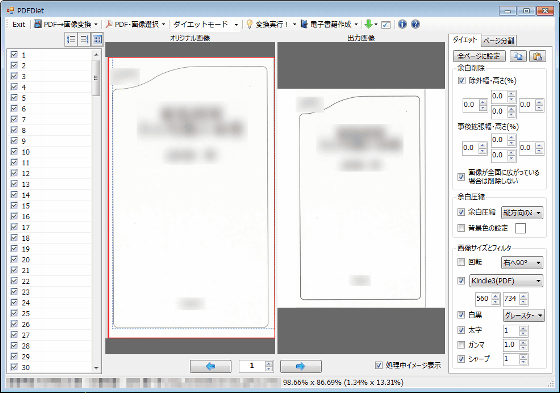
If you want to display the next page, click "⇒" below and it is OK.

The page margins are automatically deleted, but the margins are not deleted perfectly. Only the part surrounded by the dotted line displayed in the original image on the left side is displayed in the output image.
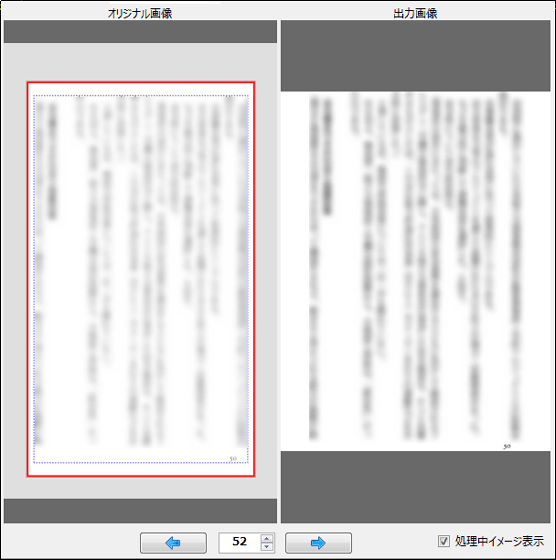
If you manually delete the margin of a page that was not processed successfully by automatic processing as shown below and display only the part surrounded by the blue frame, the procedure is as follows.
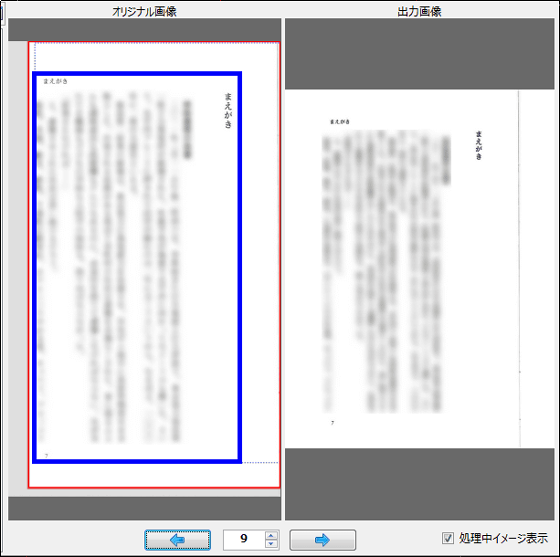
Select a range to display with drag & drop
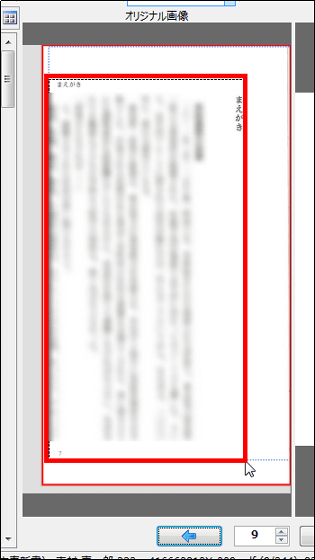
Then you can delete the margin manually. However, it is realistic to let the automatic processing handle as long as processing takes time if the number of pages is large.
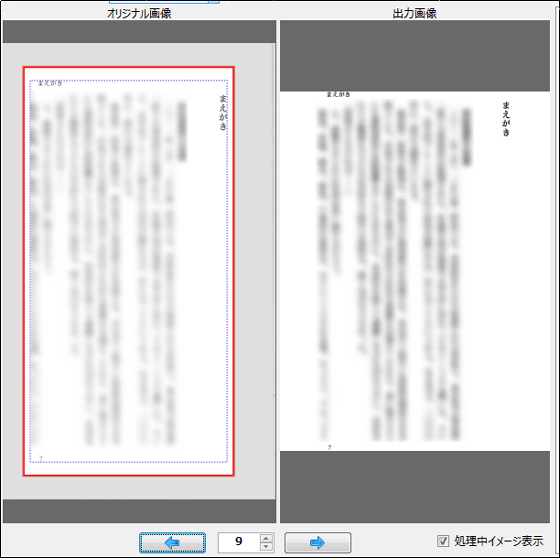
Next for outputting for iPad, click "iPad" from "Kindle 3 (PDF)" on the right side of the operation screen. Selectable formats are Sony Reader, Sony Reader Daily Edition, Kindle 2 (PDF), Kindle DX (PDF), Kindle DX & PC (PDF), Kindle 3 (PDF), Kindle DXg (PDF) "Kindle DXg & PC (PDF)" "iPod" "iPhone 3 / iPod Touch" "iPhone 4" "iPad" "EZ Reader (PDF)" "EZ Reader (XPDF)" "LIBRIe" "Words Gear" "iLiad" Sigma Book "" DS "" PSP "" PSP (longitudinal) "" QVGA "" QVGA + "" WVGA "" FWVGA "" VGA "" VGA + "" SVGA "" XGA ".
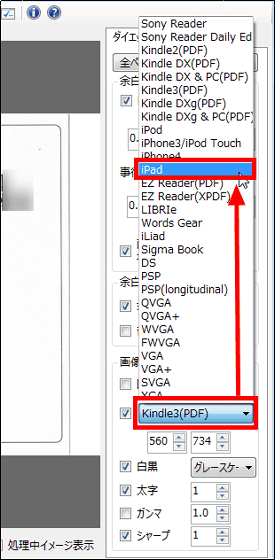
PDFDiet has an adjustment function to make it easier to see characters and pictures, and in the image size and filter items, "black and white" for inverting black and white, "bold" for thickening specified numerical characters, "bold"Gamma correction"Gamma" to brighten the whole, "Sharp" to make the image clear.
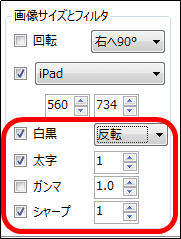
If the character of the self-cooked PDF file is thin and difficult to read, it becomes easier to read if you click the bold letters and change the number.
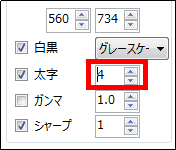
When the thickness is "1"
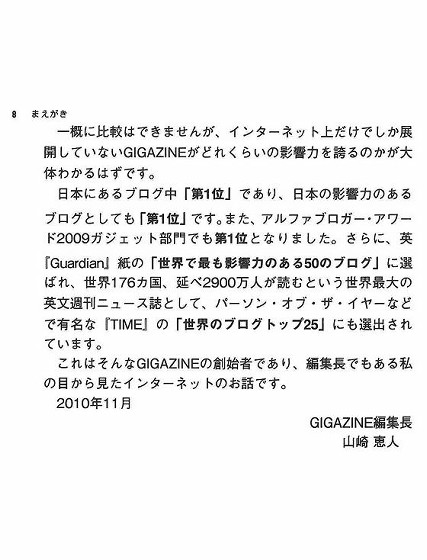
When the thickness is "4"
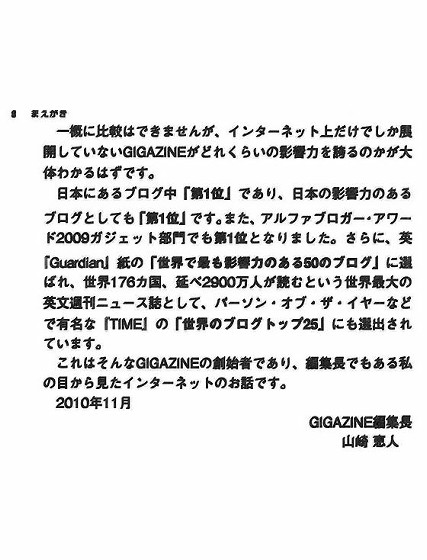
Click "Set to all pages" to apply the setting to all pages. It is also possible to reflect on only some pages.
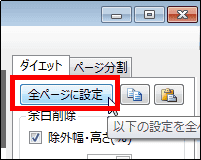
When the setting is reflected, "*" is displayed next to the page number on the left side.
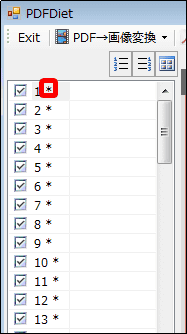
If you want to execute processing such as deleting the margin and save it, click "Single processing" from "Conversion execution!". If you click on "Process in Parallel" the process will be faster, but only the "Single Process" will show the process of the preview.
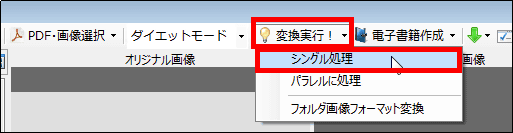
Click "Next".
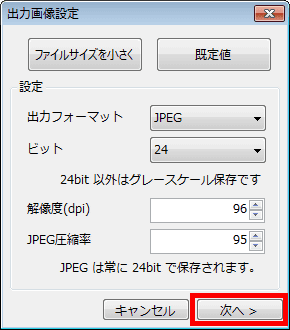
Since it is output as a PDF file, click "Create an image in folder" and "Create PDF", then click "Next".EPubWhenMOBIIt is also possible to output as a form of.
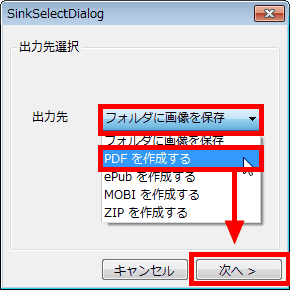
After selecting the save destination from "Browse", click "Create".
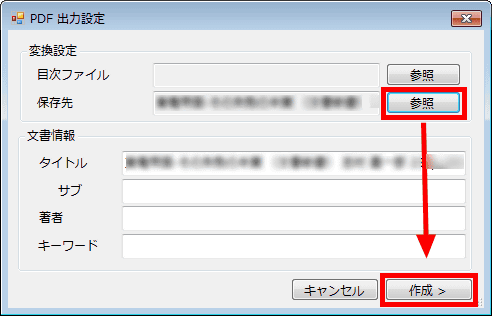
Processing begins. It took about 1 minute 50 seconds to process about 200 pages.
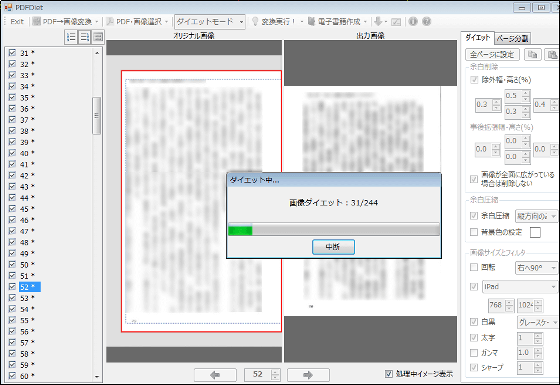
Click "Close" when processing is completed. You can create an e-book with the margin removed.
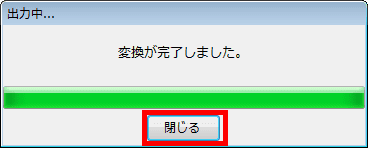
Also, if you delete the margin by 1 page and save it as an image, you can right click on the displayed output image and save it.
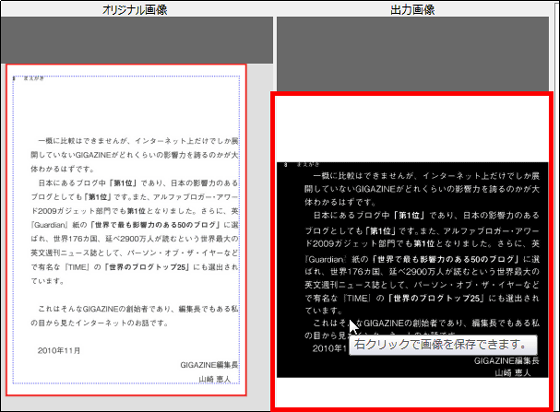
In addition, PDFDiet can be split into pages one page at a spread of two pages for two pages, PDF files can be created from image files.
Related Posts: