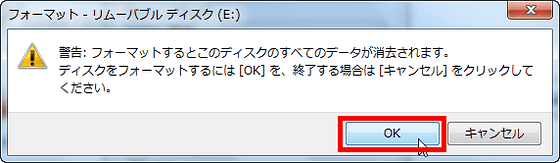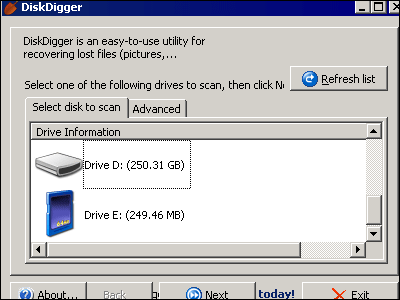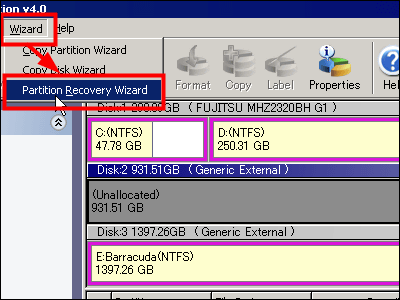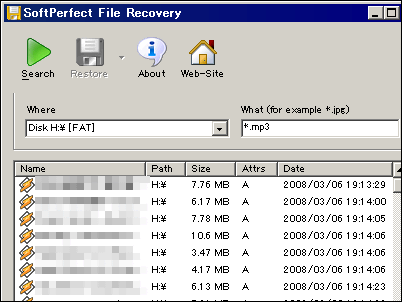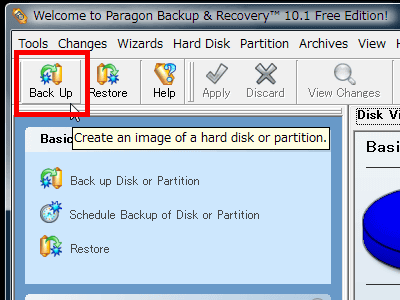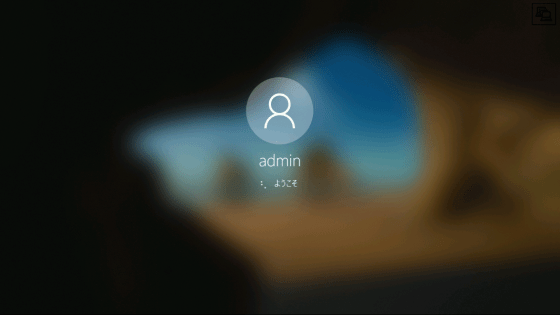How to make a USB stick to reset Windows password for free

You can use the Trinity Rescue Kit to create a boot CD that can reset your Windows password if you don't know it for some reason, but you can't create one without a CD drive. So I tried to create a bootable USB memory from Windows as easily as possible and summarize the procedure to reset the Windows password.
◆ Step 1: Download the ISO image of 'Trinity Rescue Kit'
First, access the official website below.
Trinity Rescue Kit: Download --Trinityhome
Once accessed, click on any of the three links to download the ISO image. It's about 150MB.
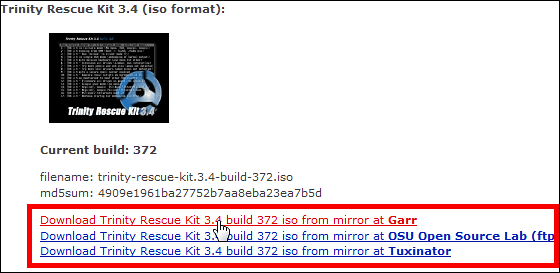
This 'Trinity Rescue Kit' is a Linux distribution for Windows recovery and repair, such as virus scan, whole machine backup, deleted file recovery, lost partition information recovery, rootkit detection, etc. Is possible, and as part of that function, there is a function to reset the password of Windows that can not log in.
◆ Step 2: Make the USB memory a bootable USB memory
Next, prepare a USB memory, insert it into your computer, open My Computer, right-click the USB memory recognized as a removable disk, and click 'Format'.
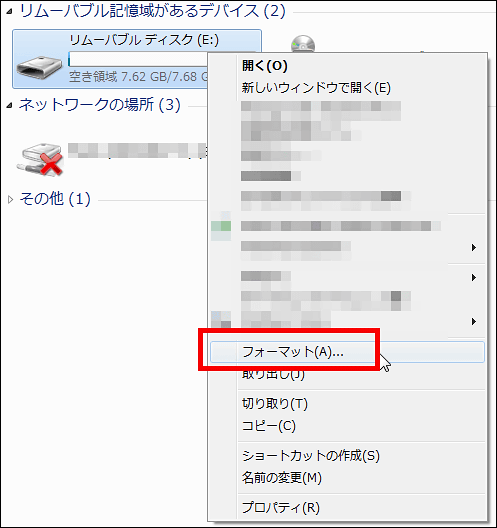
Check 'FAT32' for the file system, 'Standard allocation size' for the allocation unit size, 'TRK_3-4' for the volume label, and 'Quick format', and click 'Start'.
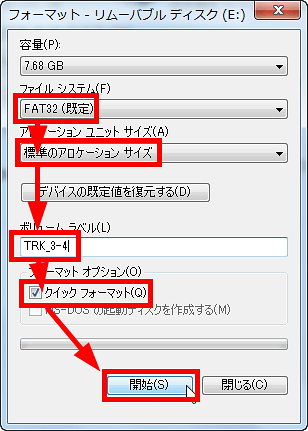
Click 'OK'
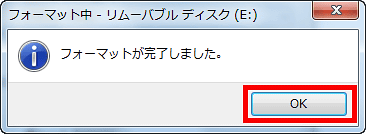
Click 'Close'
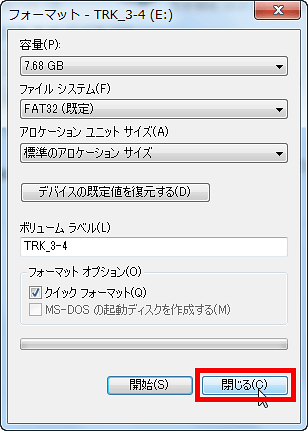
Next, go to the ' UNetbootin ' official website and click the 'Download (for Windows)' button to download UNetbootin.
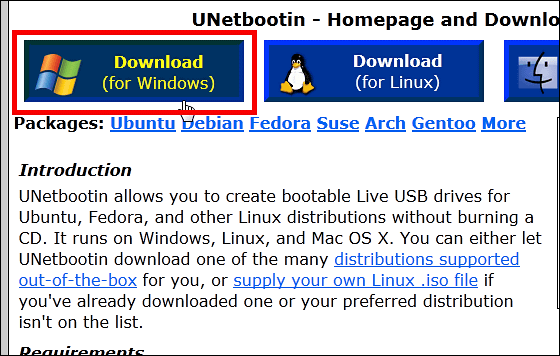
This is UNetbootin, click to boot
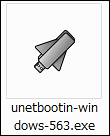
Select 'Disk Image' and click the button on the far right
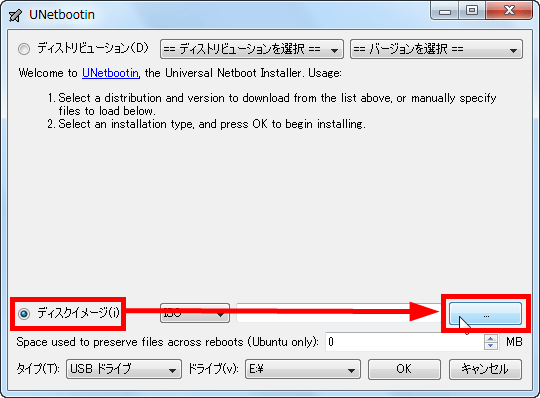
Select the ISO image file you downloaded earlier and click 'Open'
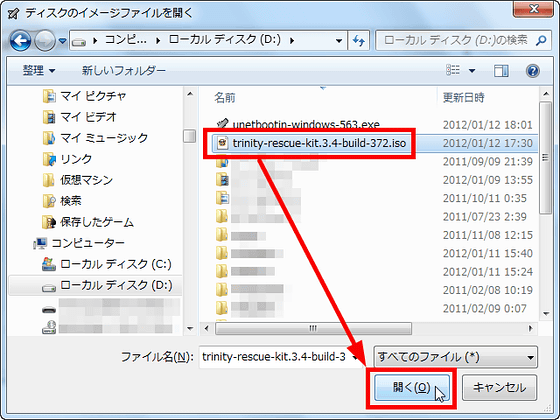
After setting the type to 'USB drive', select the drive number of the USB memory (this time 'E' drive) and click 'OK'.
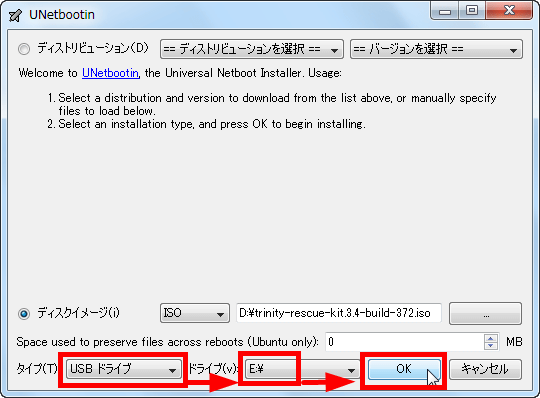
Wait for a while
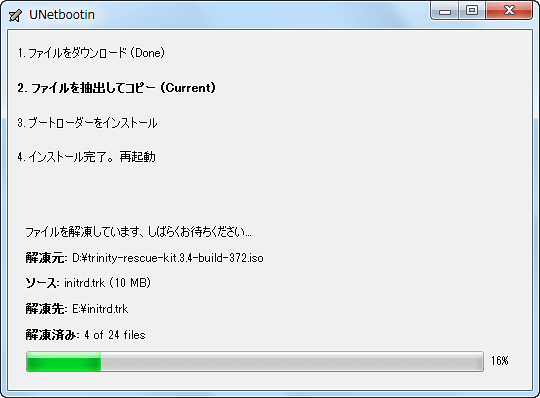
Click Finish when you're done
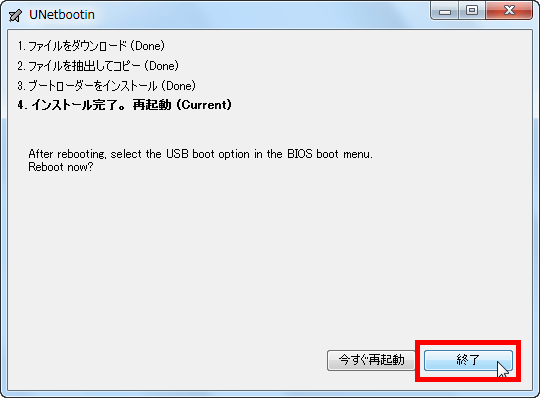
◆ Step 3: Insert the USB memory into the Windows PC whose password you want to reset and start it.
Insert the created bootable USB memory into the Windows PC (power is off) for which you want to reset the password.

Turn on the power. This time I will try it with Panasonic Let's Note. Hold down the 'F2' key during boot to set it to boot via USB.

Since the BIOS menu is displayed, set 'USB Hard Disk' to the top as a boot option from the 'Boot' tab.
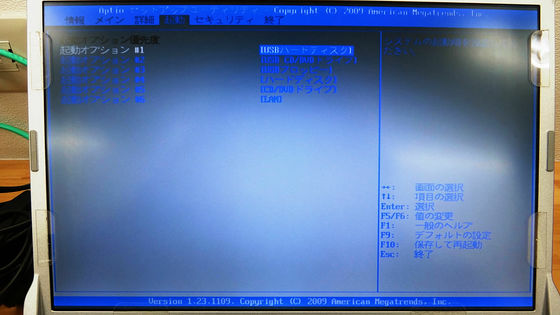
Go to the 'Exit' tab, select 'Save settings and restart' and restart your computer

Then, 'Trinity Rescue Kit' will start from the bootable USB memory.
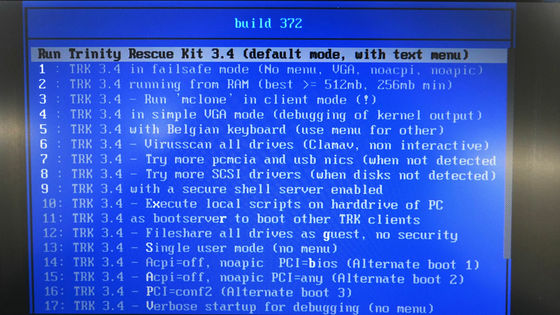
◆ Step 5: Reset your Windows password
If you leave the screen as it is, it will look like this, so wait for a while until the menu is displayed.
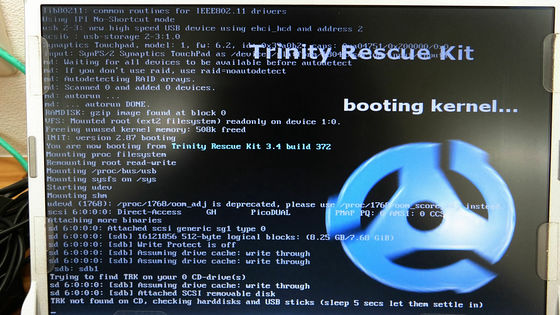
When such a menu is displayed, press the cursor key '↓' to select 'Windows password resetting' and press the 'Enter' key.
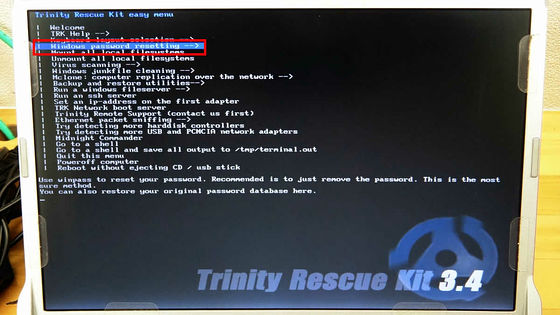
Press the cursor keys '↓' to select 'Winpass with prompt for username first' and press the 'Enter' key.
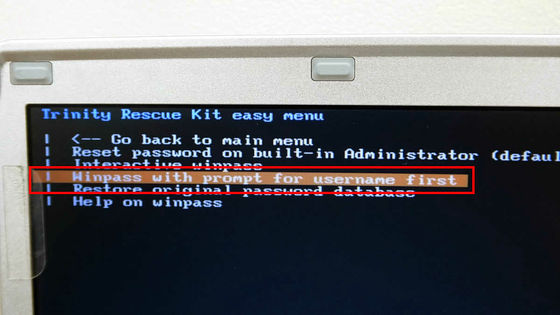
Enter the Windows user name for which you want to reset your password and press Enter

Type 1 and press Enter
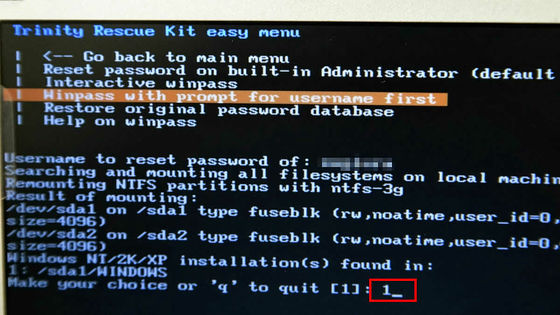
Type 1 again and press Enter
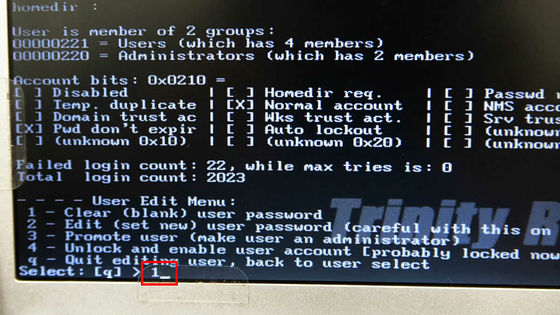
If 'Password cleared!' Is displayed, it is successful, and 'Press any key to continue' is displayed and it stops, so press the 'Enter' key.
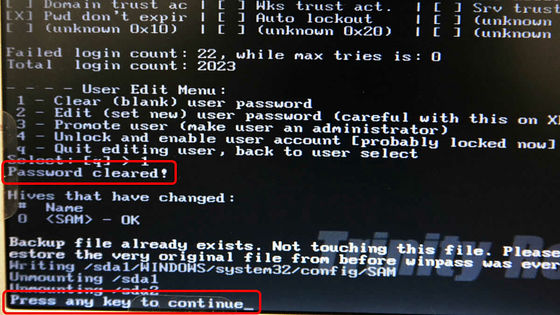
Select 'Go back to main menu' and press 'Enter'
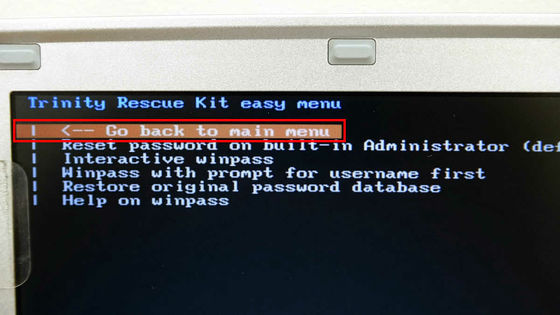
Press the cursor keys '↓' to select 'Power off computer' and press the 'Enter' key.
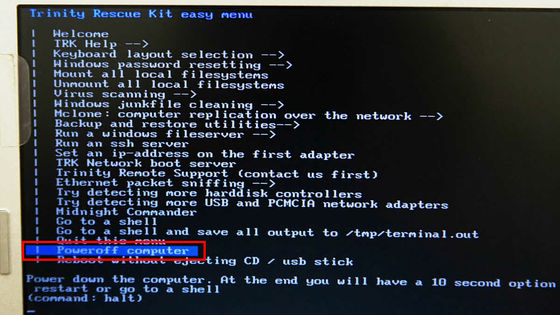
After 10 seconds from this screen, the power will be turned off, so if you remove the bootable USB memory and start Windows, the password of the corresponding user will be reset and disappear, so you can log in as it is without entering the password. Become.
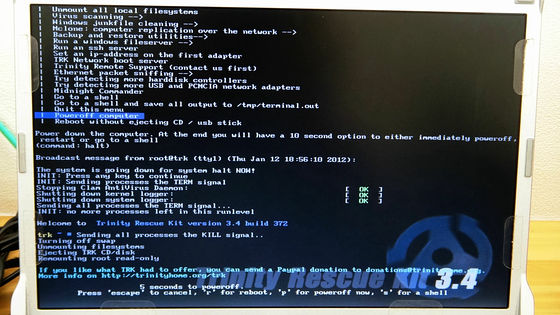
Related Posts: