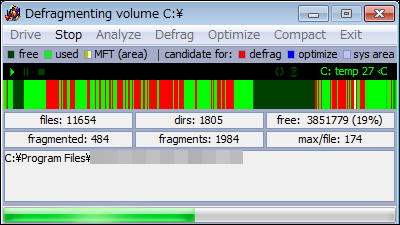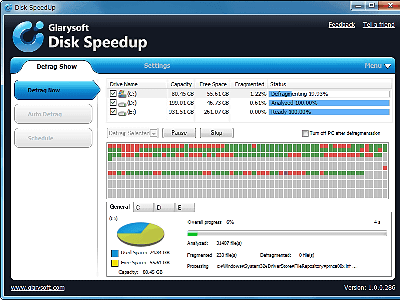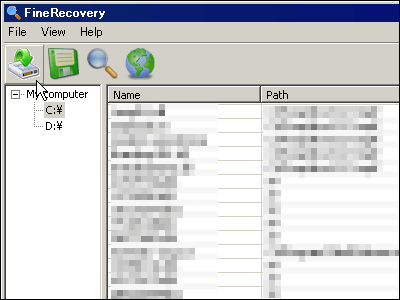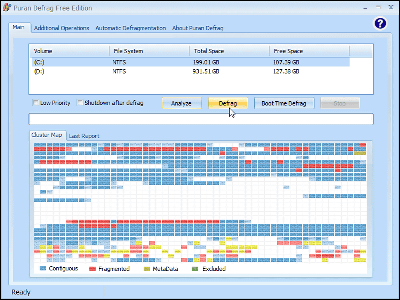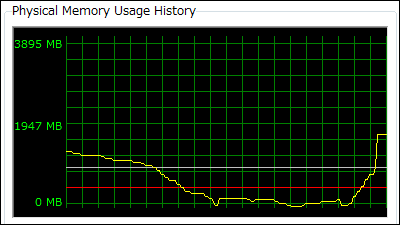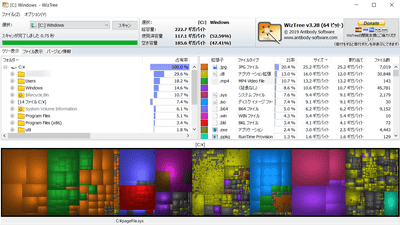Free but fee-based defragmenter as well as high-performance defragmentation software "MyDefrag"
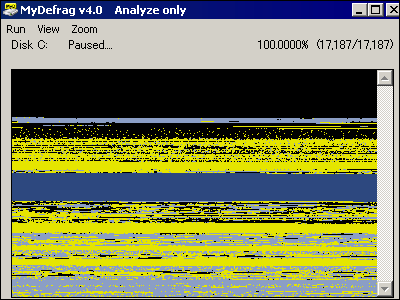
Free defragmentation software compatible with Windows 2000/2003 / XP / Vista / 2008 and their 64-bit versions is "MyDefrag"is. It is safe because it uses the default defragmentation API installed in Windows, and even beginners can use it easily. Suguremono that optimization is completed simply by booting up and defragmenting and Windows startup becomes faster, the author himself also wrote in the distribution page "How much time does it take to reboot and display the login screen once? I want you to measure it, then I want you to optimize it with MyDefrag and restart it again and measure it the same way. "In addition to the hard disk, defragmentation mode compatible with USB memory and SSD also I have it.
Of course, there is a mechanism that can satisfy even advanced users other than beginners, such as defragmentation by sorting file creation date, sorting by last access date and time, defragmentation, sort by last modification date and defragment, in order of file name Defragmentation, defragmentation by file size, defragmentation, defragment which forcibly moves all files to the front of the disk to eliminate useless space (defragment to eliminate gaps), access all files by placing them on the outer periphery of the hard disk It also enables defragmentation to speed up, and it also enables defragmentation according to more detailed conditions by script file, realizing highly functional enough to align with the defragmentation software charged.
Downloading and installing, actual usage etc. from the following.
MyDefrag v 4.0
http://www.mydefrag.com/
Downloading is possible from the following page.
Download and install
Click the file name to download it
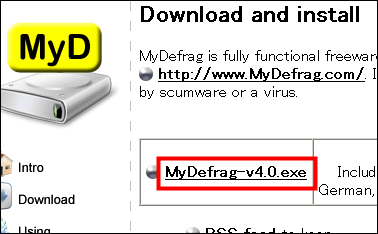
Click the installer to launch

Select "English"
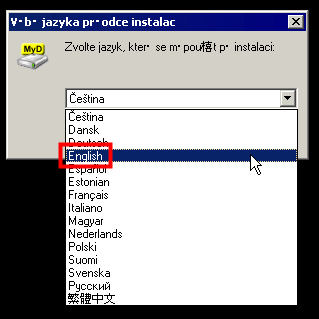
Click "OK"
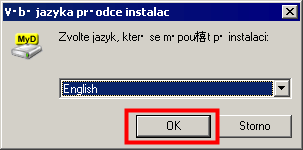
Click "Next"
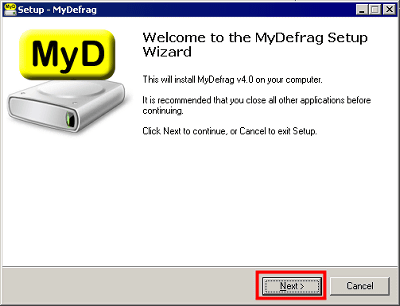
Please check the upper one and click "Next"
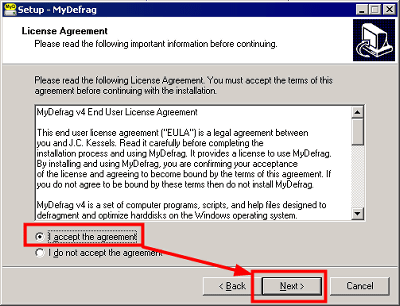
Click "Next"
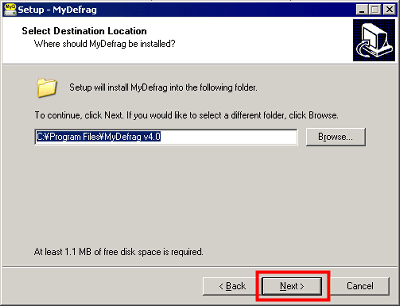
Click "Next"
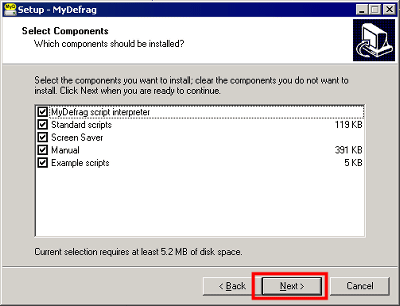
Click "Next"
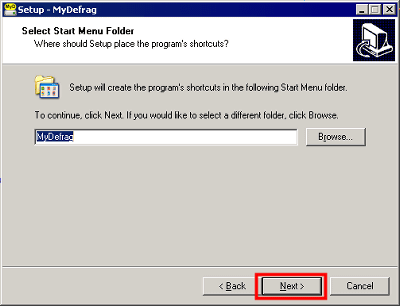
Click "Next"
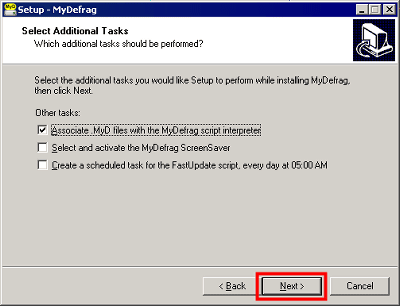
Click "Install"

Click "Finish", installation is complete with this.
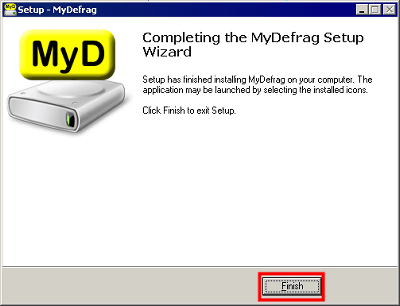
In this way, several shortcuts are created in the start menu and each has the following meanings.
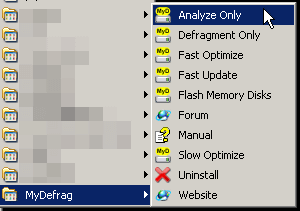
· Analyze Only (Analyze only)
This mode shows how much disk fragmentation progresses by analyzing the hard disk.
It analyzes with this feeling. The yellow part is a fragmented file, the black part is the free region, and the light blue is the part which does not need defragmentation. An indigo-colored part is a MFT region.
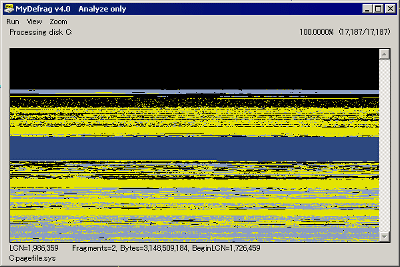
By choosing "Statistics" from "View", you can see the current fragmentation status as numerical values, not in graphical mode.
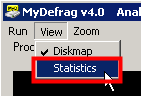
You can see the total disk space, fragmented area, gap area etc
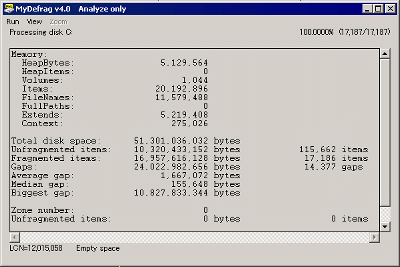
Hold the mouse cursor up to see which file is fragmented, so you can zoom in and out from "Zoom", so you can analyze in detail. You can also zoom in and zoom out by right-clicking and left-clicking the mouse.
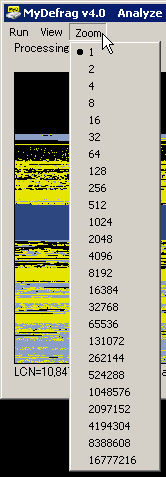
Analysis is made to pause for each drive, and after analyzing C drive, choose "Continue" from "Run", you will start analyzing the next D drive.
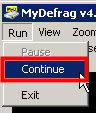
As D drive is like this, you can see that defragmentation is not required
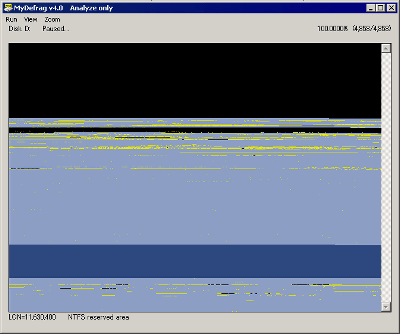
· Defragment Only (Defragment only)
It only mode to "defrag". However, according to the author of that only this defragmentation cage any way and there is the "worst ideas", and just to overcome the fragmentation simply defrag as the reason, the gap between the file and the file (gap) is Because it will not be solved, fragmentation will occur once a new file is created there. In other words, simply defragmenting does not optimize it, so it is not meaningful.
· Fast Optimize (Fast Optimize)
A mode designed to be able to use 'optimization' and 'defragmentation' everyday.
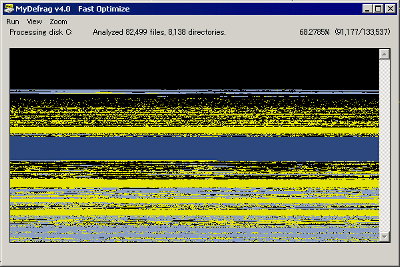
Although moving only the minimum amount of data on the hard disk and finishing it very quickly, it does not eliminate all gaps on the disk. As a procedure, first create NTFS reserved area (so-called MFT), defragment MFT · all directories · free space · files used for startup · commonly used files · different free space etc.
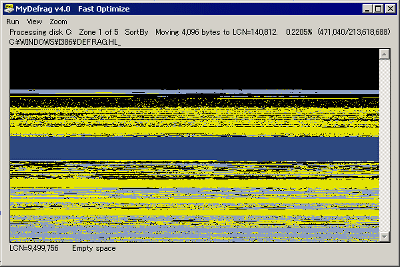
· Fast Update (Fast Update)
It is designed to be used only "optimal" everyday, for use with "Slow Optimize". For example, it is like running "Slow Optimize" at a rate of about once a month, then "Fast Update" every day. We do optimization only quickly without resolving fragmentation and automatically terminate MyDefrag after completion of work.
· Flash Memory Disks (flash memory disk)
In the mode for USB memory or SSD, you can "defrag" all fragmented files and move all the files to the beginning of the disk to secure a group of free space, I will raise it. Generally, unlike hard disks, flash memories are not recorded in a rotating disc shape, so it is thought that the access speed does not change whether at the head or at the end, but access from Windows When files are fragmented in pieces, extra processing time is required, and the access speed will drop. Furthermore, in the case of flash memory, empty space is very important, and if free space is arranged separately, Windows needs more data when reading and writing, it takes time and it gets slower. Also, since there is a limit on the number of rewritable times in the flash memory, this "Flash Memory Disks" mode seems to be designed to minimize the number of rewritable times as much as possible. Therefore, as a result, the lifetime is slightly shortened, so when using "Flash Memory Disks" for USB memory or SSD, it seems to be sufficient at about once a month.
· Slow Optimize (Slow Optimize)
A mode that performs "defragmentation" and "optimization" for resolving complete fragmentation. As a use procedure, this "Slow Optimize" is executed at the very beginning, then "Fast Update" is executed everyday, and then "Slow Optimize" is executed at a rate of about once a month. This "Slow Optimize" secures NTFS reserved area first, then MFT · All directories (sort by full path name) · Free space · Files used at startup (rearranged in order of start sequence) · Frequently used File (sort by full path name) · Defragment like another free space. However, as its name suggests, it will take a very long time to complete.
In addition, there is such a "Scripts" folder in the installed folder.
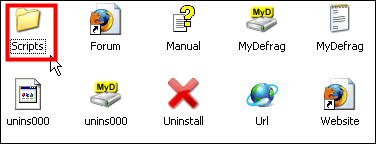
There are various script files in it, and clicking and executing makes it possible to do the following things.
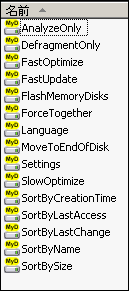
SortByCreationTime
All files and all directories are rearranged in order of creation date and time.
SortByLastAccess
All files and all directories are rearranged in order of last access date and time.
SortByLastChange
All files and all directories are rearranged in order of last modified date.
· SortByName
All files and all directories are sorted by name.
· SortBySize
All files and all directories are rearranged in order of file size.
· ForceTogether
Move all files and all directories to the beginning of the disk to completely eliminate the gap.
MoveToEndOfDisk
Increase access speed by placing all files and all directories on the outer periphery of the hard disk.
Also, if MyDefrag's behavior is pretty slow and heavy, turning off resident antivirus software makes it lighter.
By the authorBest defragmentation methodWe recommend that you schedule "Fast Update" as a Windows task automatically every day and run "Slow Optimize" manually once every two weeks. Alternatively, instead of executing "Slow Optimize" once every two weeks in the previous method, it is effective to run "Fast Optimize" every day.
By the way, this "MyDefrag" was originally "JkDefragIt is free defragmenter software named "file name" changed from this version 4. The reason is that "JK" of "JkDefrag" was taken from Jeroen Kessels of the author, but now that this defragmenter software is said to be "my (your) defragmentation software" from defragmentation software for Jeroen Kessels It is said that he changed the name to "MyDefrag" with full meaning.
Related Posts: